This article gives an overview of the Aging History by Customer report.
1. How to find the report.
2. See a list of customers with a balance.
3. See invoices with an open balance, color-coordinated by age.
4. Leave a note.
5. See previous notes.
6. Resend an Invoice or Statement.
7. See a customer's payment history.
8. Set an alert to follow up.
9. Send a text or email link an invoice.
10. Make a Payment
11. Send a Statement Link
1. Go to A/R > Aging History by Customer
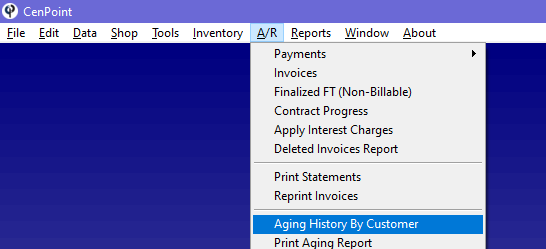
2. This report gives you a list of all customers with a balance.
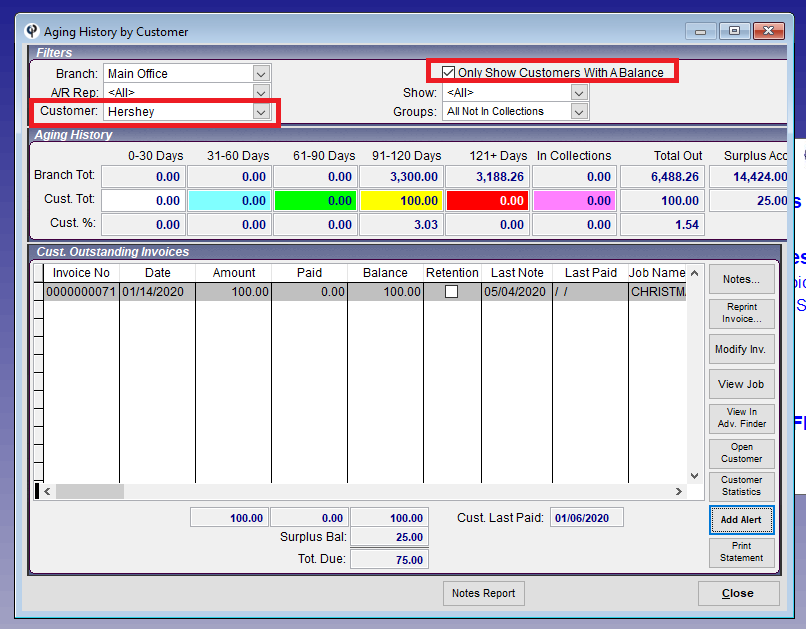
3. For each customer you will see a list of invoices, color-coordinated by how overdue they are.
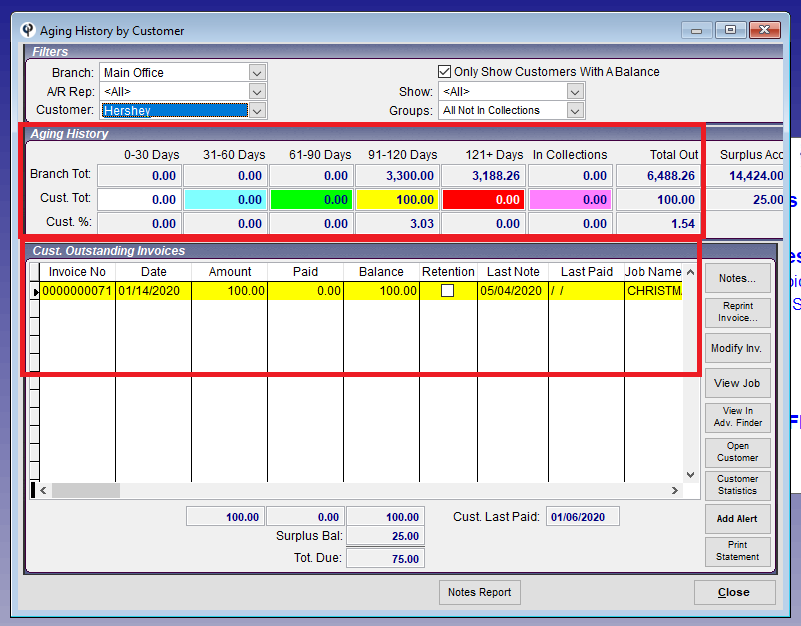
4. As you contact your customers you can leave a note
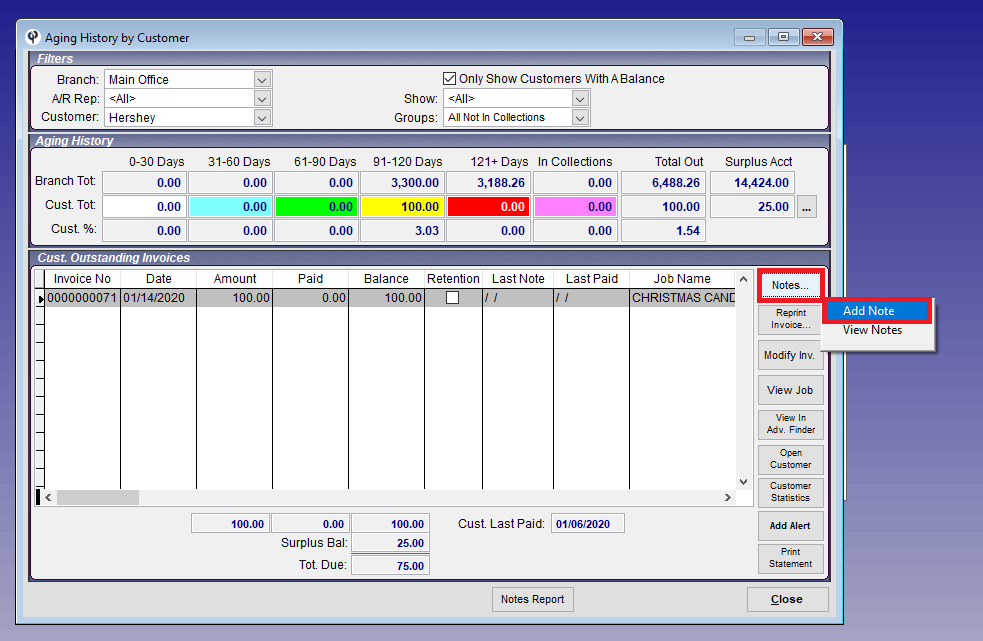
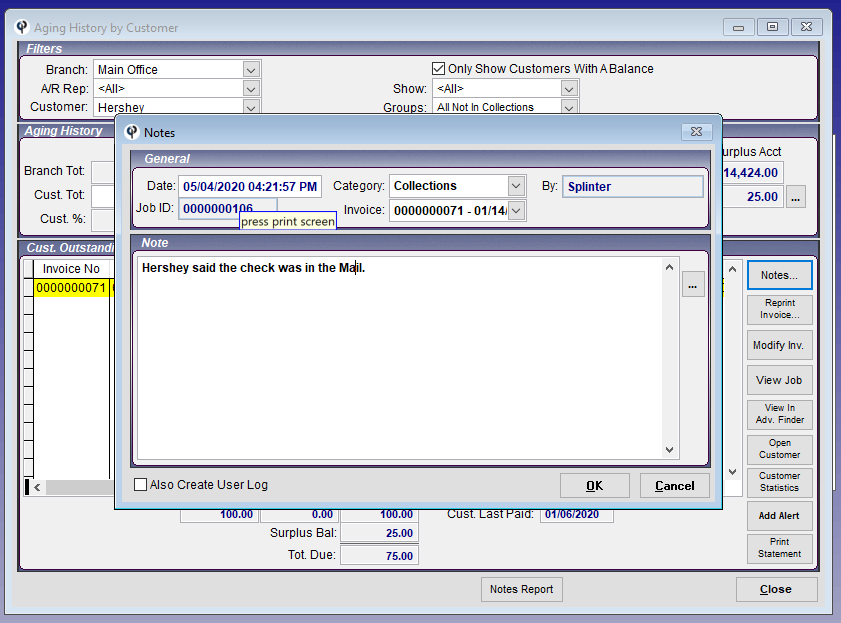
5. You can see the date of the previous note here… 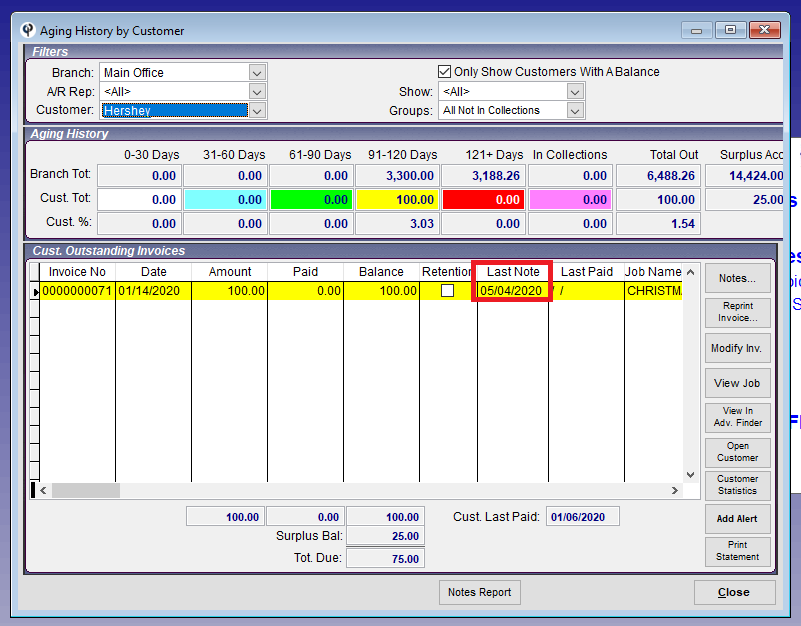
And view the full note here…
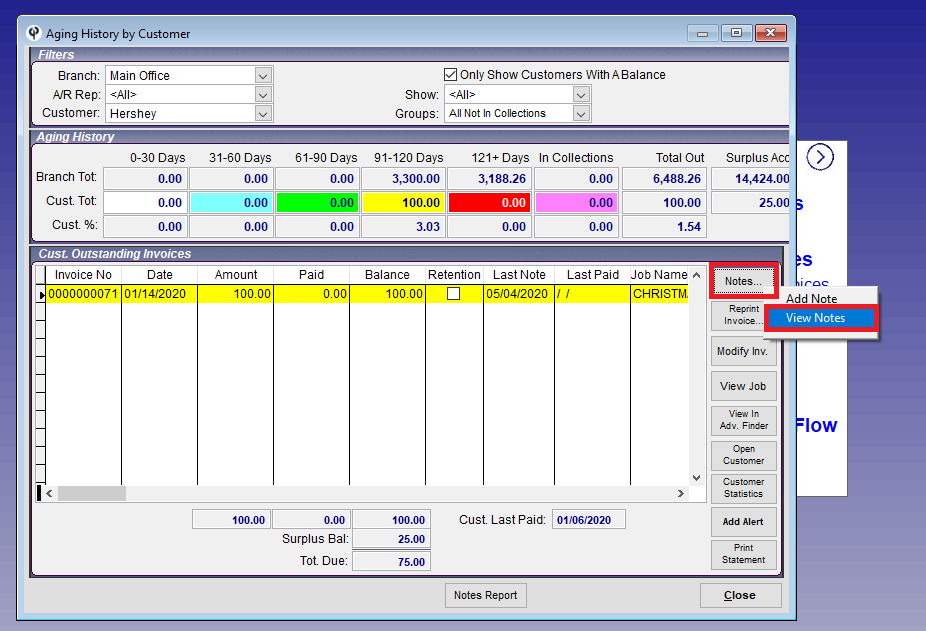
6. While speaking with customers you can resend them an invoice or statement.
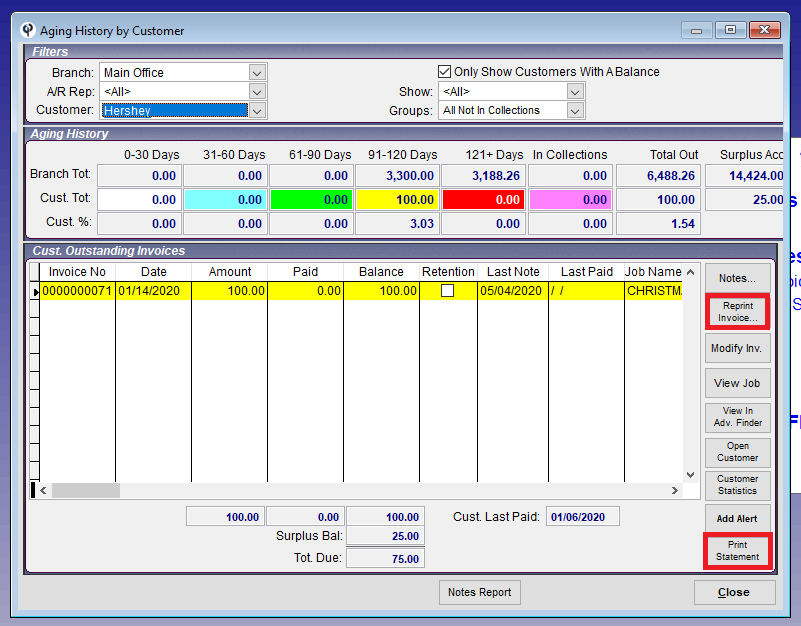
7. You can see a customer’s payment history, with the “Customer Statistics” button.
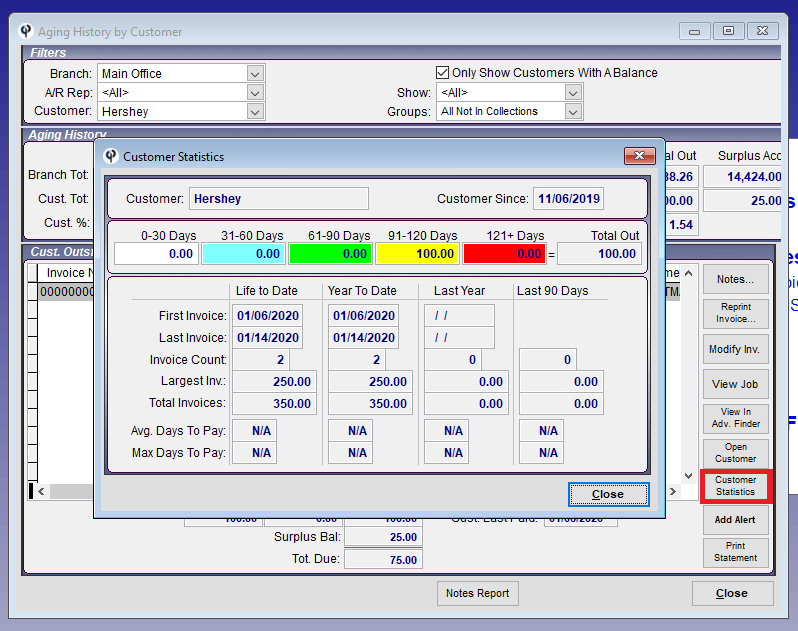
8. You can set a reminder for yourself, or others in the office, to follow up with the customer in the form of an alert. 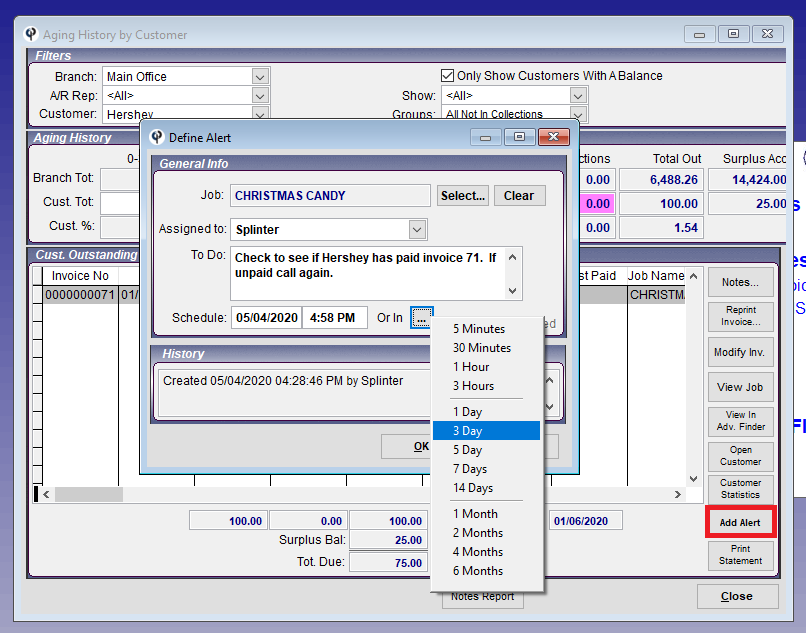
9.Send an invoice link via text or email
.png)
10. Make a Payment
.png)
11. Send a Statement Link
(1).png)