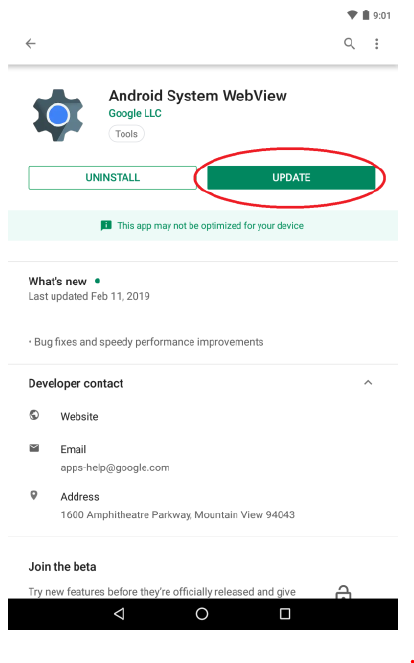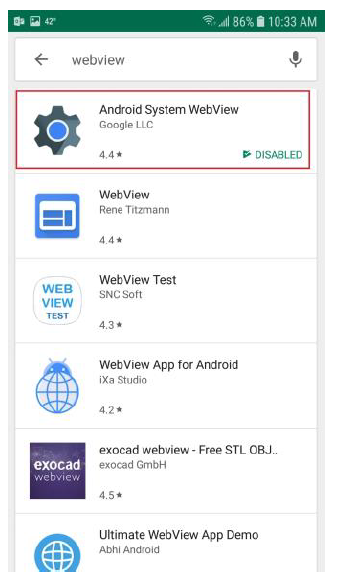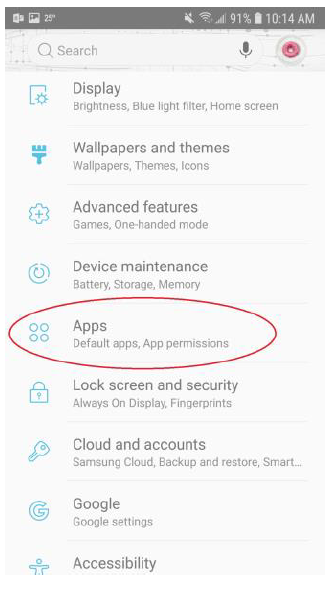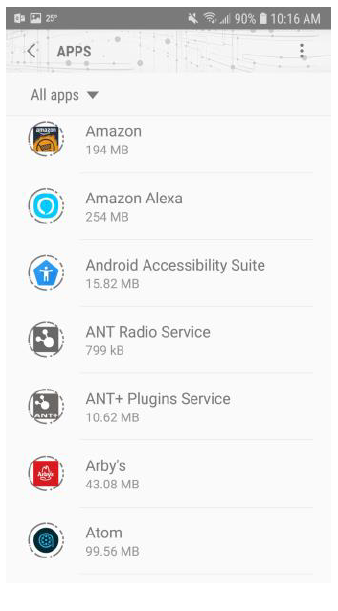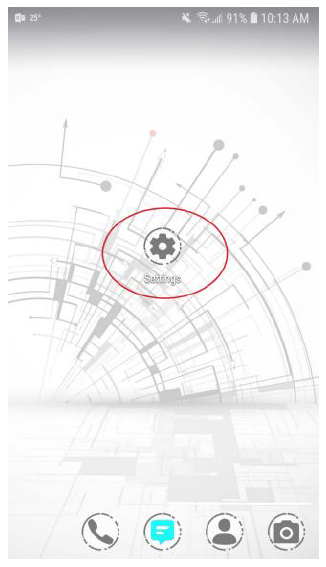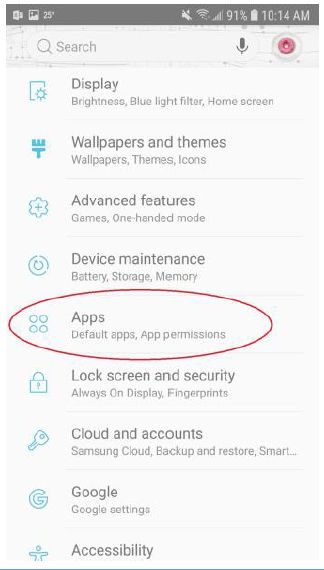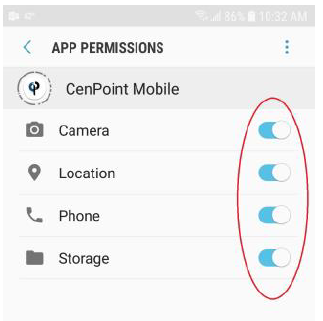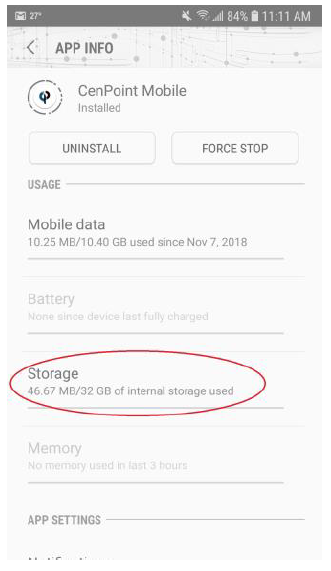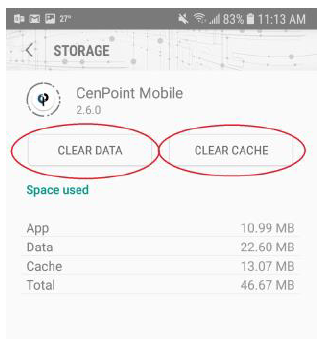1. On your Android device go to the Google Play store and search Chrome. “Update” Chrome if you get the option, otherwise go to step 2
2. On your Android device go to Google Play store and search WebView.
a. “Update” WebView if you get the option.
b. If your WebView shows disabled
Go into your settings on your device, choose “Apps” (depending on android version may need to choose “Application Manager” and then “Apps”) under your settings options, scroll though the apps list and find WebView , select and enable it. If you are unable to find WebView in your apps list ignore this step.
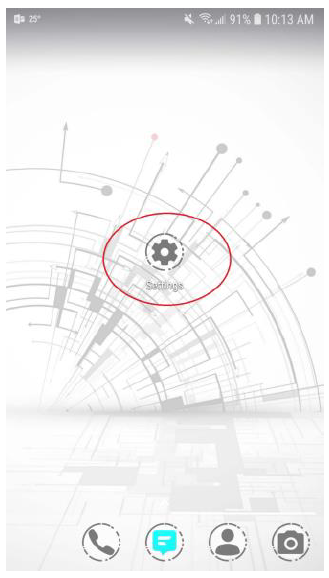
3. Go into your settings on your device, choose “Apps” (depending on android version may need to choose “Application Manager” and then “Apps”) under your settings options, scroll though the apps list and find CenPoint Mobile and select it.
Now Select “Permissions” and make sure Permissions for Camera, Location, Phone, and Storage are all “ON”.
4. Go Back one screen and select “Storage” then “Clear the Data” and “Clear the Cache”.
5. If you are still unable to load the Cenpoint Mobile App, go home and enjoy a day off!! Just Kidding! Give us a call at 801-478-6822 Opt.4 and we’ll be happy to help you
.PNG)
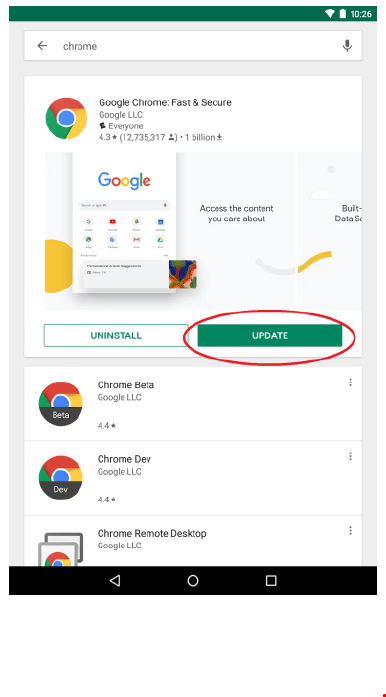
.PNG)