This article covers Deposits and how to add one
First Option: Go to CP Books→Other→Deposits
Second Option: CP Books -> A/R -> Payments -> Deposits
.jpg)
Use the filters to find your already created deposits
To reprint batch or delete, Click ellipsis on the Batch ID
To add a new deposit or to deposit undeposited funds click the ‘Add’ button.
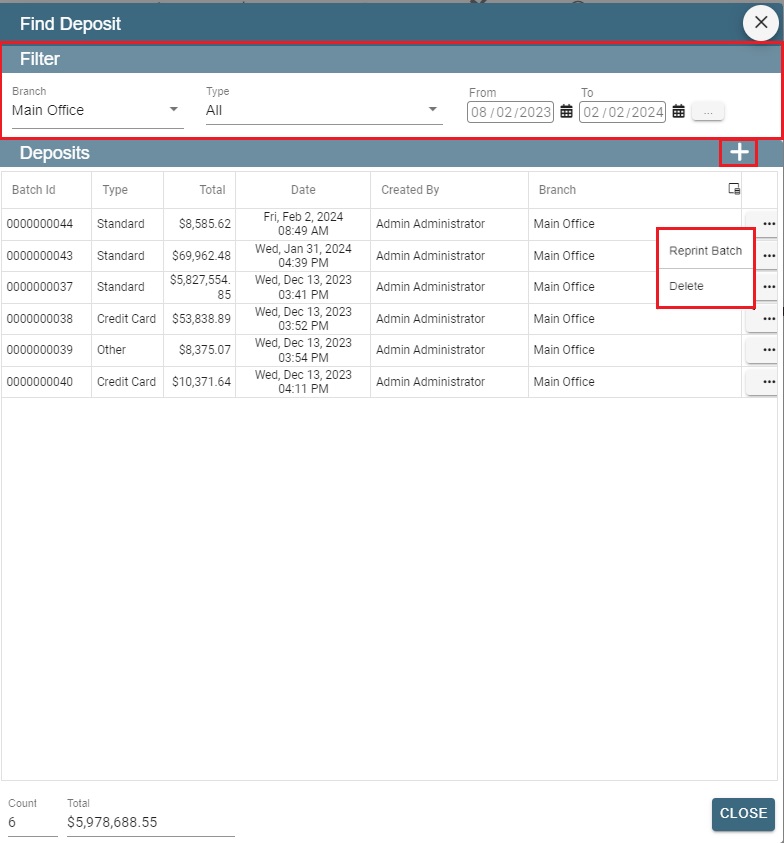
Add a Deposit
Fill out the deposit reconciliation report fields and specify an option:
Create/Print Standard Batch
Create/Print Credit Batch
Create/Print Other Batch
Create/Print EFT Batch
Crate/Print Adjustment Batch
Preview button will show the sample of the final report.
Create button will take you to the actual report and you can print or email from there.
If you are using the CP Books, you will have access to choose the bank.
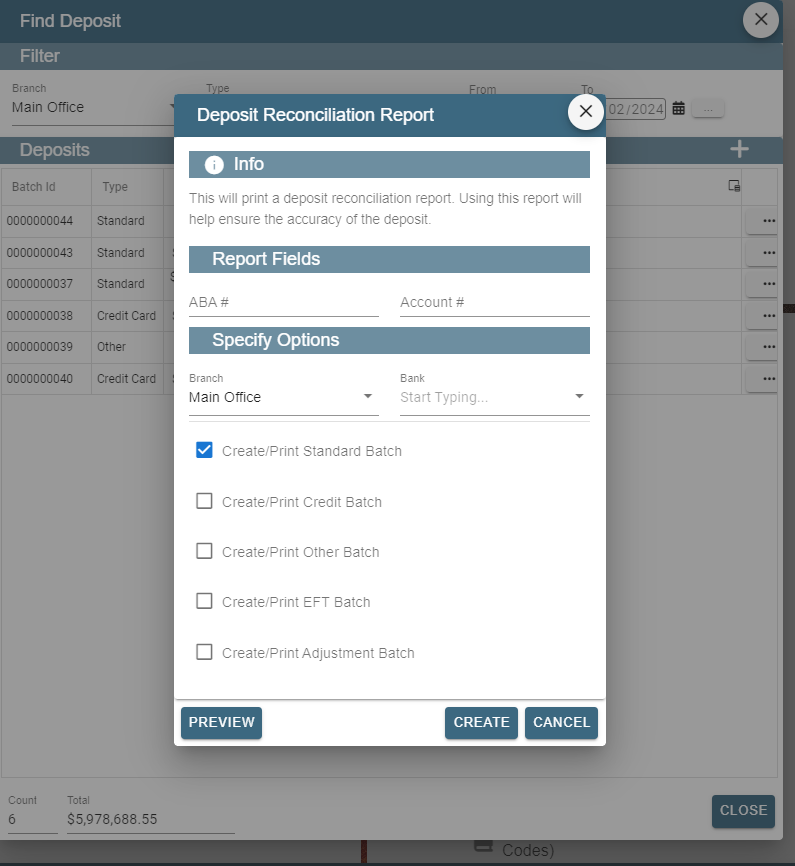
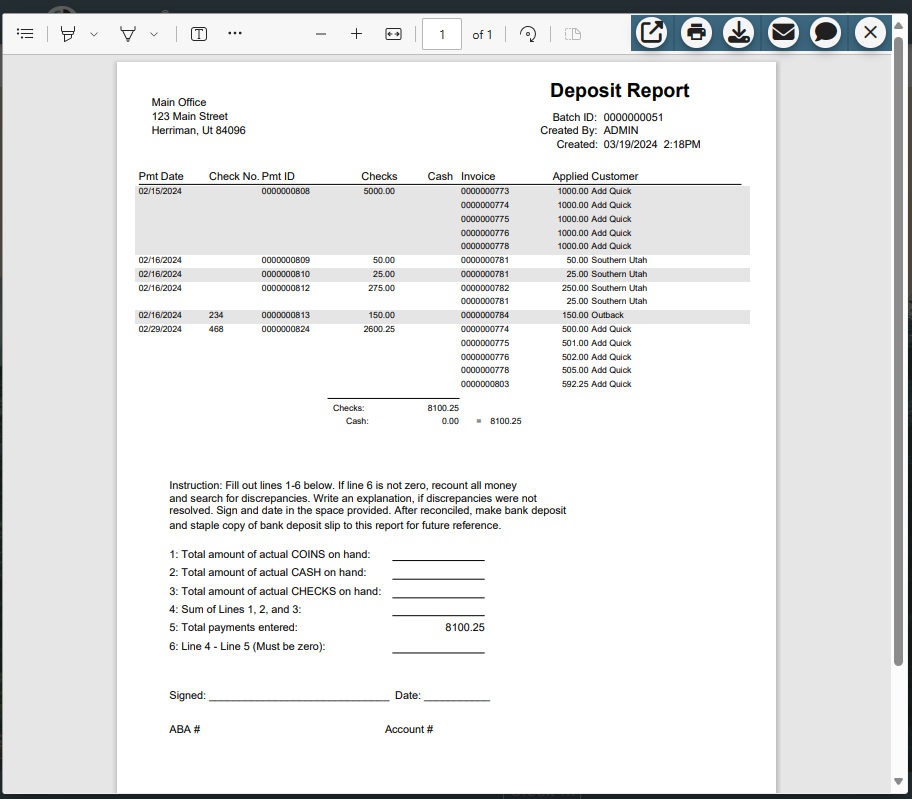
If you delete the deposit reports funds will be sent back to undeposited funds.
You can then create another deposit report by clicking the ‘Add’ on the Find Deposit screen.