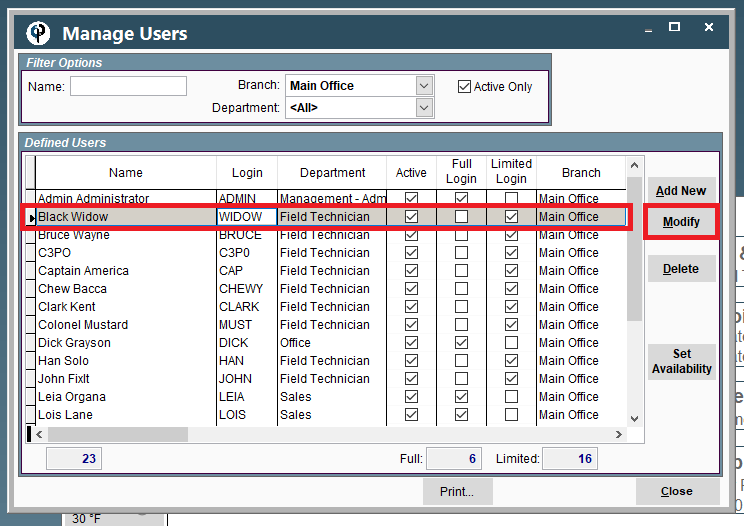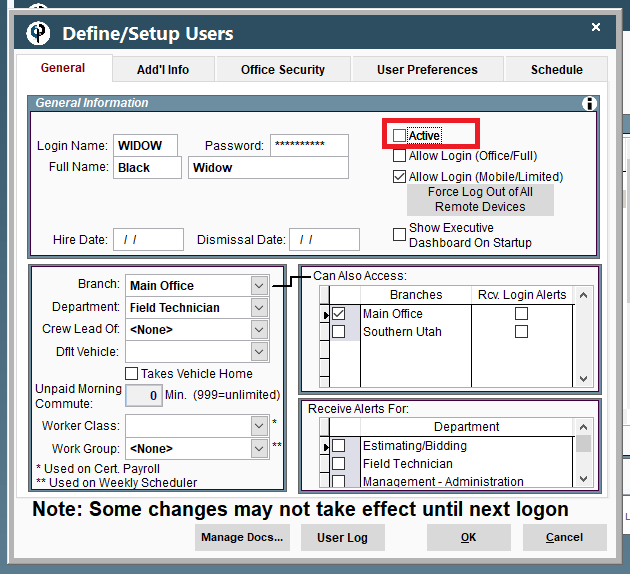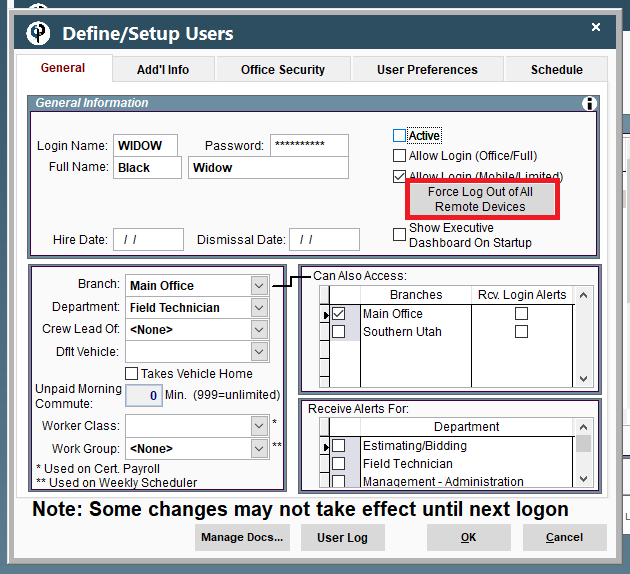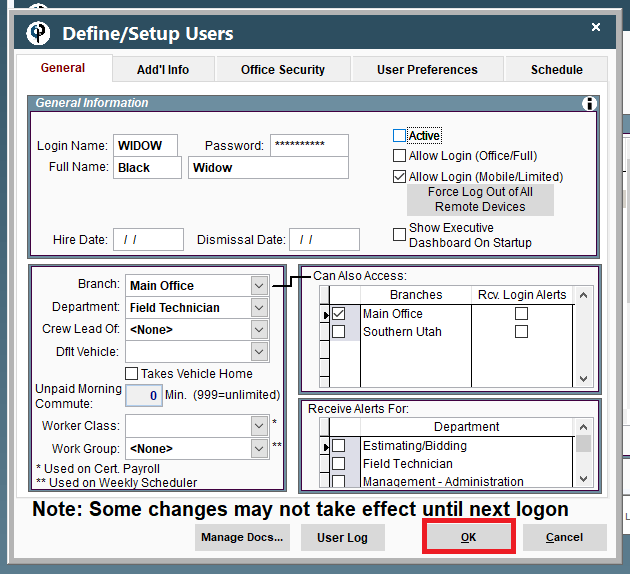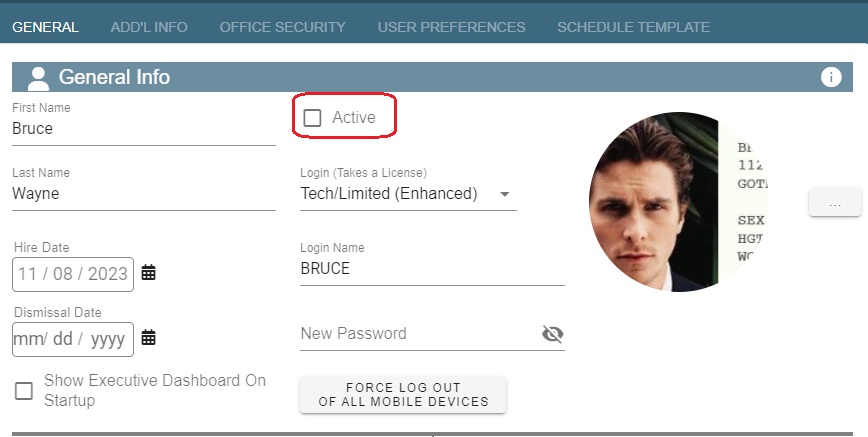- Print
- DarkLight
- PDF
Article summary
Did you find this summary helpful?
Thank you for your feedback
When to use the force log out feature?
Once logged into the mobile app, a user will stay logged in for some time. If a user is no longer working with the company, we will want to inactivate their account, and force log them out of any devices.
Force Log Out on Desktop
1. Go to File > Users.png)
2. “Modify” the user 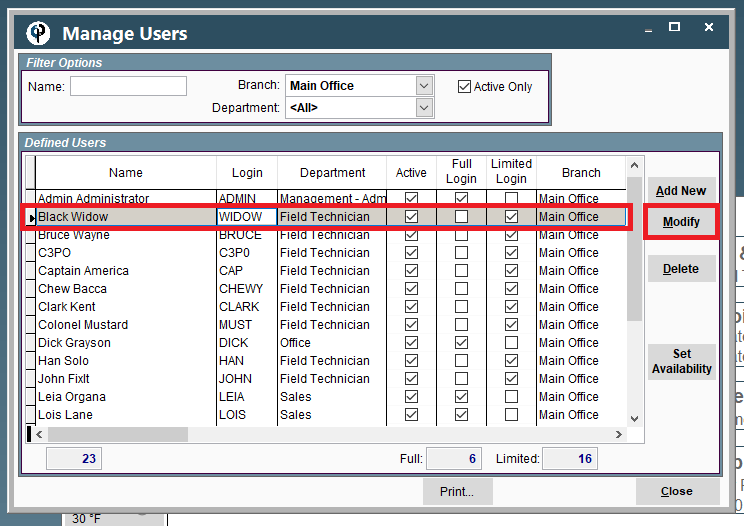
3. Uncheck the active box 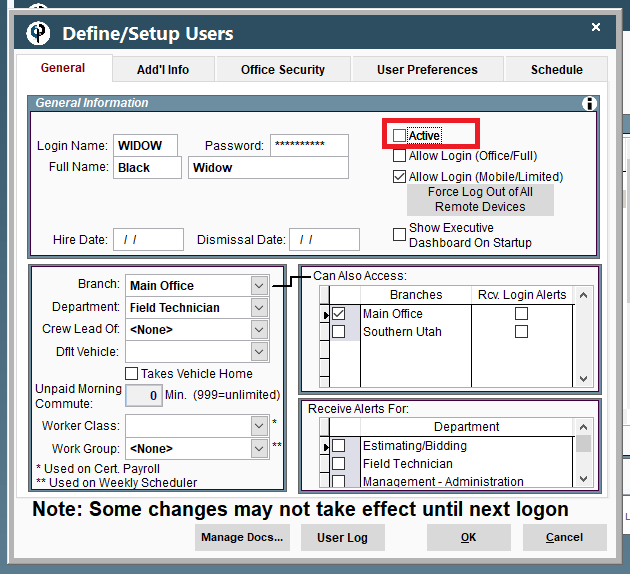
4. Click “Force Logout of All Remote Devices”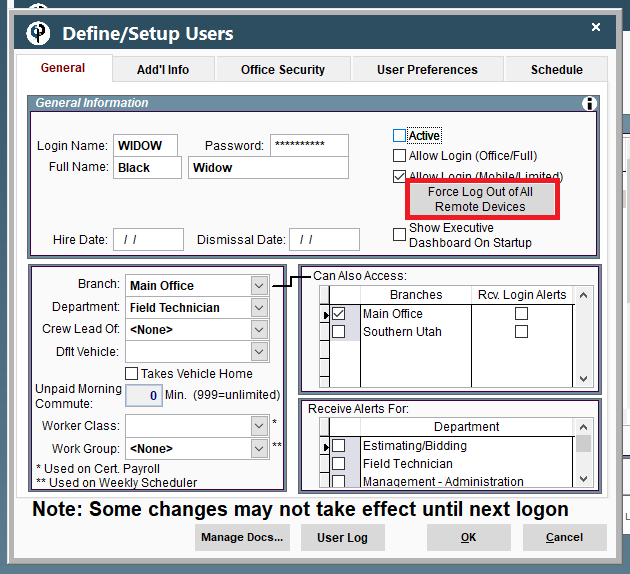
5. Click "OK" to Save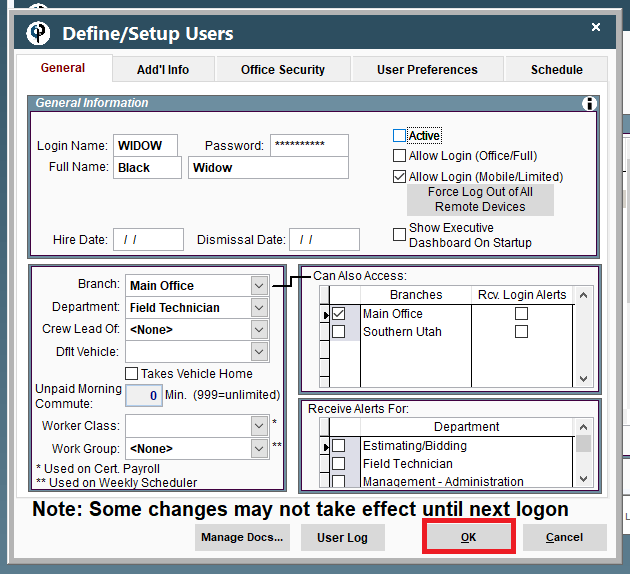
Congratulations, the user no longer has access to CenPoint.
Force Log Out on Portal
1. Go to More -> Users
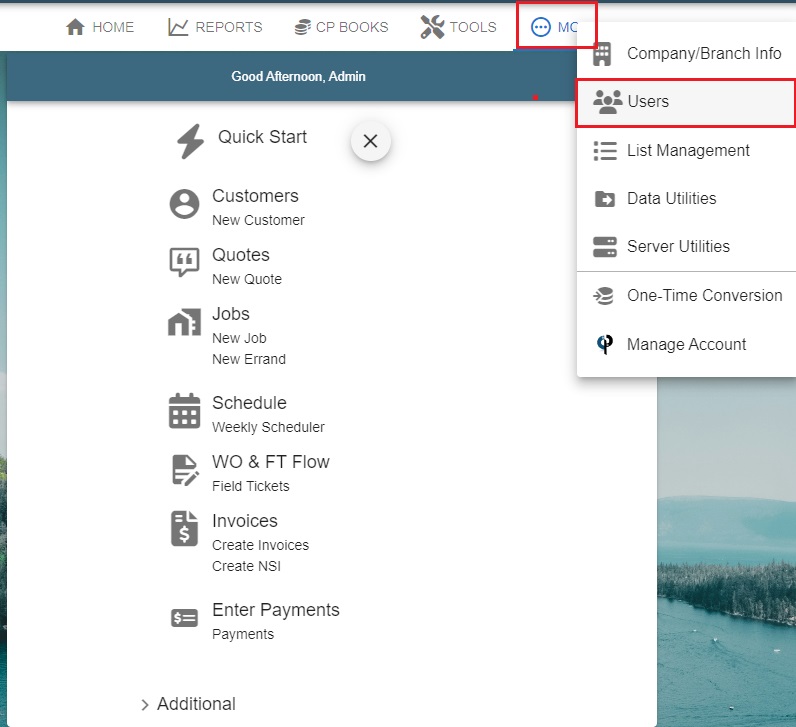
Select your User. Uncheck the active box
Click “Force Logout of All Remote Devices”
.jpg)
Congratulations, the user no longer has access to CenPoint.


.png)