- Print
- DarkLight
- PDF
This video is a little dated, but the information is still relevant. JSA's have been with us since the beginning.
Define JSA Categories by going to File->List Management-> Inspections
Choose Job Site from the Inspection type
Add or Modify a category and choose the answer type.

Define JSA Questions by going to File->List Management-> Inspections
Filter by Branch or Category at the top, then Add or Modify questions.
Choose if the Tech is required to answer by checking Tech Required to answer box, and if you want a notes section included.
If the answer type is 'Check Box' it cannot be a required to answer. Choose either Free Form, or Yes, No, N/A for required to answer.
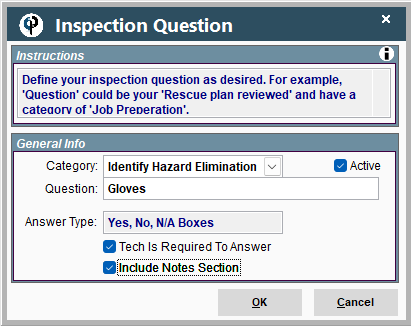
Preview your JSA by clicking the Preview button, which launches a browser to view the JSA
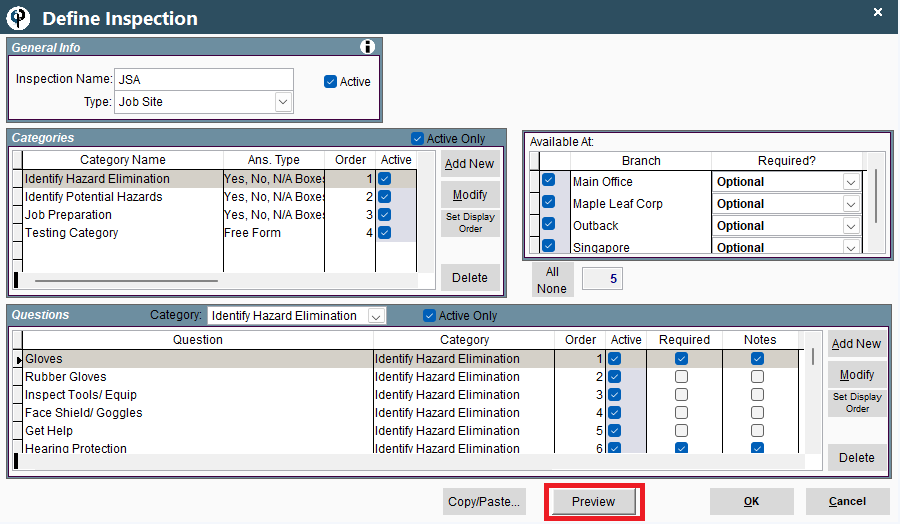
View completed JSA's by going to Reports->Job Reports-> JSA's
Print the JSA and you can see what the technician filled out along with the
technician and customer signatures.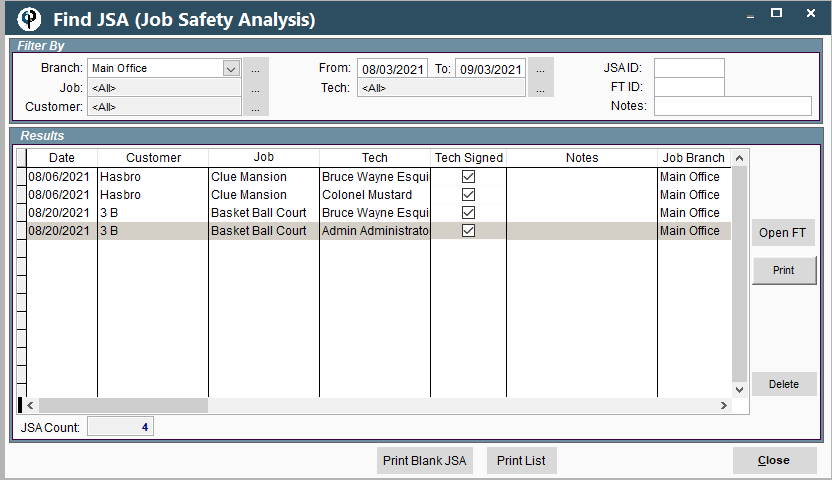
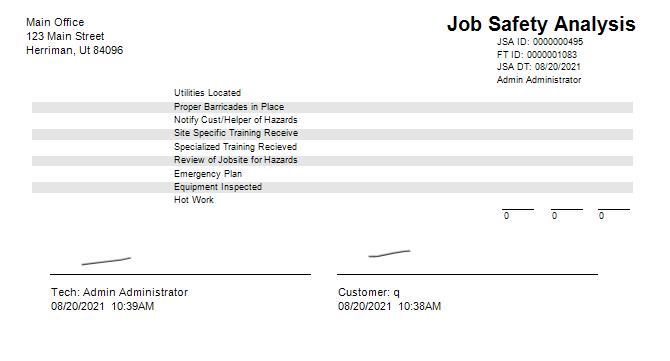
JSA settings for the mobile app are under Company Branch Information->Mobile

For more detailed instructions on setting up inspections use the following link:Inspections

