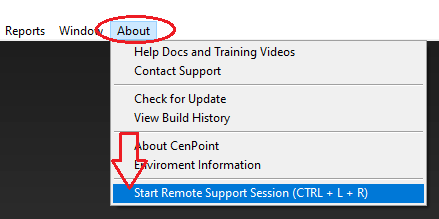- Print
- DarkLight
- PDF
Launch Support Session on Desktop
Article summary
Did you find this summary helpful?
Thank you for your feedback
Option 1: Hover over the Cenpoint icon on your task bar,
and click on the start remote support session icon.

Option 2: to launch a support session is, while on your CenPoint desktop,
click "About" at the top of the screen, and then click "Start Remote Session". 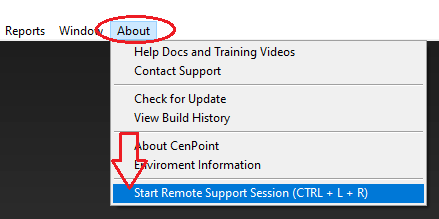
Option 3: You can also use the keyboard shortcut (CTRL+L+R)
Tah da! You will get a screen with a session code.

If a support session did not launch use the following steps:
a.Go to file explorer by either typing file explorer in the search,
or clicking on the file explorer icon.
Then go to to your "C-drive" and double click on "Program Files (x86)"

.png)
b.Double click the CenPoint folder.

c.Double click "remote Support_splashTop.exe".