This article covers the Lead Source field on the Quote and Job (pictured below), and it broken into the following parts
1. Uses
2. Customize your list of Lead Sources
Lead Sources on Desktop
The lead source field is located next to the Quote Date and Sales Rep fields on the Quote.
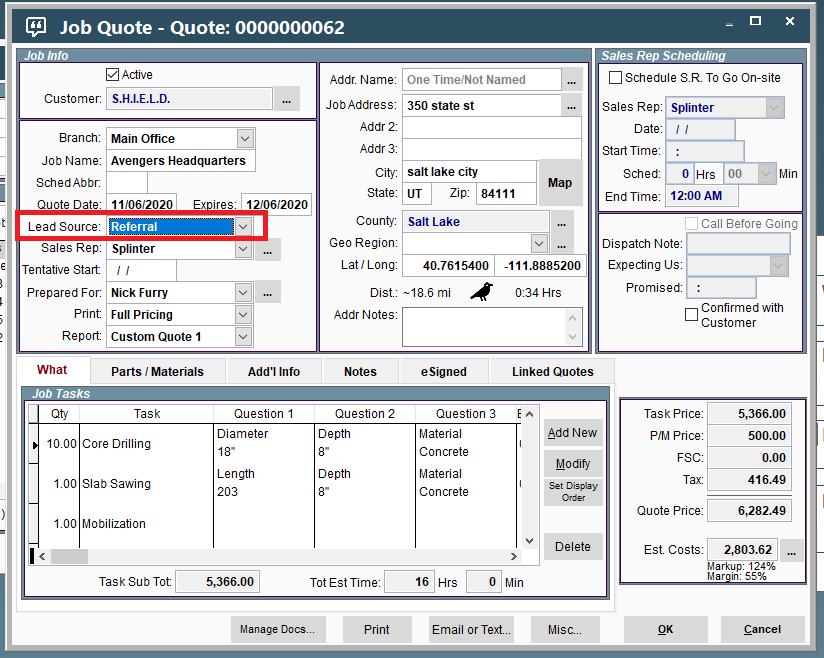
The Lead Source field is found next to the Responsible Party and Sales Rep fields on the Job.
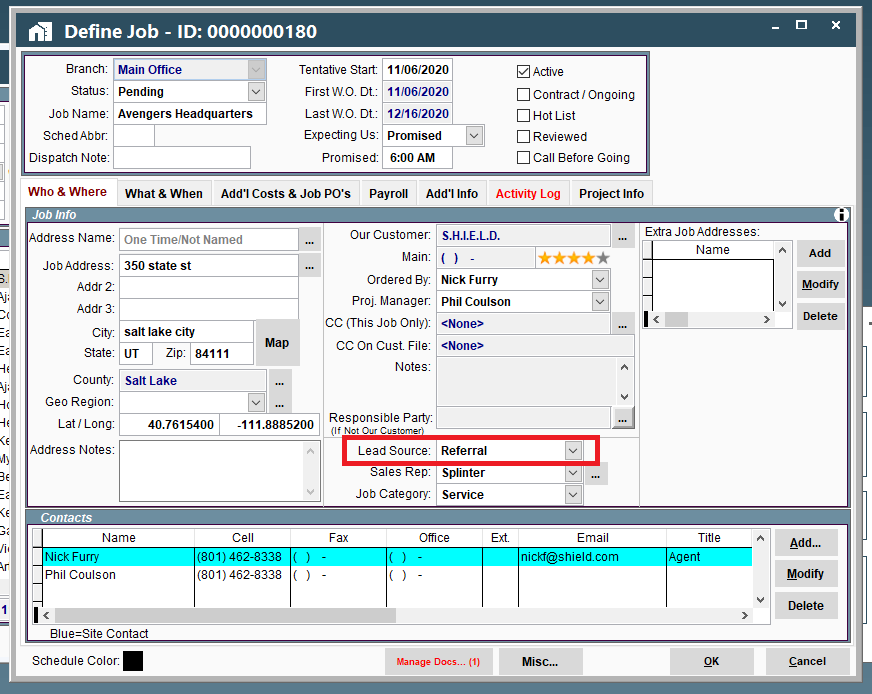
1. Uses of Lead Source on Desktop
The Lead Source helps us keep track of where our customers are coming from.
If our Job was converted from a Quote, the lead source from the Quote would carry over to the job.
We can filter Quotes by Lead Source.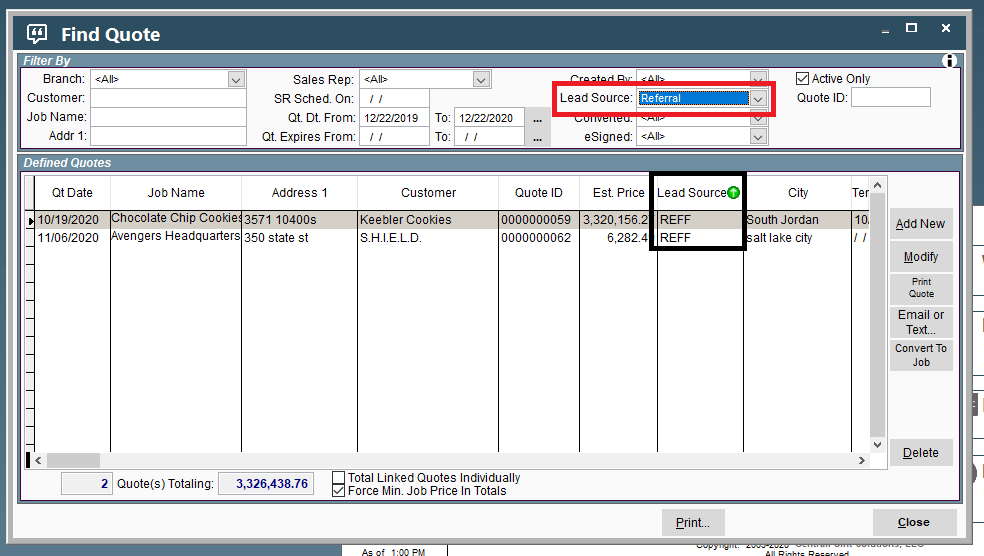
2. Customize your list of lead sources on Desktop
1. Go to File → List Management → Misc → Picklist Data
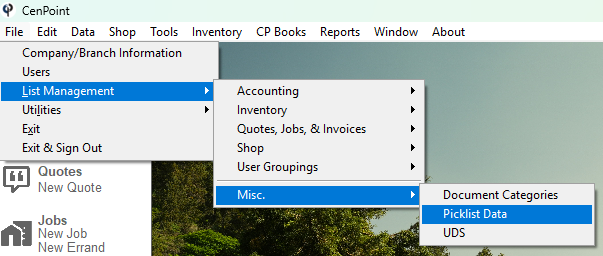
2. Select Advertising Source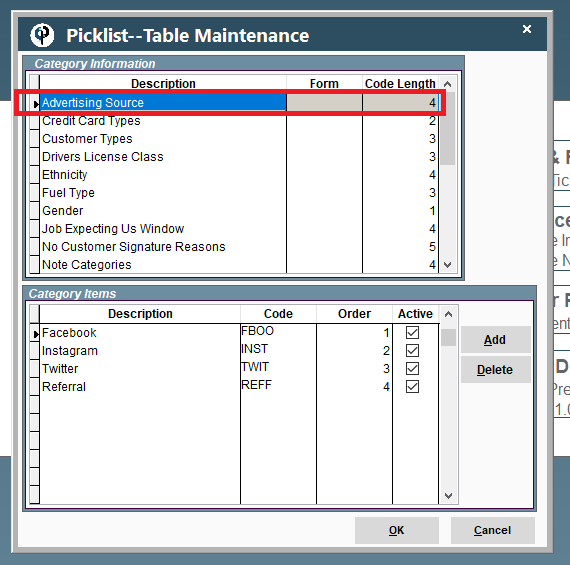
3. Add categories by clicking the add button.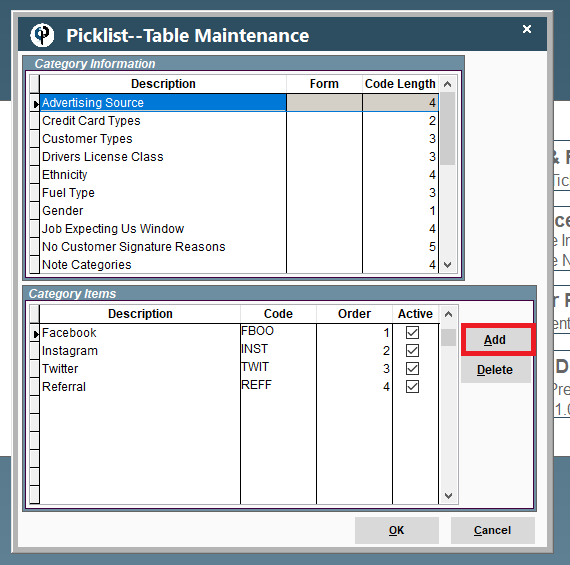
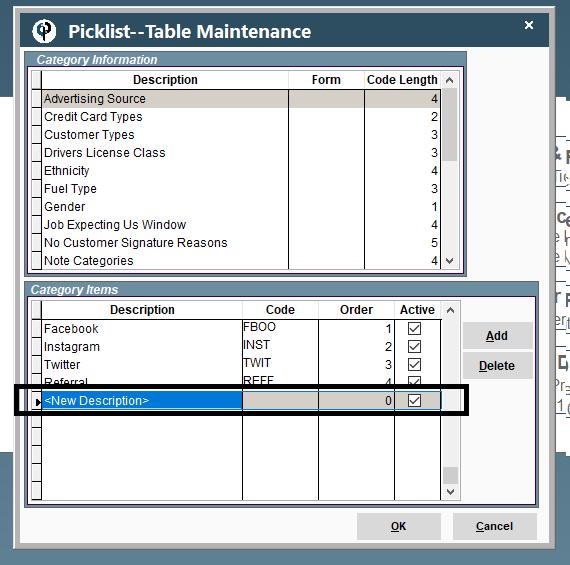
Add a description.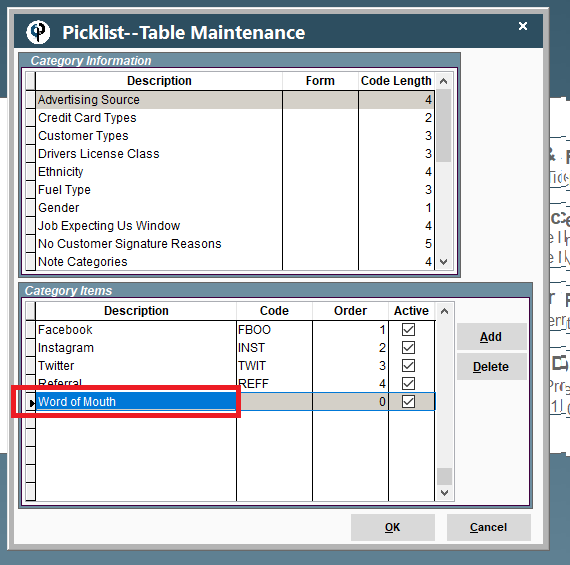
Add a unique four digit abbreviation or acronym.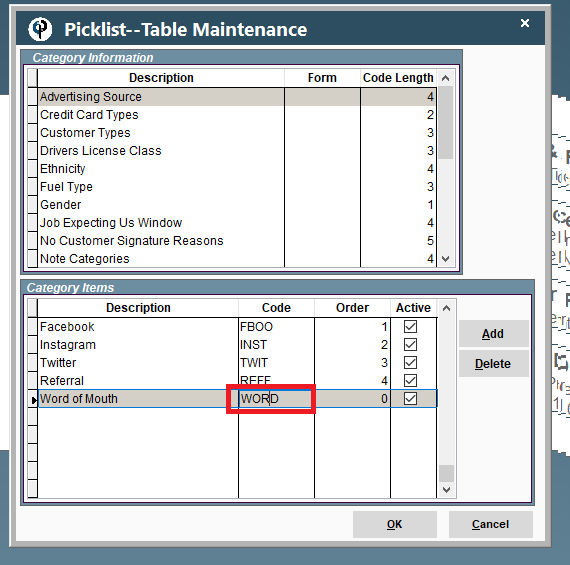
You can adjust the order the items appear in the dropdown list if that is important to you.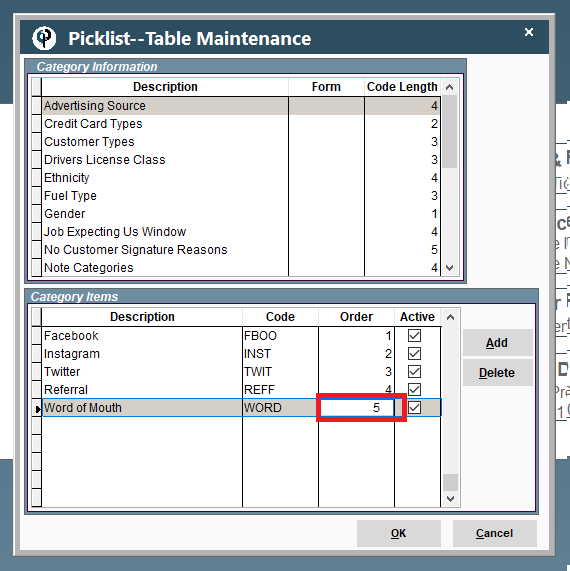
Lead Source on Portal
The lead source field is in the “Tracking” section next to the Status, State, and tentative start fields on the Quote.
.png)
The Lead Source is found between the Responsible Party and the Sales Rep fields on the Job.
.png)
1. Uses of Lead Source on Portal
The Lead Source helps us keep track of where our customers are coming from.
If our Job was converted from a Quote, the lead source from the Quote would carry over to the job.
We can filter Quotes by Lead Source.
.png)
2. Customize your list of lead sources on Desktop
1. Go to More → List Management → Misc → Picklist Data
.png)
Find and click on Advertising Source.
Click “Add” to create a new source. A new blank “Advertising Source” will appear at the bottom of the list.
Please enter a description for your source and a unique 4 letter abbreviation.
.png)
Click on the ellipsis next to a source to delete it.
If desired, adjust the order these items appear in the dropdowns on a Quote or Job by altering the Order numbers.
.png)