Part 1: How to set the minimum Job charge for your branch
Part 2: How the minimum Job charge works on quotes.
Part 3: How the minimum Job charge works with COD Jobs
Part 4: How the minimum Job charge works with invoices.
Minimum Job Charge on Desktop
How to Set the Minimum Job Charge for your Branch on Desktop.
1. Go to File > Company/Branch Information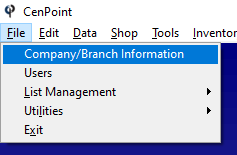
2. Highlight your branch, and click “Modify”.
At this point CenPoint will open up a window to the Portal, so don't be surprised if it looks different than the normal Desktop windows.
3. Enter your dollar amount under Minimum Job Charge:
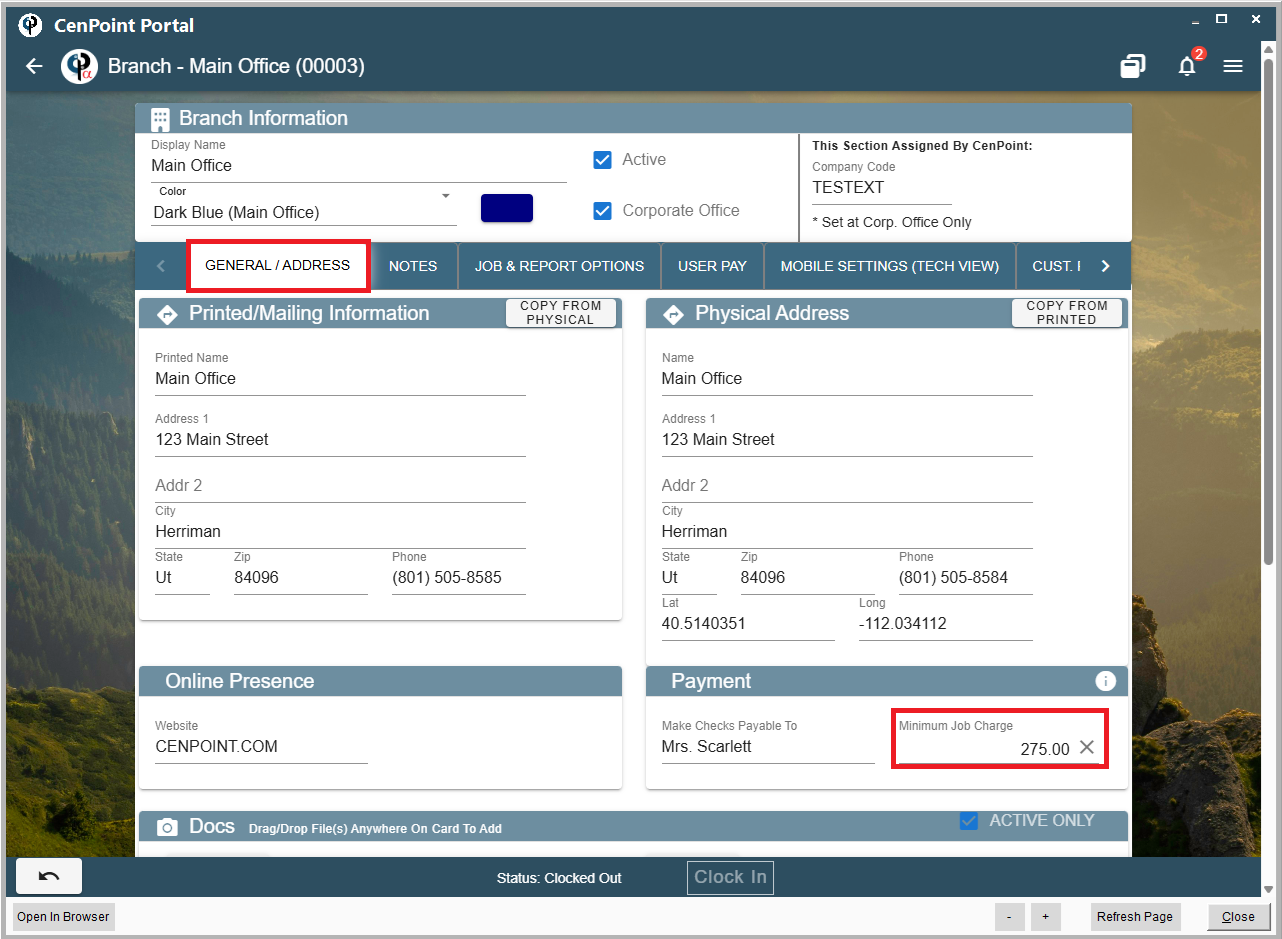
Next go to the Mobile Settings (Tech View) tab
Verify that the "Calc COD Amount From WO Tasks (Not Job)" box is unchecked.
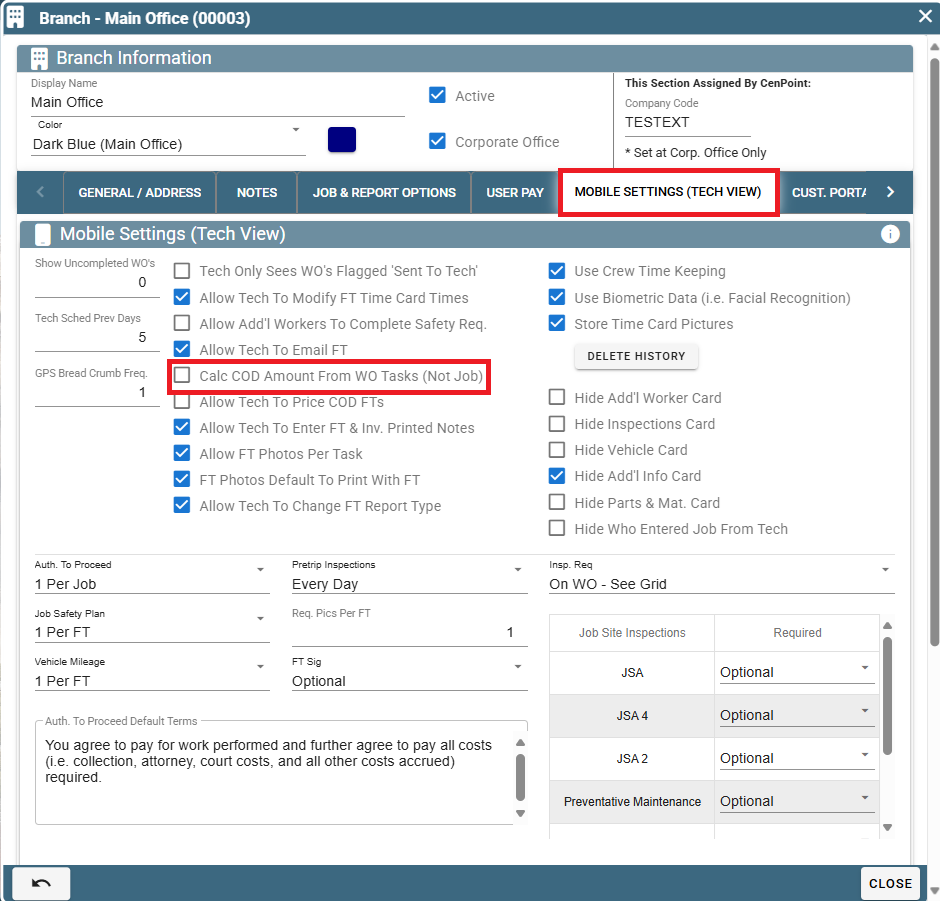
This ensures that when applicable the minimum Job Charge will be applied instead of calculating prices off of the tasks on the Work order.
How the minimum charge works on quotes on Desktop
If the price from the tasks and materials does not meet the minimum price . . .
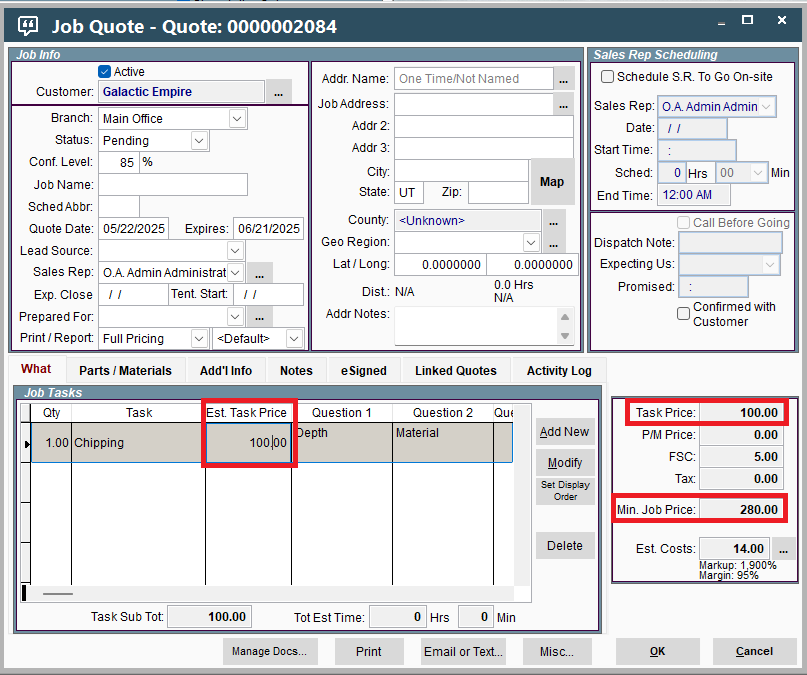
When you go to print, you will get a message warning you that the task price will be excluded, so that the minimum Job price can be displayed.
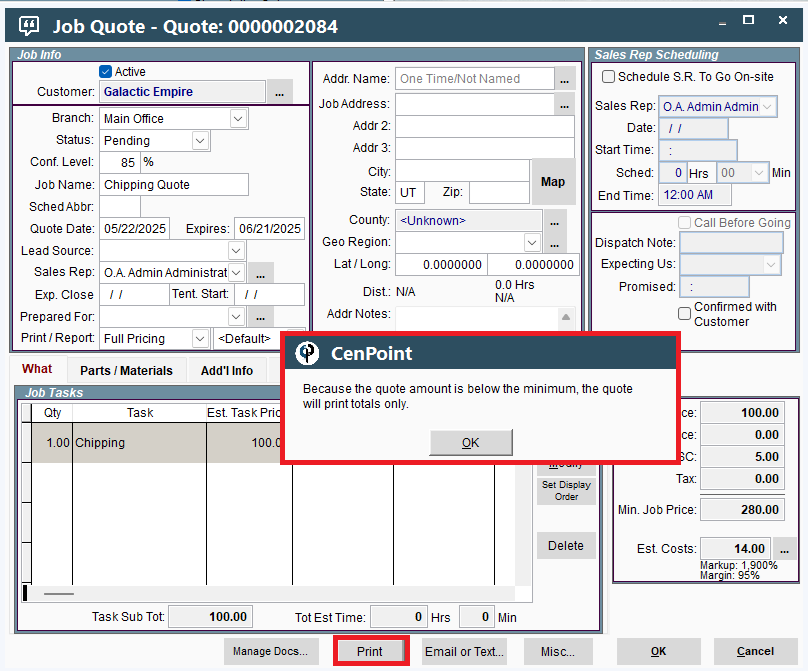
The printed Quote will display the minimum price.
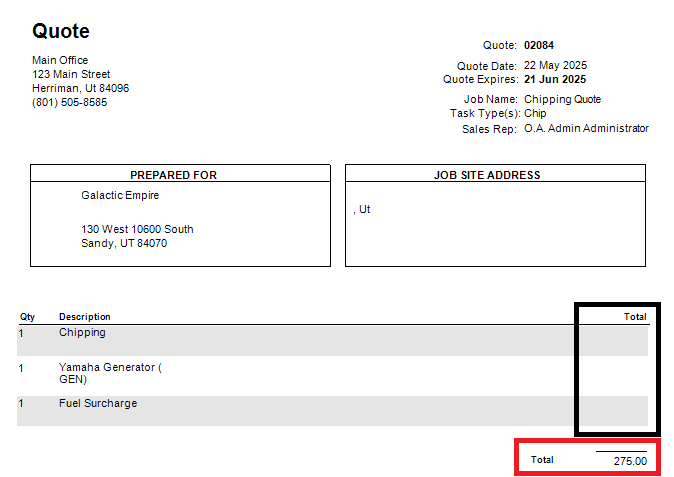
How the minimum Job charge works with COD (Collect on Delivery) jobs on Desktop
If the total price on the Job tasks adds up to $0.00, then the mobile app will say “COD Call Office".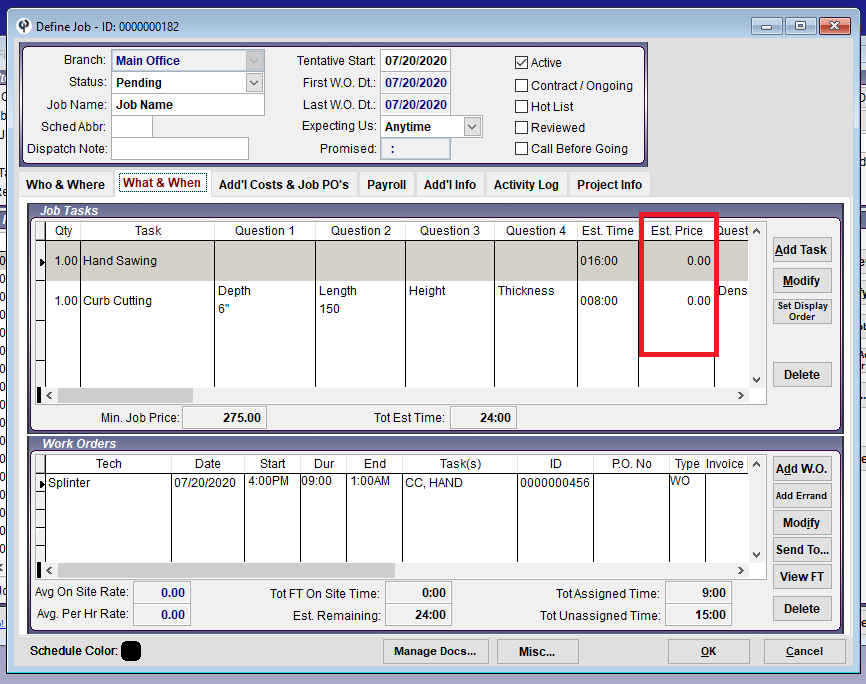
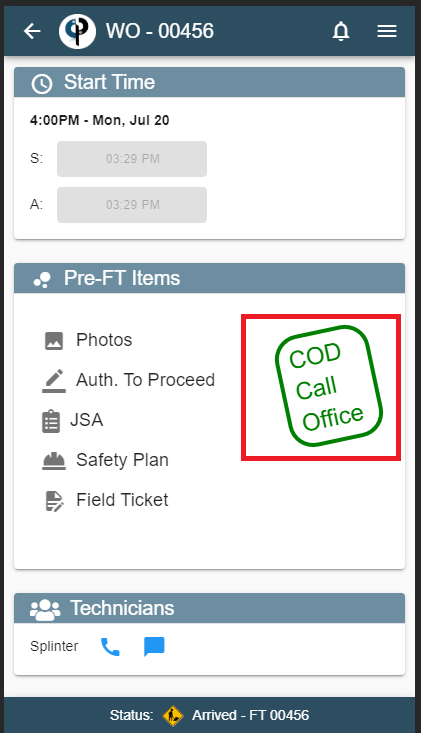
If the total price on the Job tasks adds up to less than the minimum Job price, the mobile app will say “COD <Minimum Job Price>”.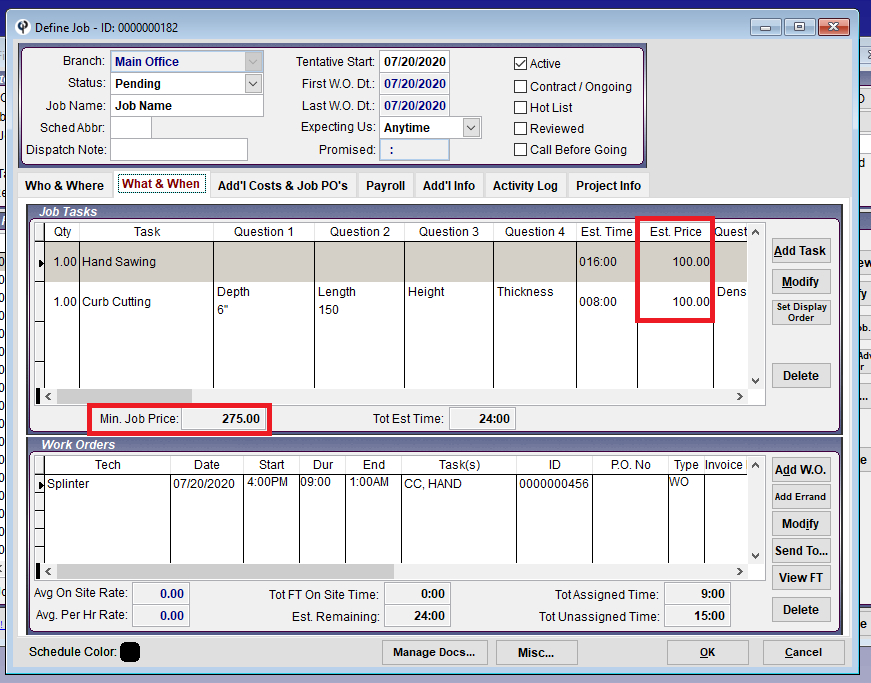
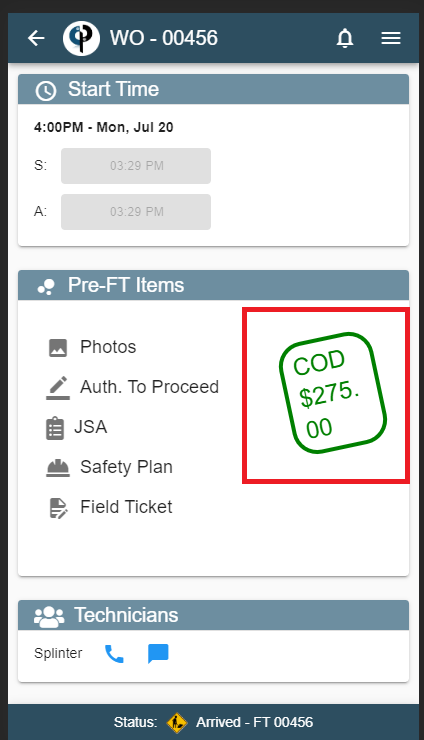
If the total price on the Job tasks adds up to be more than the minimum Job price, the mobile app will say “COD <actual cost>”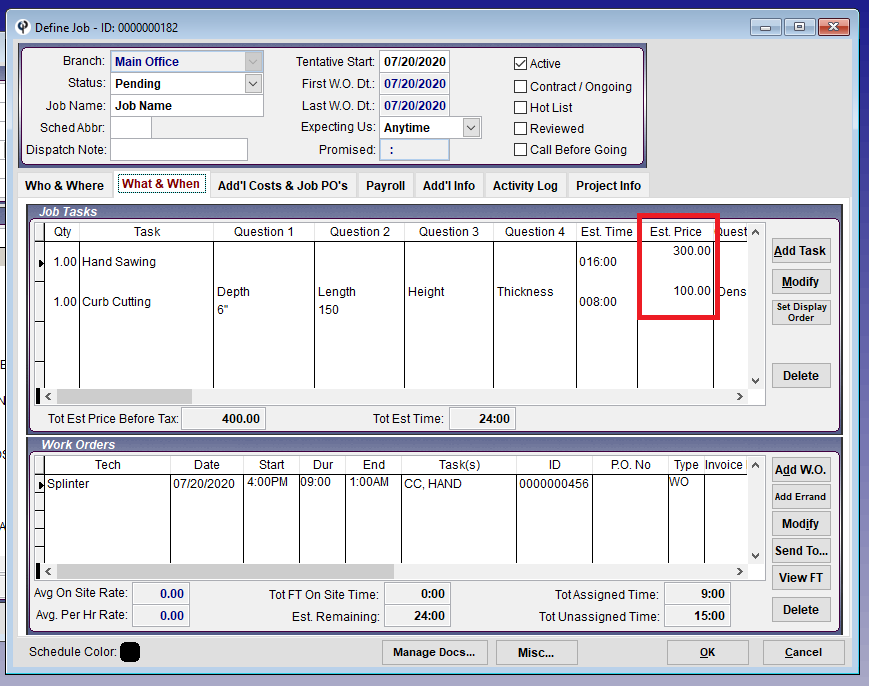
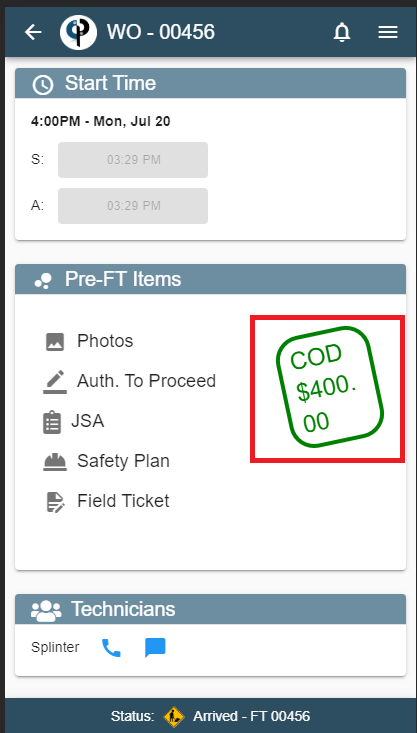
How the minimum charge works with invoices on Desktop
On the create Invoice screen, if the FT total is less than the minimum Job charge, the “Selected FT Total” column will show in red.
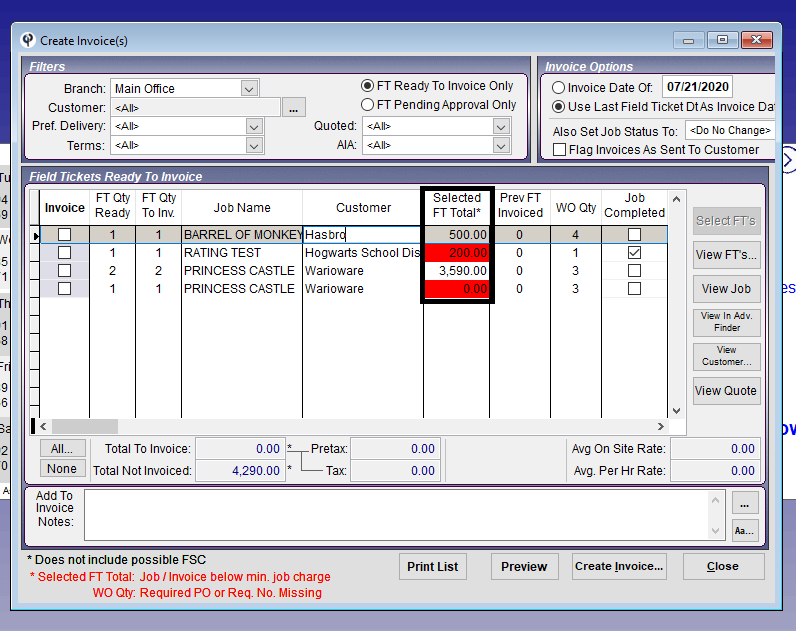
When you check the box next to a Job below the minimum Job charge, you will get a pop-up asking you to confirm you want to Invoice even though the price is below your minimum Job charge.
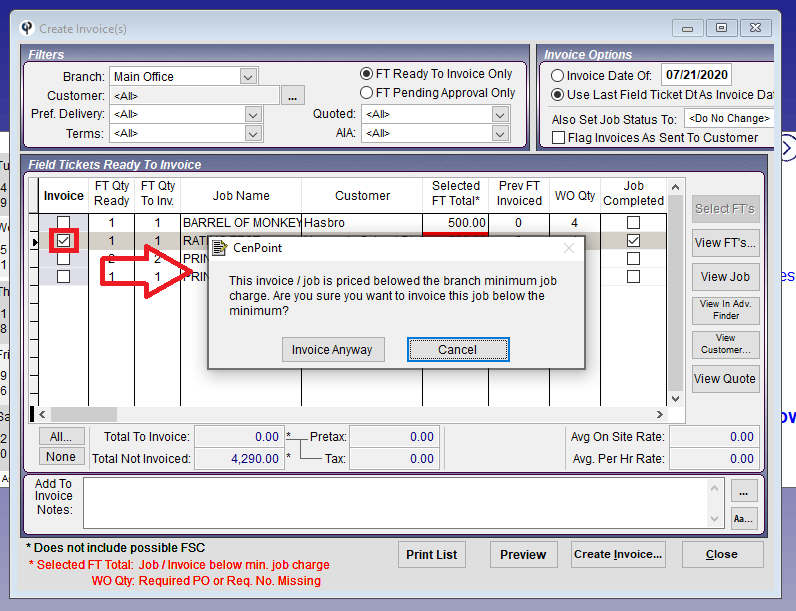
Minimum Job Charge on Portal
How to Set the Minimum Job Charge for your Branch on Portal
Go to More-> Company/Branch Info
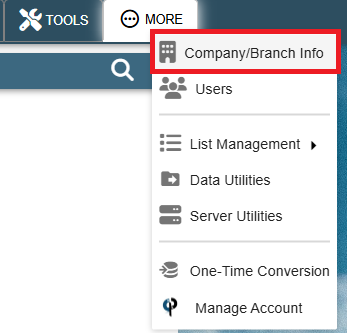
Find your branch and double click on it or select the Ellipsis -> Modify
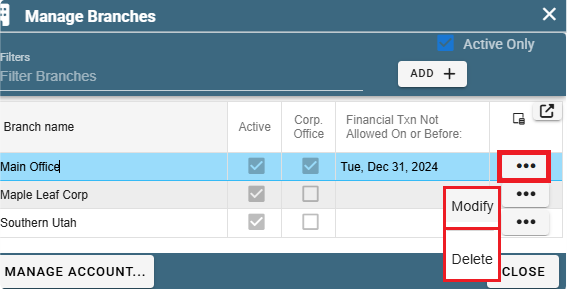
In the General/Address tab please enter your dollar amount under Minimum Job Charge
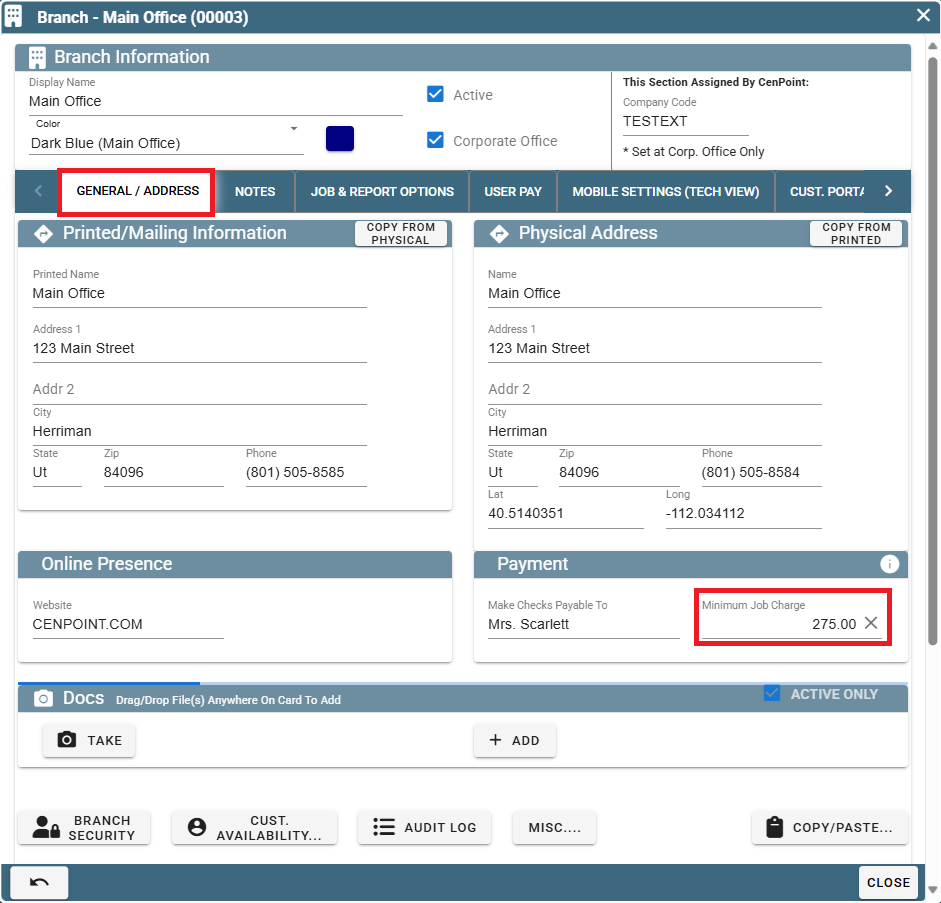
Next go to the Mobile Settings (Tech View) tab
Verify that the "Calc COD Amount From WO Tasks (Not Job)" box is unchecked.
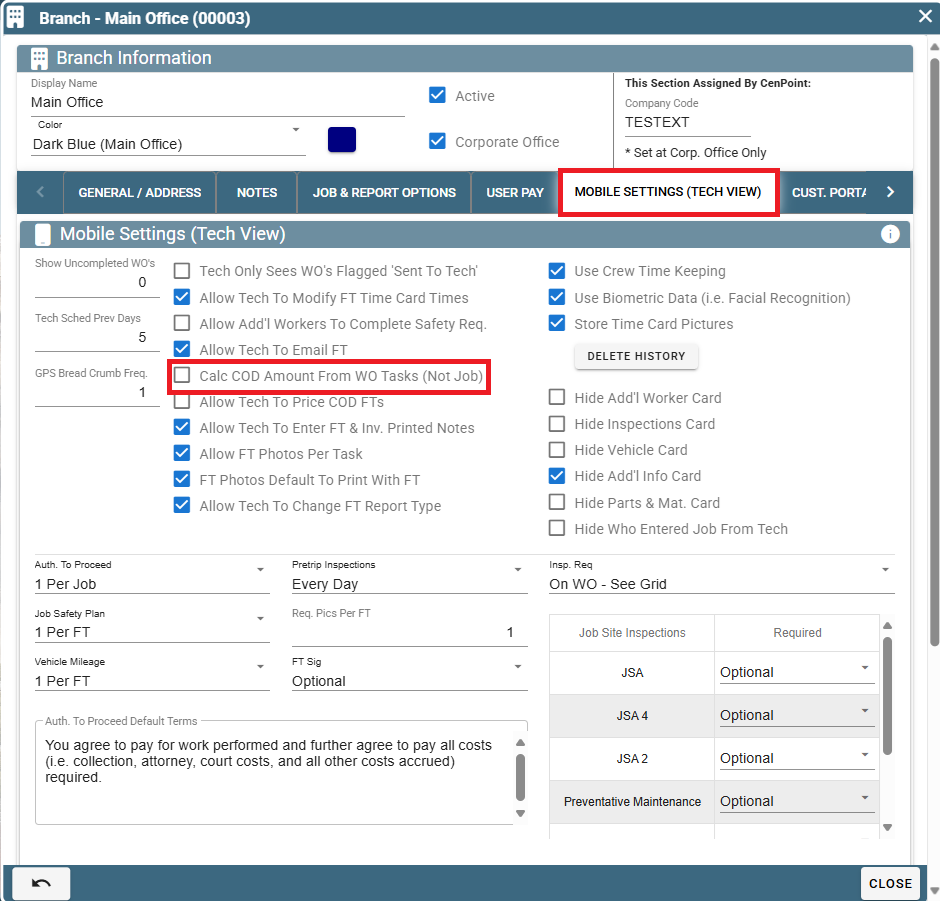
This ensures that when applicable the minimum Job Charge will be applied instead of calculating prices off of the tasks on the Work Order.
How the Minimum Charge works on quotes
If the price from the tasks and materials is lower than your Minimum Job Price, the Minimum Job Price gets filled in.
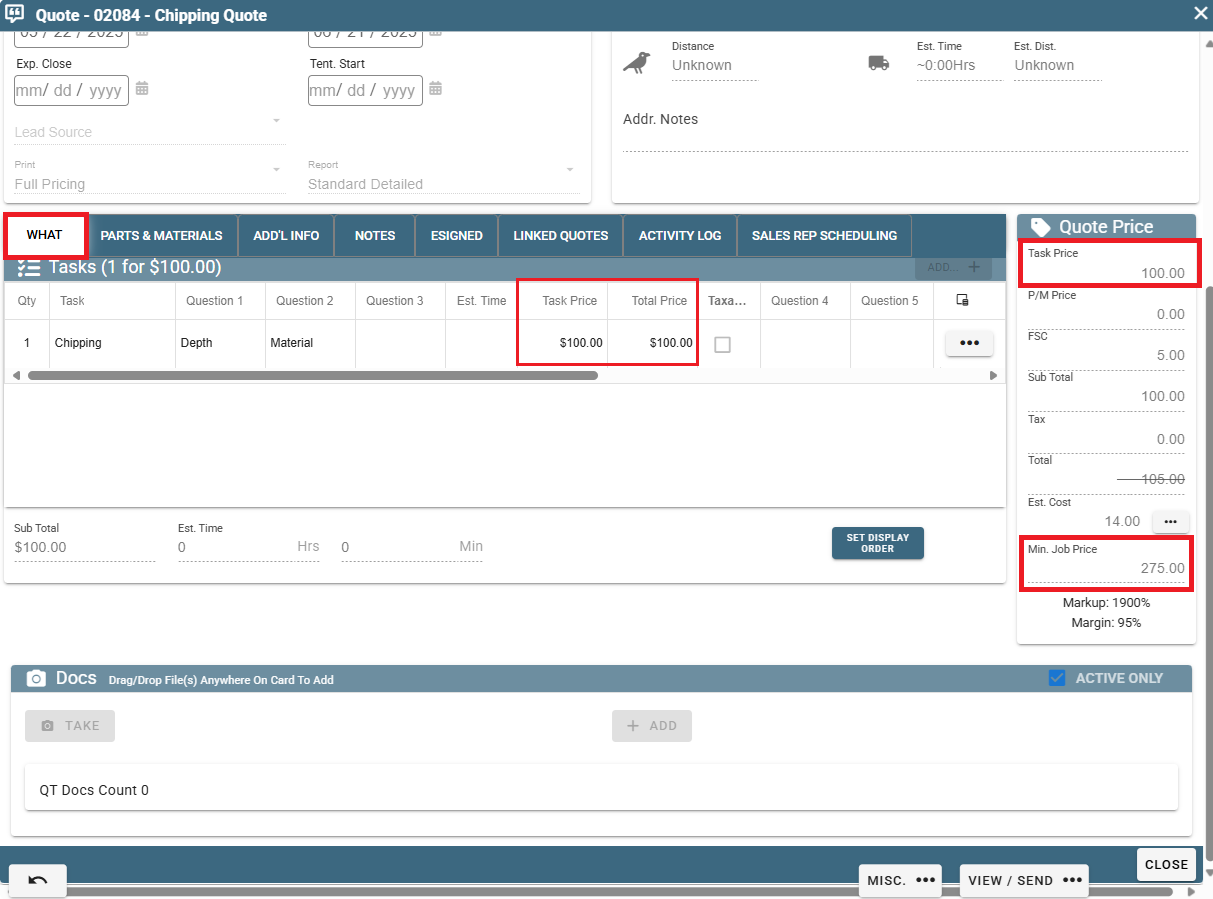
You can click on View/Send to see a list of options to view the quote or send it to others.
The individual Task Prices on the quote will be left blank so that the minimum Job price can be displayed.
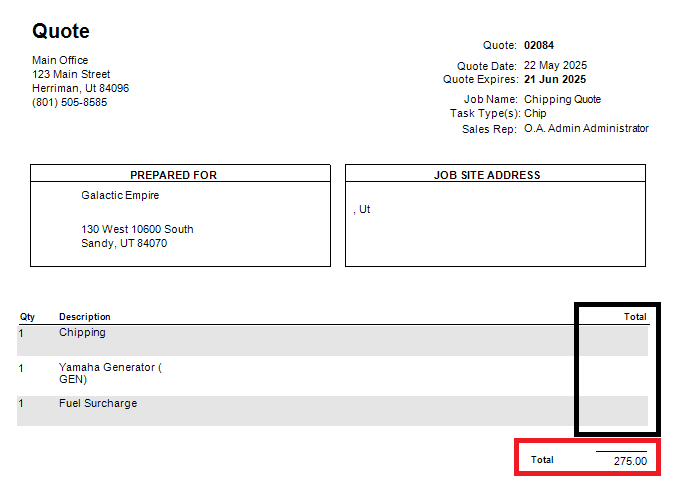
How the Minimum Job Charge works with COD (Collect on Delivery) Jobs on Portal
If the total price on the Job tasks adds up to $0.00, then the mobile app will say "COD Call Office".
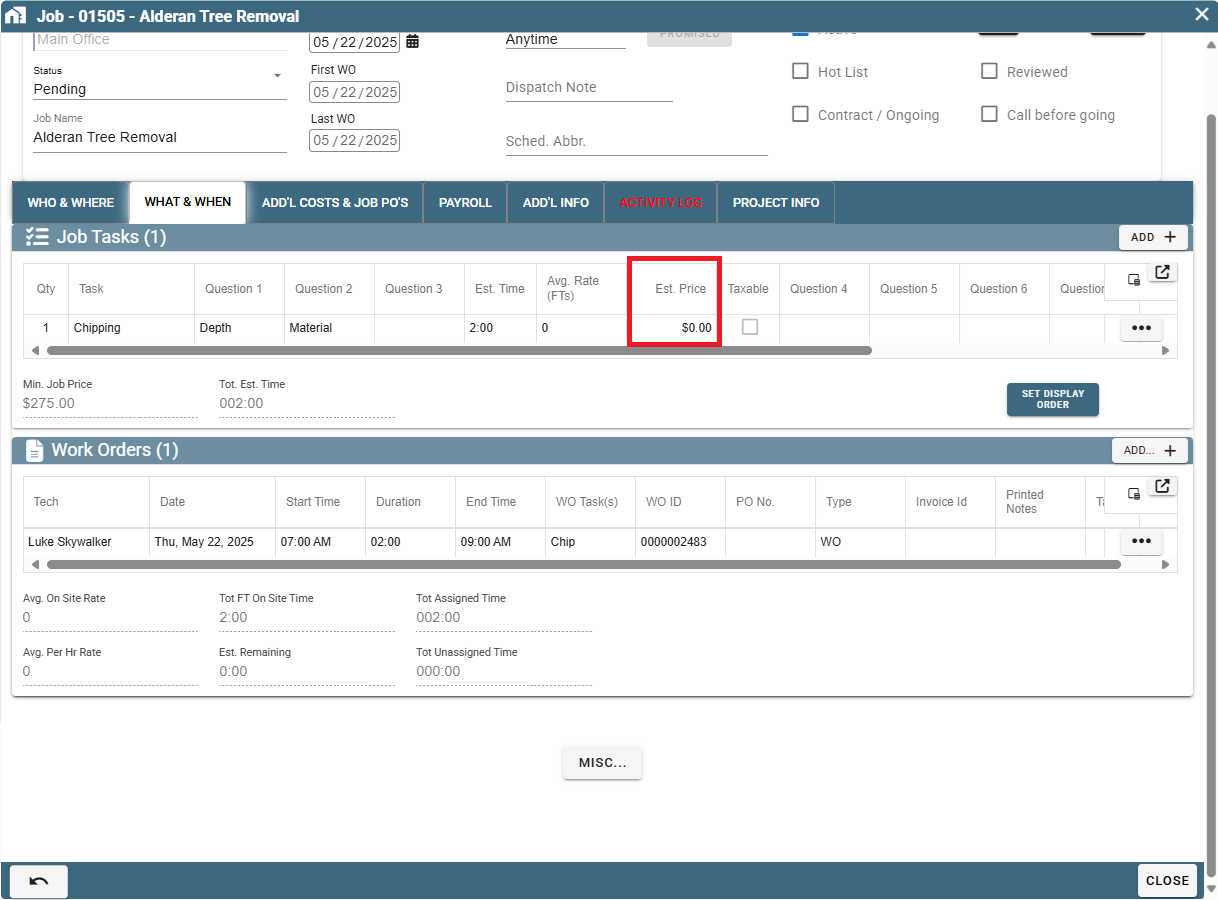
Technician's View: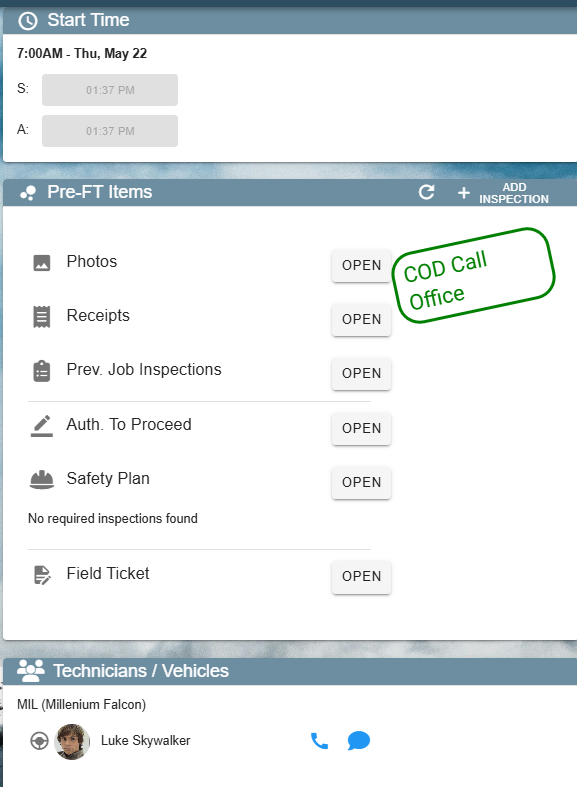
If the total price on the Job tasks adds up to less than the minimum Job price, the mobile app will say "COD<Minimum Job Price>"
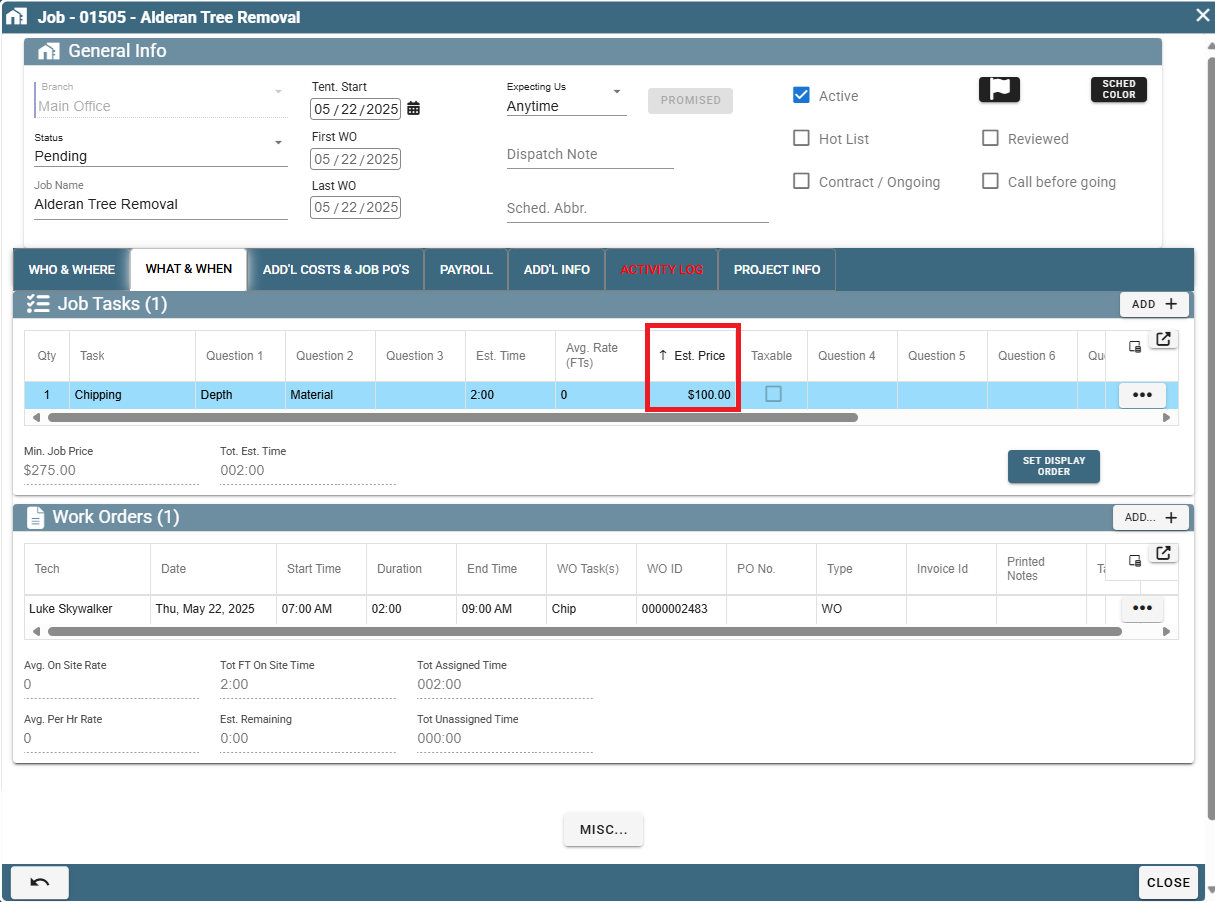
Tech view:
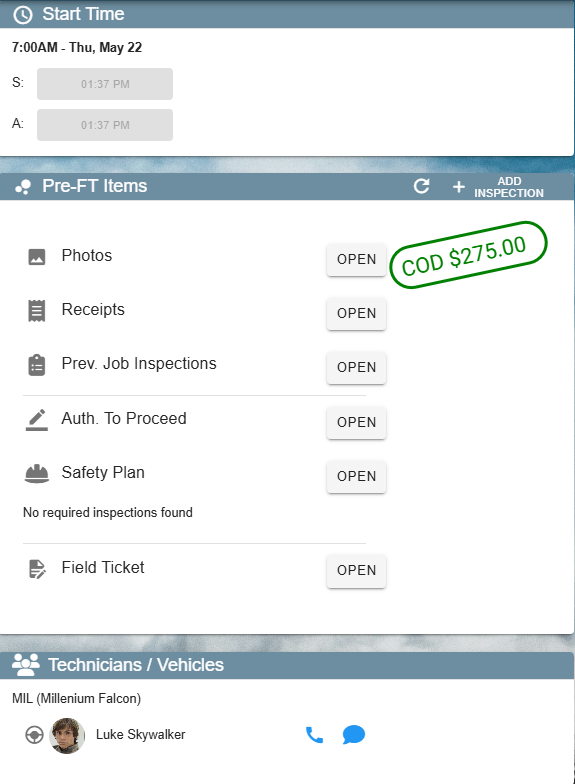
If the total price on the Job tasks adds up to be more than the minimum Job price, the mobile app will say “COD <actual cost>”
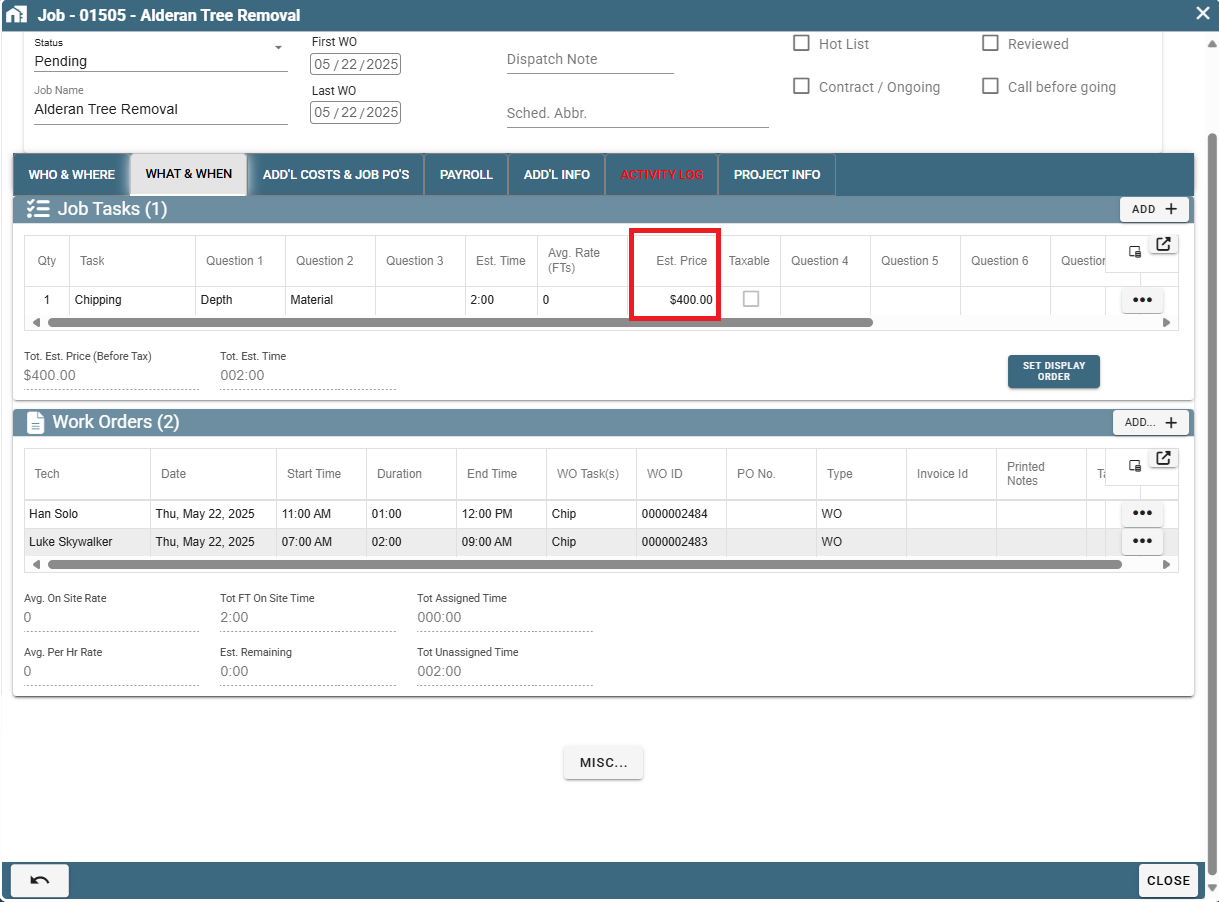
Tech View:
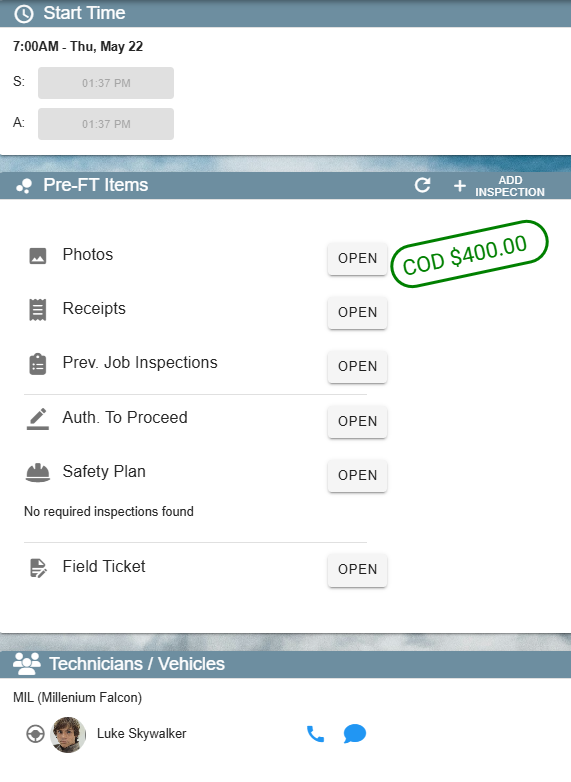
How the Minimum Charge Works with Invoices on Portal
On the create an invoice screen when you check the box on a job below the minimum job charge, you will get a pop-up asking you to confirm if you want to invoice it, even though the price is below your minimum job charge.
