Close or Reopen Accounting Period in Company Branch Information
Go to Comapny Branch Info→Modify →Misc. Tab→ Click Set
Add your new date to close the accounting period.
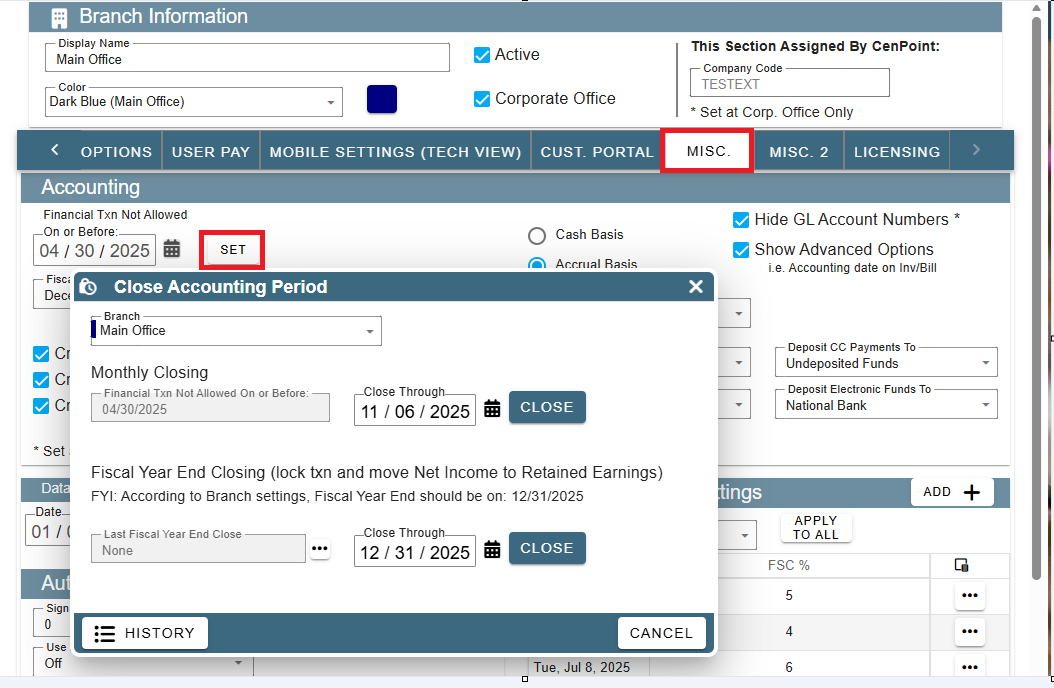
Reopen a closed accounting period by back dating to when you need the period opened.
The monthly closing will update with a back date.
The Fiscal Year End will ask you a few questions to verify you want to reopen/change the date.
Click Confirm
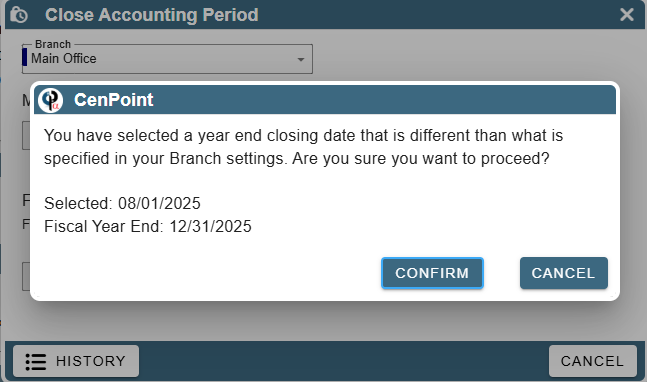
Click I’m Really Sure
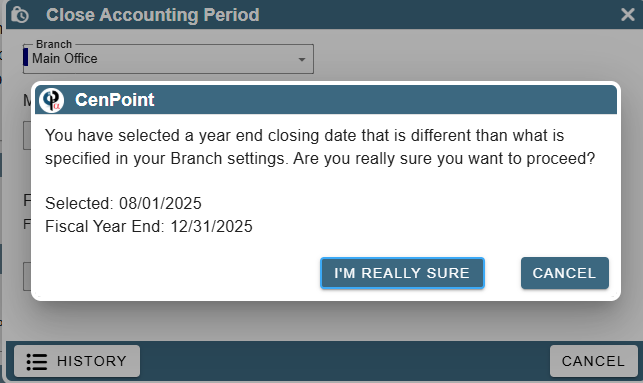
Click Close Fiscal Year
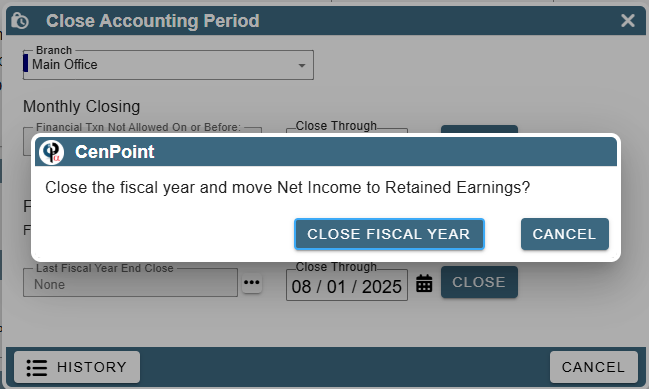
Click OK
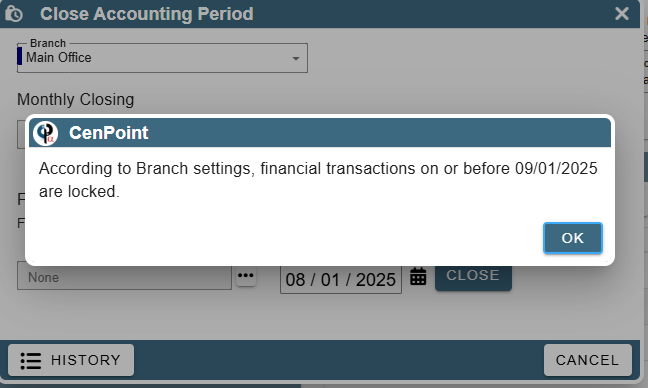
Close or Reopen Accounting Period if using CP Books
Close or Reopen and accounting period by going to CP Books→ Close Accounting Period
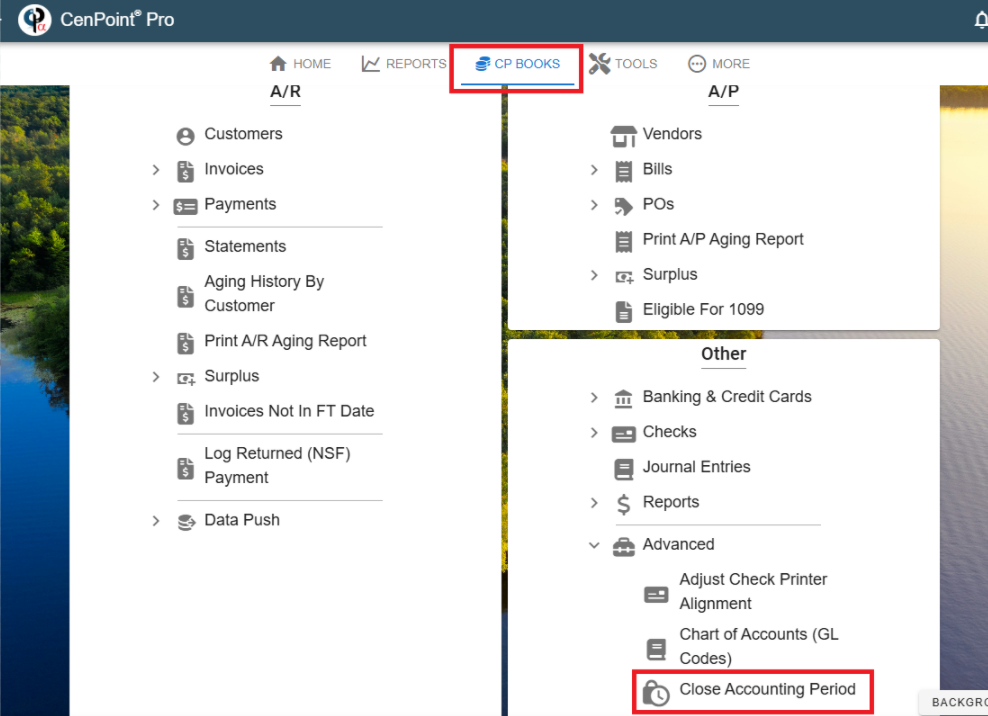
Close an accounting period
Use the calendar icon to choose a fiscal year end closing date and click ‘Close’.
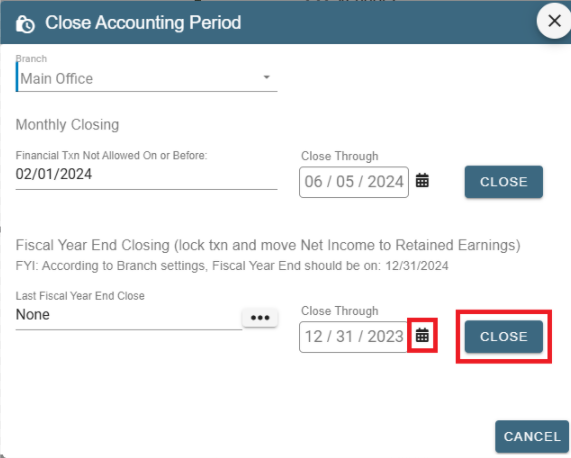
You will receive a prompt asking you if you want to proceed, click ‘Confirm’.
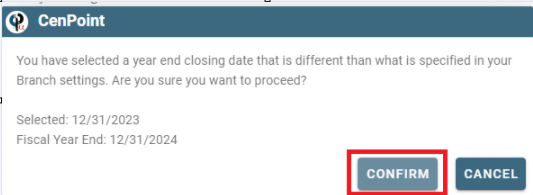
You will receive another prompt to move the Net Income to retained earnings, if this is correct click ‘Close Fiscal Year’
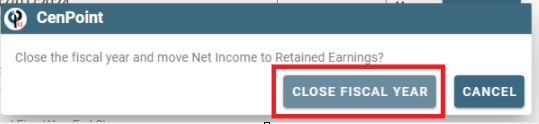
Reopen an accounting period
Click the ellipsis next for last fiscal year and then click ‘View’.
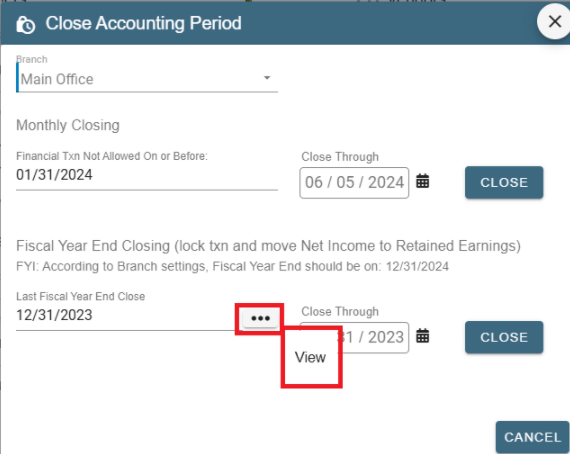
The Journal Entry for the Closing Entry should open. Click on the Ellipsis and Click ‘Delete’.
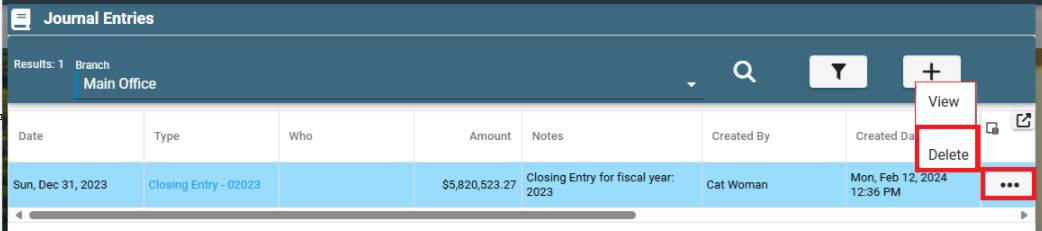
Click ‘Delete’ and close the Journal Entry
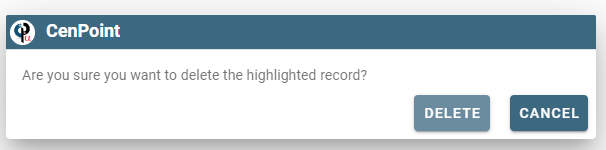
Click ‘Cancel’ on the Close Accounting Period window, it needs to be closed down and reopend to update the date.
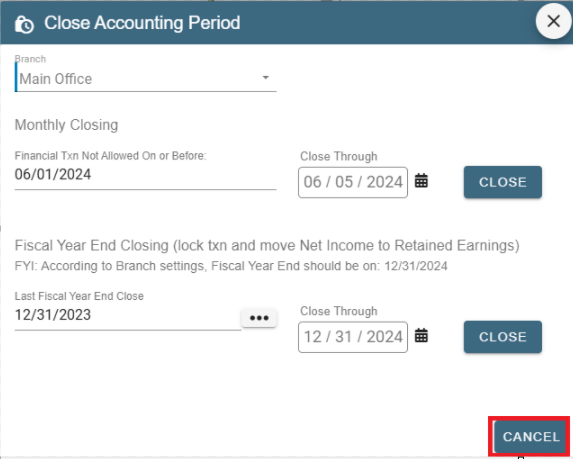
Reopen the close account period window from the menu.
There should now be no date in the year end close
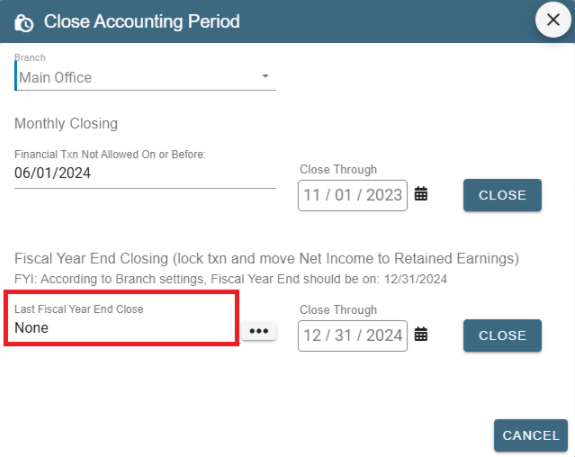
In this example now that the year end has been deleted I need to make a Journal Entry for November 5, 2023, set a new close date on the monthly closing before the date you need.
Use the calendar icon to set the date and click ‘Close’
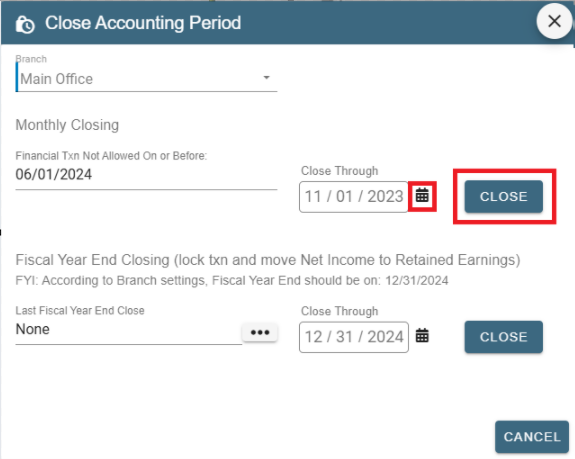
You will receive a prompt double checking if this is what you really want to do?
Click ‘Change Closing/Open Period’.
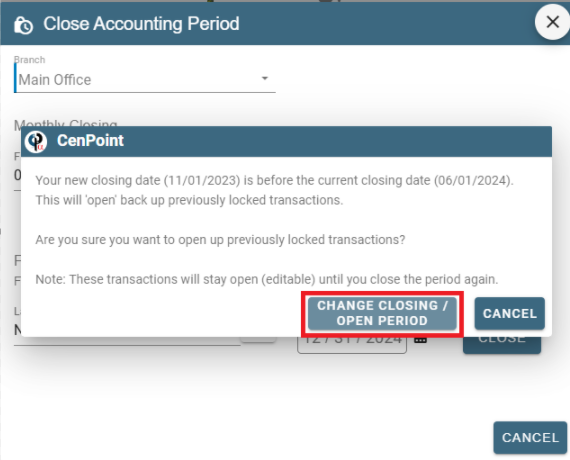
Now you can go back and make changes to a previously closed period.
Once you are done, close the accounting period again.