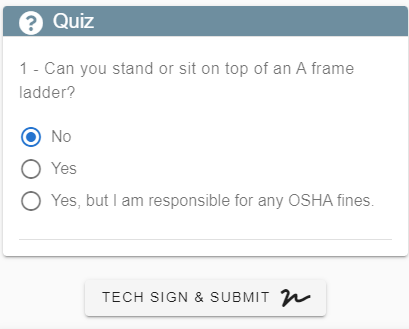Training and Certifications on Desktop
Set Up Training on Desktop
To set up a Company Training or Certification go to File -> List Management -> Users -> Trainings and Certifications
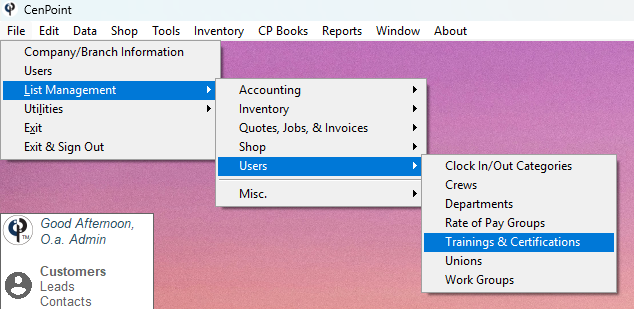
Use the top section to search previous trainings.
Click Add New and select either Training (In House) or Certification (Site Specific)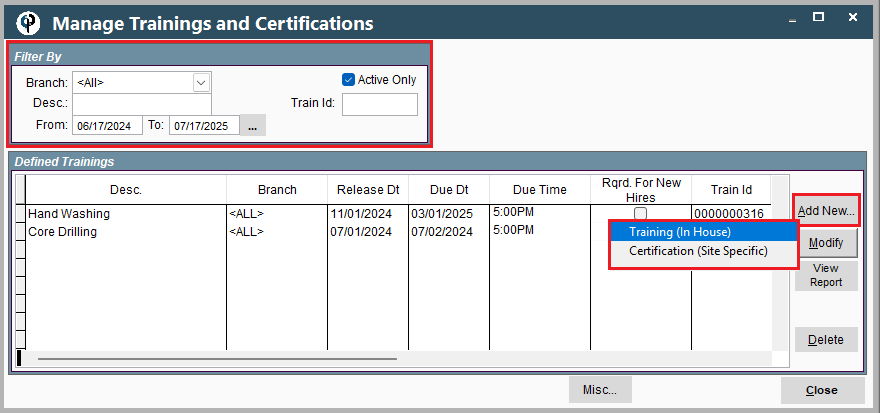
Choose the branch(s) the training will be for, a description for the training, a release date and a due date.
Check the box if future hires will need to complete the training.
Check the box if you only need lead technicians to complete the training.
Choose when the training expires.
Choose who must complete the training.
Required for all- will include office workers, Department- example just Field Technician Department, or individually select users.
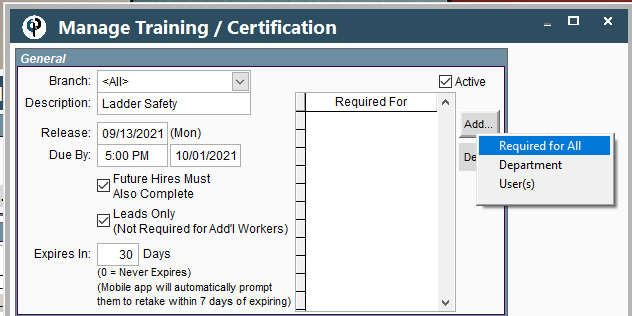
Add questions to your training and mark which answers are the correct ones.
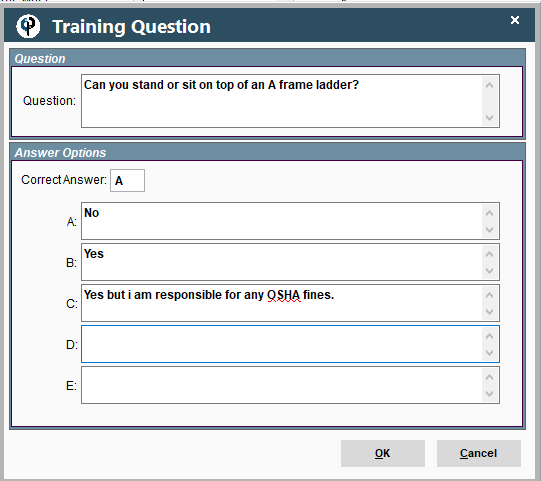
Select how many correct answers are needed to pass,
Add Documents or URL's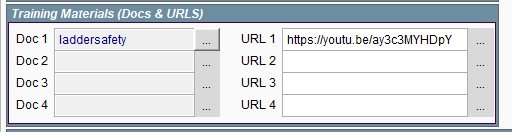
Your training is all set up.
View Who has Completed a Training/Certification on Desktop
Now, you may be asking how do I know who has completed a training?
Go to Reports ->Training & Certification
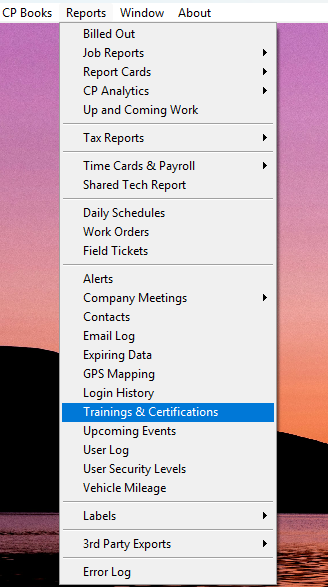
Use the top section to filter, and you have all the information on trainings.
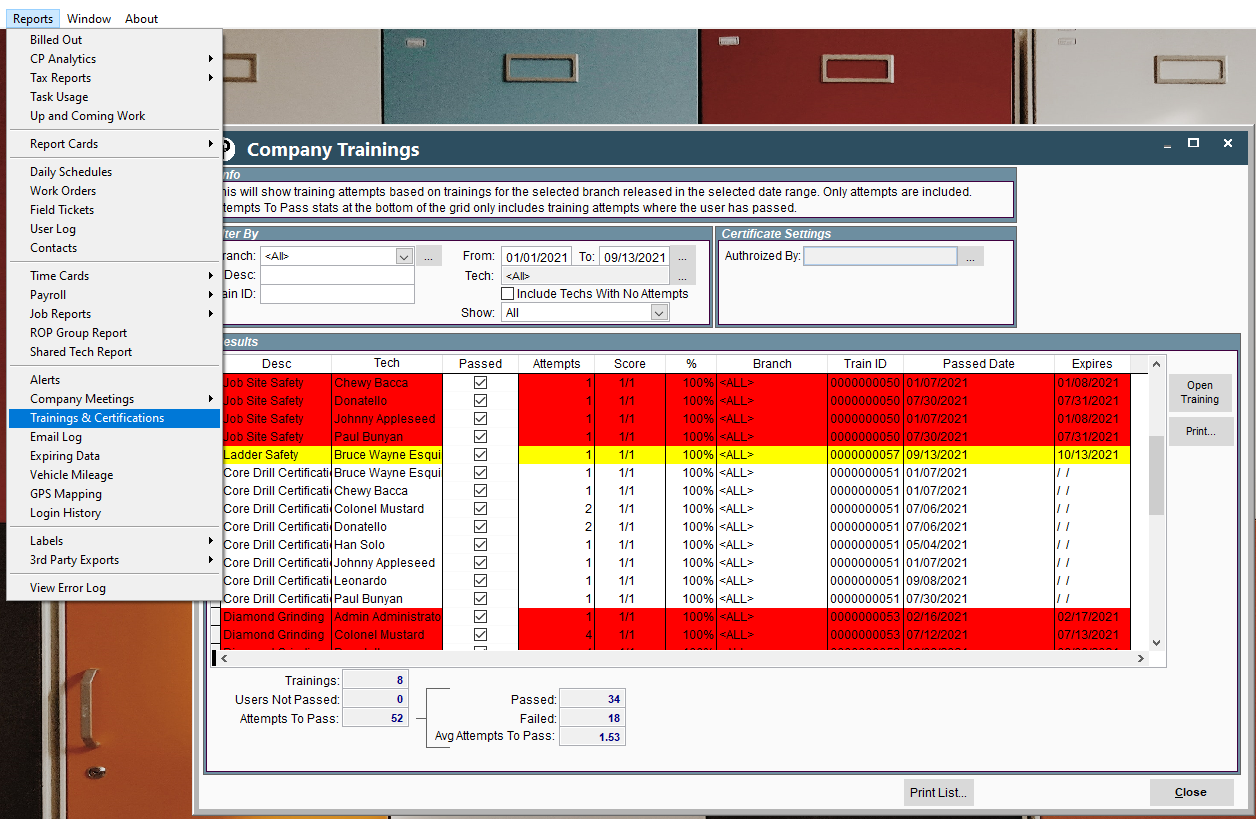
Add Training to a Job on Desktop
But now you may ask, what if I need someone who has passed a training/certification to go to a specific job.
Example would be they received a site-specific security badge etc...
Add a training to a job by going to Additional Info and add the required training. You will see the list of users who have passed.
Also, if you try to schedule a technician on that job who has not passed the training you will be notified.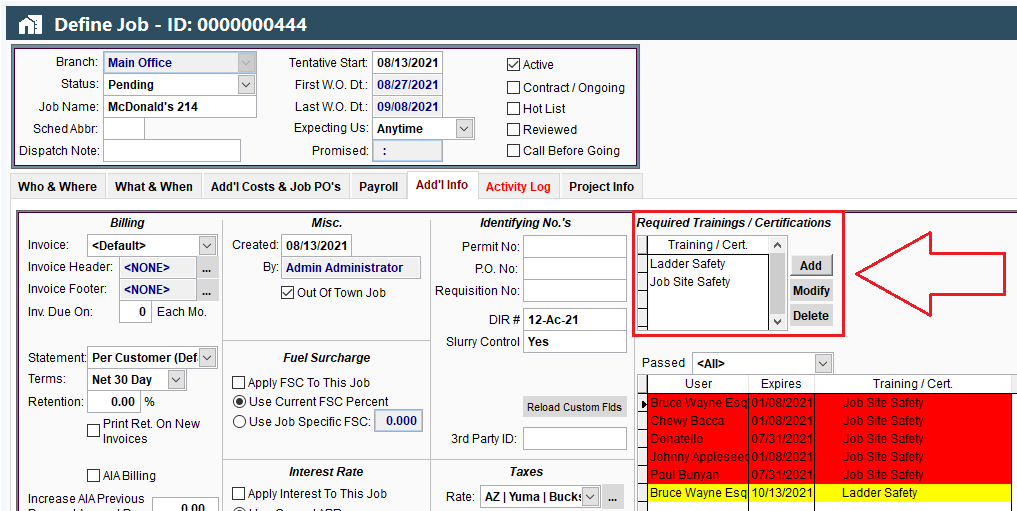
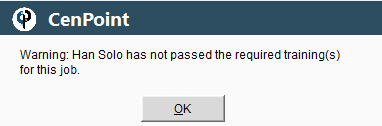
Print/Email a Certificate of Completion on Desktop
Under Reports-> Company Training a certificate can be printed/emailed to a site contact etc. as proof a training was completed.
Go to Reports -> Trainings & Certifications
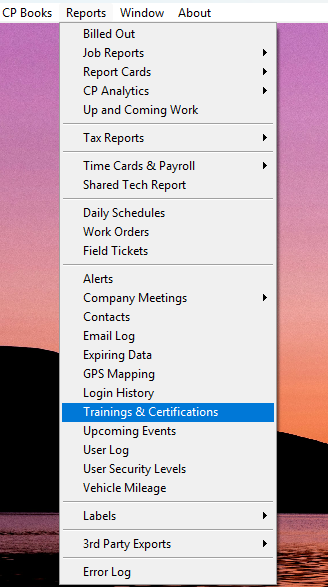
Select the desired certification and Technician, highlight that row, and click Print -> Certificate
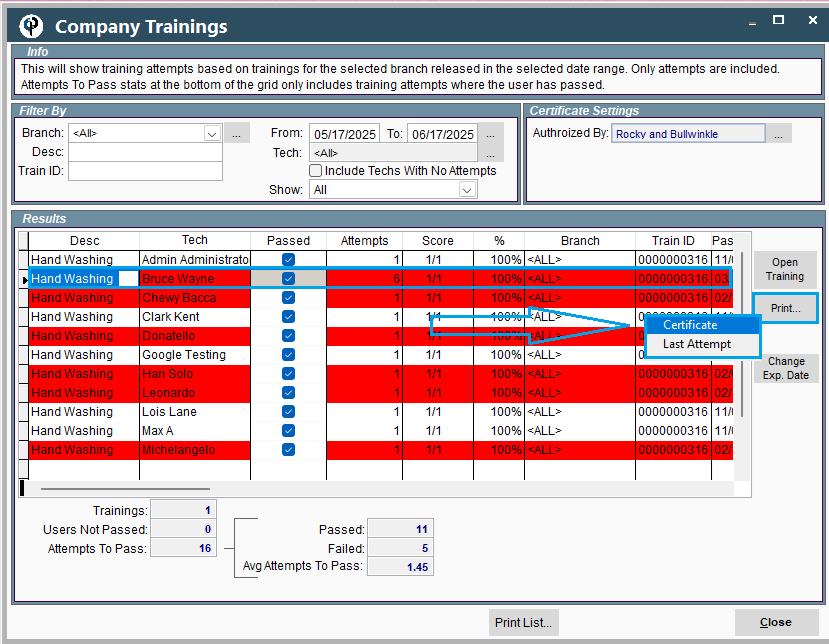
You can Print, Email, or download the certificate so it reaches the people it needs to. 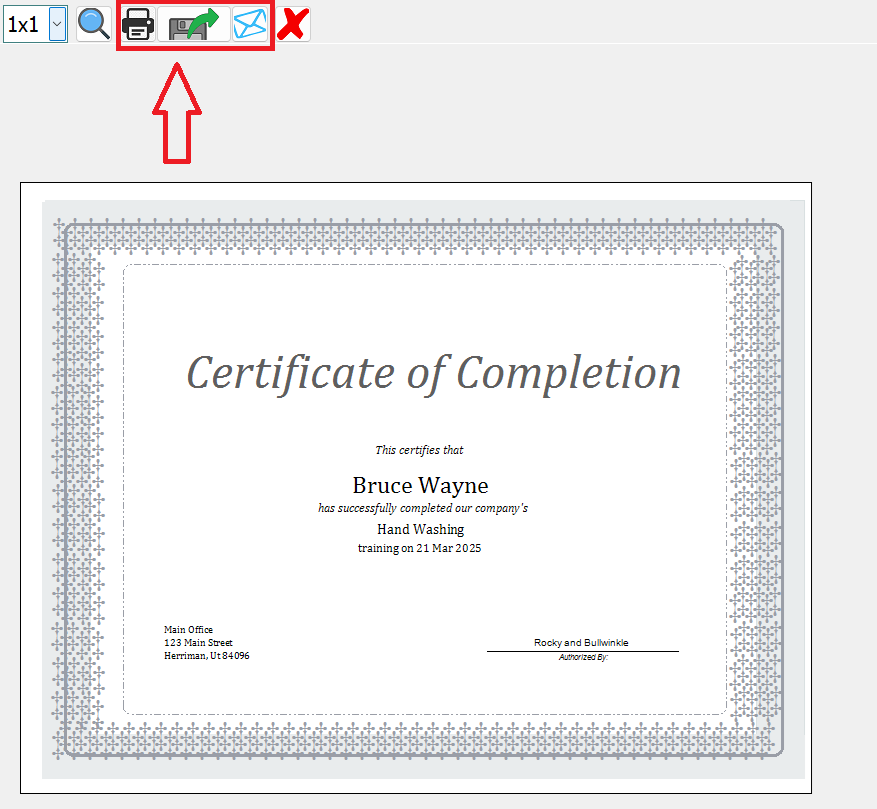
Training and Certifications on Portal
Training and Certifications are coming soon to Portal, for now we recommend enjoying the Desktop version.
Technician's View of a Training/Certification
Let's look at how it works for your technicians and office staff.
If you have a training set up for an employee who does not use the mobile app, have them launch a browser and type in https://portal.cenpoint.com/signIn
Use their CenPoint credentials to sign and complete the training.
They will see a notification for pending trainings. If your company pays for training, they would clock in before they begin.
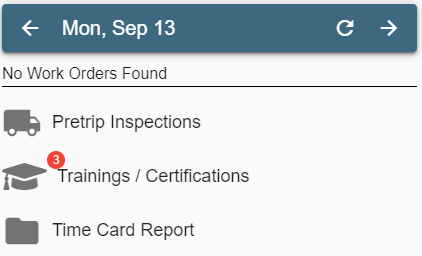

On the trainings page they can see all completed and pending trainings.
Click 'Open' on the training to be completed.
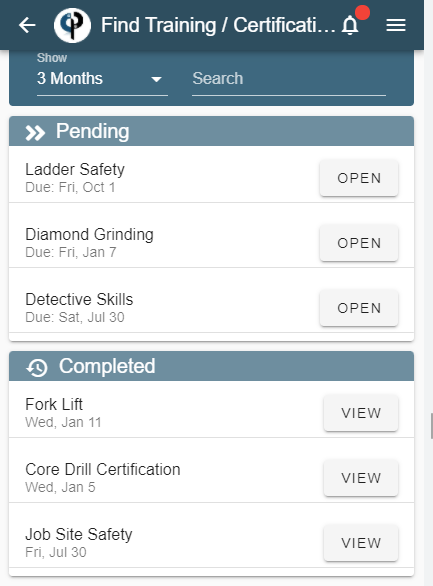
All Materials (Documents, URL's) must be viewed to complete a training.
Technicians can add a photo to a training, like a picture of a badge or document.
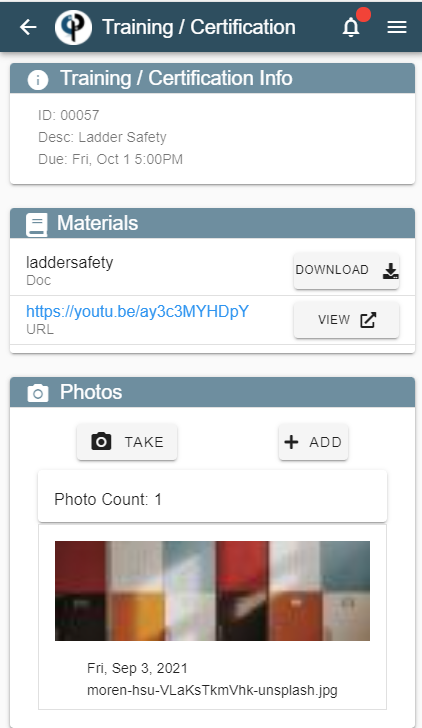
The quiz section must be filled out and the technician must sign and submit the training.
A training can be repeated until it is passed.