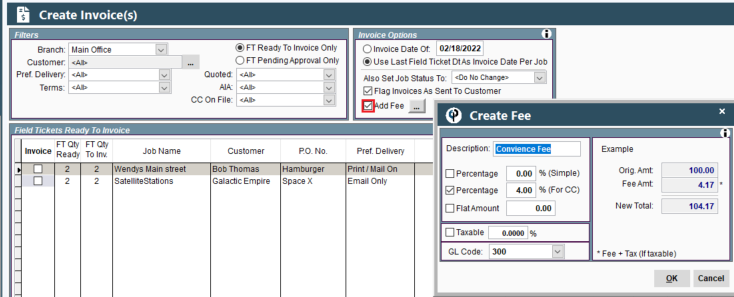1. To add a fee to your Invoice, open up the Invoice finder.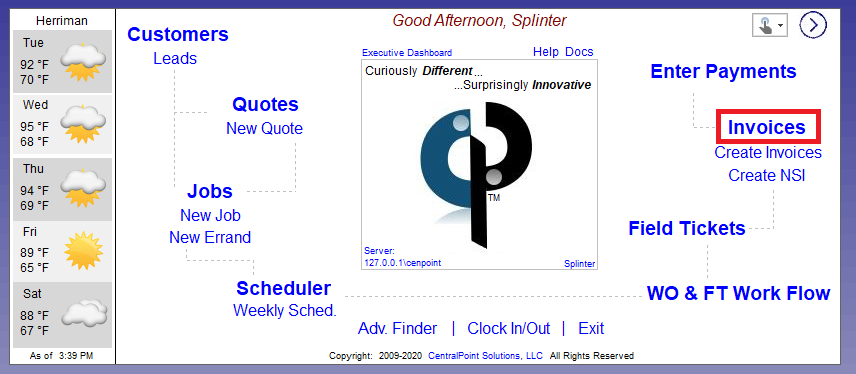
2. Highlight your Invoice, and click "Make Payment" > "All Other Payment Types"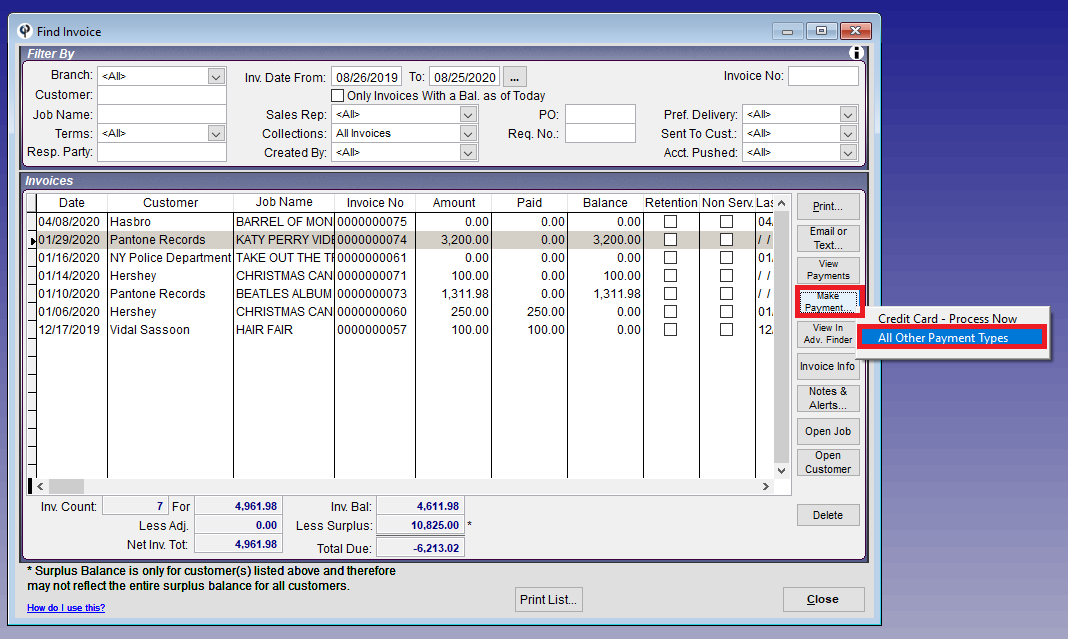
3. From the Enter Payment screen, highlight your Invoice, and click the "Add Fee" button.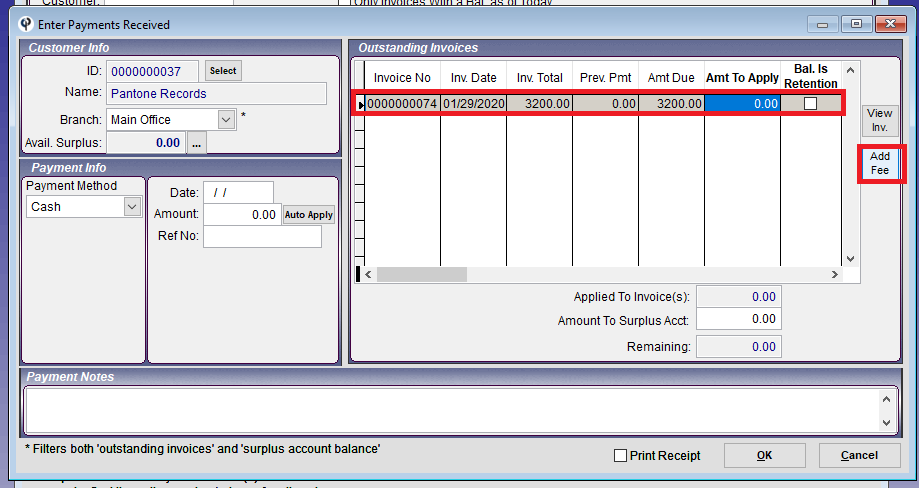
4. Give your fee a name. (This description will appear as a line item on the Invoice, similar to a task)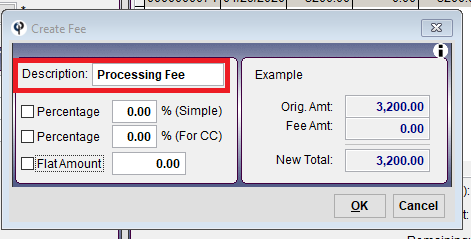
5. There are 3 types of fees you can add.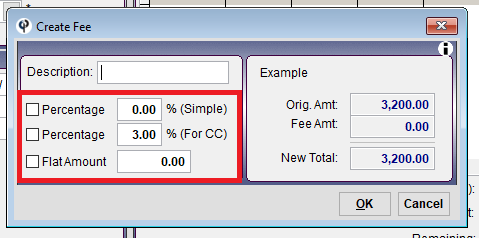
a. Percentage (Simple) – Calculates a fee that is X% of the ORIGINAL Invoice total.
- Will be a lower total than Percent (For CC).
b. Percentage (For cc) – calculates a fee that is X% of the NEW Invoice total.
- This is useful when adding a credit card fee, because the credit card company will take X% of the total charge.
c. Flat Amount – ads the dollar amount you specify to the Invoice total.
6. The added fee will display on the Invoice like this. 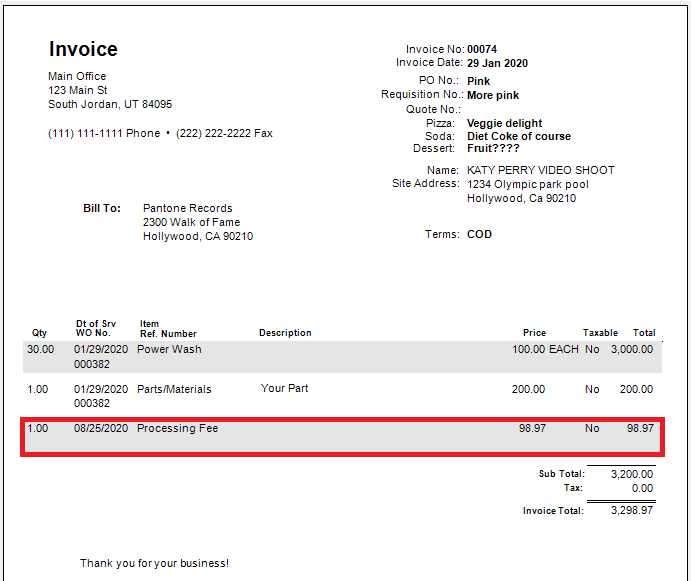
7. Delete a Fee from an invoice
Once a fee has been added you cannot delete it. What you can do is apply and adjustment to the invoice,
to negate the fee and get the invoice balance back to what it was before.
Another option is to delete the invoice and recreate it.
Bulk add Fee's to invoices
On the create invoice screen click the 'Add Fee' box and it will automatically add Fee's when creating invoices
Click the ellipsis to see or change the Fees being added.
It will default to the last fee that was used.