Mark Retention on a Quote
On a Quote go to -> Add'l Info Tab-> set expected retention %
This carries over to the job automatically when it's converted(this also applies to AIA).
(1).png)
Mark Retention on a Job
On the Job go to->Add'l Info-> Set the expected Retention-> Check the print Ret on invoice box if applicable.
(2).png)
You must select the 'Print Ret on New Invoices' box to have the retention print on the invoice.
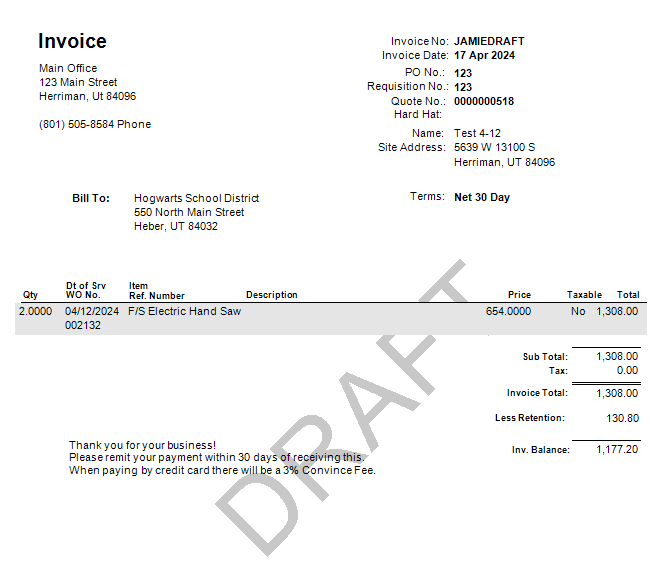
Mark Retention after a payment is received
On the Find Invoices screen, highlight the invoice and click on ‘Invoice Info’ on the right. After that click on ‘Balance is retention’.
(3).png)
Retention Invoice
On the Invoice Screen -> Click Invoice Info->Click the Print Ret Inv. to Print out a Retention Invoice
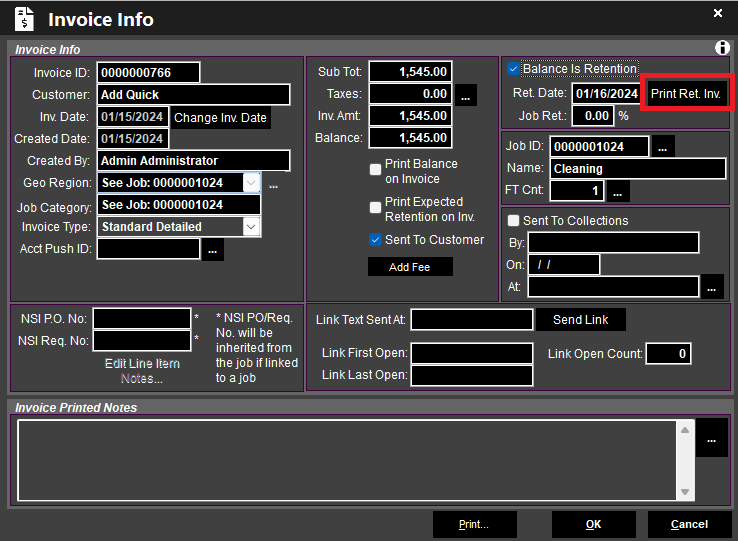
Retention FAQ
Q:Is there a way to bulk mark jobs for retention?
A: No, but if there is an invoice created, but no payment, it does check for retention retroactively.
Otherwise, you will need to go into ‘Invoice Info’ and check the Balance is Retention box.
Q: If you go through and check the "Balance in Retention" box will this allow you to create a retention only invoice?
A: Yes, if you check balance is retention box this will also you to create a retention only invoice.