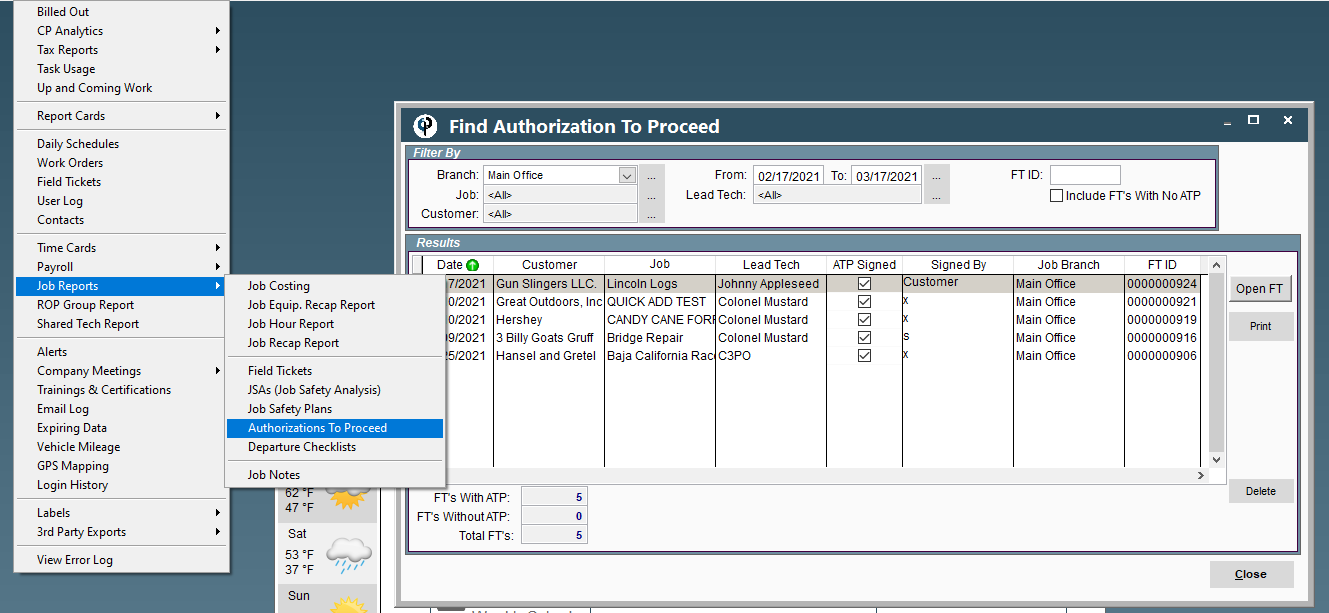There are Default Terms that fill in on every Authorization to Proceed.
This is found under File->Company Branch-> Mobile
.png)
To add additional terms related to a specific task go to File-> List Management->
Task Options-> and choose the specific task-> Safety Plan and Auth to Proceed tab.
Type in your task specific terms.
.png)
The terms will look like this for the technician and customer on the mobile app.
.png)
Under branch settings there is the option to to require Authorization to Proceed
on each job or field ticket or leave as optional.
Optional is a good choice when only required on certain tasks.
*But you may want to add a note to the task that an ATP is required.
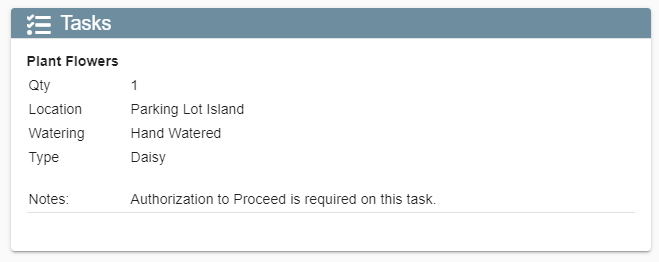
.png)
Once the technician has arrived on site they will click on Auth. to Proceed
.png)
Click Open
.png)
Have the customer read through the terms and click done.
.png)
Then click customer sign and grab a signature from the customer.
.png)
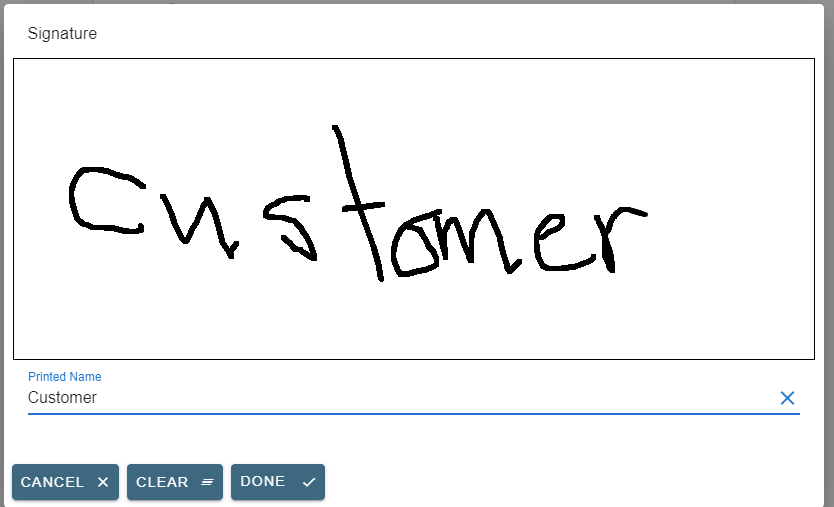
The Authorization to Proceed can now be downloaded and e-mailed to the customer.
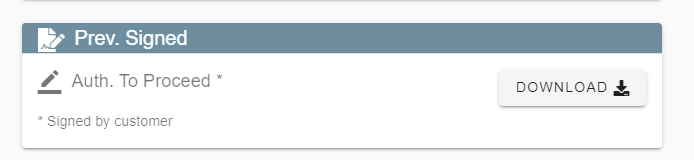
Authorization to proceed report can be found under:
Reports->Job Reports-> Authorization to Proceed.