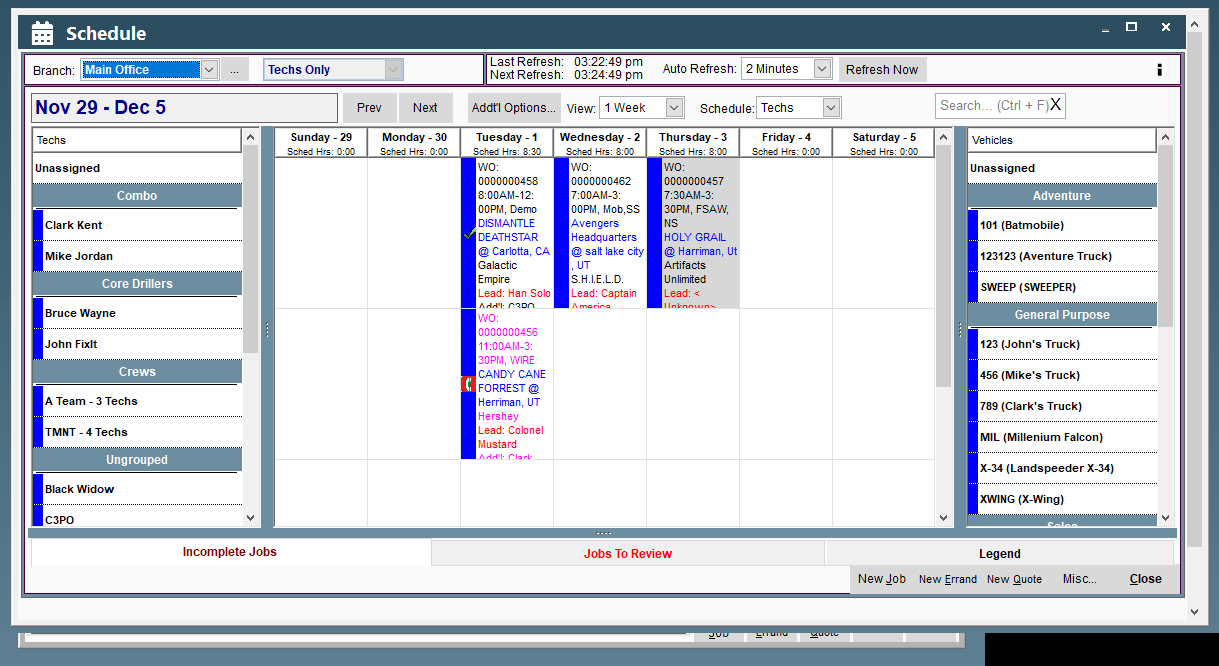Overview
Some of our schedulers display branch colors. Branch colors can be useful when distinguishing between multiple branches on the schedule.
To see multiple branches on the schedule at one time see Sched Branch Groupings
How to set up branch colors
1. Go to File > Company/Branch Info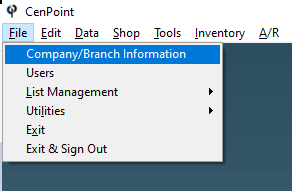
2. Here you can see each branches color.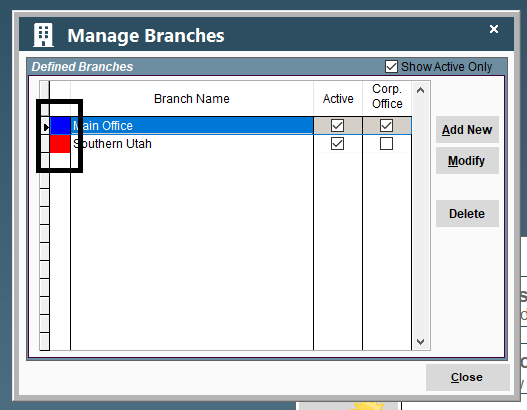
3. To change that color, click “Modify”.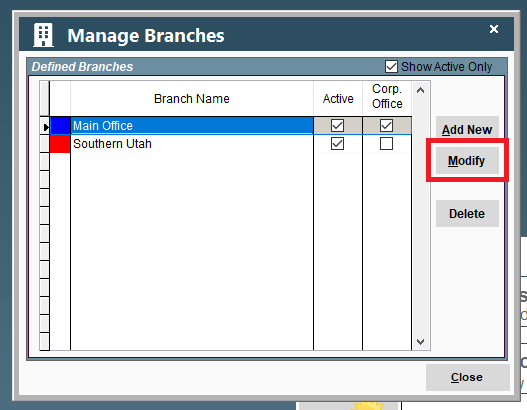
4. Use the color drop down to change the color for that branch.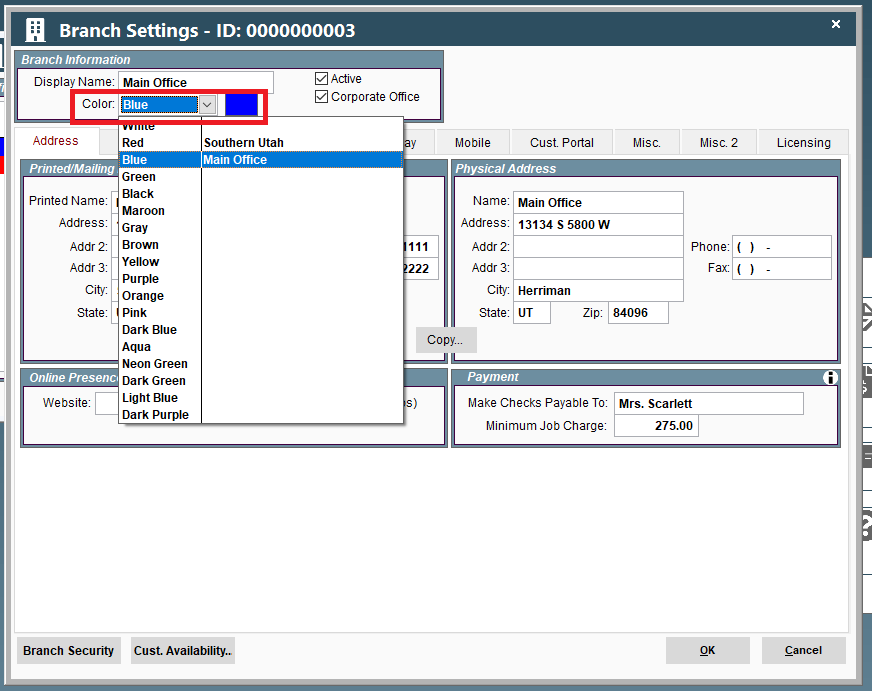
Examples:
The below screenshots display blue as the branch color.
Work Order Scheduling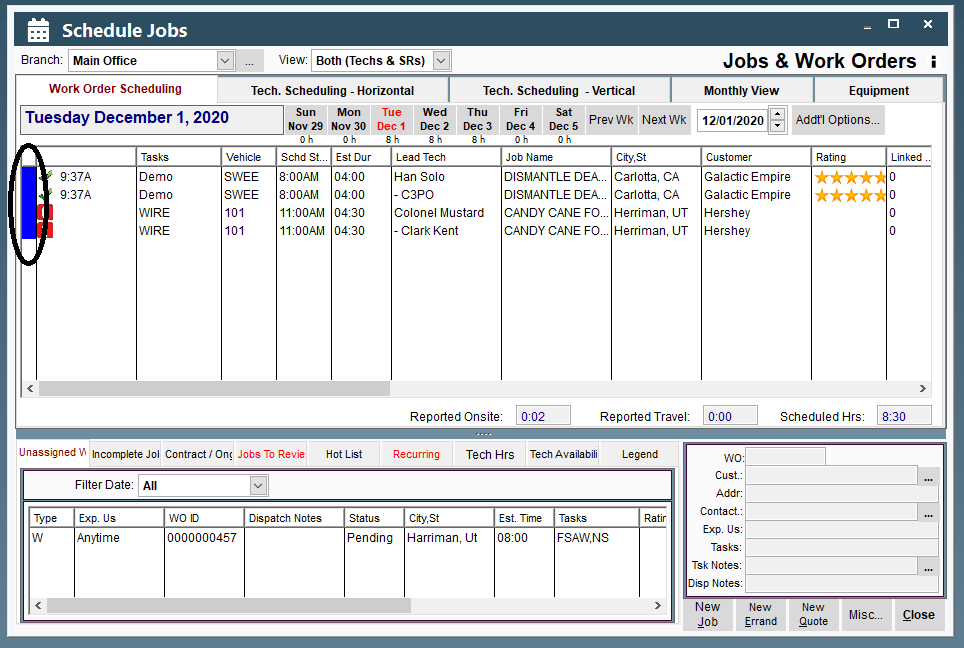
Tech Scheduling Horizontal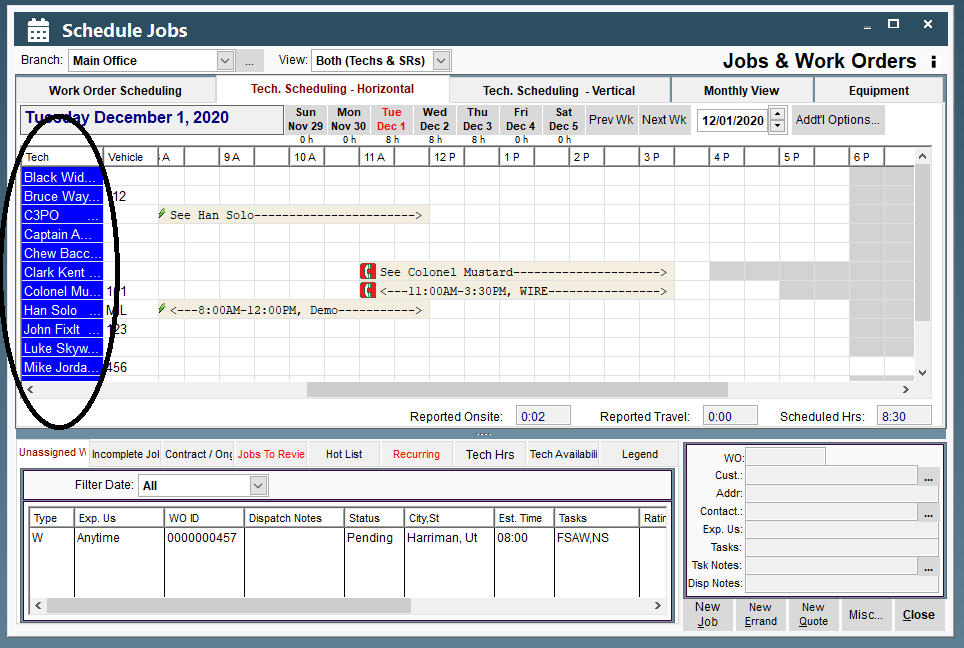
Monthly View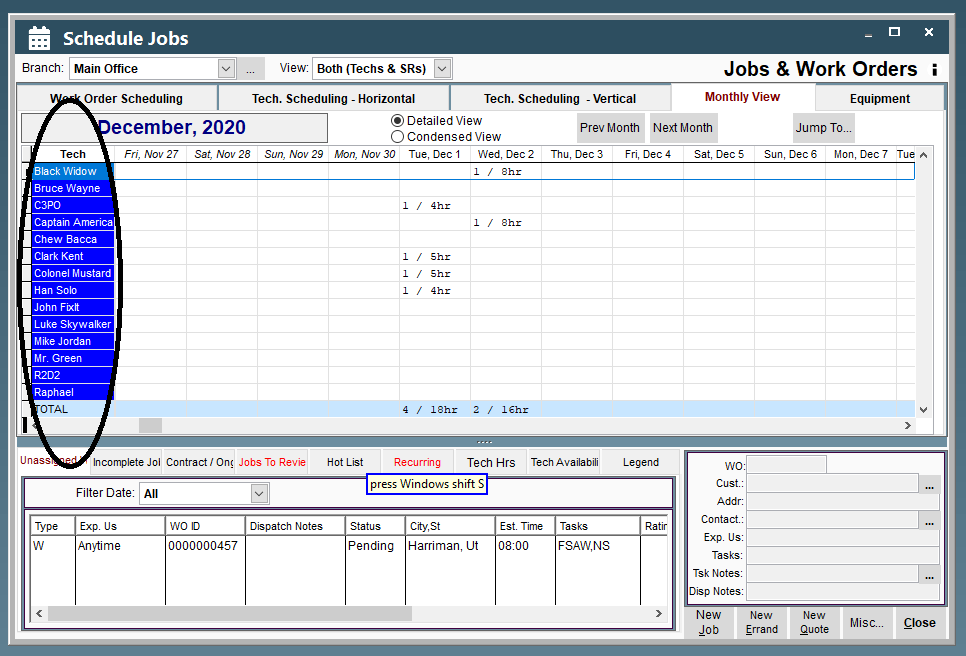
Equipment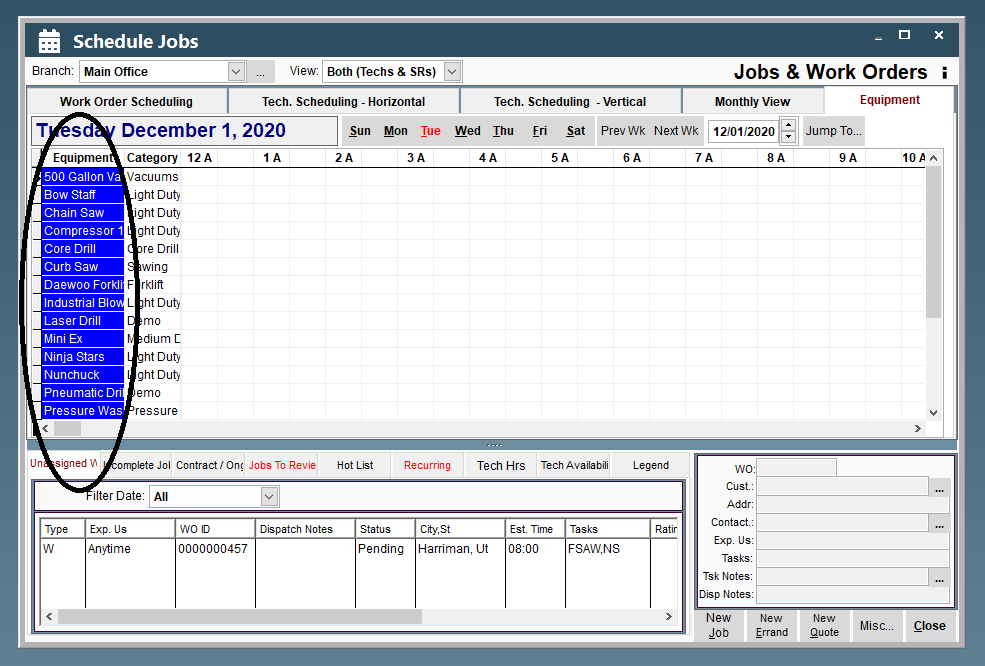
Weekly Scheduler