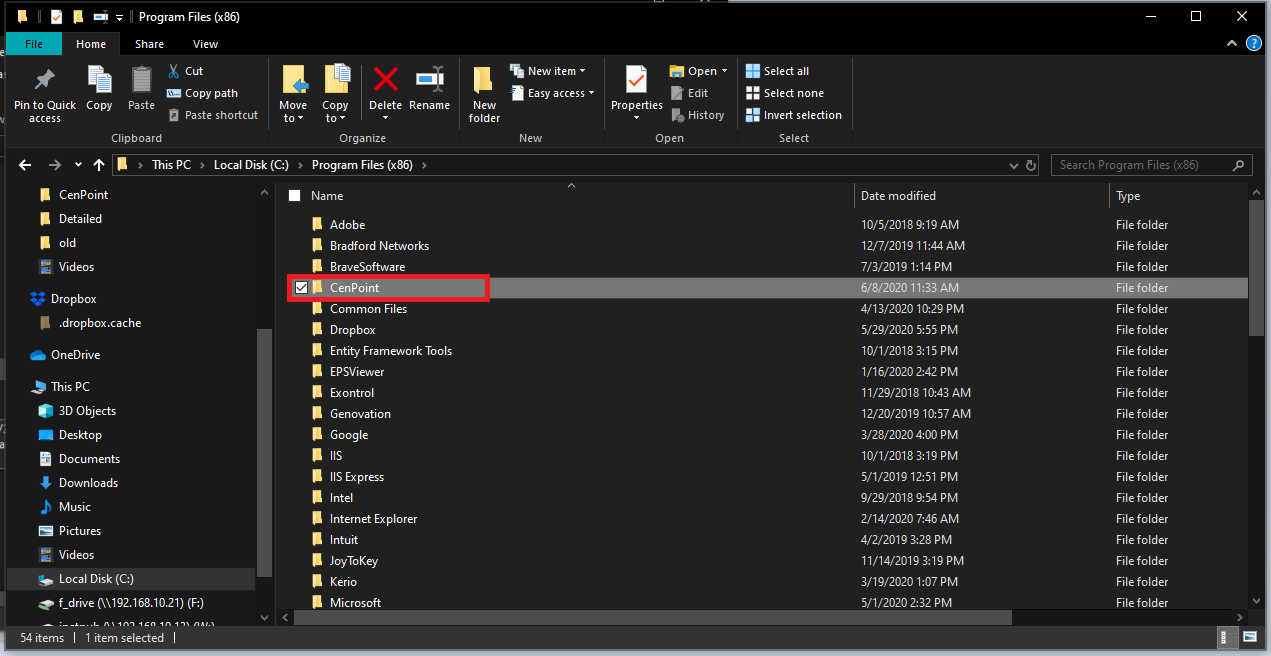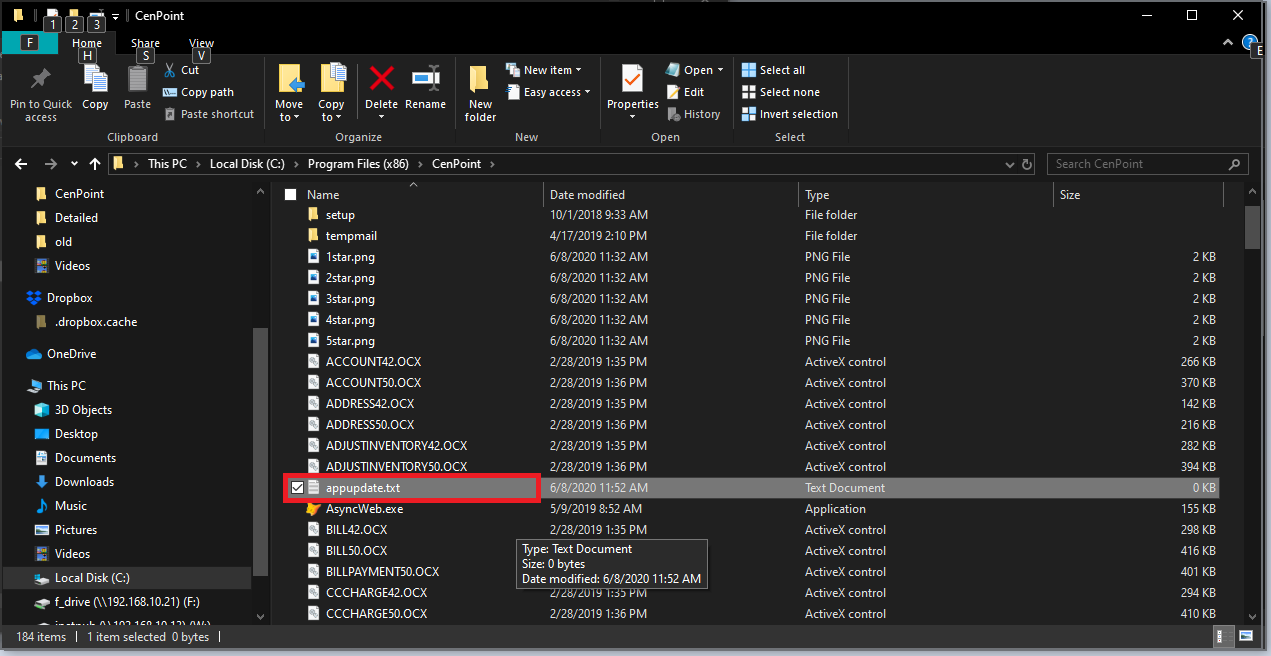If CenPoint Repeatedly tries to update, but can't complete the process (Example: Your computer requires the Windows Admin password to update, but you don't have the password), you can follow the steps below to stop CenPoint from trying to update.
1. Click the Start Button, and search for 'File Explorer'. Press Enter.
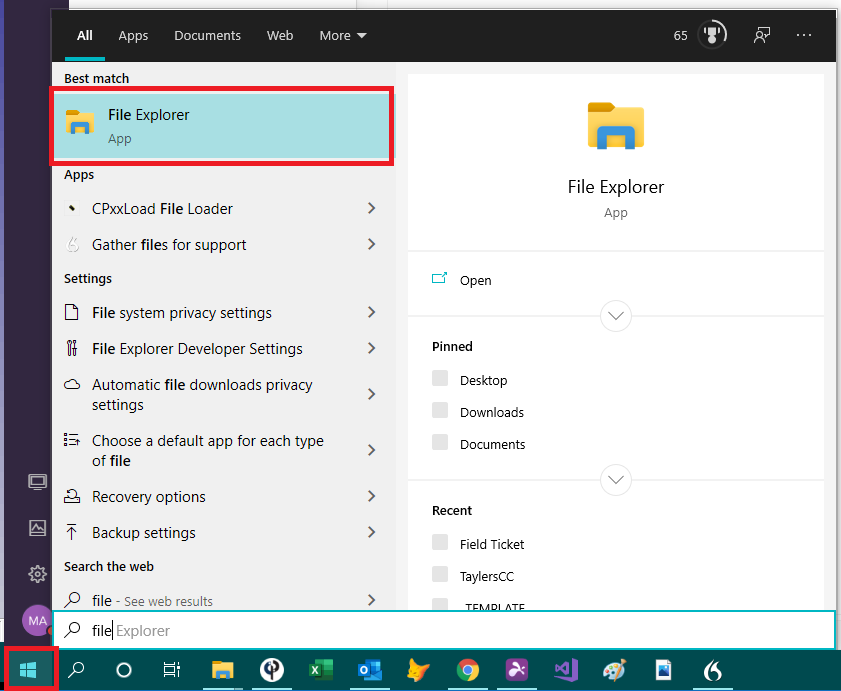
2. From File Explorer click on "This PC". Then double click on your local hard drive often named "Windows (C:)", "OS (C:)", or "Local Disk (C:)".
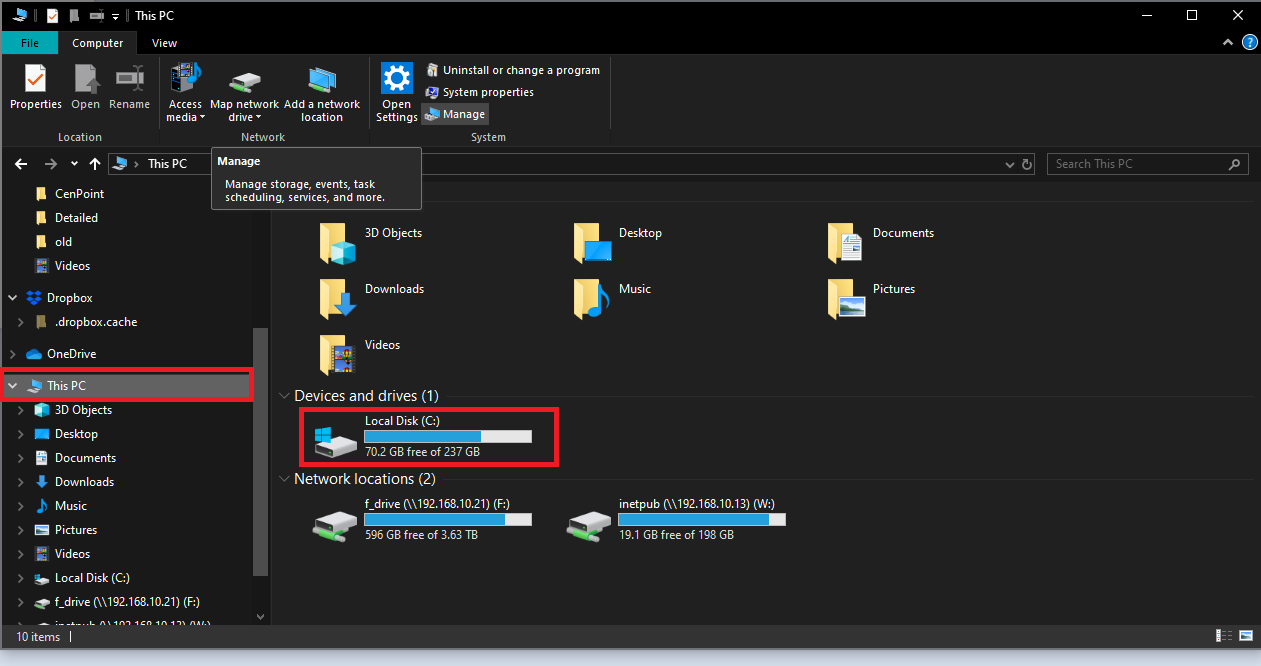
3. Double click on "Program files (x86)"
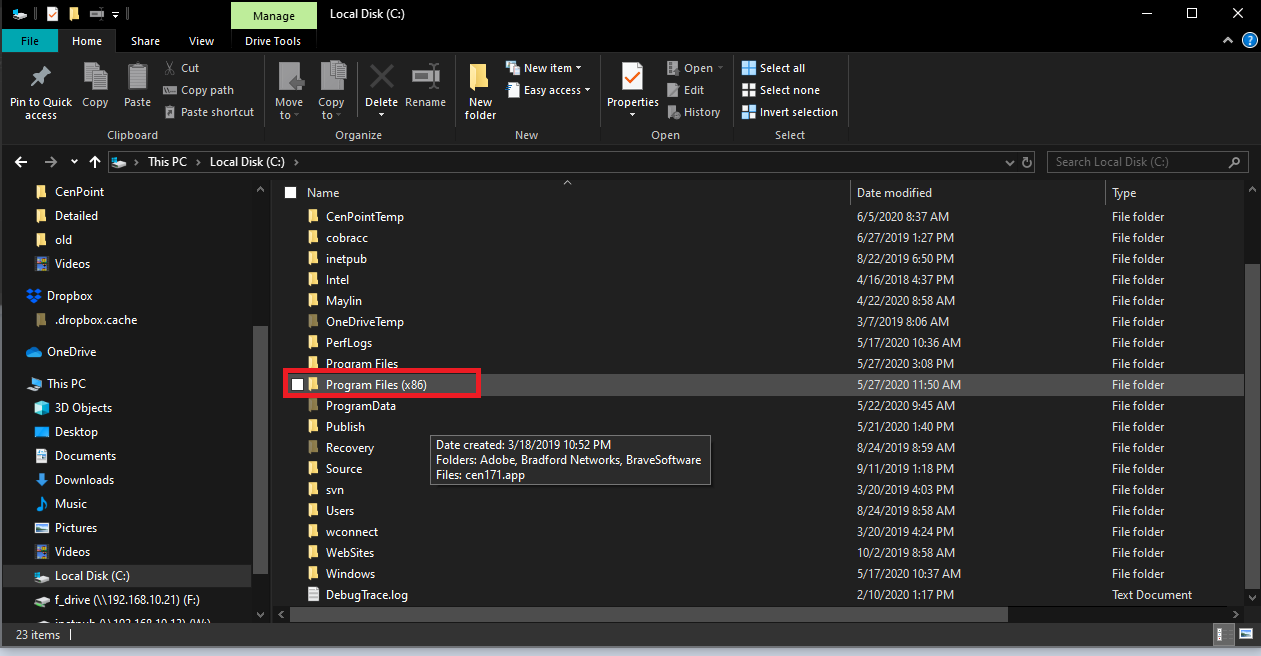
4. Double click on "CenPoint"