Set up Certified Payroll
Set the day of the week your payroll starts on for your company.
Go to File-> Company Branch information-> Select your branch and Modify-> User Pay
.jpg)
Exclude a technician from Certified Payroll
To exclude a technician from Certified Payroll go to File-> Users->
Select and Modify the User-Additional Info Tab Check the Exclude from CPR(Certified Payroll Report)
.jpg)
Mark a Job as a Certified Payroll Job
On the Job go to ->Payroll Tab-> Check 'Certified Job'
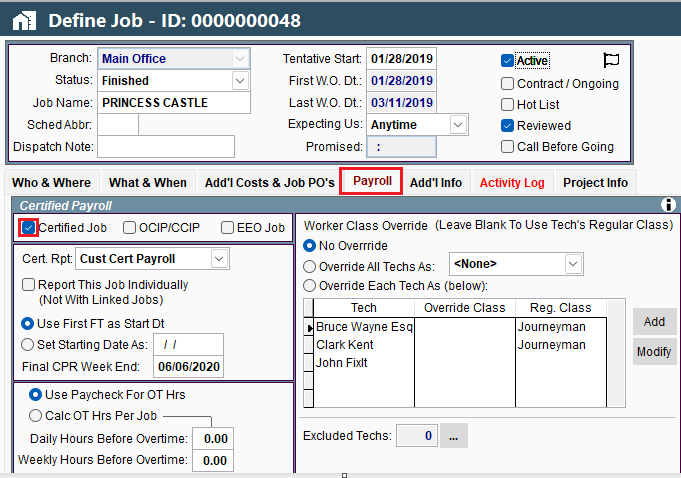
The Field Ticket will reflect that it is a Certified Payroll job.
.jpg)
File a Certified Payroll Report
To file a Certified Payroll Report go to Reports->Time Cards and Payroll-> Certified Payroll
.jpg)
Define a Pay Period
Click 'Add New' select the date your pay period ends on.
.jpg)
Click the ellipsis for more options.
.jpg)
Choose 'All' to show both WH-347 and Non-Performance or choose a specific report.
.jpg)
Check if you want to report Linked Jobs Together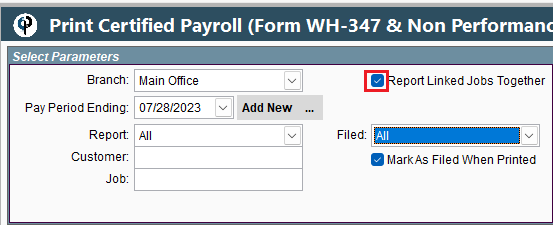
Choose the filed option of what reports you want to see.
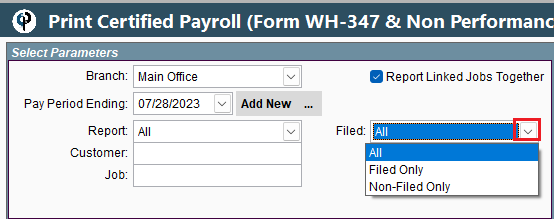
Select if you want to make Certified Payroll as filed when it is printed.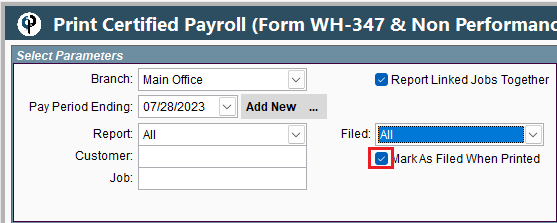
If there is not a 'Yes' it the Ready to Print section, it is not ready to print.
To make it ready to print you need to Enter the Pay Stub Info.
.jpg)
FAQ
Q: You find out a job is Certified after the job is created.
A: Not a problem, just mark the job as Certified and will retro actively create certified payroll
You will have to create individual pay periods for the previous periods before the job was marked as Certified.
Q: Change the name on Certified Payroll form
A: To change the name on the Certified Payroll form go to print Certified Payroll, update the name, and choose one entry and print it.
It will not save the new name unless you do a print. Clicking close on the screen does not save the change.
.jpg)
Certified payroll is also called Prevailing Wage, and Davis Bacon