This article covers how to use crew time keeping, biometric data and store timecard pictures
Only Lead Techs CAN run the Crew Time
How to find Crew Time?
Go to More -> Company/Branch Info -> Select the Branch and click Open -> Scroll down to Misc section.
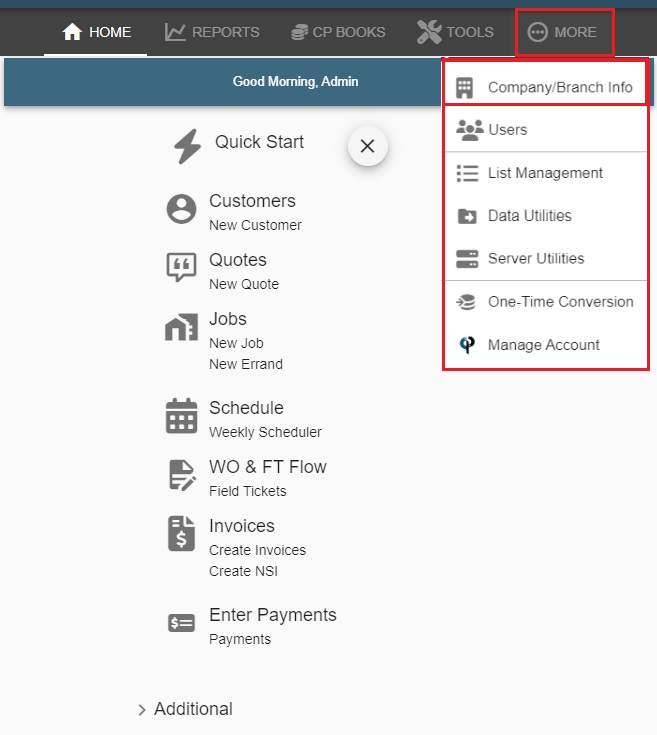
When managing a sizable crew, lead techs can activate crew time mode on their phone or tablet to efficiently clock in/out technicians.
This streamlined process proves significantly faster and more efficient for larger crews.
* Check them all if you want to use Crew Time Keeping, Biometric Data and Store Timecard Pictures!
.jpg)
Use Crew Time Keeping
Go to Field Ticket -> Scroll down to Add'll Workers -> There is Crew Time button on top of the box
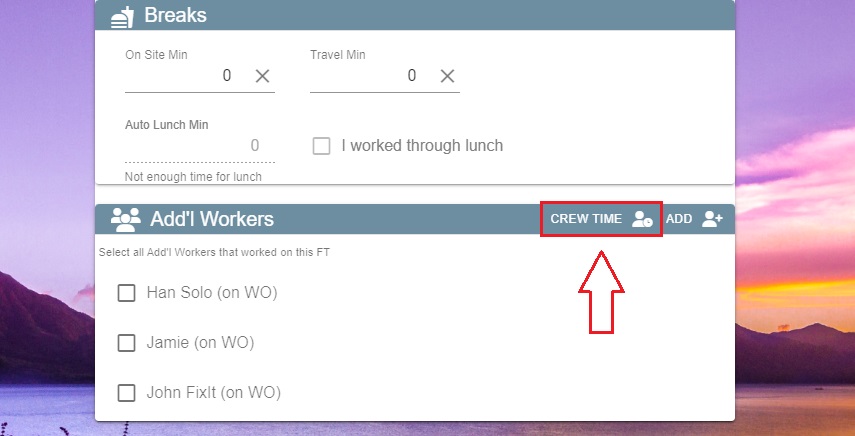
Use Biometic Data (Facial Recognition)
Click Crew Time -> Techs will click Clock In -> it will do facial recognition and click Clock In at the bottom -> you will see the clocked in time

.jpg)
* If the tech doesn't have a profile picture, or the facial wasn't recognized, techs can clock in and out manually. There will be button at the bottom of the left side written Manual Clock In/Out.jpg)
* After clicking Manual Clock In/Out, it will ask Lead's password to confirm
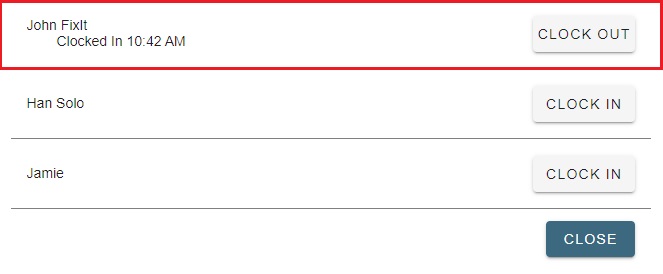
After clocking in, you will click Close and it will ask the lead to enter the password (Authorization). That's the reason only the lead tech can run the crew time.

Store Time Card Pictures
Once it is checked (clocked in), click Open.
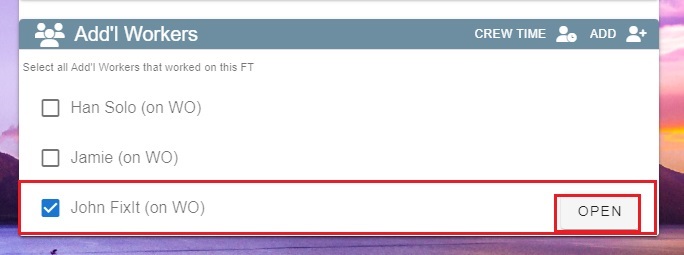
It stored the selfie picture.
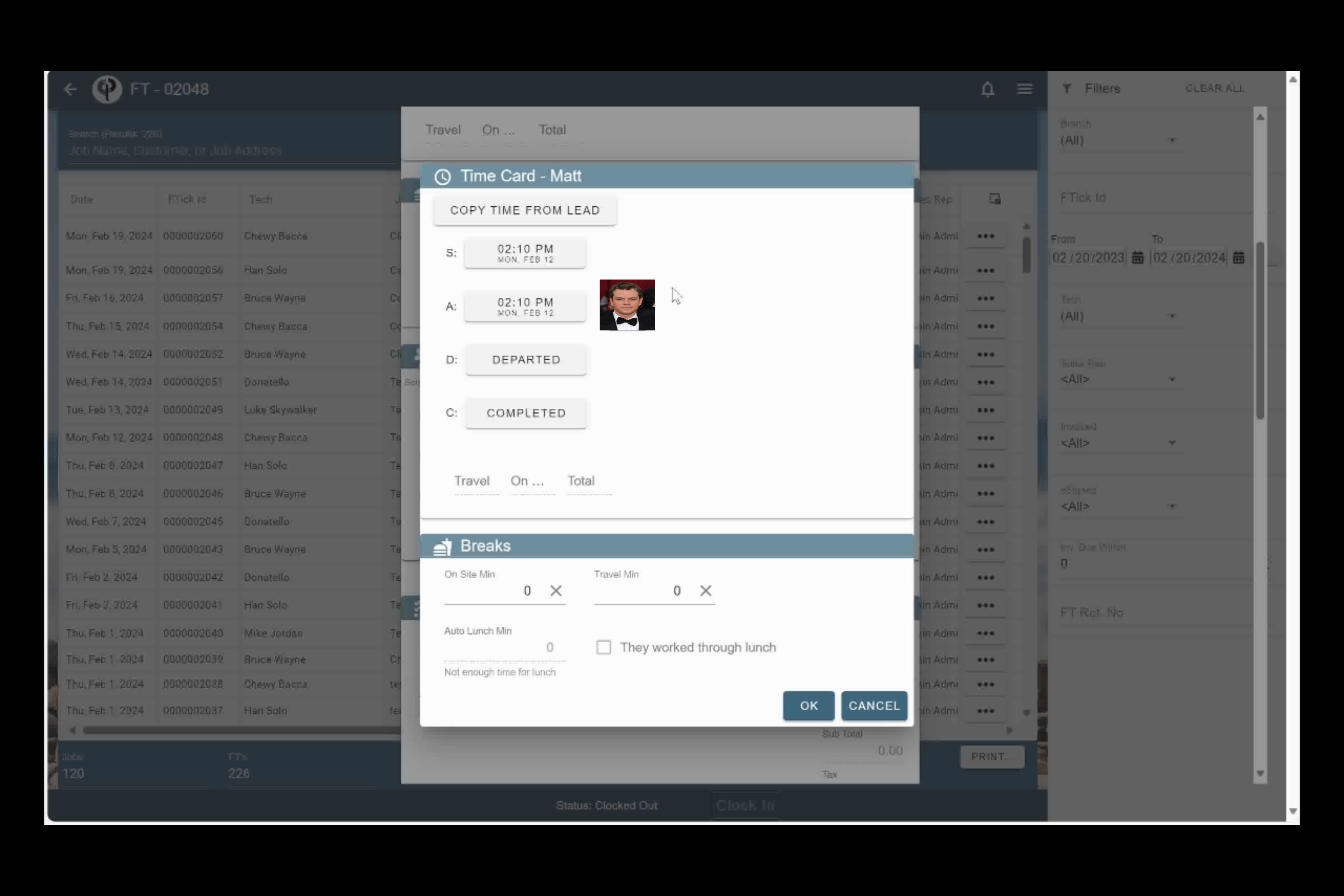
FAQ
Can I associate certain techs to tasks in crew time?
Crew time is designed for a simple way to have a crew clock in, CenPoint assumes all the techs are doing the same tasks and cannot separate those out per tech.
Example: a crew going to do a large pour, all the techs are a crew doing the pour.