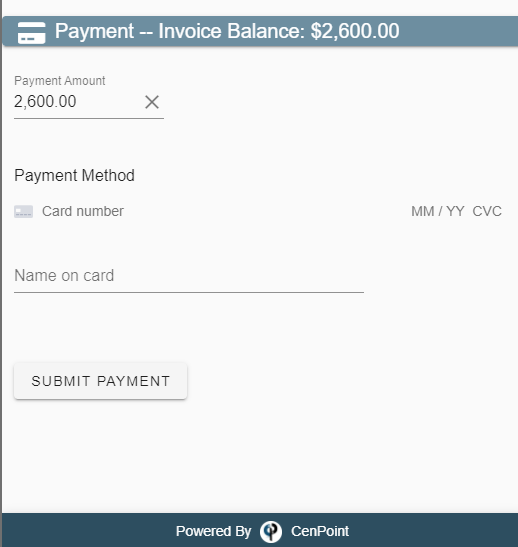Send the customer an email or text with a link to view and pay their Invoice online.
1. Go to the Find Invoice screen.
.png) 2. Highlight the Invoice to be paid > click the "Email or Text…" button. You can choose to email, or text the link to your customer.
2. Highlight the Invoice to be paid > click the "Email or Text…" button. You can choose to email, or text the link to your customer.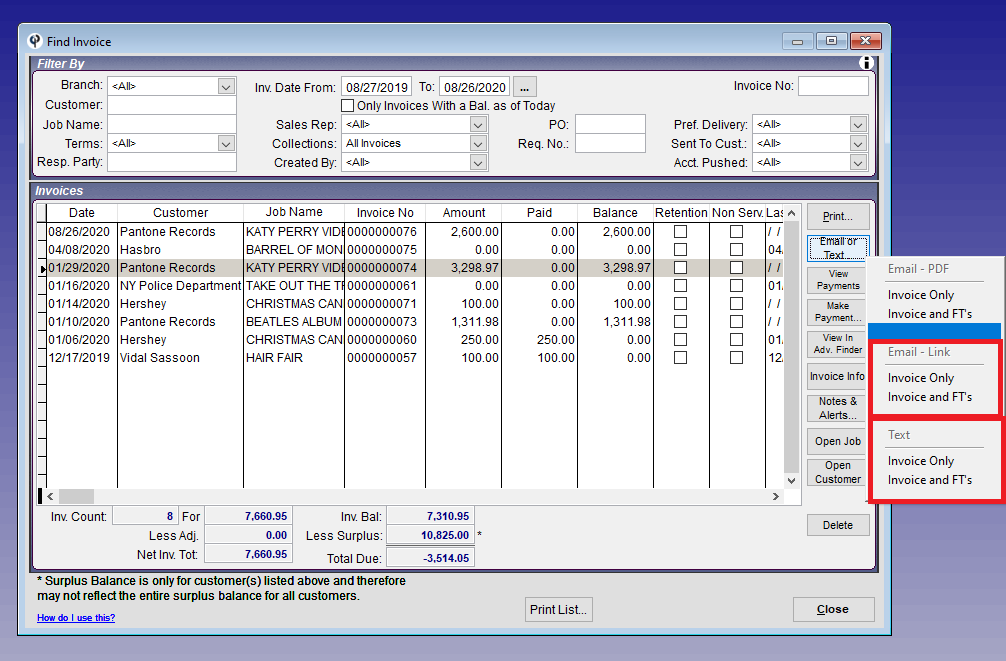
3. The customer will then receive the below message and link via email or text. This message can be customized by going to File > Company/Branch Information > 'Modify' your branch > 'Cust. Portal' tab > Invoice Link Message.
"Your invoice from <BRANCHNAME> is ready in the amount of <INVAMOUNT>. Click the link below to view the invoice. If you have any questions, please contact your sales rep <SALESREPFULLNAME> @ <SALESREPCELL> or our office @ <BRANCHPHONE>. Thank you for choosing <BRANCHNAME>."
<INVLINK>
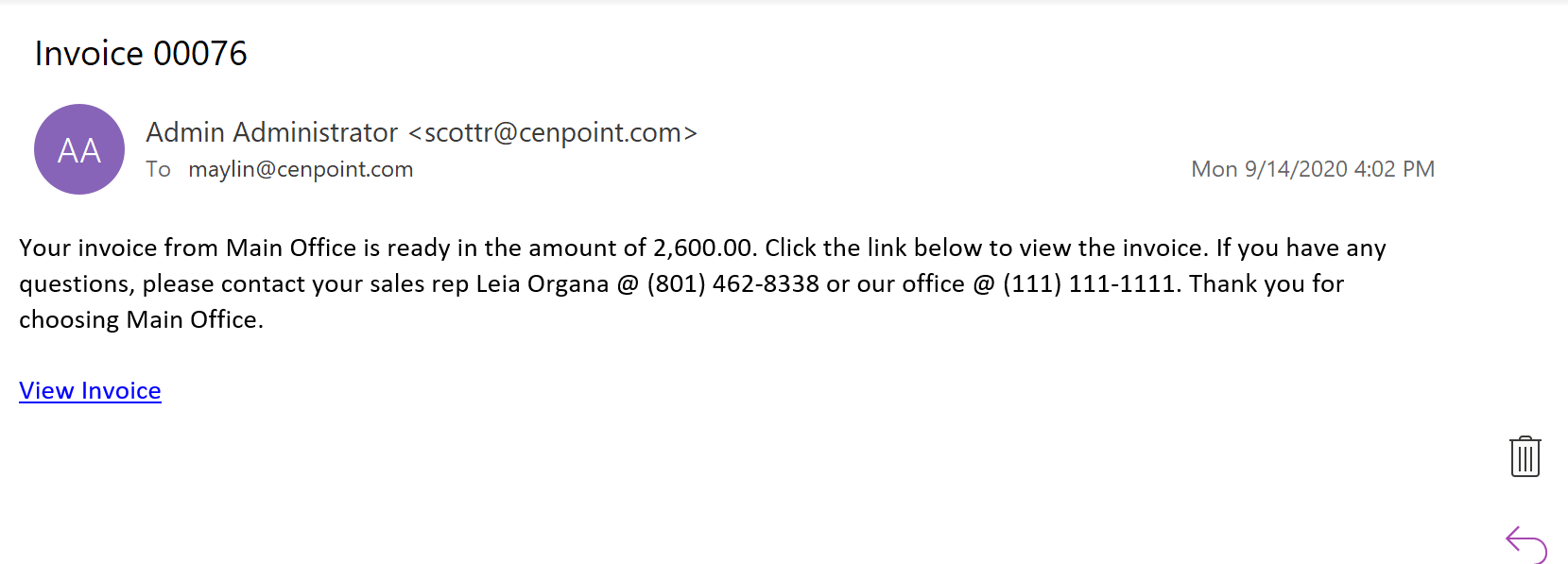
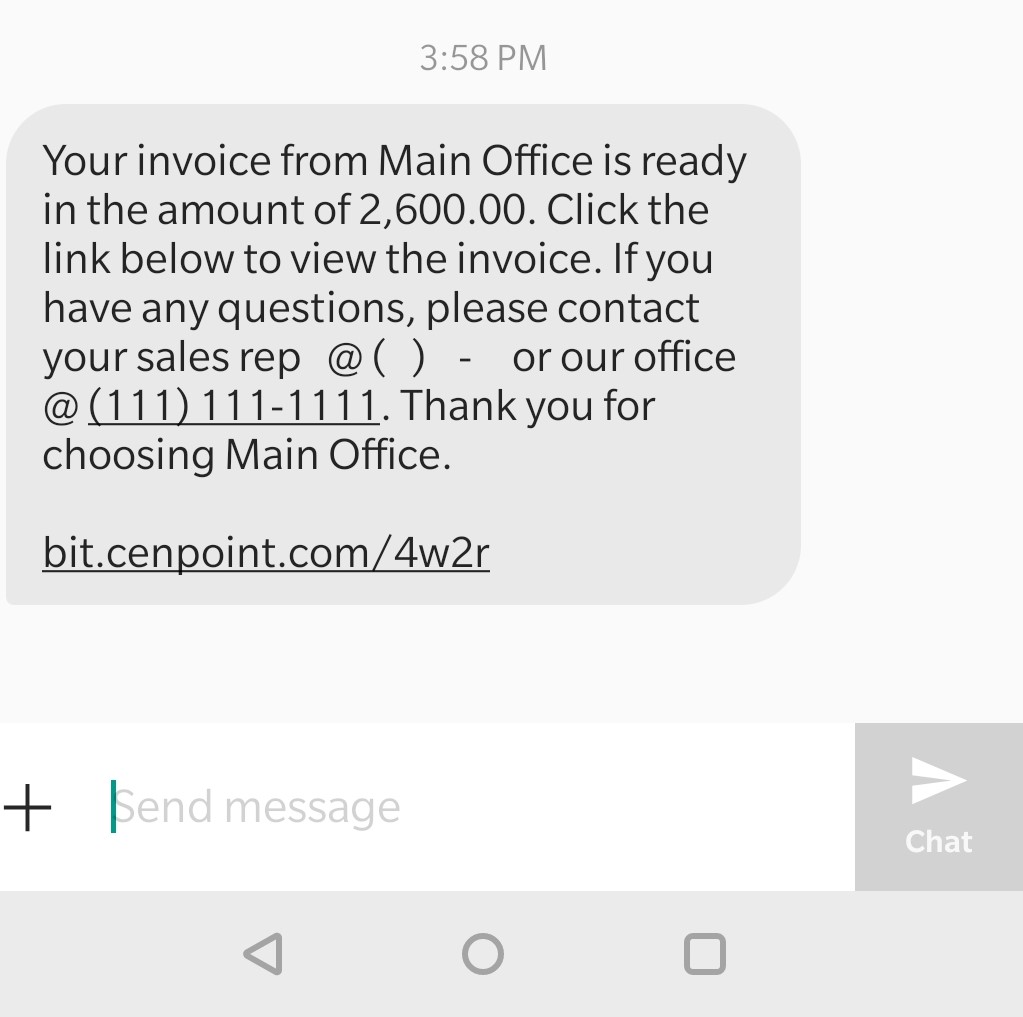
(Customize this message by going to File-> Company Branch-> Modify->Customer Portal Tab-> Invoice Link Message)
4. When your customer clicks on the link, they will be taken to a webpage like this.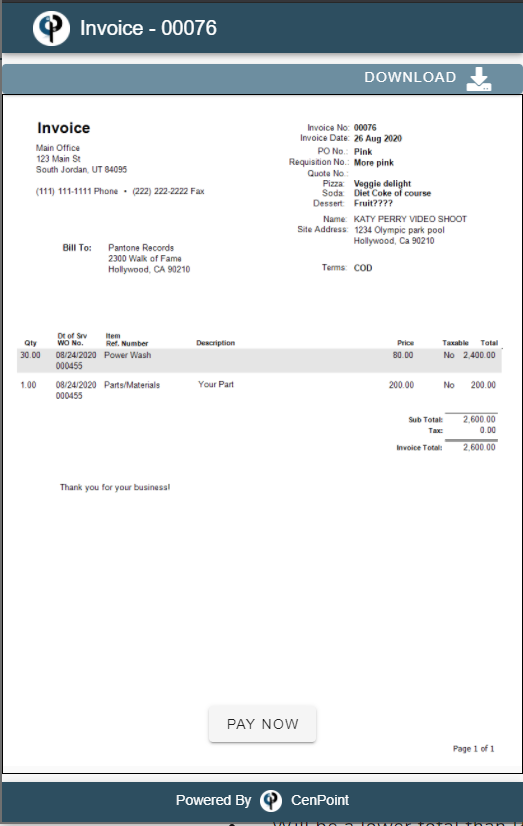
5. The Invoice is displayed with an option to download.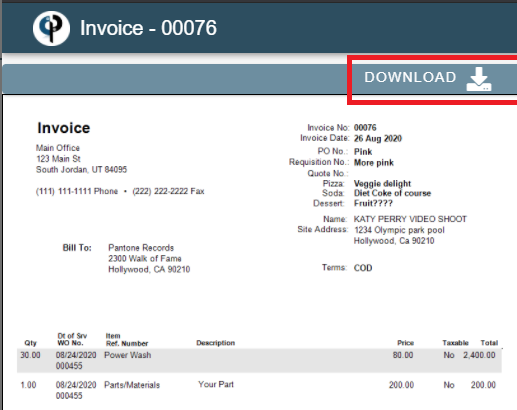
6. The customer can enter a credit card payment by scrolling down or clicking the "PAY NOW" button.