This video covers:
- Capturing a customer signature on your device
- Capturing a customer signature using a text message
- Capturing a customer signature using a QR code
New Costumer Signature Feature
There are a couple different options to capture a digital signature in the field:
1. Having the customer sign on your device or you can send the customer a link via text or generate a QR code to capture a digital signature
To do this, open the Field Ticket and once all the work for the job is filled out, you are ready for a signature. You will choose on "My Device" as our first option and it will bring a screen with the information. Then, the customer can sign and type in their name
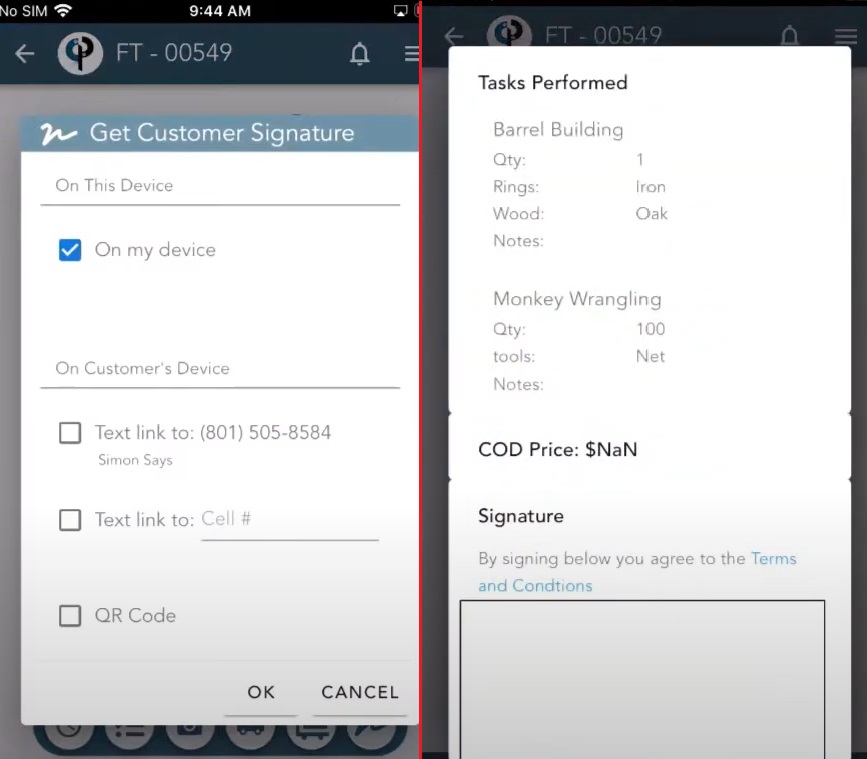
Send a Link via Text
Next option is to send a link via text to the customer (The site contract is displayed). However, if that's not the right number or it needs to be changed to someone else, you can type it below box
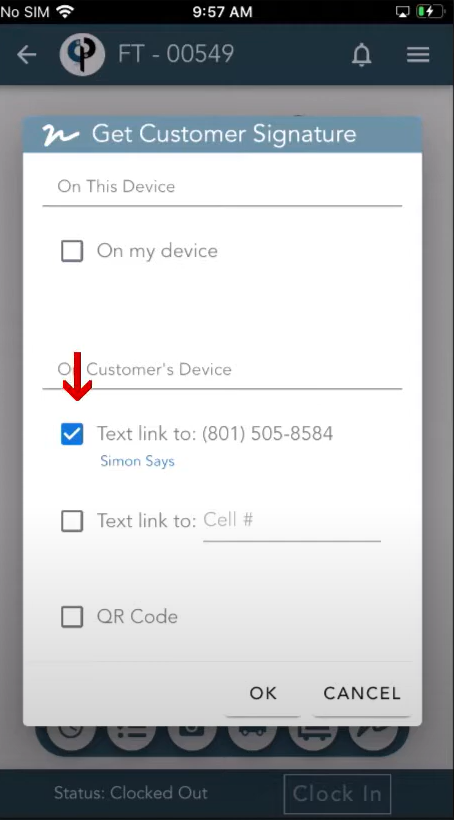
Generate QR Code
Lastly, you can create a QR code and the site contact can scan it and it will direct them to a screen similar to this picture below
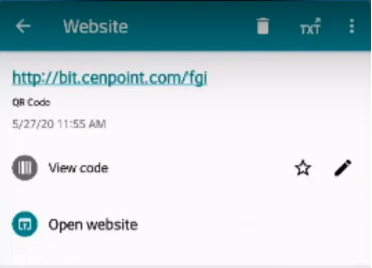
*When a link is sent, it will have a timed expiration on it that is decided by your company. If it has not been signed within the time frame given, you can resend the link