Step One
Click on the three lines (a.k.a. the Hamburger Menu) at the bottom of the screen
.png)
Step Two
Click on ‘Settings’
.png)
Step Three
Open ‘Site Settings’. You may have to scroll down to find it.
.png)
Step Four
Open ‘Site Permissions’
.png)
Step Five
Click on ‘All Sites’
.png)
Step Six
Click on the search icon in the upper right corner.
.png)
Step Seven
Search for cenpoint.com. It may show up as portal.cenpoint.com, or portalbeta.cenpoint.com, or something else similar.
Once you find the website click on the trash can icon to the right of it.
.png)
Step Eight
Click ‘Delete & Reset’ to put your settings back to default.
NOTE: This may sign you out from Cenpoint automatically. Please be prepared to sign back in.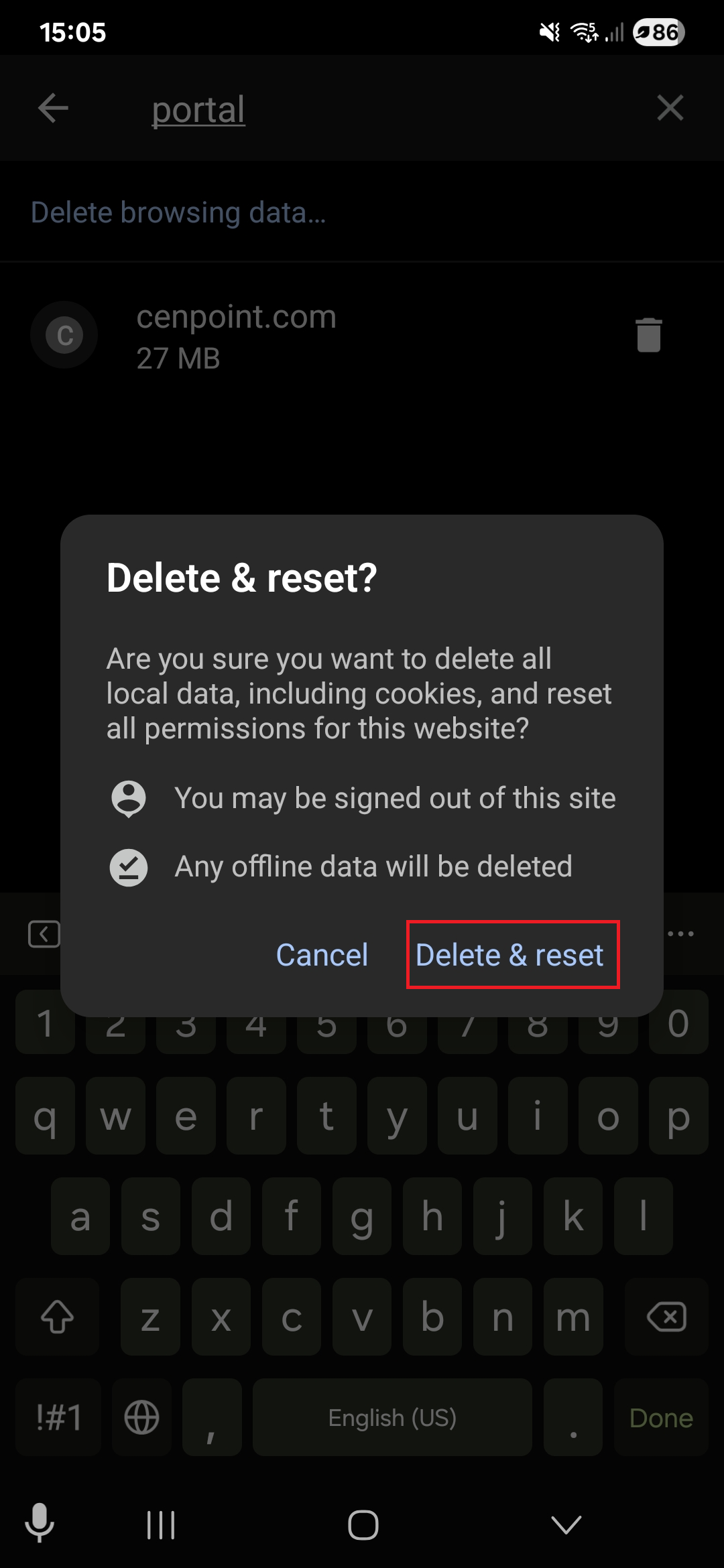
Step Nine
Please go back to Cenpoint and refresh the site.
Now when you go to use the speech to text feature this prompt should appear.
Please click the ‘Allow while visiting the site’ so that everything may function smoothly.
.png)