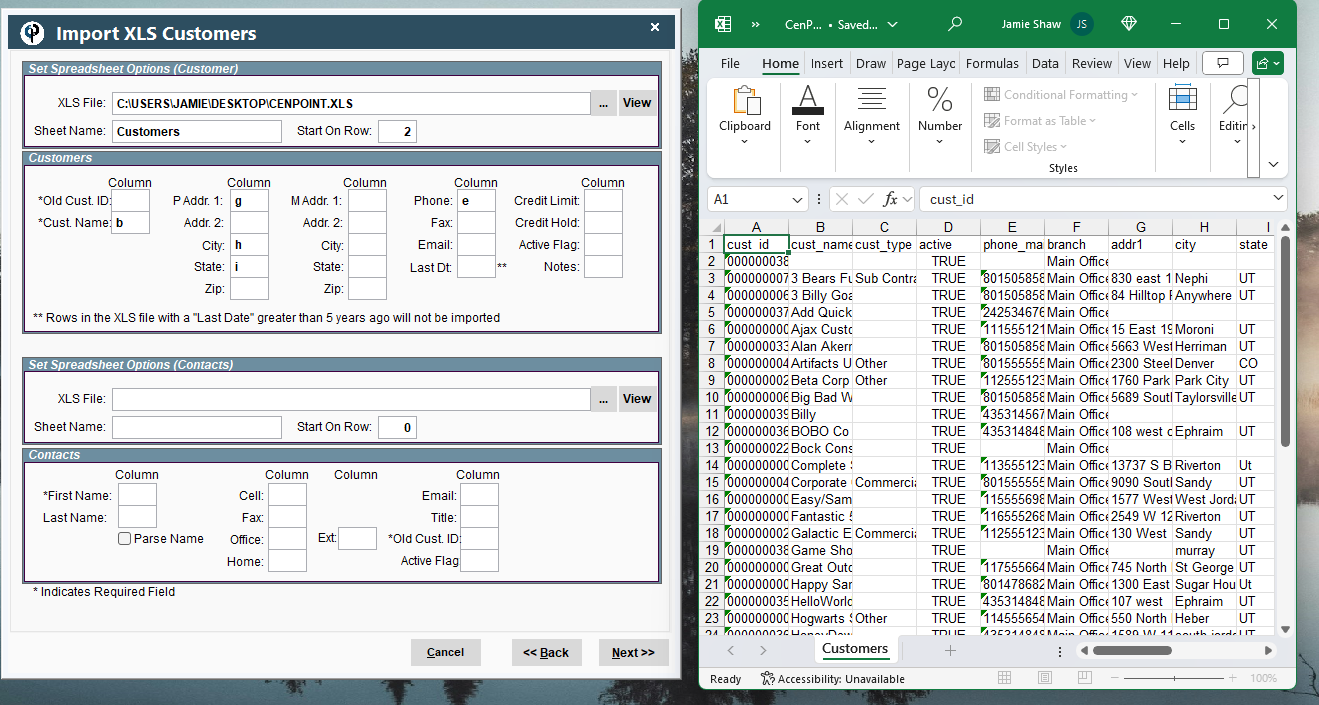File -> Utilities -> One-time conversion utilities -> Import from Excel -> Import Vehicles
.jpg)
After selecting the import category, Click NEXT
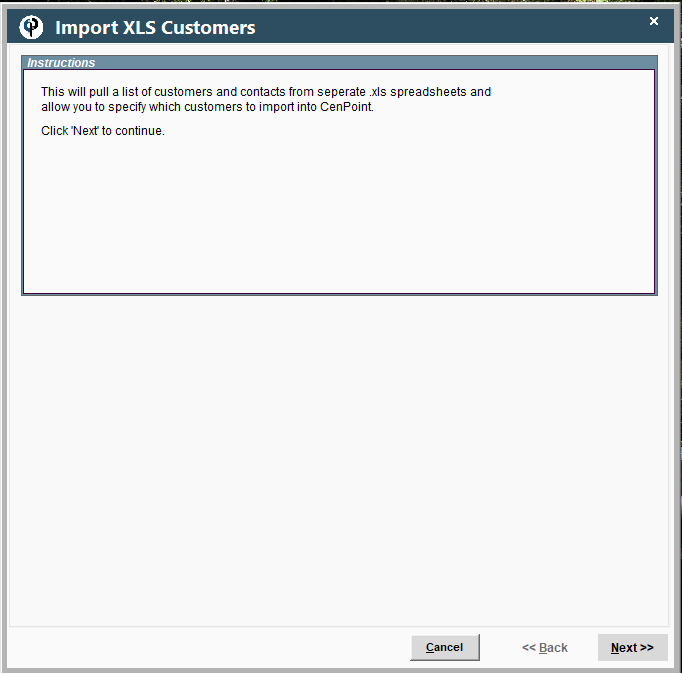
Click 3 dots to import the Excel -> Select your Excel
.jpg)
When you import the Excel, you will see your Excel Doc name in the XLS File box. In Sheet Name, you put the sheet name exactly in the sheet name box. To view the Excel sheet, Click View and it will open the Excel for you. In this example the sheet name is Customers, that same name needs to be typed into the Sheet Name box in CenPoint.
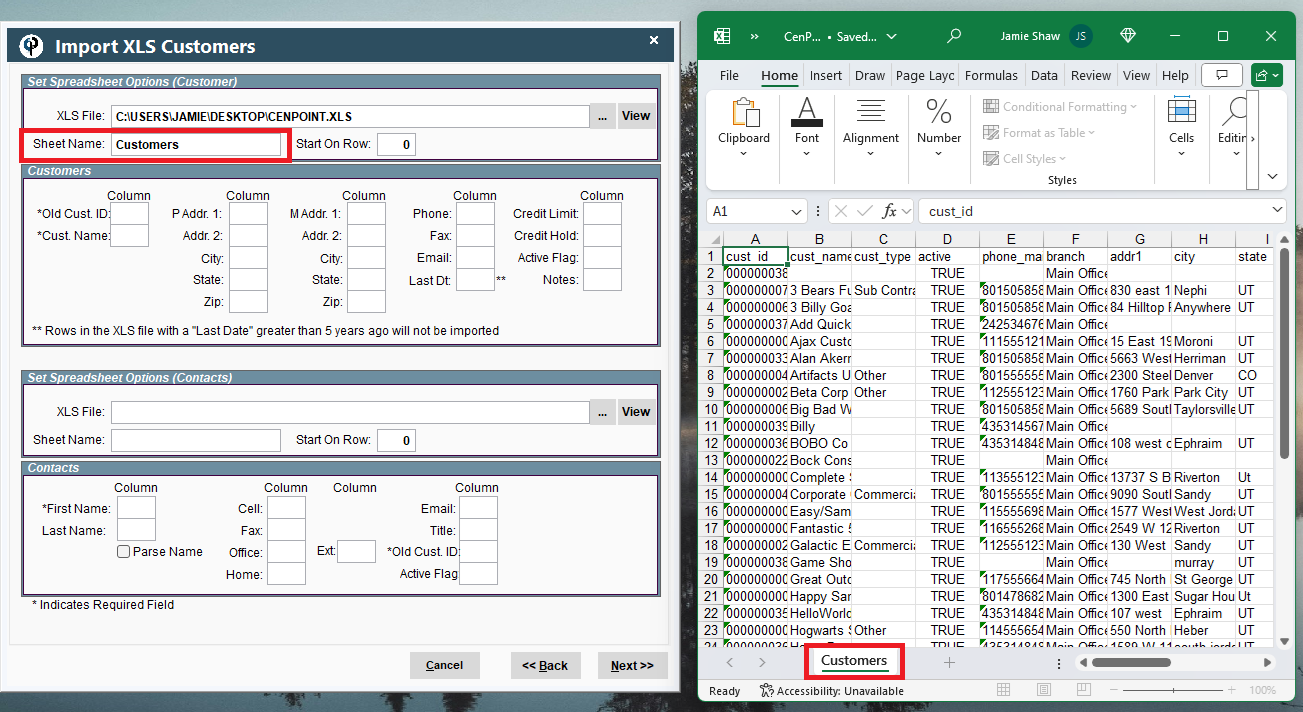
Start mapping, choose a row to start on. In our example the data starts on row 2.
In our example the Customer name is column B, Address is Column G, and so on.
If you want it to come over to CenPoint you need to map it, otherwise the information will not be brought over.