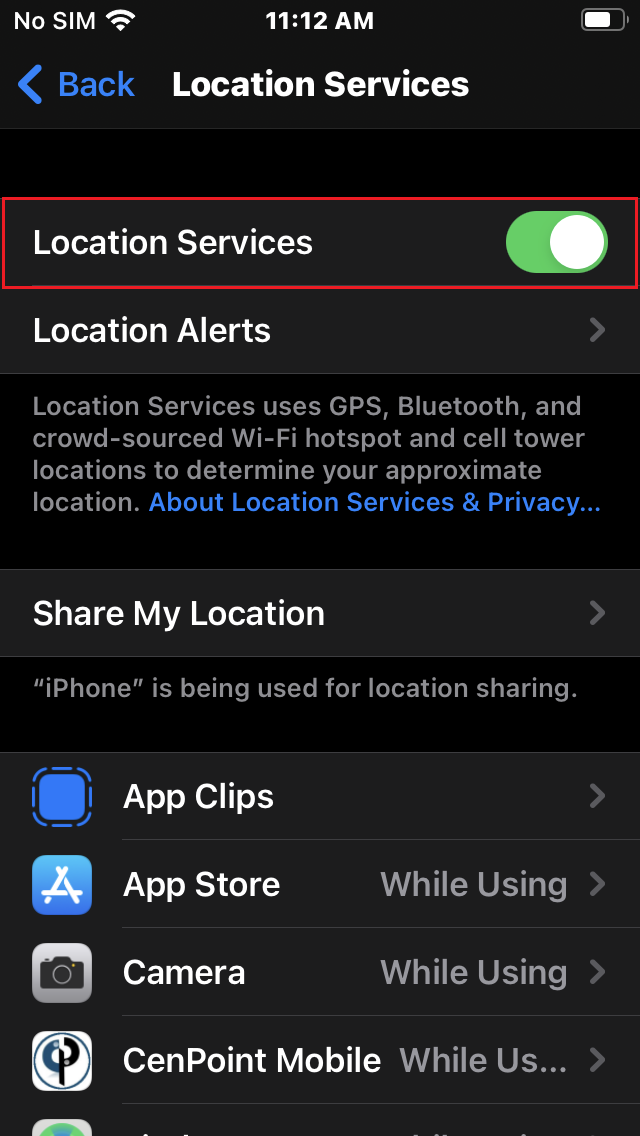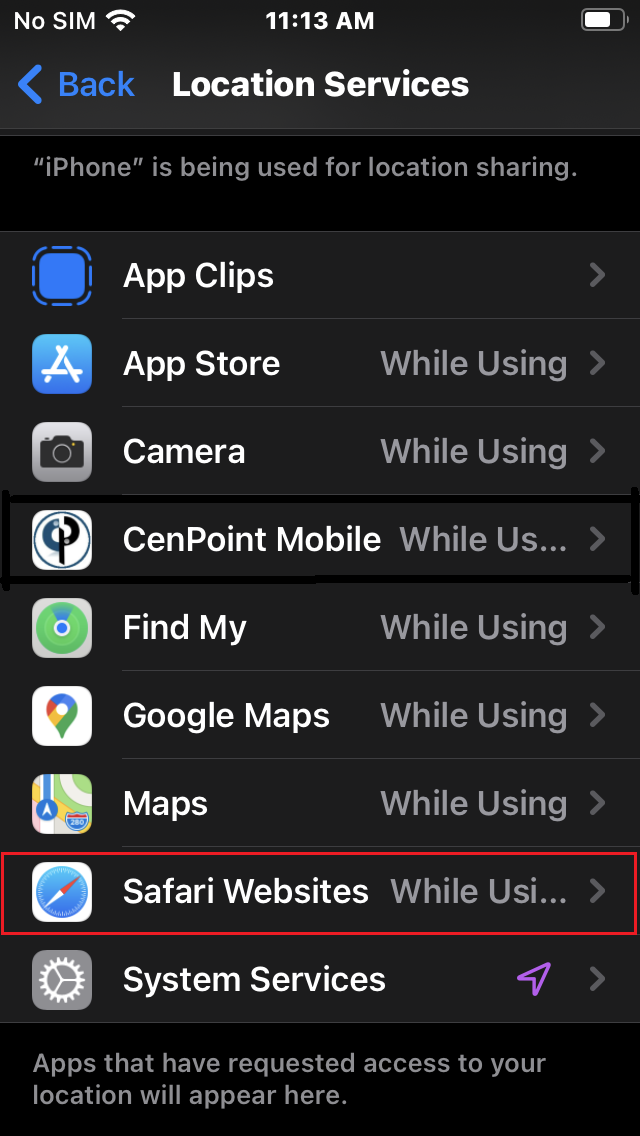Below are the instructions for setting up CenPoint Mobile App for iPhone / iPad:
1) Ensure your device has access to the internet through either Wi-Fi or a Data Plan with your provider. You will also need your Company Code, Username, and Password. Contact your office for the company code, username and password if you do not have them. If you use the desktop version of Cenpoint you will use the same login and password for the CenPoint Mobile App.
2) Go to the App Store on your IOS device, type in "CenPoint" and click Search. 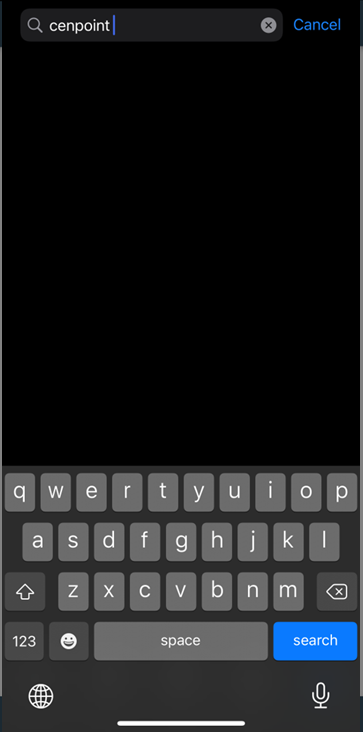
a. Tap Get; wait for the App to install
b. Tap Open
3) Answer the following:
a. A tab will pop-up that says"Allow CenPoint Mobile to use your location?"
i. Click"Allow while using App"
b. Another tab will immediately pop-up that says"https://portal.cenpoint.com
Would like to use your current location"
i.Click "OK"
.png)
4) Login to Cenpoint with your Company Code, Username and Password.
.png)
5) You did it! Now just sit back, relax and enjoy using the CenPoint Mobile App for IOS devices.
If you encounter any errors, try the following steps to fix it:
Make sure your location services are enabled for your device:
Go to Settings->Privacy->Location Services-> Make sure location services are turned “On”.
Turn on Location Services for the CenPoint App
Go to Settings->Privacy-> Location Services-> Scroll down to find the CenPoint App
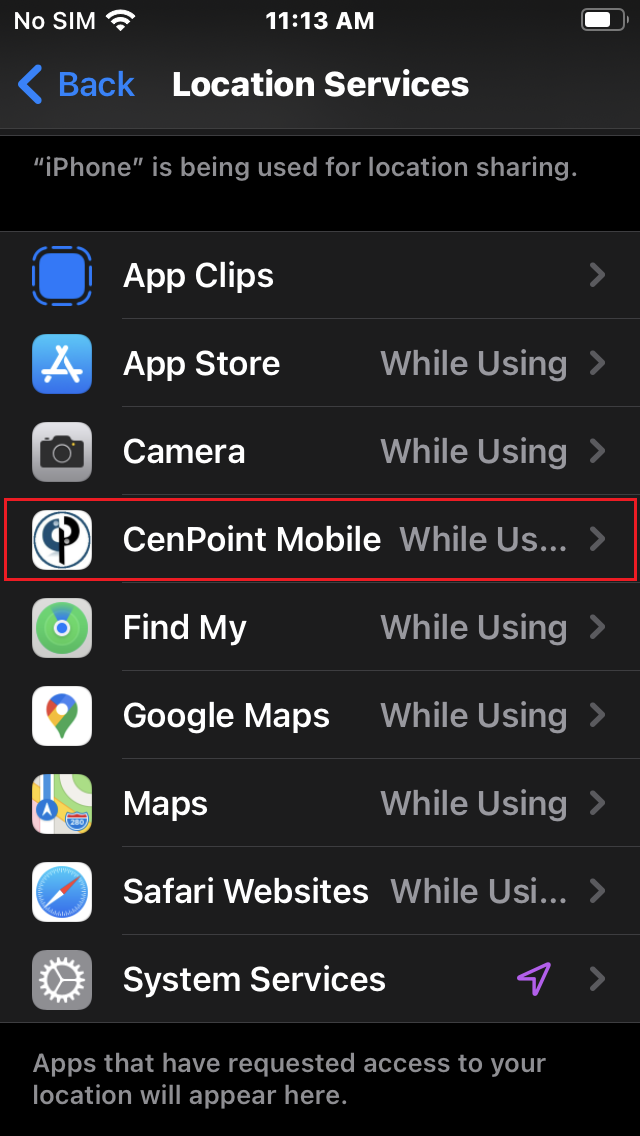
Click the CenPoint App and Click Location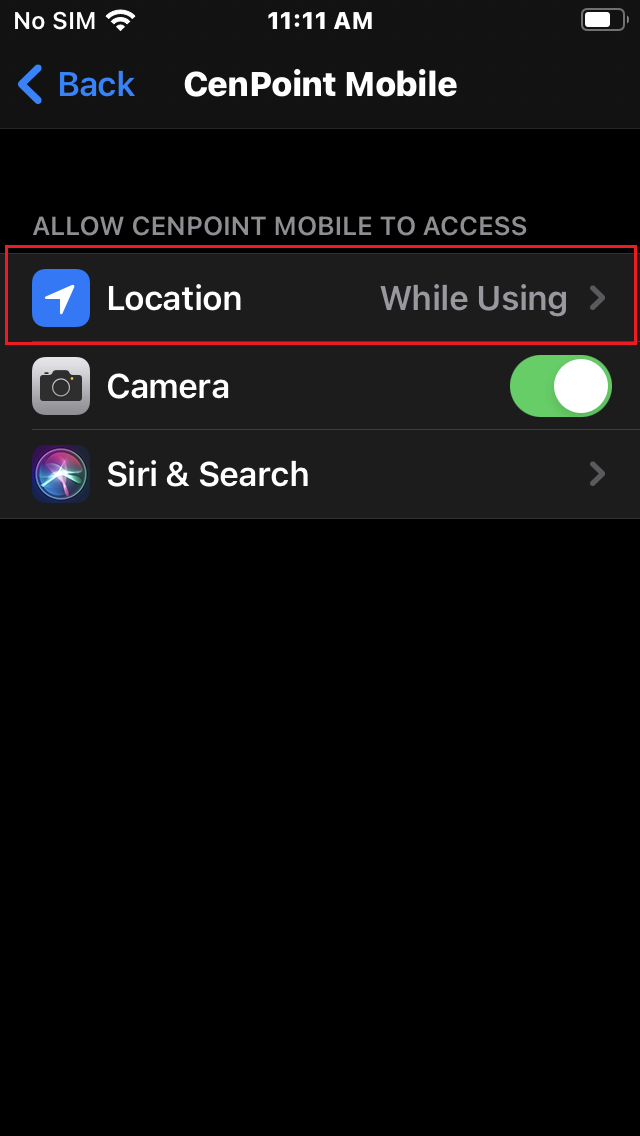 Select 'While Using the App'
Select 'While Using the App'
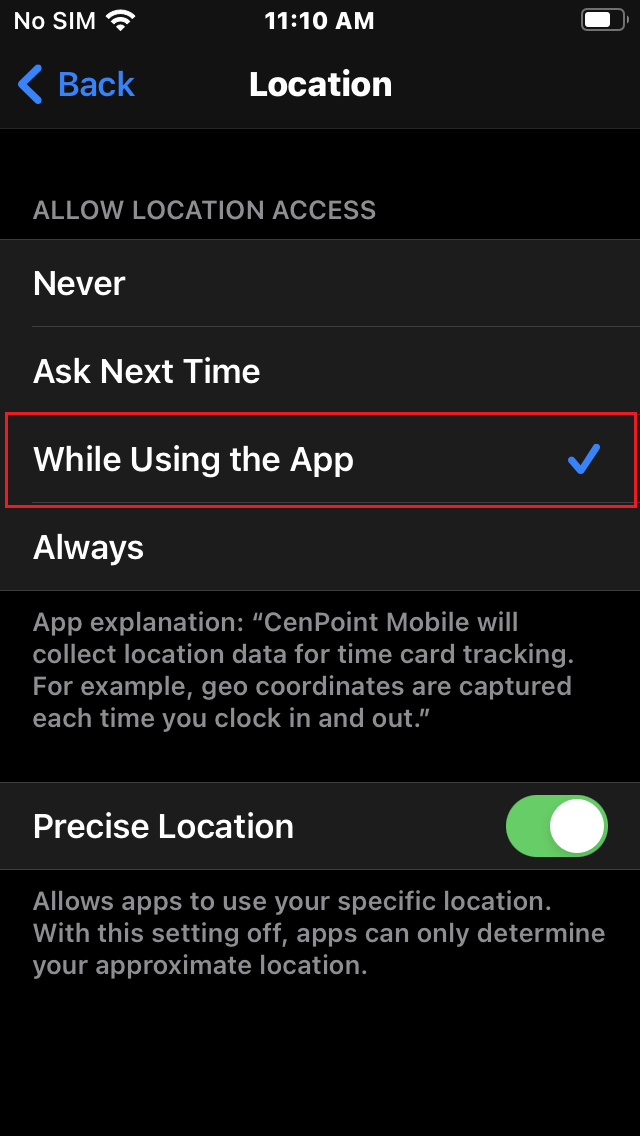
.png)
.png)