This article covers how to create an invoice and see pre-existing one
How to see pre-existing invoices
Click Invoices to see pre-existing invoices.
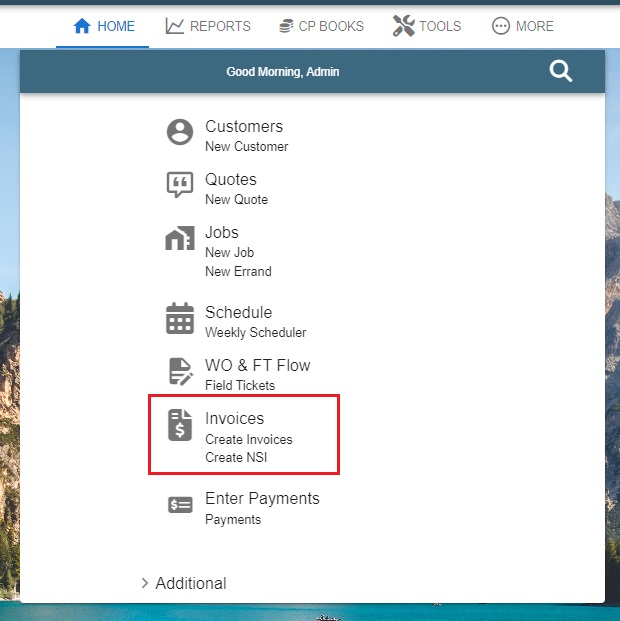
* There is a search bar at the top by invoice No. Also, if you click filter button between search and add button, it will give you a detailed filter on the right-hand side.
Click Ellipsis:
-> View the invoice and/or Field Ticket
-> Email or Text (PDF or Link) the Invoice
-> View and Make Payments
-> View Invoice Info
-> Add/View Notes. Make a New Alert
-> View Journal Entry
-> Open Job and Customer
-> Delete Invoice
* You can also print the list of all invoices by clicking "Print List" at the bottom
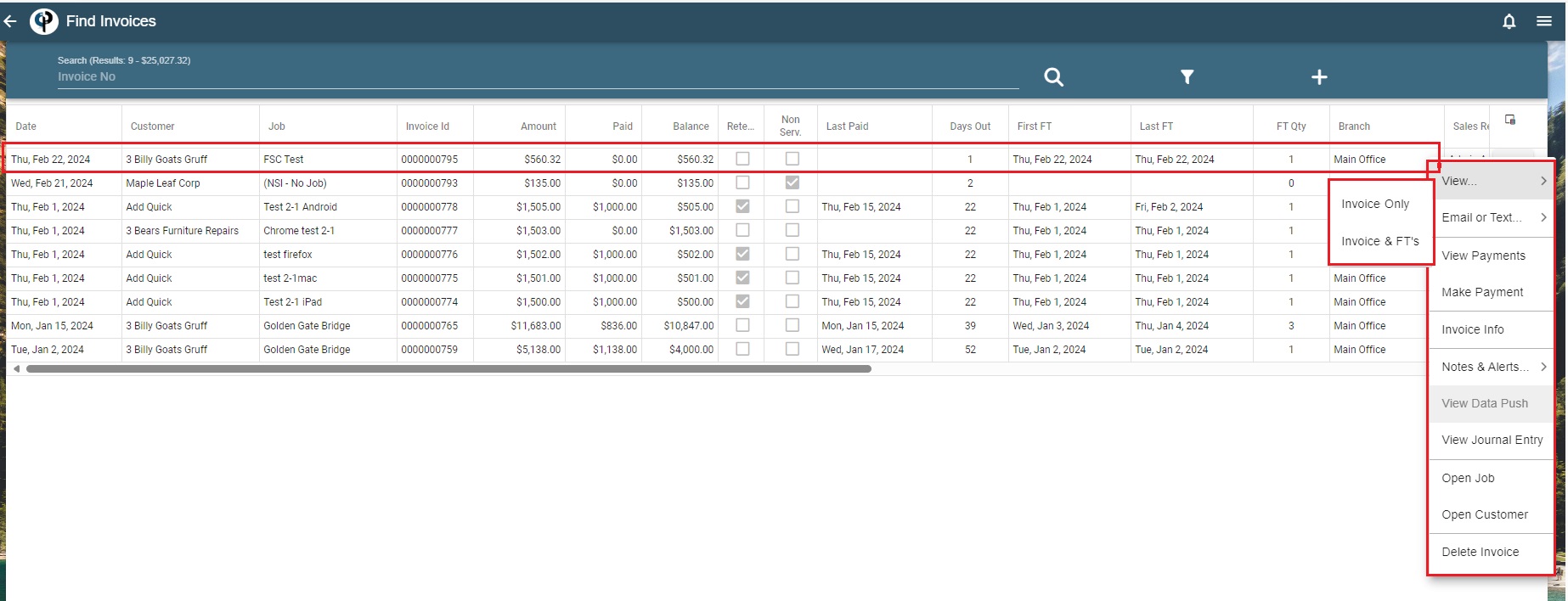
How to Add a new Invoice
You can either click "Create Invoices" on Home Page or click "Plus" button in Invoices. You will see the list of Job names, and Field Ticket Quantity to Invoice. Check any Field Tickets to Invoice.
To see the Draft of the invoice, Check one and click Preview.
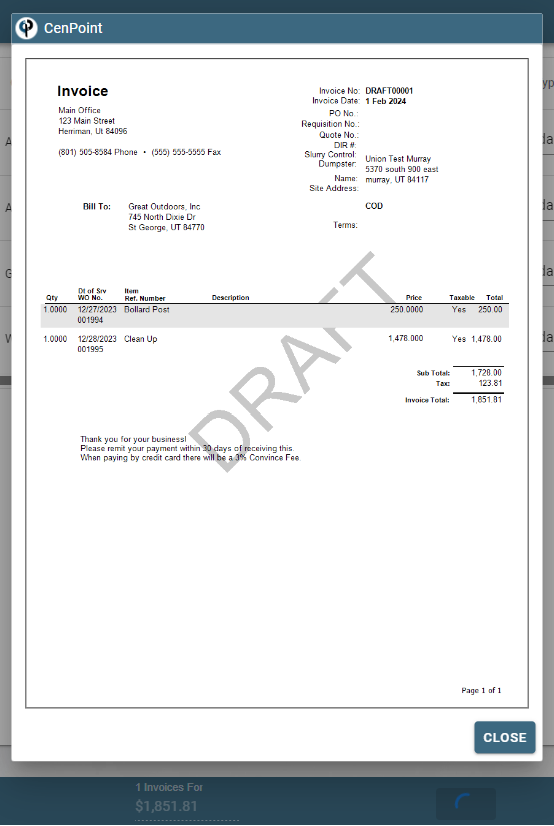
Check the field tickets you want to create an invoice and click "Create Invoice"
You can Email PDF and/or Link or Text Link of a new Invoice
.jpg)
Add Material Costs on invoice.
You can record the cost as a Job Po / add'l cost and then increase the cost of a task by that amount / mark up or include it as an incidental that you are billing for. Depending on the material. If it's part of inventory, just mark it as billable and the cost is automatically accounted for since you added that part to the Field Ticket.