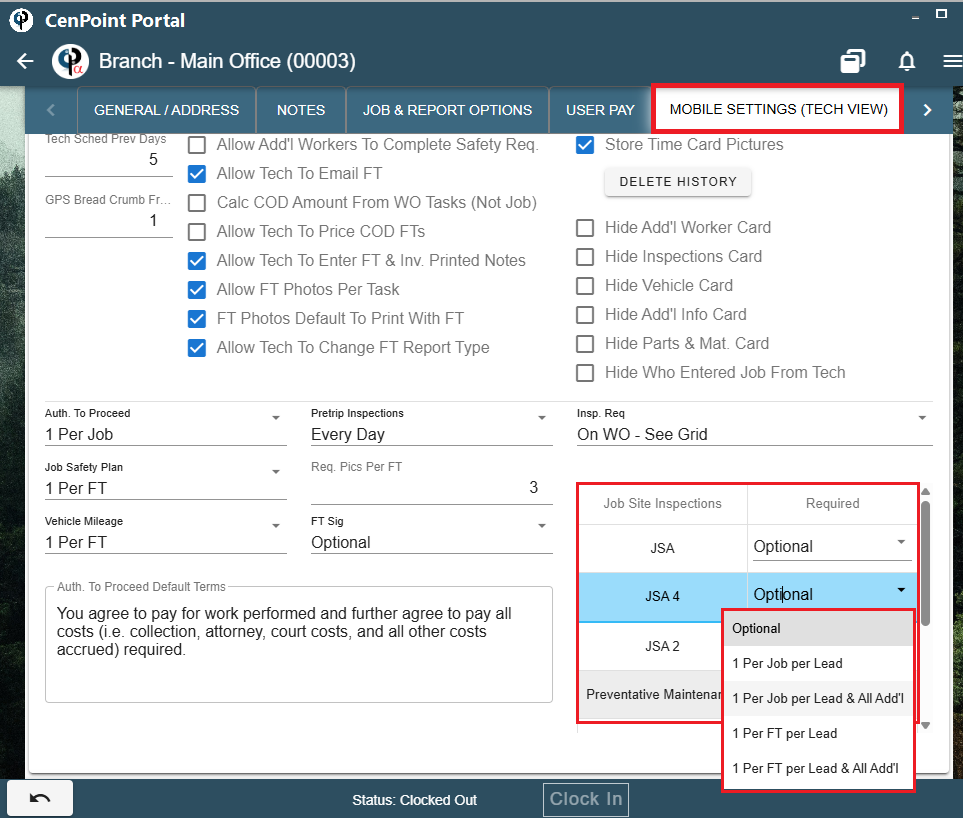JSA is a subset of Inspections
For more information on Inspections like JSA, see the following link: Inspections
This video is a little dated, but the information is still relevant. JSA's have been with us since the beginning.
JSA on Desktop
Job Site Inspections on Desktop
Define a Job Site Inspection like JSA by going to File -> List Management -> Quotes, Jobs, & Invoices -> Inspections
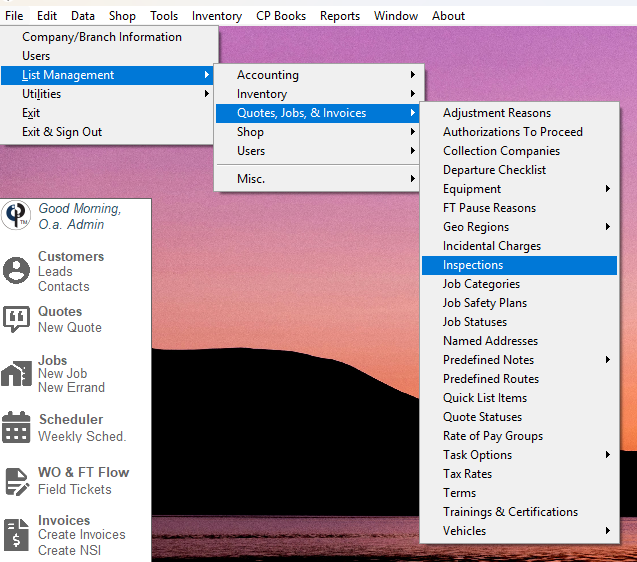
Choose 'Job Site' as the Inspection type, highlight your desired inspection, and click 'Modify'.
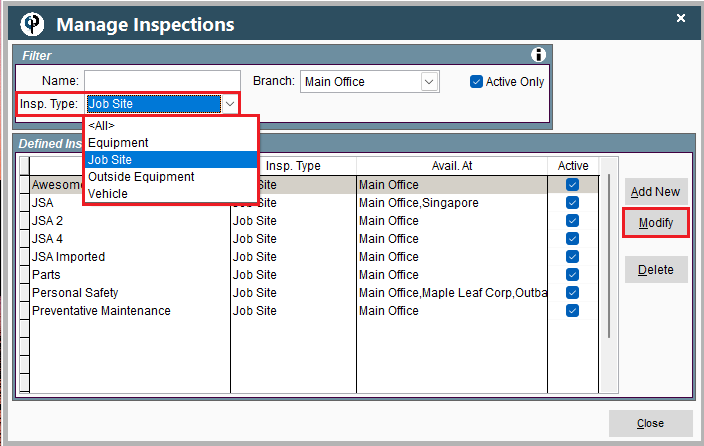
In the Categories table click 'Add New' to create a new category for questions.
In the Categories table highlight a category and click 'Modify' to edit it.
When creating/editing a Category select the Answer Type. This adjusts how the Technicians can answer the question.
If the answer type is 'Check Box' it cannot be a required answer. Choose either Free Form, or Yes, No, N/A for required to answer.

On this same window you can define your questions by clicking the 'Add New' button to the right of the Questions table.
You can filter which questions you see by selecting a category to the right of the Questions table.
Inside the question select which category it is a part of.
Choose if the Tech is required to answer by checking Tech Required to answer box and if you want a notes section included.
Keep in mind that the 'Free Form' answer type has a limit of around 120 characters.
If you would like your techs to be able to write a longer description, make sure to mark the 'Include Notes Section' checkbox that can hold a much larger message.
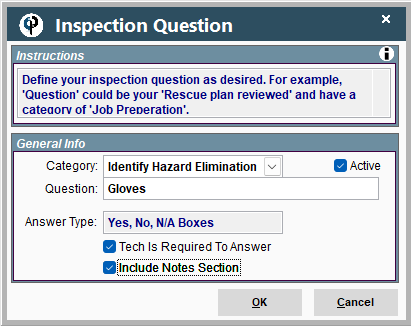
Preview your JSA by clicking the Preview button, which launches a browser to view the JSA form.
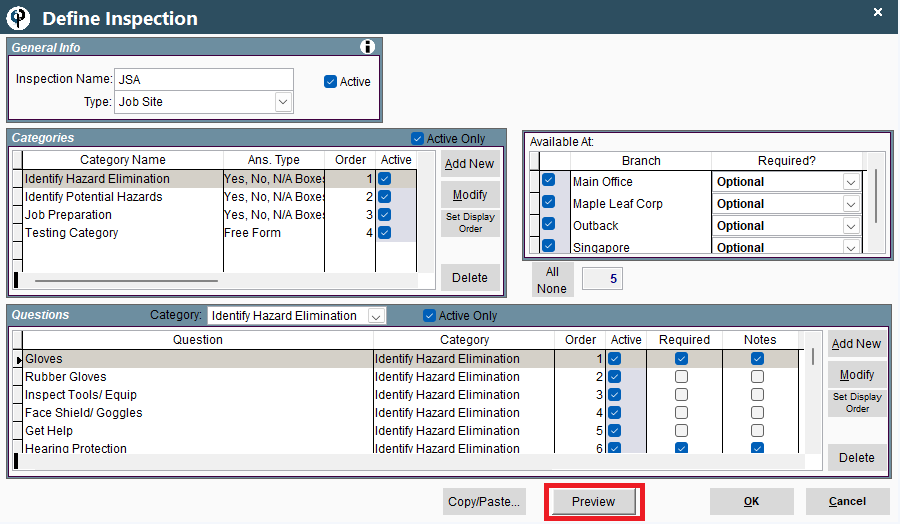
View Completed JSA forms on Desktop
View completed JSA's by going to Reports -> Job Reports -> JSAs or Inspections
(JSAs will take you to see only the JSA inspections, clicking Inspections will show you a window with all inspection types)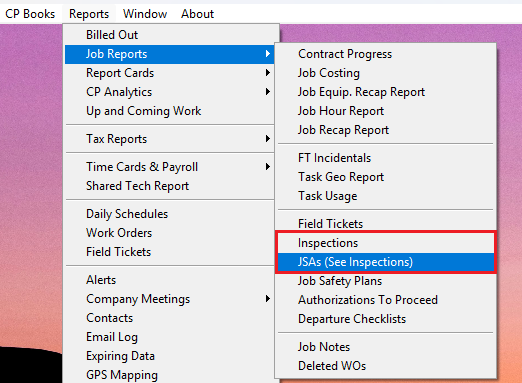
Print the JSA and you can see what the technician filled out along with the
technician and customer signatures.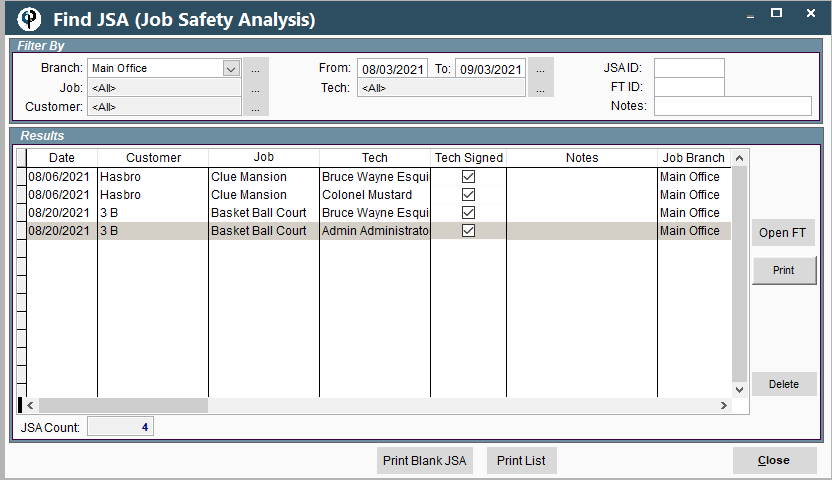
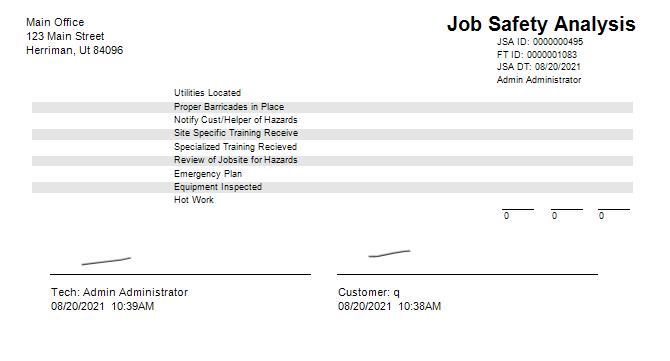
JSA Inspection Frequency Settings on Desktop
Go to File -> Company/Branch Information
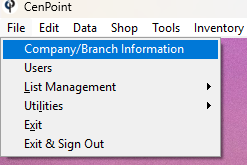
Double Click on your Branch or select it and click Modify
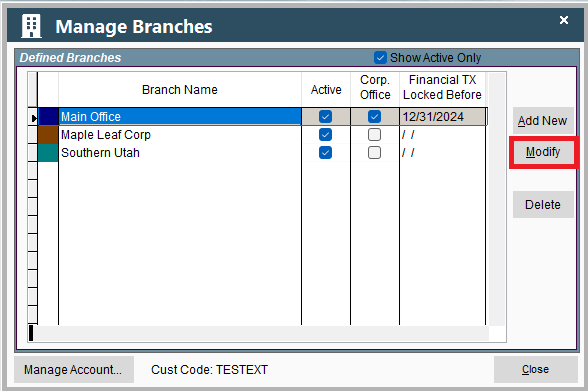
In the Mobile Settings (Tech View) tab select how often you'd like the Job Site Inspections (like JSA) to be done.
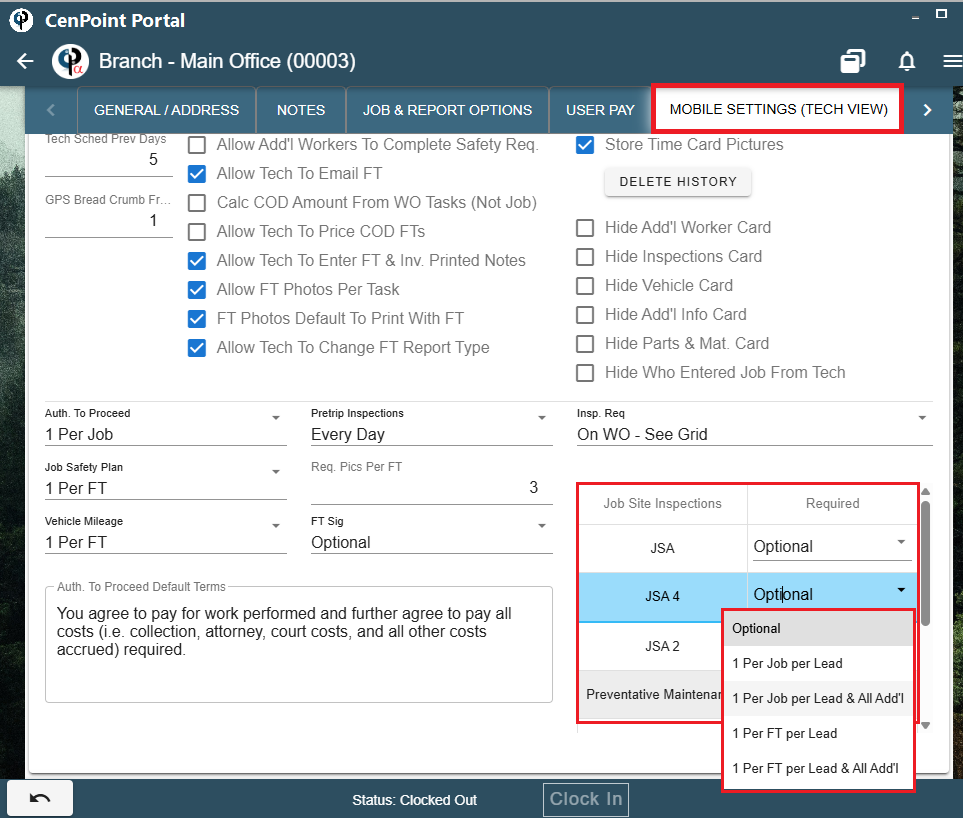
JSA on Portal
Job Site Inspections on Portal
Define a Job Site Inspection like JSA by going to File -> List Management -> Quotes, Jobs, & Invoices -> Inspections
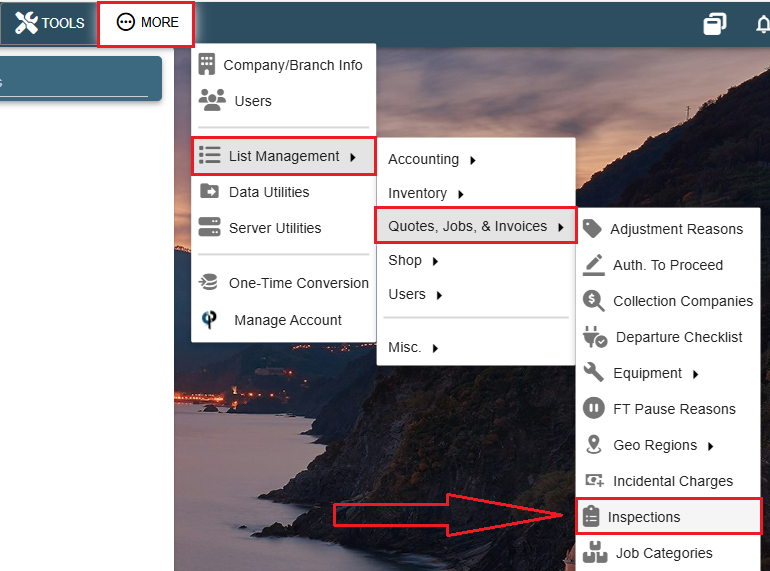
Choose 'Job Site' as the inspection type, click on the Ellipsis -> Modify of your desired inspection to edit it.
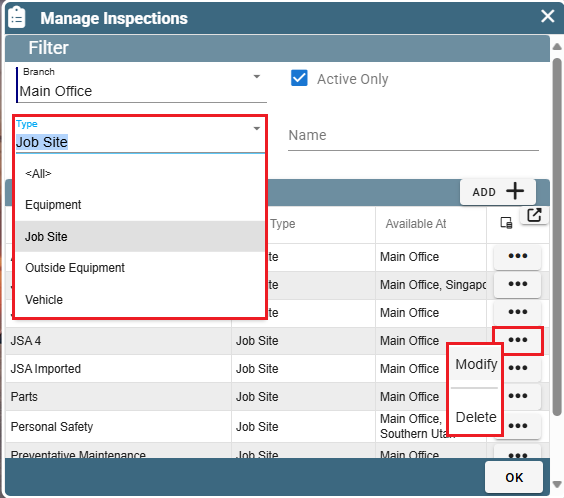
In the Categories table click 'Add' to create a new category for questions.
In the Categories table click 'Open' to edit that category.
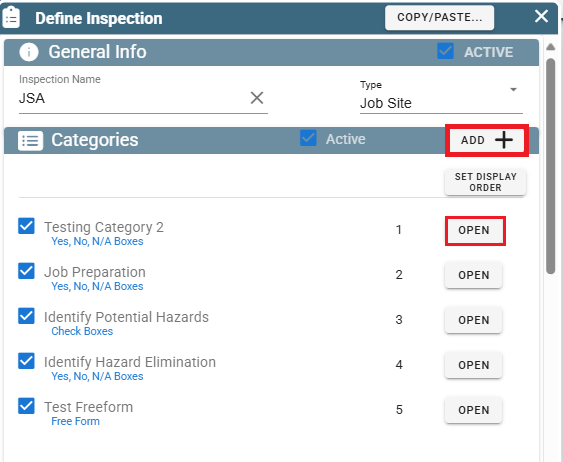
When creating/editing a Category, please select the Answer Type. This adjusts how the technicians can answer the questions in that category.
If the answer type is 'Check Box' it cannot be a required answer. Choose either Free Form, or Yes, No, N/A for required to answer.
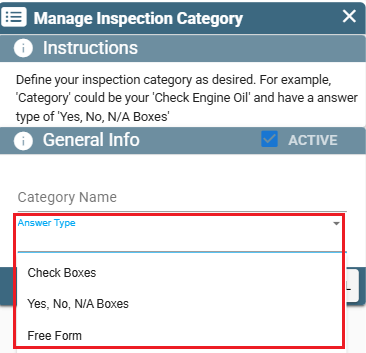
Define your questions by clicking the 'Add' button next to the Questions table.
You can filter which questions you see by selecting a category.
Edit an existing question by clicking 'Open'
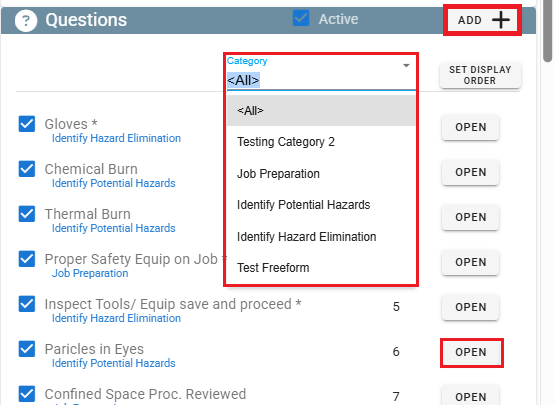
Inside the question select which category it is a part of.
Choose if the Tech is required to answer by checking the 'Tech Required to Answer' box and select if you want a notes section included.
Keep in mind that the 'Free Form' answer type has a limit of around 120 characters.
If you would like your techs to be able to write a longer description, make sure to mark the 'Include Notes Section' checkbox that can hold a much larger message.
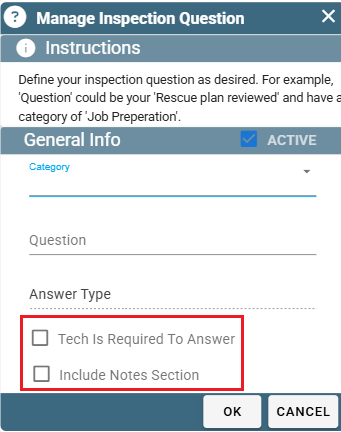
Preview your Inspection by clicking the Preview button, which launches a browser to view the JSA form.
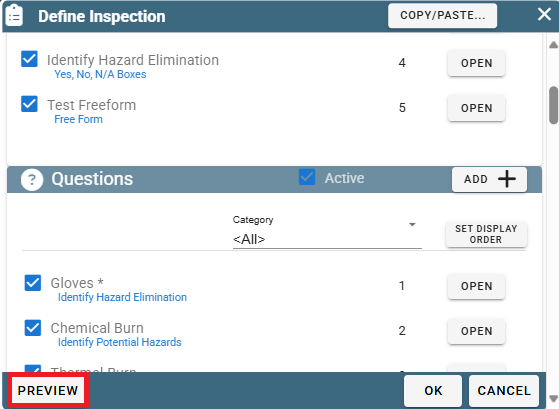
View Completed JSA forms on Portal
View completed JSAs by toing to Reports -> Job Reports -> Inspections
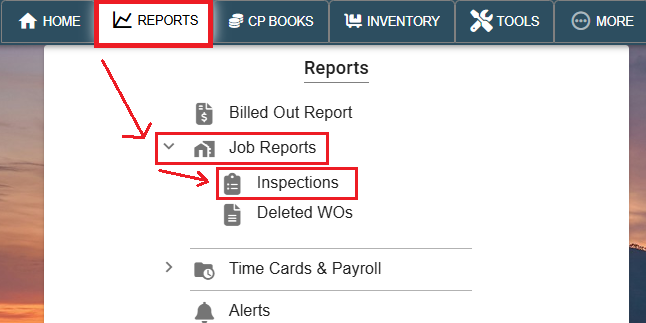
To find JSA inspections be sure to filter the Insp. Type to 'Job Site'
Click the Ellipsis -> View to Print the JSA and see what the technician filled out along with the technician and customer signatures.
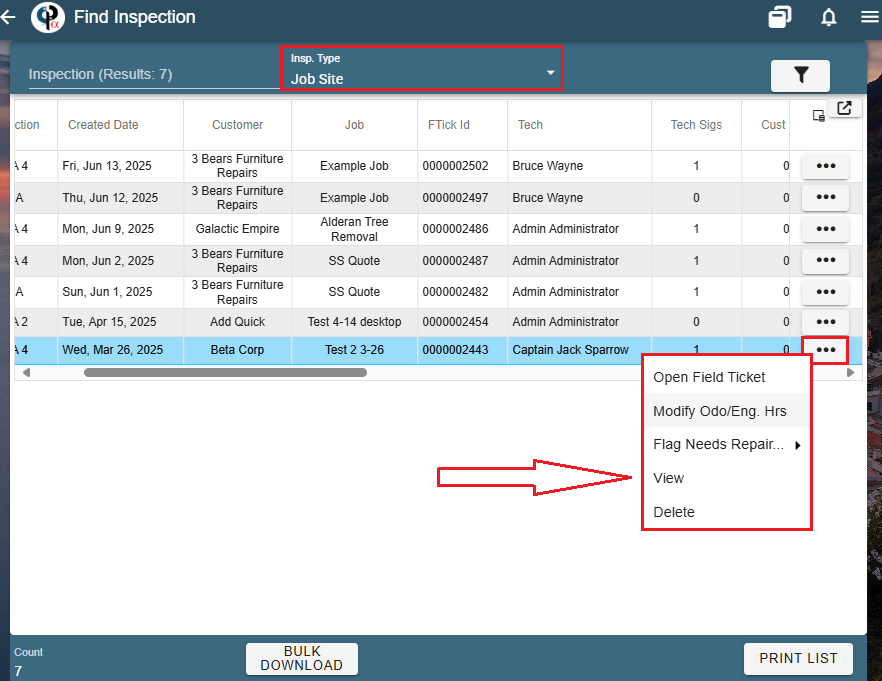
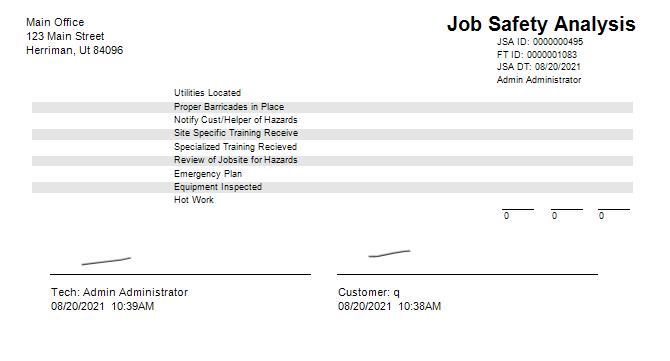
JSA Inspection Frequency Settings on Portal
Go to More -> Company/Branch Information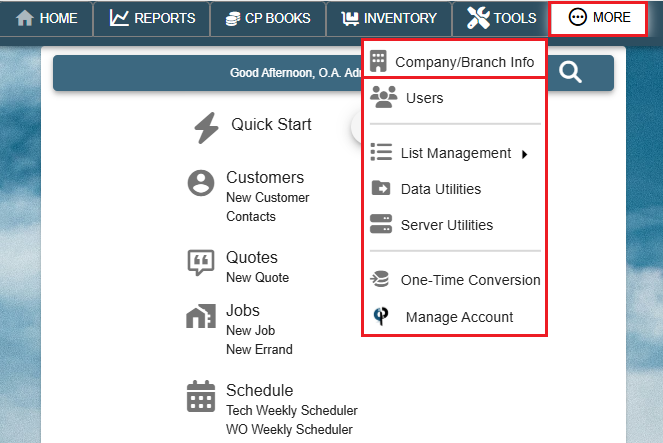
Then double click on your branch or select the Ellipsis→ Modify
.png)
Go to the Mobile Settings (Tech View) tab and select how often you'd like the Job Site Inspections (Like JSA) to be done.