Unions on Desktop
Set Up a Union on Desktop
Set up Unions by going to File → List Management → Users → Unions.
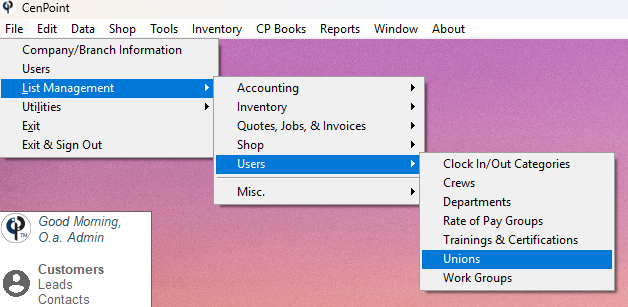
Add a new Union by clicking 'Add New'.
Edit an existing Union by clicking the Ellipsis → Modify.
.png)
Fill out the union information.
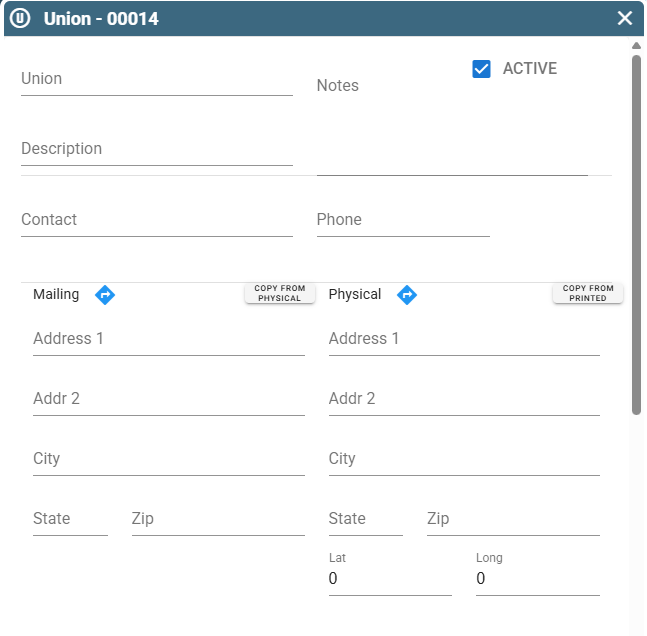 Use the map to input the Union’s boundary. Click on the map to drop pins, click ‘Undo’ to undo your last pin drop.
Use the map to input the Union’s boundary. Click on the map to drop pins, click ‘Undo’ to undo your last pin drop.
Click ‘Reset’ to clear the map and start anew defining the Union’s borders.
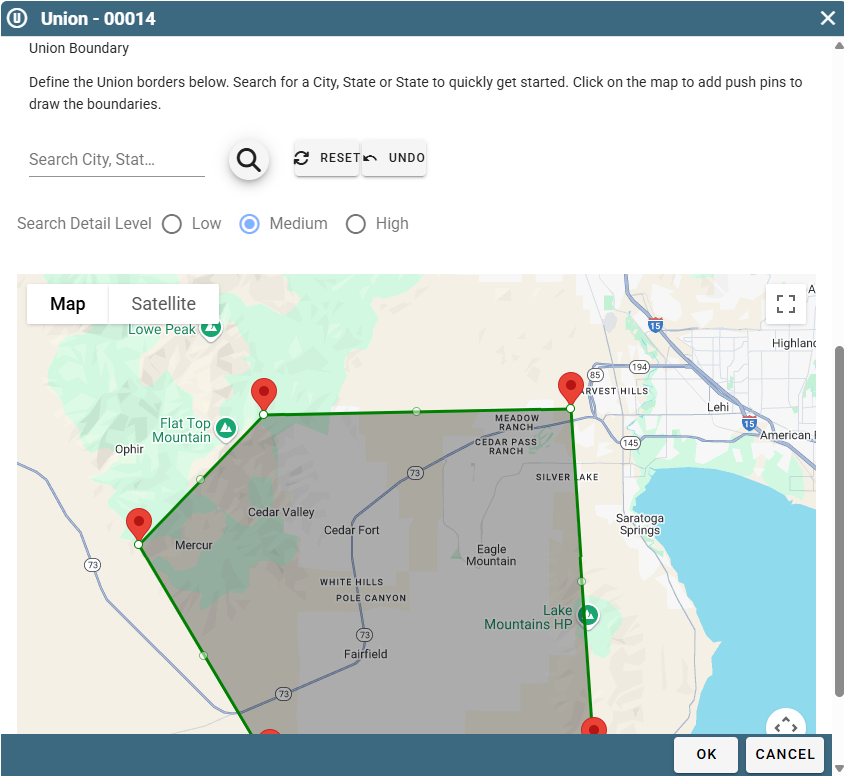
Set the Union on a Quote on Desktop
On a Quote go to the Additional Info tab then select the 'Union' or ‘Per Task'.
Selecting a Union will make the entire quote fall under that union.
.jpg)
If when assigning a Union you selected 'Per Task' on the quote, you will need to assign a Union for each task (if applicable).
When assigning that task to a quote under its Additional Info Tab-> Select Union
.jpg)
Set the Union on a Job on Desktop
On a Job go to the Additional Info tab then select the 'Union' or "Per Task'.
Selecting a Union will make the entire job fall under that Union.
.jpg)
If when assigning a union you selected 'Per Task' on the job, you will need to assign a Union for each task (if applicable).
When assigning the task to the job to the task’s Additional Info Tab-> Select Union
.jpg)
Assign a User to a Union on Desktop
To assign a User to a Union go to File -> Users
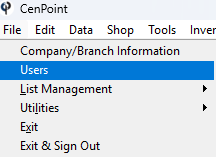
Find your user, then double click on them or select them and click Modify
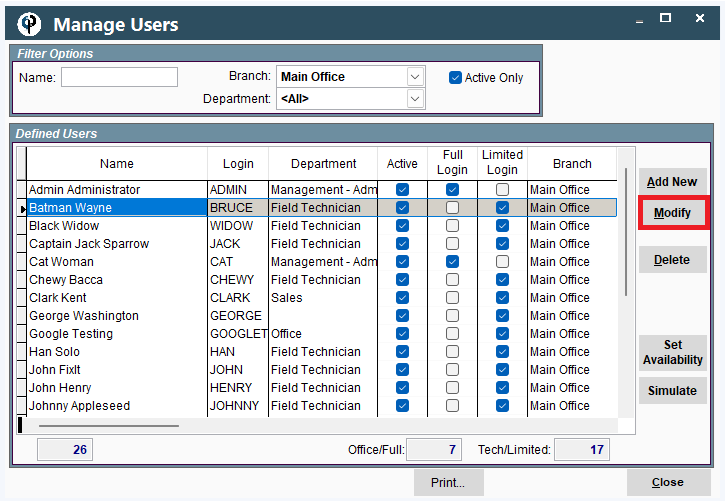
Go to the Add’l Info tab and select the Union from the dropdown.
Assigning a Union to a User will override any Union set on the job and use the Users Union for all tasks.
.png)
Reporting for Unions on Desktop
Find reporting for Union under Reports → Job Reports → Job Hour Report
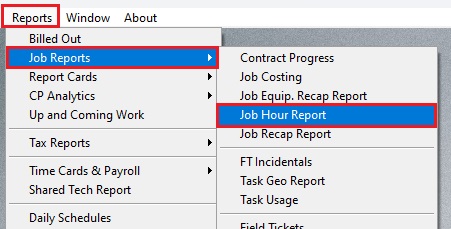
On the Job Hour Report select Group by Union
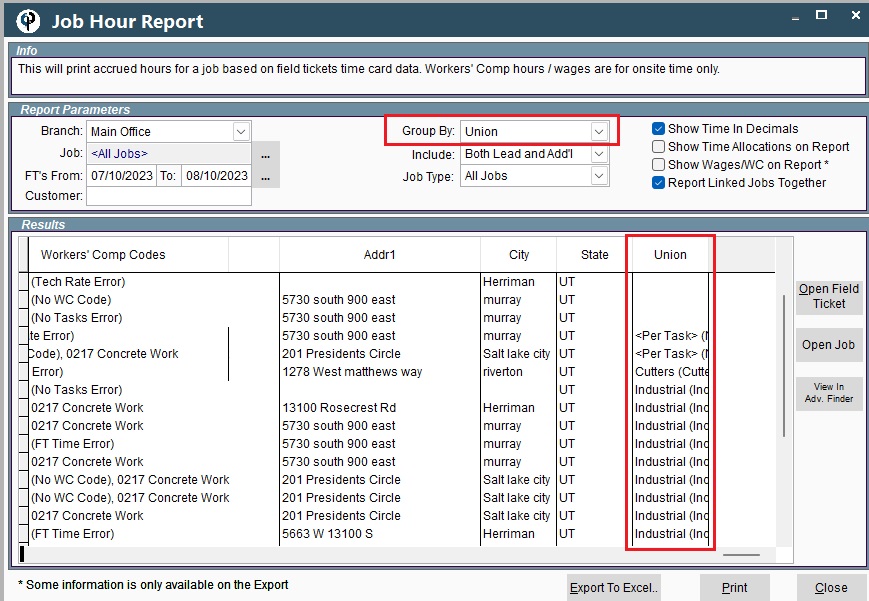
Click ‘Print’ for a more comprehensive view of Field Tickets grouped by Union.
.jpg)
Unions on Portal
Set Up a Union on Portal
Set up Unions by going to More → List Management → Users → Unions.
.png)
Click ‘Add’ to create a new union.
Click the Ellipsis → Modify to edit an existing union.
.png)
Fill out the Union information.
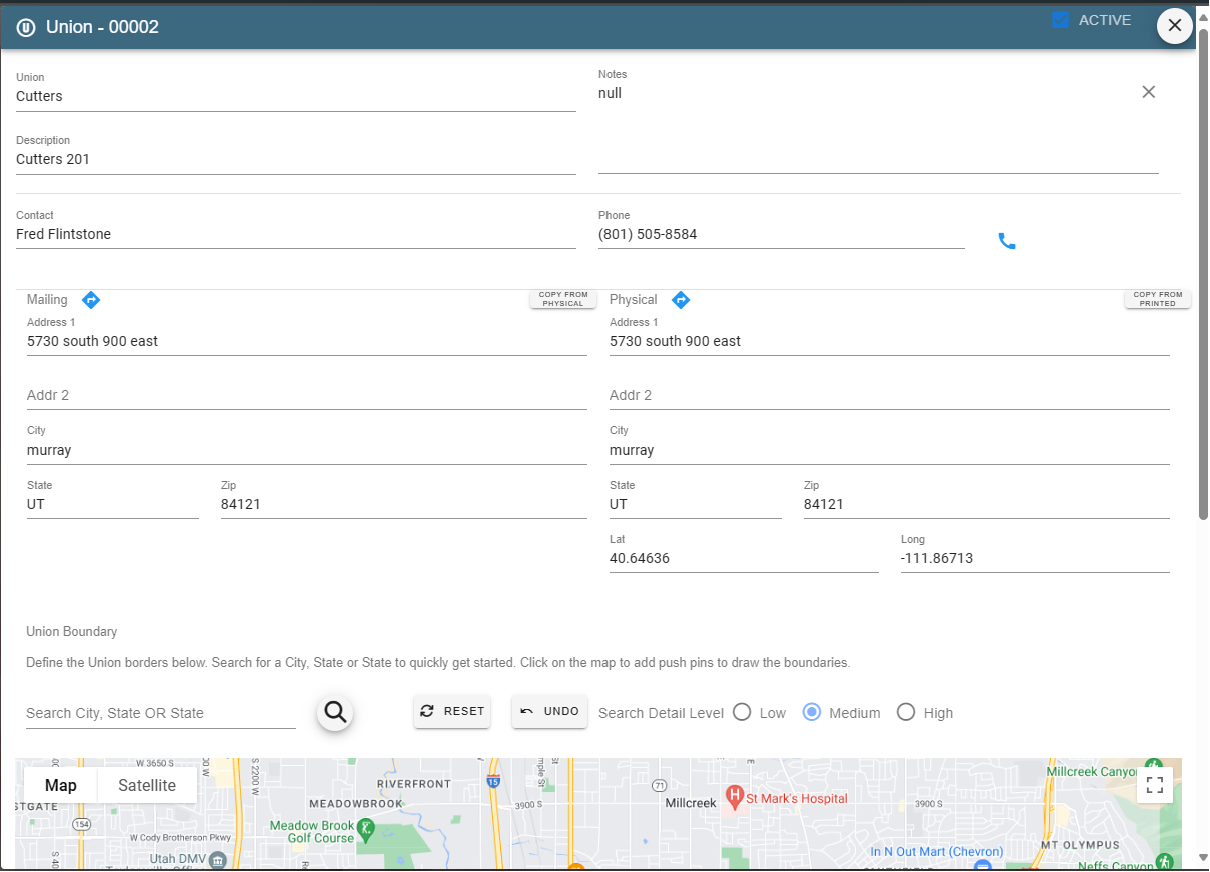
Create a union boundary on the map by searching a city then drag points if necessary to crate the boundary for that union.
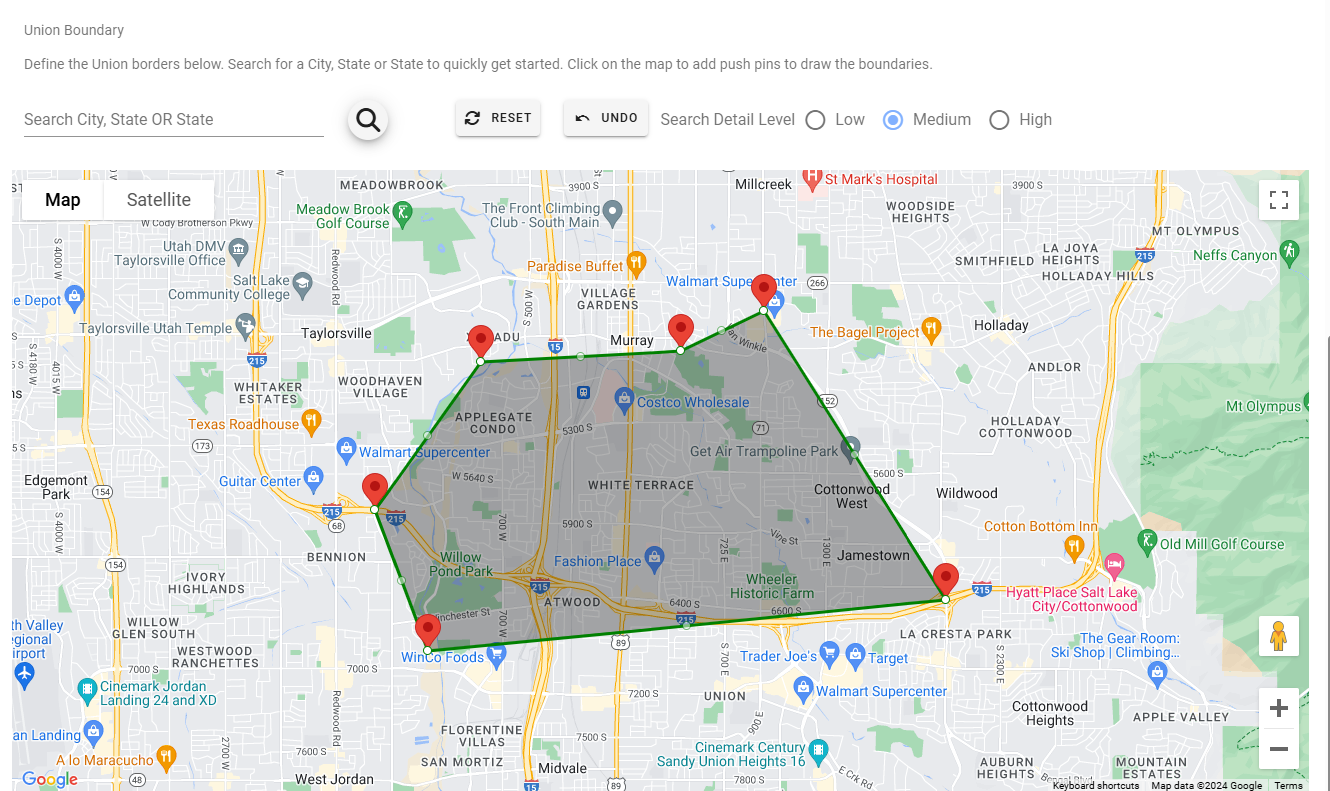
Set the Union on a Quote on Portal
On a Quote go to the Additional Info tab then select the 'Union' or ‘Per Task'.
Selecting a Union will make the entire quote fall under that union.
.png)
If when assigning a Union you selected 'Per Task' on the quote, you will need to assign a Union for each task (if applicable).
When assigning that task to a quote under its Task tab go to the very bottom to select a Union
.png)
Set the Union on a Job on Portal
On the Job under the Add’l Info tab set if it is a ‘Union’ Job or if it’s a ‘Per Task’ job where some tasks are Unionized and/or under separate unions.
Selecting a Union will make the entire job fall under that Union.
.png)
If when assigning a Union you selected 'Per Task' on the job, you will need to assign a Union for each task (if applicable).
When assigning that task to a job, under its Task tab go to the very bottom to select a Union
.png)
Assign a User to a Union on Portal
To assign a User to a Union go to More → Users
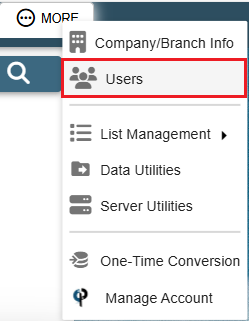
Find your user and then double click on them or click the Ellipsis → Modify
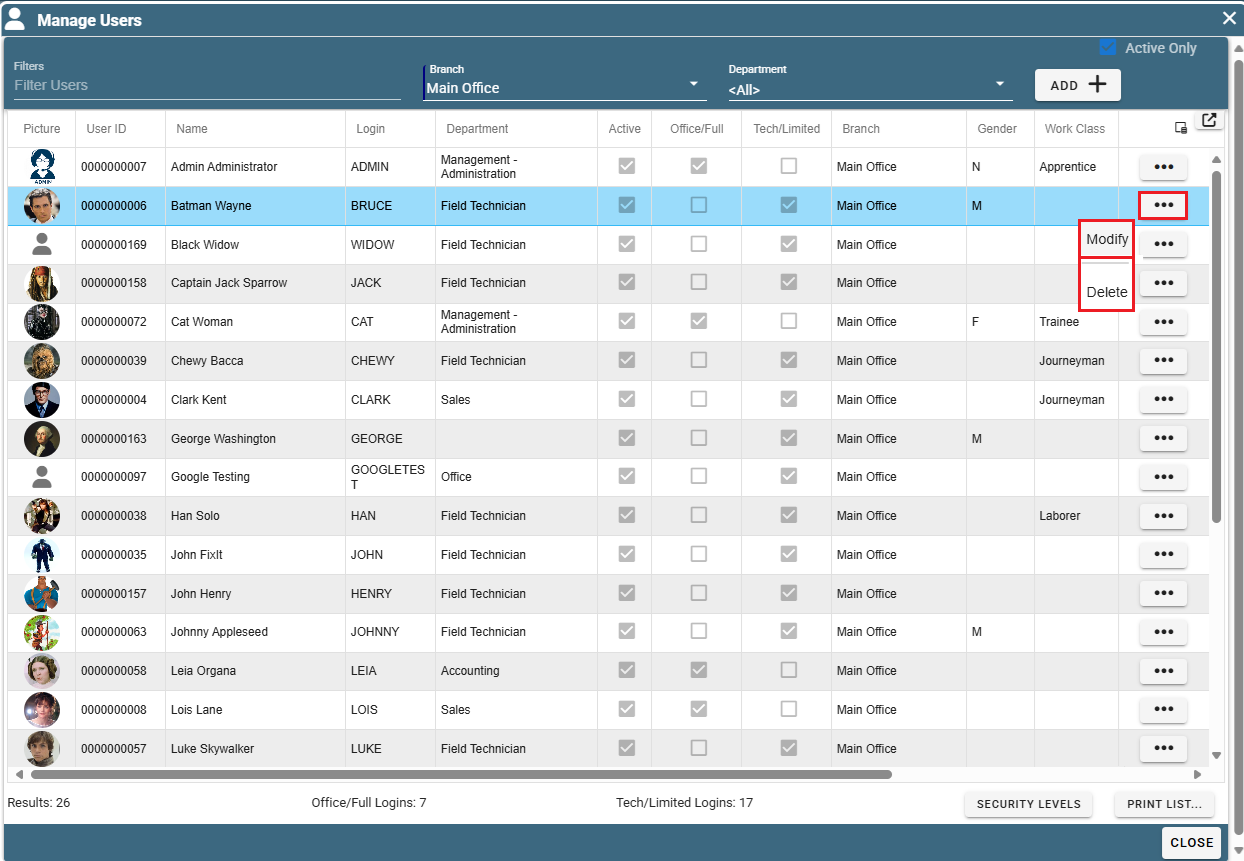
Go to the Add’l Info tab and select the Union from the dropdown.
Assigning a Union to a User will override any Union set on the job and use the Users Union for all tasks.
.png)
Reporting for Unions on Portal
Coming soon to Portal! For now, please enjoy the Desktop version.