Vehicle Tracking on Desktop
Set Up Vehicle Tracking on Desktop
Set up vehicle tracking by going to File → Company/Branch Information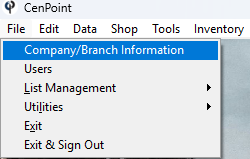
Double Click on your Branch or select it and click Modify
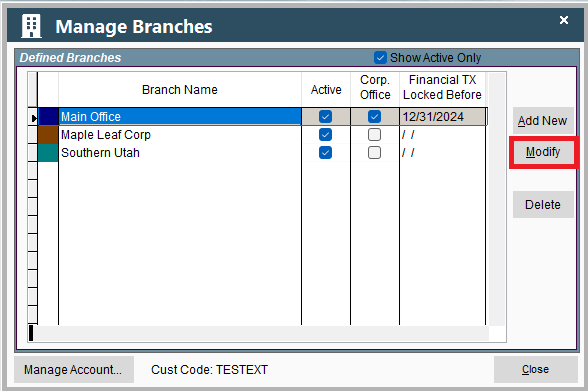
Go to the Misc. tab and select your Vehicle Tracking Service. Fill out any other fields that may appear like a login, password, or API key.
.png)
The following few steps will have to done for each vehicle using the tracking service.
Go to File → List Management → Shop → Vehicles → Vehicles
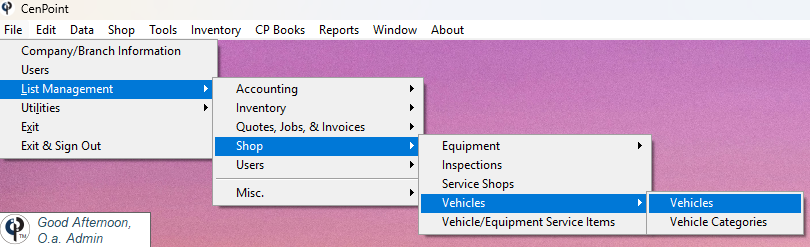
Highlight the desired vehicle that is using or will be using Vehicle Tracking and click ‘Modify’
.png)
Under Add'l Info add the Unit ID for the vehicle tracker.
.jpg)
Some unit ID’s may be something like the example below:
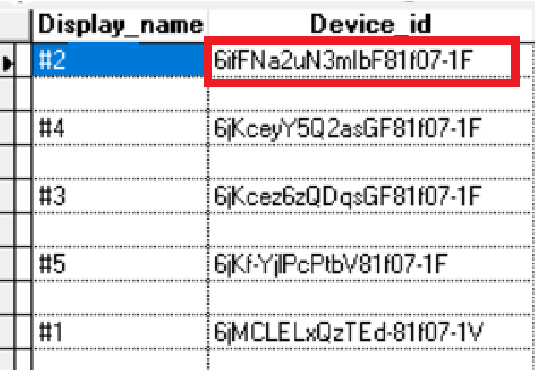
You should be all set to use vehicle tracking 👍
Vehicle Tracking Log on Desktop
On a Field Ticket click this icon.jpg)
to launch the Vehicle Tracking Log.
Compare the time from the Mobile App Vs. GPS tracking and choose what time to use.
.jpg)
.jpg)
View Current Location of Vehicles on Desktop
On the scheduler click Misc → Vehicle Location Mapping to see current location of vehicles on the map.
This allows your dispatcher to launch the GPS tracking (without having to log into the GPS tracking) from CenPoint.
The dispatcher now can use CenPoint and not have to run 2 different programs.
.jpg)
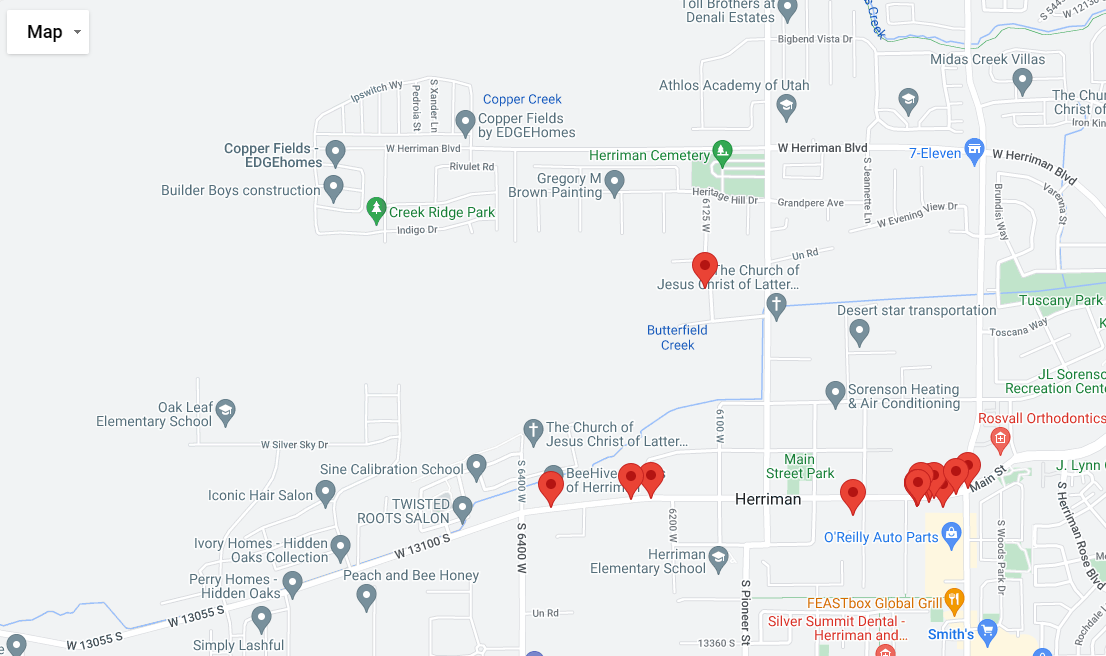
Vehicle Tracking on Portal
Set Up Vehicle Tracking on Portal
To set up Vehicle Tracking go to More → Company/Branch Info
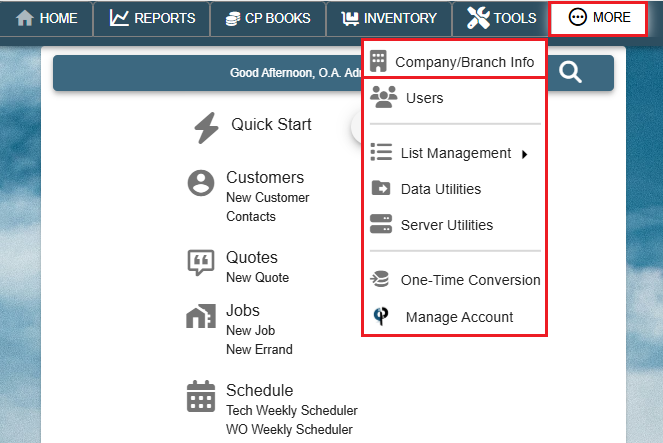
Then double click on your branch or select the Ellipsis → Modify
.png)
Go to the Misc. tab and select your Vehicle Tracking Service. Fill out any other fields that may appear like a login, password, or API key.
.png)
The following few steps will have to done for each vehicle using the tracking service.
Go to More → List Management → Shop → Vehicles → Vehicles
.png)
Find the desired vehicle that is using or will be using Vehicle Tracking and click the Ellipsis → Modify
.png)
Enter in the Vehicle Unit ID that your tracking service provides.
.png)
Some unit ID’s may be something like the example below:
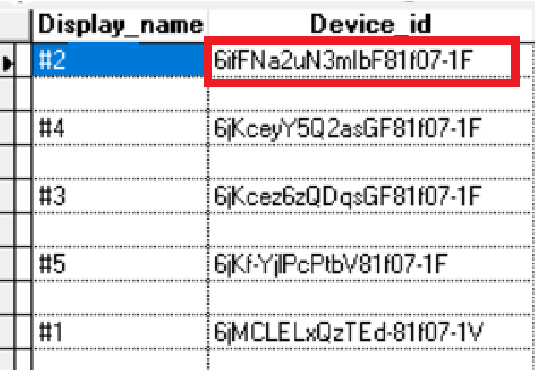
You should be all set to use vehicle tracking 👍
Vehicle Tracking Log on Portal
Coming soon to Portal!
View Current Location of Vehicles on Portal
Coming soon to Portal!