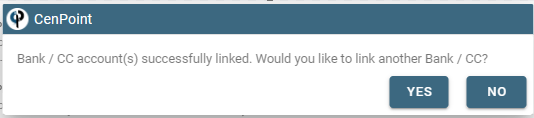This article will cover how to link your Bank and Credit Card Feeds with CP Books
Link you Bank and CC Feed with CP Books by going to CP Books→Banking & Credit Cards→Link Bank/CC Feed
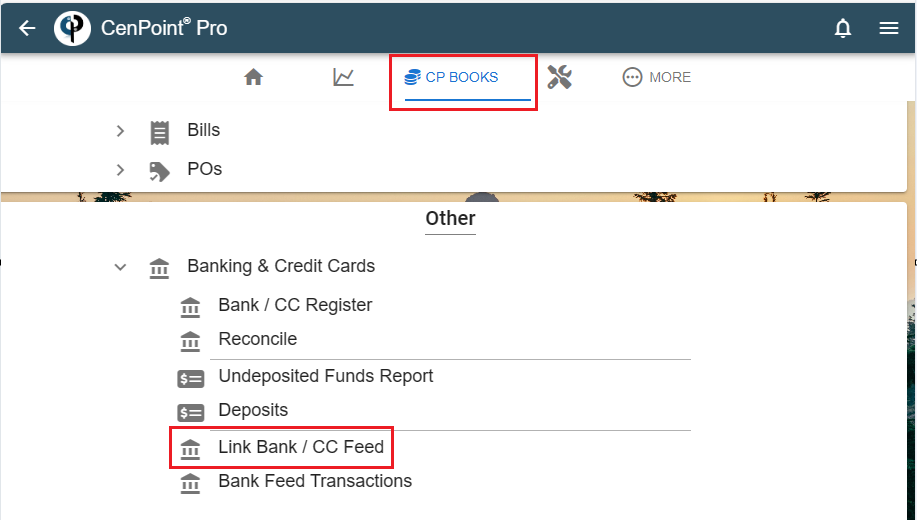
Click ‘Link Bank Account’
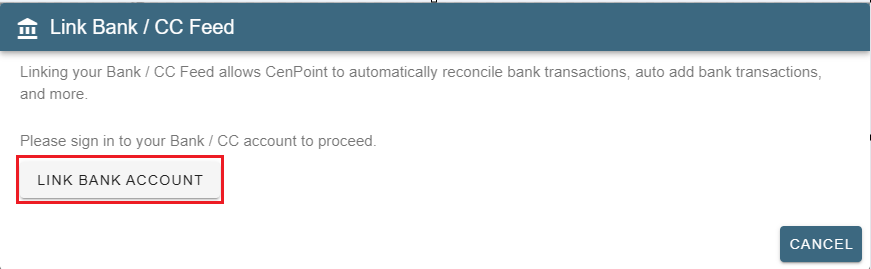
CenPoint uses Plaid to connect to your account.
When you connect data from your financial accounts with CenPoint, Plaid works to transfer your data securely.
CenPoint does not get/have access to your login credentials to your bank.
Click ‘Continue’
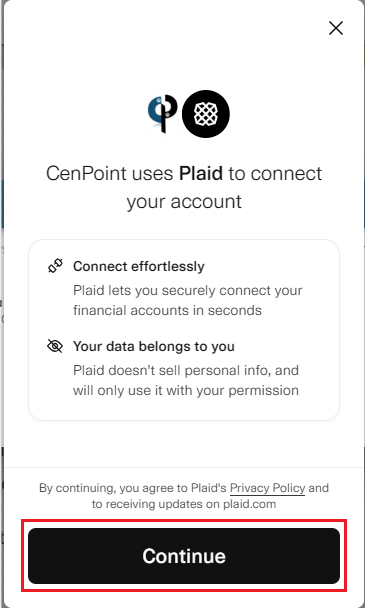
Search or Choose your institution.
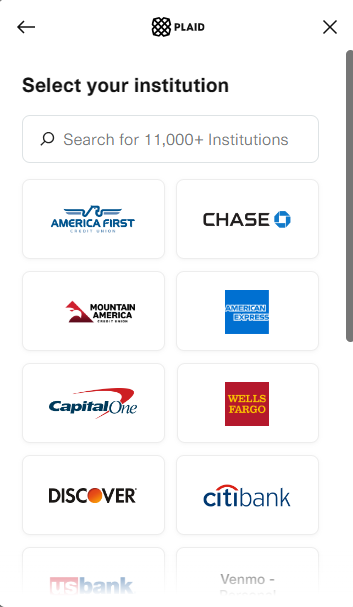
Enter you credentials for the financial institution you have selected.
NOTE: You may be redirected to your bank’s login screen.
Please login and complete any 2 Factor Authentication (i.e. text a code) required.
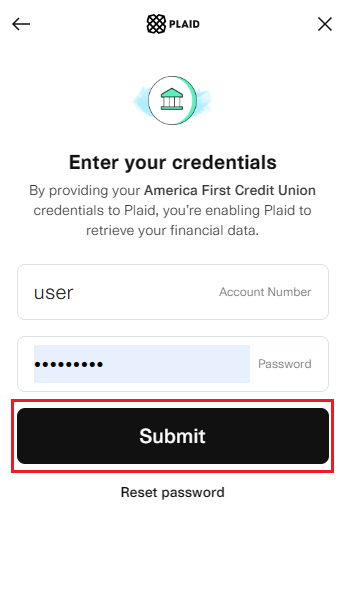
You should see a list of your accounts at that financial institution.
Click ‘Continue’
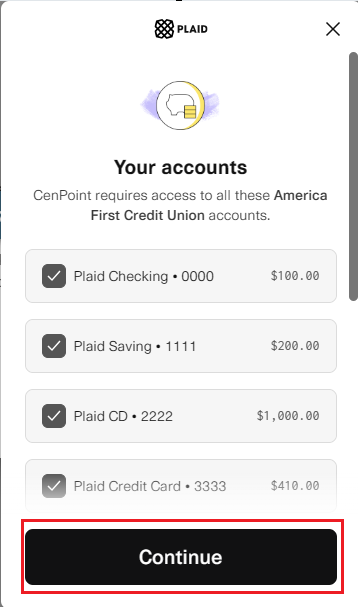
Click ‘Continue’. Your accounts will be sent to CenPoint.
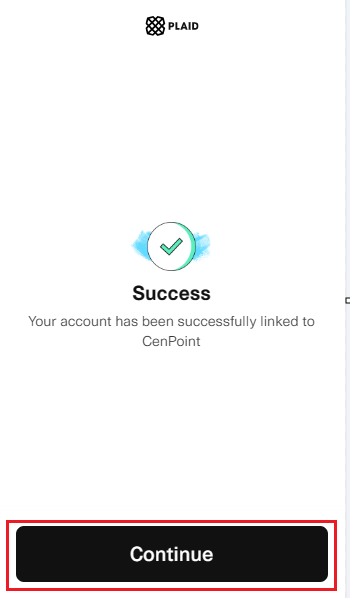
Map the accounts from your financial institution to the defined accounts in CenPoint.
Select ‘Don’t Map’ on any accounts that are not applicable in CenPoint.
Click ‘OK’ to save the mapping and to start syncing your bank transactions.
.jpg)
Syncing your transaction history may require some time, so why not sit back and ponder the meaning of that cat poster on the wall while you wait?
Click ‘OK’
.jpg)
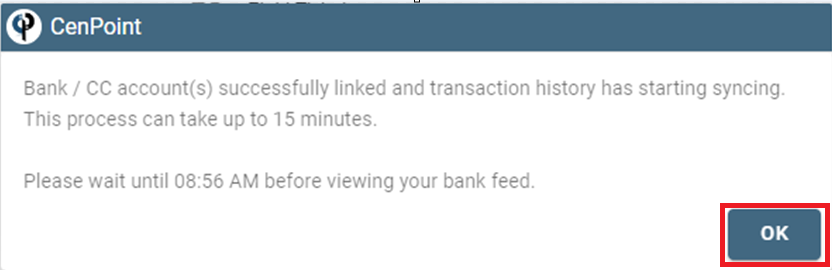
Need to link more accounts? Click Yes and repeat the process.