This video covers:
- Started/Arrived
- Authorization to Proceed
- JSA
- Safety Plans
- Previous Inspection
- Translate
- Vehicle Assignment
- Additional Techs on Work Order
- Job Site Address
Started/Arrived
On the Work Order, you can view your job and for more details, Click on the Work Order -> Click Started/In Route -> Once you clicked Arrived, the pre-filled ticket section will become accessible. When you see a red dot on the pre-FT Items, you will be required to complete all before the field ticket can be accessed
You can aslo see the weather on the task
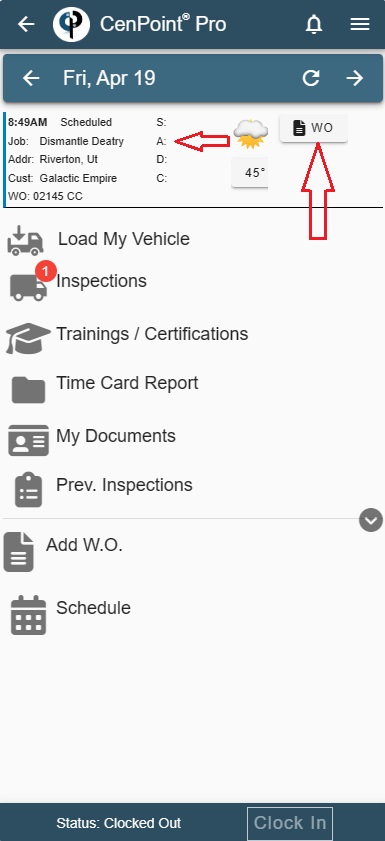
Inspections
If the inspection is set to required, you will have to fill out the inspection before entering into WO. There will be red circle on the insection, if it is required.
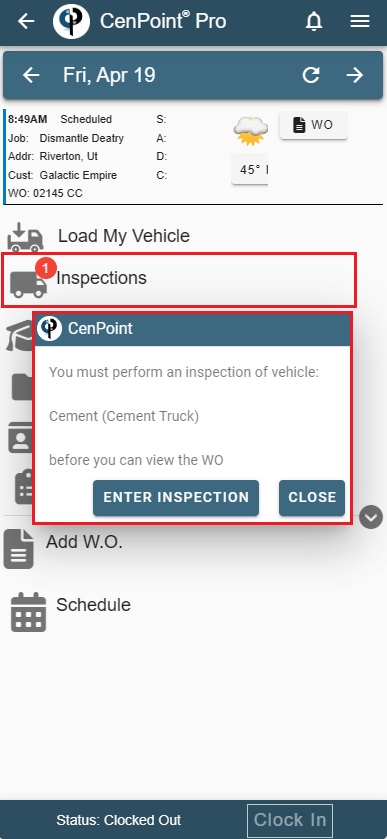
Select New Inspection -> Fill out the information and write the odometer -> Signature -> You can also upload/take a picture (To do that, click on a circle camera on the right side)
The question must be answered before the camara becomes active to use or upload a picture
* You can also view your previous Inspections by clicking on the 'Prev. Inspections'
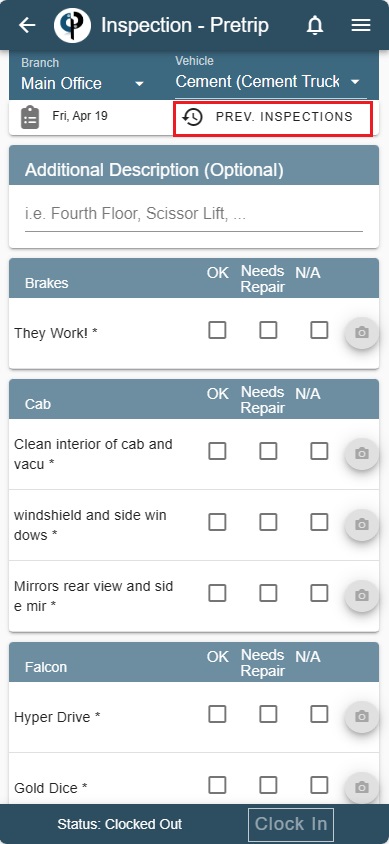
Load My Vehicle
If you unable to get into your Work Order, but not ready to complete an inspection. (Example: you are looking at your work for the next day)
Click on the Load my Vehicle and you will see all the tasks, task notes, equipment, and Work Order notes for all the jobs that are scheduled for that day.
.png)
After you click Started (S) and Arrived (A), Pre-FT Items will pop up.
In this case, JSA, Outside Equiment and Test are required to fill out
Photos: You can view all the uploaded photos
Prev. Job Inspections: You can view all the previous job inspections
Auth. To Proceed: Authorization to Proceed
Safety Plan: Safety Plan
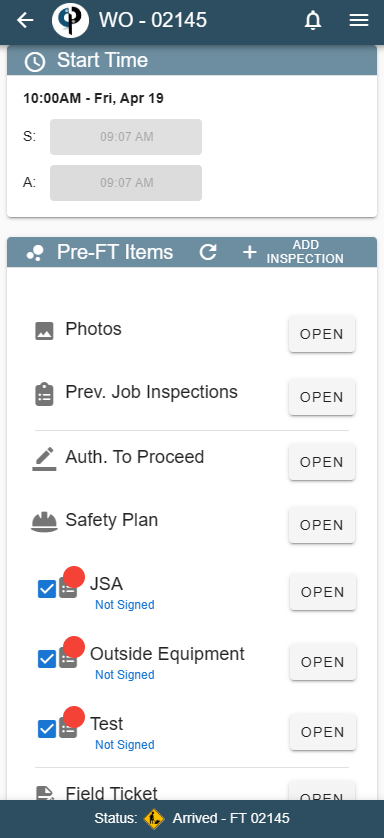
* If you click on the address in blue hyper link, it will launch maps for the job location and directions.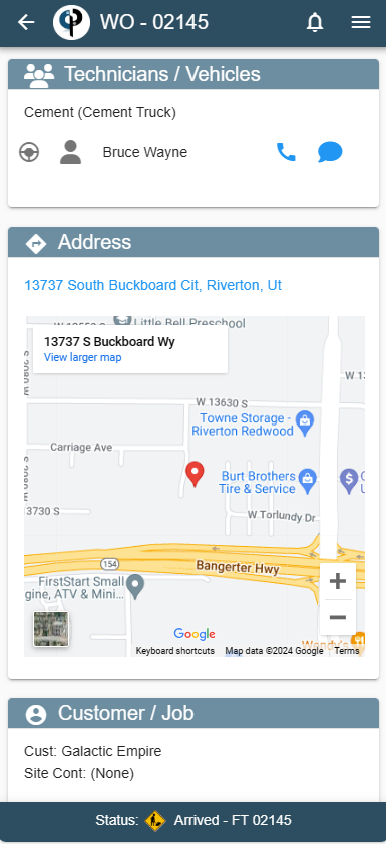
Translate
If there are any notes on the Notes section or Tasks, you can click on 'Translate' to translate those notes in other languages.
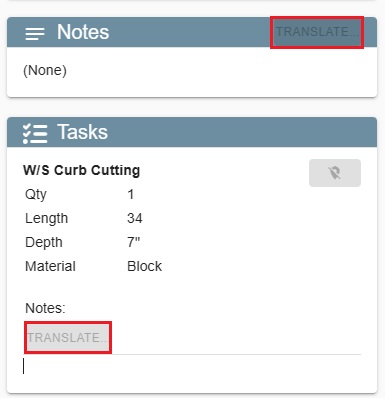
Authorization to Proceed
There are 2 sections for Authorization to Proceed: Customer and Technician. Start with filling out JSA. Select authorization to proceed. If you want to add a note, either type those in or click the three dots at the top right
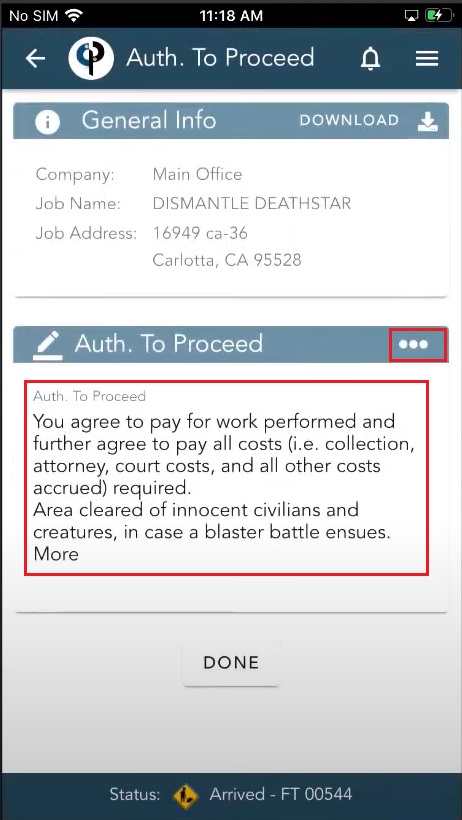
*After clicking Done, sign for both documents. Then. complete the safety plan and sign that you have completed it
*Signed documents then will be moved to previously signed section and can be downloaded