The customer type helps you sort your customers, and you can run the build out report organized by customer type.
Customer Type List on Desktop
How to edit the customer type list on Desktop
go to File → List Management → Misc → Picklist Data
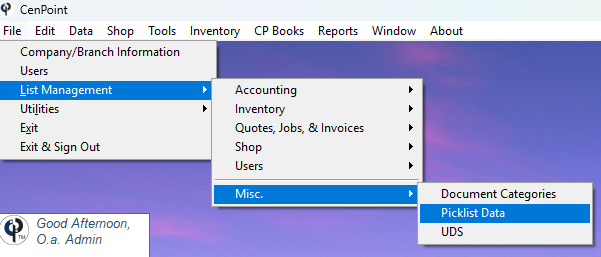
Highlight the category called “Customer Types” and click ‘Add’..png)
A new line will appear in the ‘Category Items’ table.
Enter a description, unique three-digit code, and the order you would like the options to appear in, in the drop down (The higher the number, the lower it appears on the dropdown).
An alternative way to adjust the display order is to click the ‘Set Display Order” button.
Click OK to save your changes.
.png)
Set the Customer Type on Desktop
Go to the customer screen. Inside the ‘Misc’ tab you can set the Customer’s Type.
.png)
Find Customers by Type on Desktop
Go to the ‘Find Customers’ window and click the “Show More Filters” button
.png)
Use the dropdown to filter and search by customer type.
.png)
Sort Billed Out Report by Customer Type on Desktop
To get to the Billed Out report go to Reports → Billed out
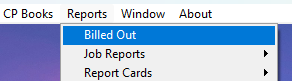
Use the dropdown menu to group your report by Customer Type
.png)
Customer Type List on Portal
How to edit the Customer Type list on Portal
Go to More → List Management → Misc → Picklist Data
.png)
Highlight the category called “Customer Types” and click ‘Add’
.png)
A new line will appear in the ‘Category Items’ table.
Enter a description, unique three-digit code, and the order you would like the options to appear in, in the drop down (The higher the number, the lower it appears on the dropdown).
An alternative way to adjust the display order is to click the ‘Set Display Order” button.
Click OK to save your changes.
.png)
Set the Customer Type on Portal
Go to the customer you would like to set the type on.
Go to the ‘Misc.’ tab and use the dropdown to select the Customer Type.
.png)
Find Customers by Type on Portal
In the Find Customer window use the dropdown on the right to filter customers by type.
.png)
Sort Billed Out Report by Customer Type on Portal
To get to the Billed Out report go to Reports → Billed Out Report
.png)
Use the ‘Group By’ dropdown option to group your reports by Customer Type.
.png)