If created before 2020 skip to step 3
1. Turn off the Microsoft security defaults.
(These defaults block SMTP allowing you to e-mail out of CenPoint.)
Go to->Microsoft Azure Sign In ->Login (must have admin rights) -> Go to Properties-> Manage Security defaults-> Enable Security defaults->Choose No
Use the following link for additional help: Security Defaults
.png)
2. Enable the SMTP default per user
Microsoft Admin will go to Microsoft 365 Admin Center -> Users-> Active Users-> select User (this must be done individually for each user)
Use the following link for additional help: Enable SMTP Auth for specific mailboxes
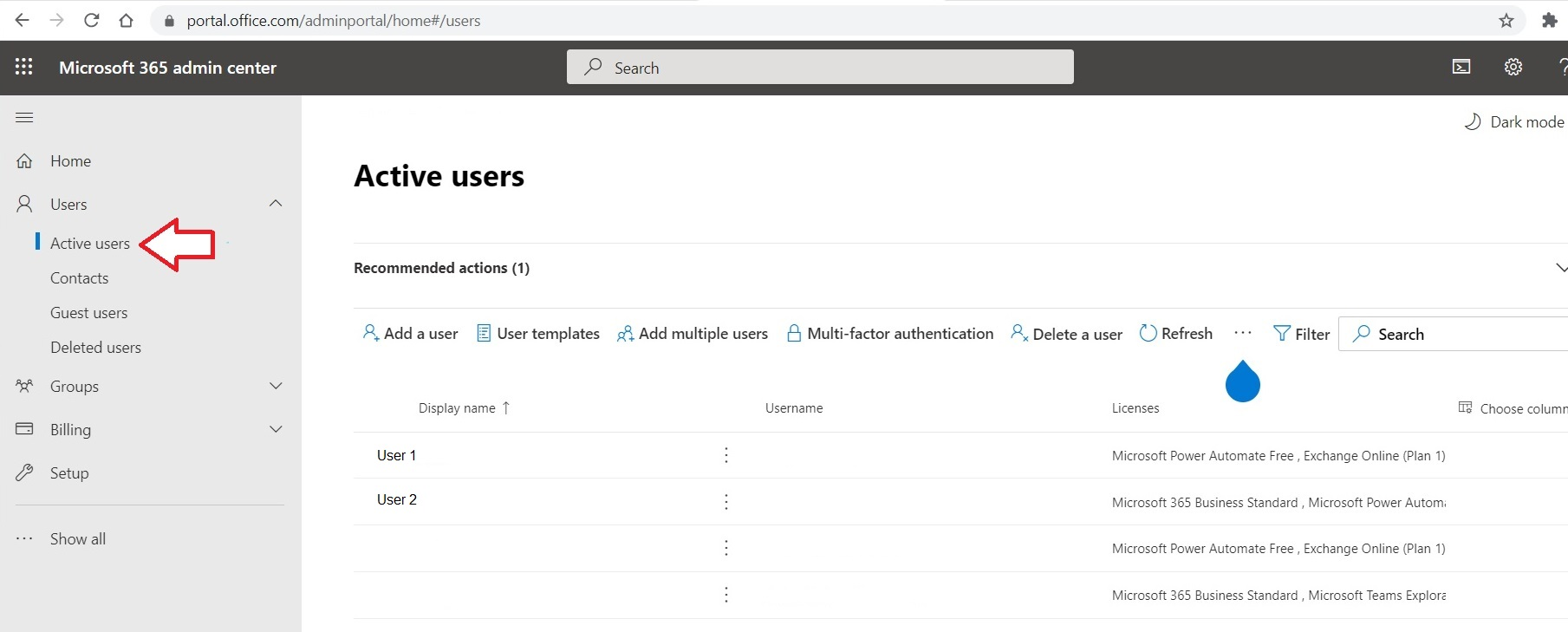
Go to Mail-> Manage email apps

Check the Authenticated SMTP box and Save Changes
.png)
3. Turn off Two Factor Authentication
If you are emailing out of CenPoint and using Office 365, two factor authentication must be turned off.
Go to Office 365 Admin Center-> Login( this must be an admin)->Active Users
b) Go to-> Multi-factor authentication
.jpg)
c) Check that Multi-factor authentication is Disabled.
.jpg)
4. Wait approximately five minutes for the changes to take effect and try emailing out of CenPoint
If you are still unable to send an email out of Cenpoint, blame your coworkers for your failure,
then give us a call at
.jpg)