Push Quotes to Salesforce on Desktop
You can push a Quote to Salesforce (opportunity in Salesforce) by clicking the 'Misc.' button on the bottom of the Quote → Select Salesforce → Push to Salesforce
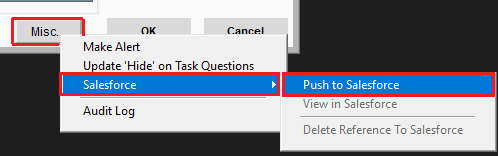
Choose an option for linked Quotes and check the 'Attach Quote as PDF' box.
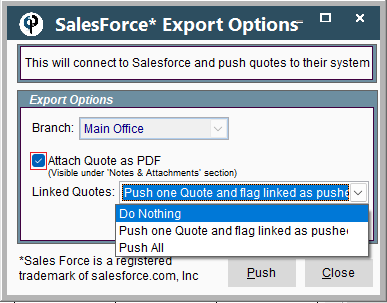
When you click on 'Push', if you are not yet authenticated with Salesforce, authenticate before proceeding. Otherwise, CenPoint will create the quote as an opportunity in Salesforce.
You must authenticate with Salesforce the first time you push a quote. Sign in to Salesforce on the browser that opens and click 'Allow' to grant CenPoint access.
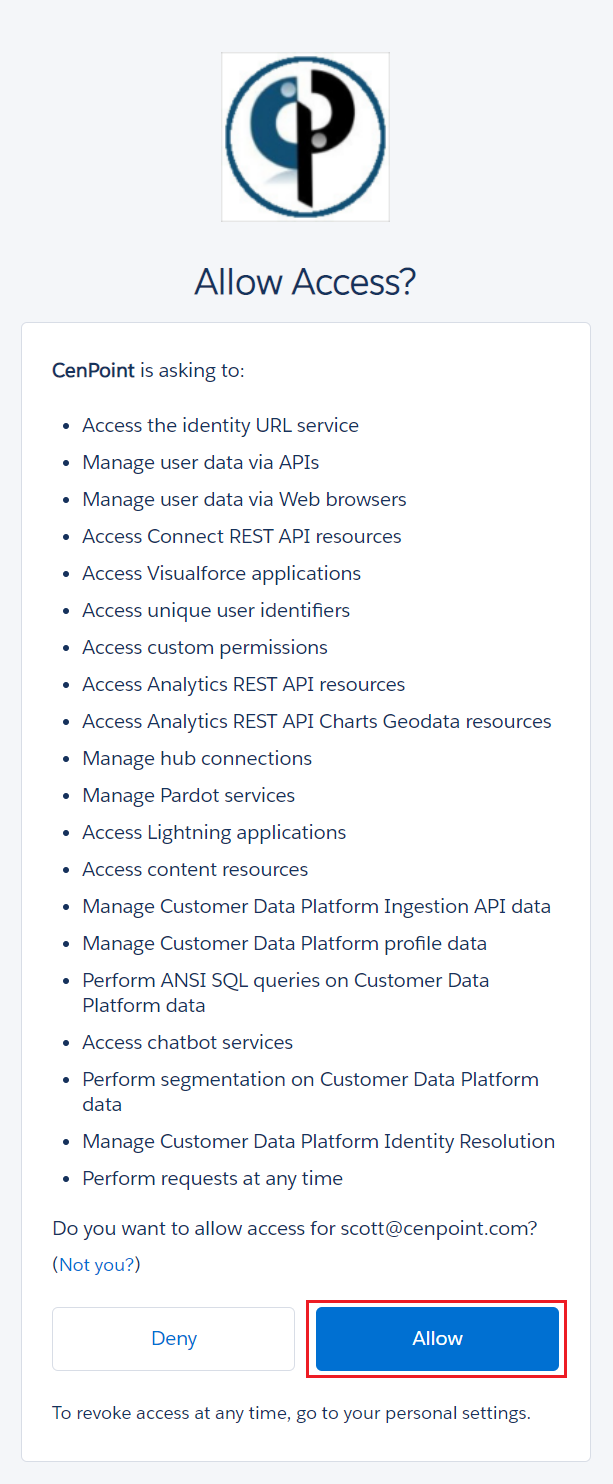
You should now see that Salesforce has been connected to CenPoint, click 'Close'.

Now that you have authenticated with Salesforce, click on 'OK'
.png)
After you have successfully connected to Salesforce, click the Misc. button on the quote-> click 'Push'
.png)
Now that the opportunity is created in Salesforce, click 'View' to see the Quote (aka opportunity) in Salesforce
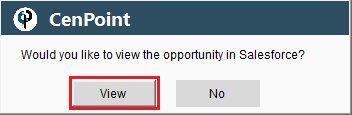
Salesforce will automatically create a Customer as an Account
The opportunity owner is the CenPoint Sales Rep
Under the Notes and Attachment's section is a PDF of the original Quote
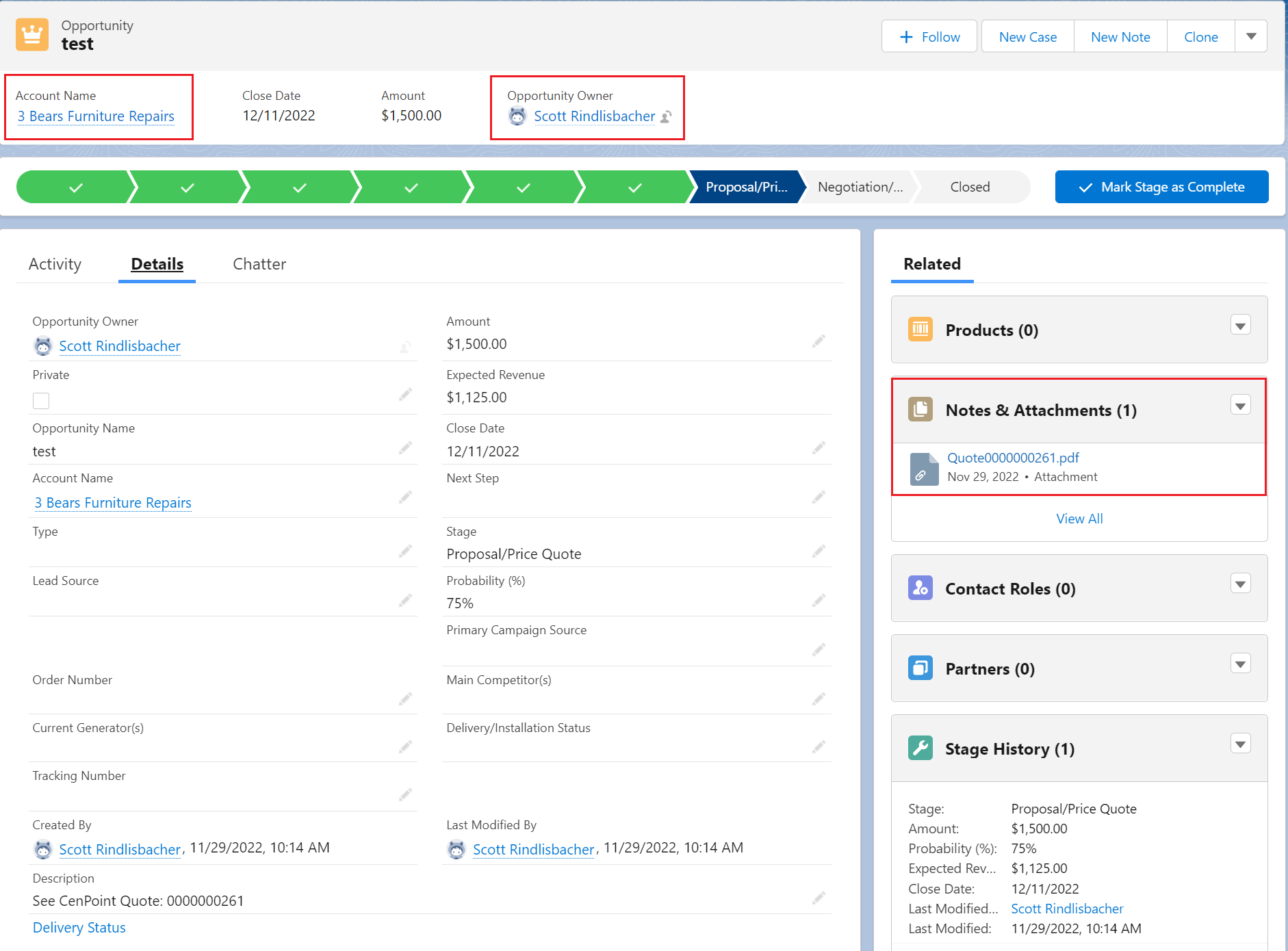
To view a Pushed Quote in Salesforce, go to the Quote → Misc. button → Salesforce → View in Salesforce
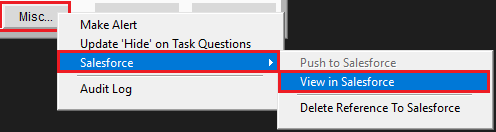
To delete a Pushed Quote you must first delete the Quote in Salesforce then delete the Reference to Salesforce in CenPoint.
(If you just delete the Reference to Salesforce in CenPoint the Quote will still show up in Salesforce)
Go to the Quote → Misc. → Salesforce → Delete Reference to Salesforce
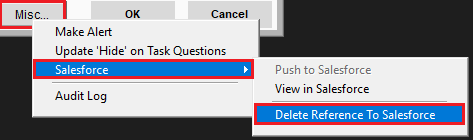
The audit log on the Quote will show that the quote was pushed to Salesforce, the Salesforce reference number and the Quote total (aka Addt'l info1)
