There may be a couple of scenarios of why your quote notes
are missing on a Job or Work Order.
The following article will help you find your missing notes.
Quote Notes Missing on Desktop
Verify Branch Notes Settings on Desktop:
Go to File → Company branch information
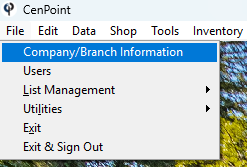
Select your desired branch and click ‘Modify’
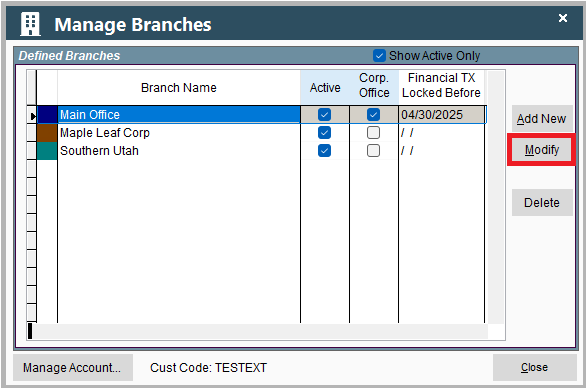
Go to the Job & Report Options tab → check the box 'Show Quote Gen. notes on WO'.
.png)
Leave Printed General Notes here to see them on the Mobile App Work Order.

The General Printed notes will be seen here on the Mobile App.

Verify Task/Quote Settings on Desktop:
Printed notes on a quote do not flow through to the job unless they are in the Tech notes, or the Box “Same as printed notes is checked”.

By Default, this box should be checked.

If you wish for the tech to see some of the printed notes but not all, you can uncheck the ‘Same as Printed Notes’ box and click on the Ellipsis next to the Tech notes to copy over any notes. You can then edit said copy of notes to control what the tech will see.

Now inside the Job your tech notes on the task from the Quote are populated in the Job Task.

Quote Notes Missing on Portal
Verify Branch Notes Settings on Portal:
Go to More → Company/Branch Info
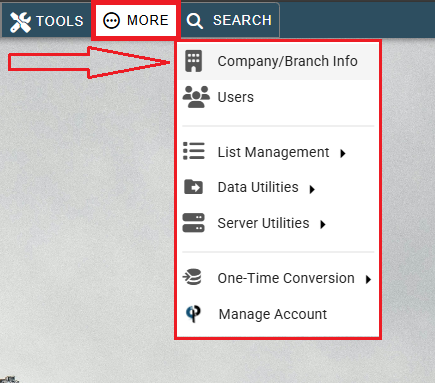
Find your desired branch and click on Ellipsis → Modify
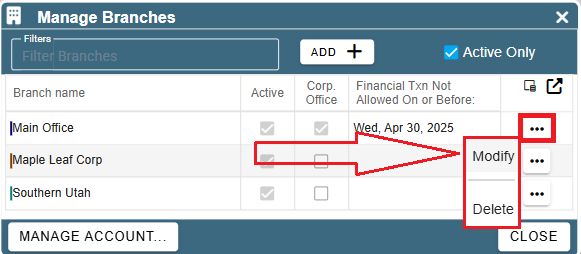
Go to the ‘Job & Report Options’ tab and make sure the ‘Show Quote Gen. Notes on WO’ box is checked
.png)
Verify Task/Quote Settings on Portal:
Printed notes on a quote do not flow through to the job unless they are also in the Tech notes. To have this happen please make sure the box “Same As Printed Notes” is checked when assigning a task to a quote.
.png)
If you wish for the tech to see some of the printed notes but not all, you can uncheck the ‘Same as Printed Notes’ box and click on the Ellipsis next to the Tech notes to copy over any notes. You can then edit said copy of notes to control what the tech will see.
.png)
Now on the Job, the tech notes from the Quote Task are populated inside the Job Task.
.png)