1. Exit CenPoint
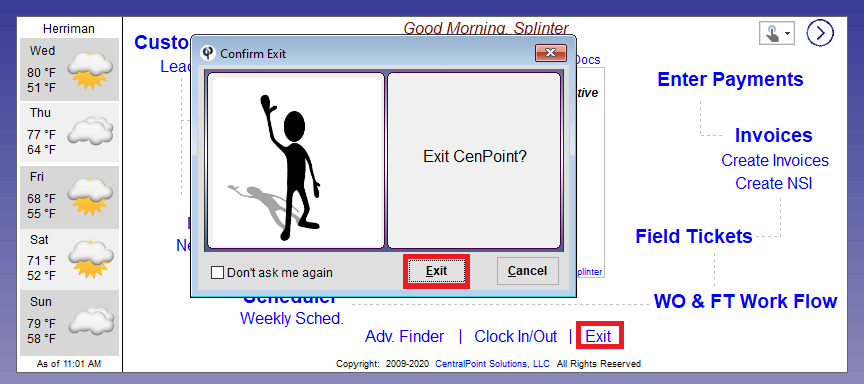
2. Open CenPoint with Admin Rights (choose a or b)
a. From the Desktop
Right click on the CenPoint icon > click "Run as administrator"
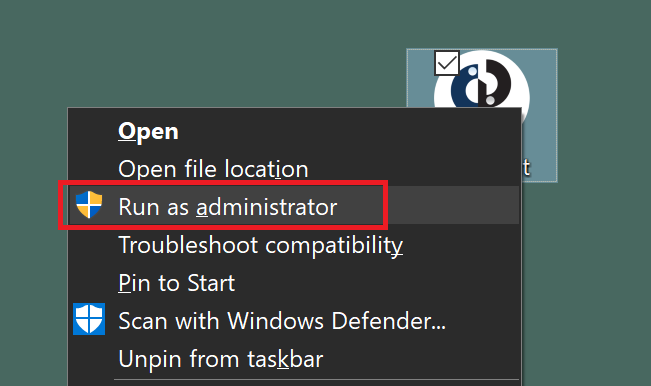
b. From the Taskbar
Right click on the CenPoint icon > right click CenPoint > click "Run as administrator"
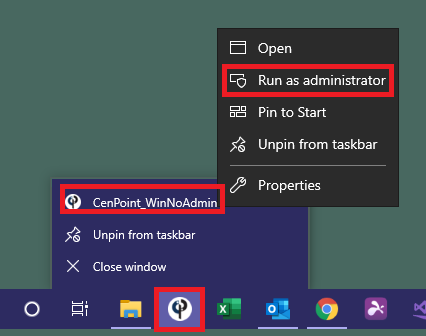
3. Login to CenPoint
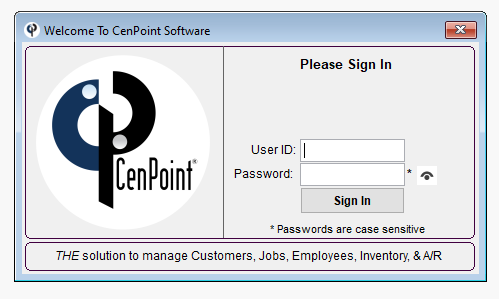
4. Check for New Files
a. Go to File > Utilities > Workstation Utilities > Check for Additional Required Files
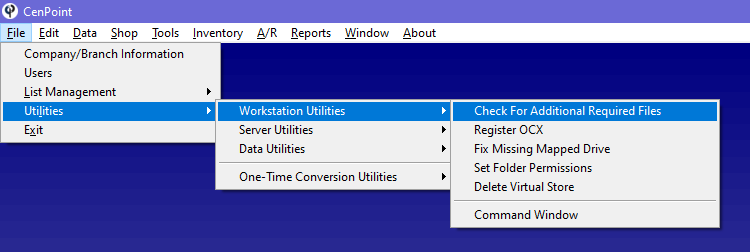
b. Check "CP Required Files", and any 3rd Party Software you use (cough: QuickBooks), then click "Check for Updates"
5. Register New Files
a. Go to File > Utilities > Workstation Utilities > Register OCX
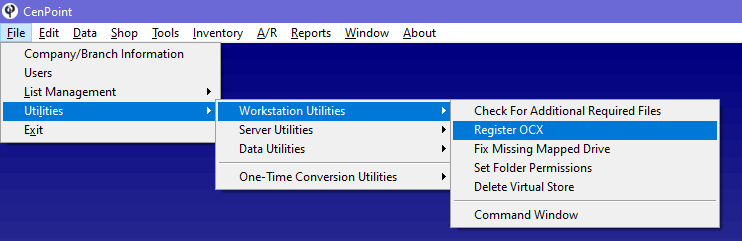
b. Click Register (you may receive a few messages indicating Certain files could not be updated, this only occurs because they are currently being used, and should not cause concern)
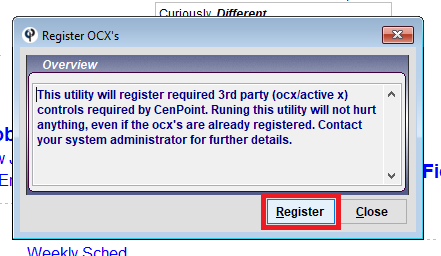
If this article did not fix your concern please reach out to support. We would be more than happy to assist.