*Sand box is fully functional with the exception of viewing documents and photos not created in the sandbox
*Sandbox works on Desktop, Mobile, and Portal
*Sandbox honors security rights for the user who is signed into CenPoint
Desktop Sandbox
Use the sandbox on the desktop by going to File->Utilities-> Sandbox.
At this point you can create your sandbox. Once it is created, you will have a copy of your full CenPoint data as of the created date and time.
Going forward you can choose to refresh the sandbox to update the sandbox with your current data.
.jpg)
Click play in sandbox and you will be connected to your sandbox.
.jpg)
Once in the Sandbox you should see 'CenPoint - Sandbox' in the top corner,
and the background picture will change to indicate you are playing in the sandbox.
.jpg)
Exit the Sandbox session by going to File->Utilities-> Sandbox->Exit Sandbox, or by simply closing CenPoint.
.jpg)
Portal/Mobile Sandbox
Use the sandbox on the Portal, and Mobile devices by clicking the hamburger menu
in the top right corner-> select Sandbox-> Play in Sandbox
.jpg)
Once in the Sandbox, you should see 'Sandbox Environment' in orange along the top,
and the background picture will change to indicate you are playing in the sandbox.
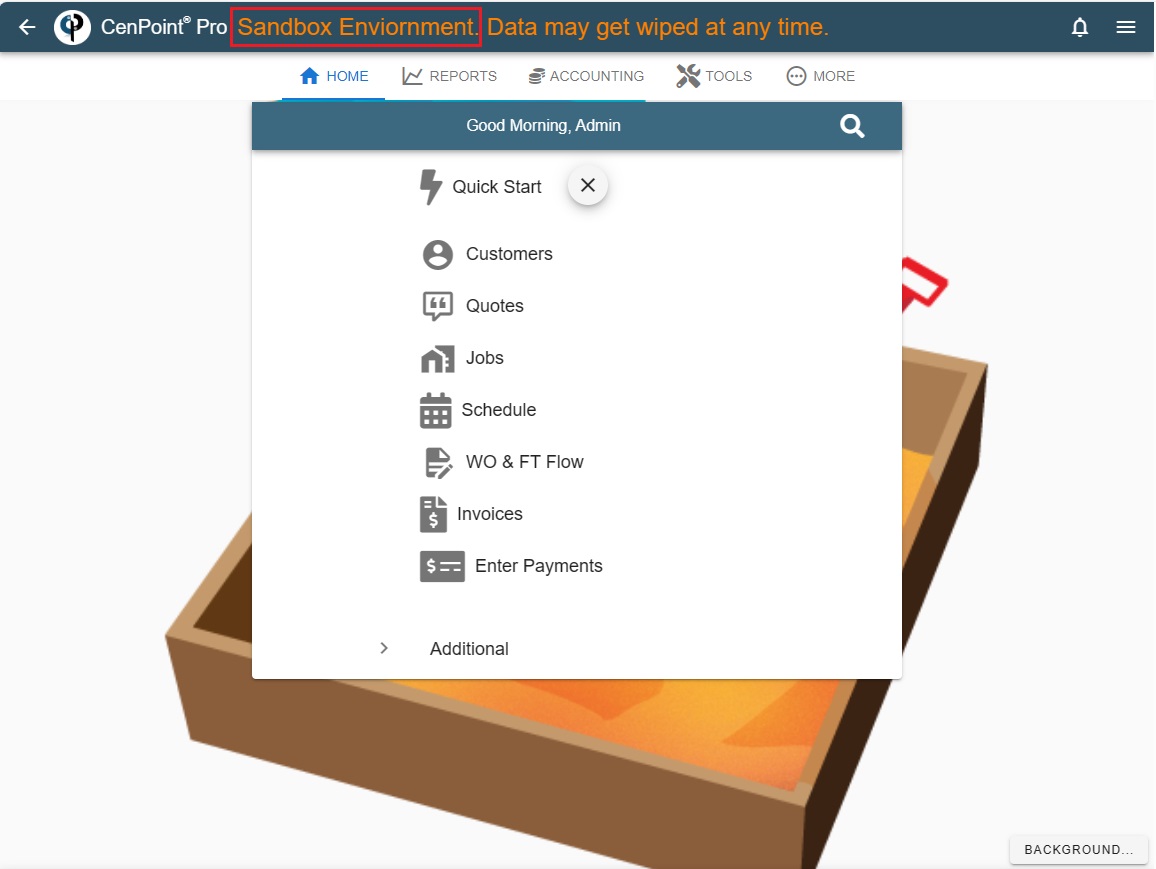
Exit sandbox on the Portal and Mobile devices by clicking the hamburger menu
in the top right corner->select Sandbox-> Exit Sandbox, or simply close the app/tab.
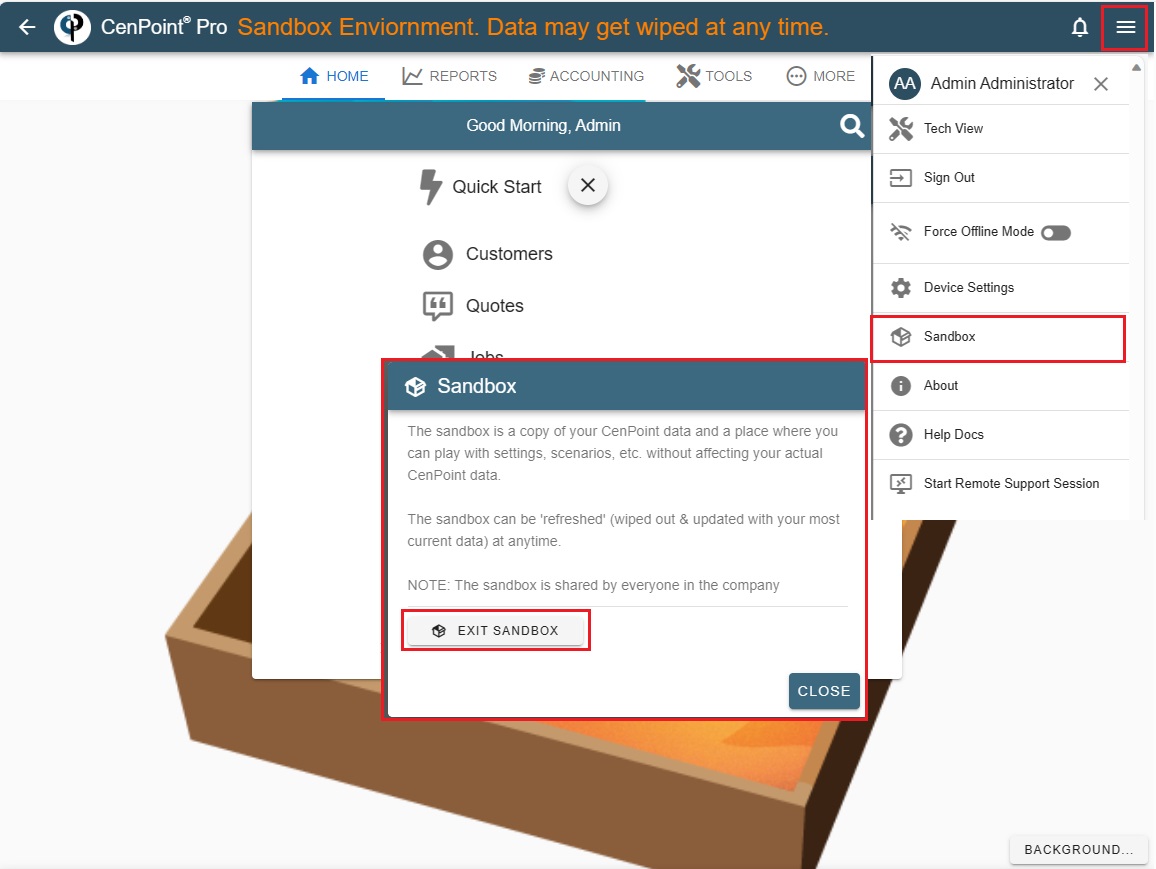
Thanks for playing in the sandbox!