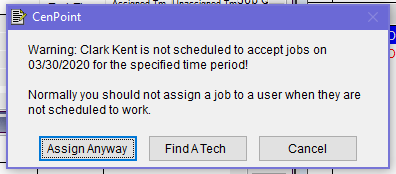This video/article will teach you how to display days, or hours off on the scheduler, so all dispatchers are on the same page.
1. On the scheduler, right click on the user name, and click "user availability".
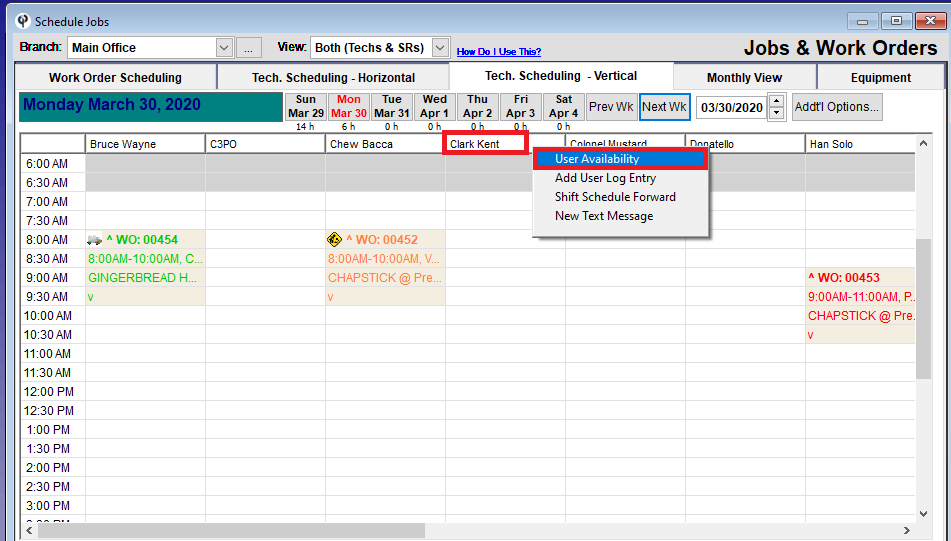
2. Change the status of the correct day.
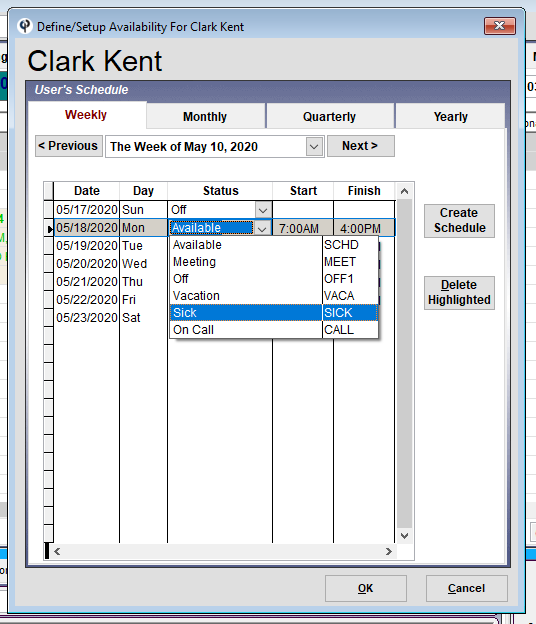
3. Click okay to save your changes.
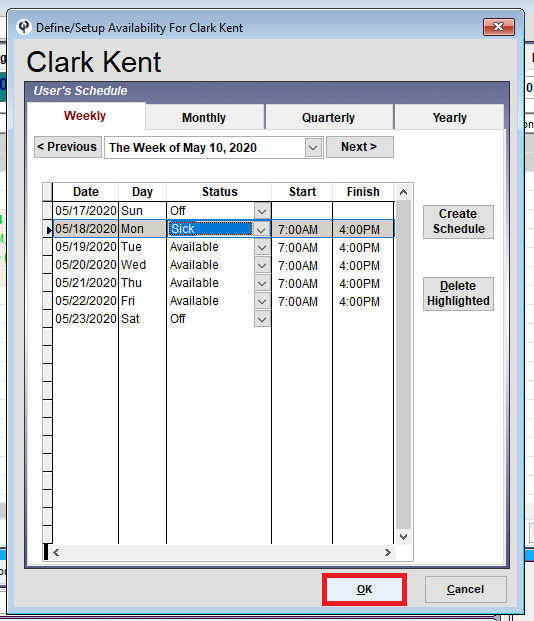
4. The Tech Scheduling – Vertical, and Tech Scheduling – Horizontal will both show the user's day in pink for sick, or another color according to the status you set. (Colors can be seen on the legend tab)
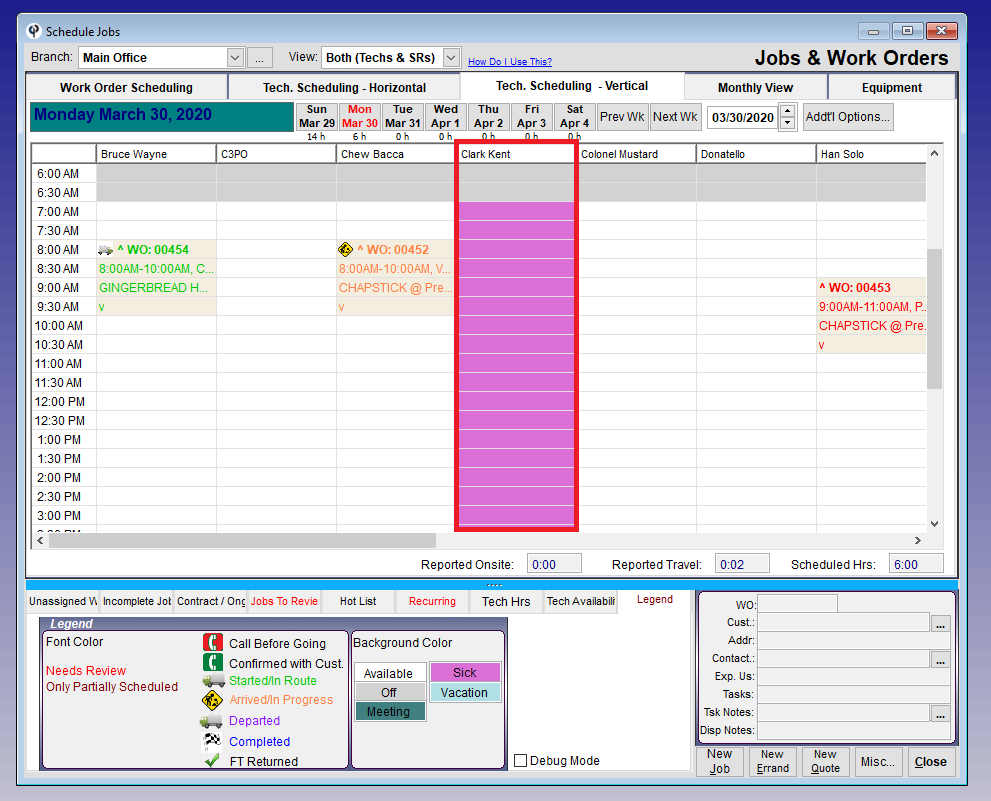
5. The Work Order Scheduling tab will show an entry with a task of sick.
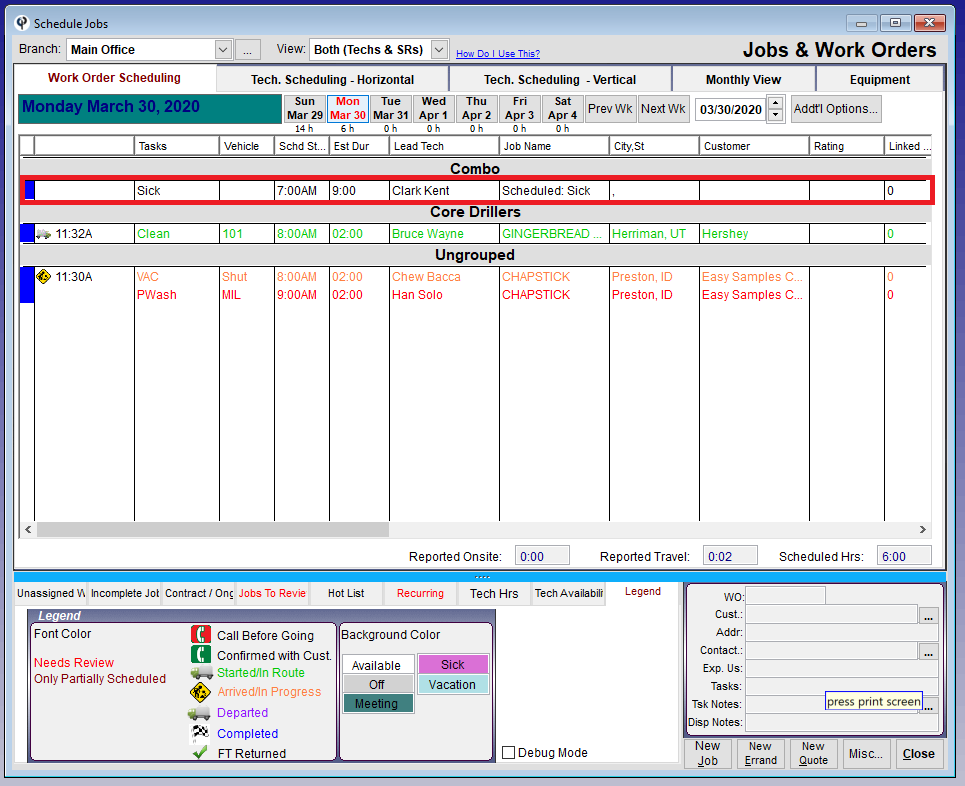
6. On the weekly scheduler, if you right-click on a work order and select Highlight Available Techs, a tech that is not marked as available will not be highlighted.
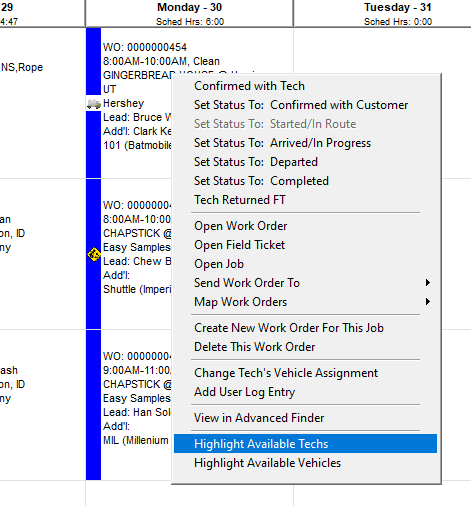
7. On any Scheduler if you try to schedule a work order for a user who is not marked available, you will see the warning message below.