Article Overview
Set up Schedule Set Message for texting customers and technicians the schedule.
What is Schedule Set Message?
Schedule Set Message is a feature that allows the dispatcher to send a text message either the day of, or the day before to a Tech or Site Contact for a Job. The text notifies the customer of the date and time they are scheduled. This is a good way to check with the customer to make sure they are ready to have your company on the Job. The technician is notified their schedule has been set.
Example of a text for the Site Contact

Example of a text for the Technician

Schedule Set Message on Desktop
Set Up Schedule Set Message on Desktop
To Use the Schedule Set Message feature, go to Company Branch Information-> Select the Branch->Modify->
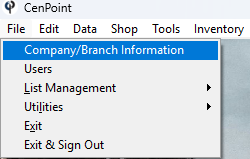
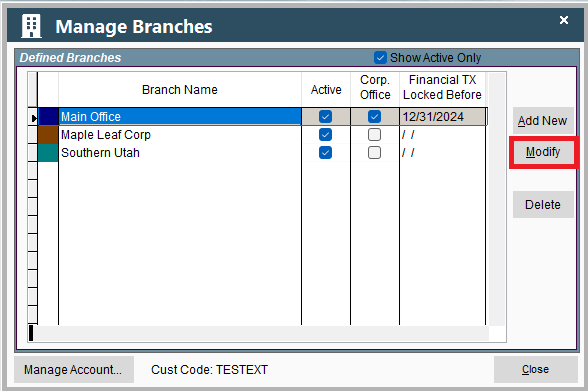
This will open a window in Portal so don't worry if it looks different than the rest of Desktop.
Go to the Cust. Portal tab.
In the Schedule Set Message box is the wording for the text the Customer or Site Contact receives. There is a default message, or the message can be customized for your company by using the menu to the right of the message box..png)
Set Up Site Contact to Receive Schedule Set Message on Desktop
Inside the Job window choose the Site Contact. The Site Contact will be the one receiving the text for the date and time scheduled. The Site Contact is highlighted in blue, to choose a Site Contact click on the name-> Modify-> and check the Site Contact box.

Send Schedule Set Message from the Schedule on Desktop
On any of the scheduler screens click the “Misc” button.
.png)
Then select Send Message->To Site Contact-> select an option from the list.
.png)
To text a technician to let them know their schedule is set, click the “Misc” button-> Send Message-> To Tech-> and choose one of the texting options.
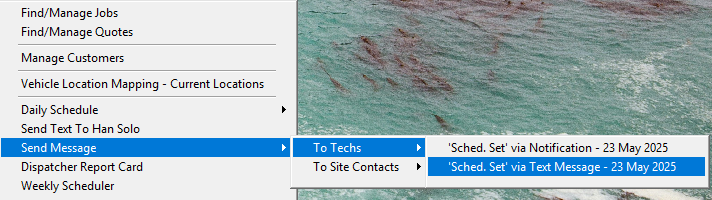
To send a Set Schedule Message to a tech for a day next week ie. it’s Friday and you want to let them know their Scheule is set for Monday,
click the date on the schedule, then click Misc→Send Message→ To Techs→Choose text or via notification.
Want a different date, just choose the date you want on the schedule.

Schedule Set Message on Portal
Set Up Schedule Set Message on Portal
Go to More → Company/Branch Info
.png)
Then double click on your branch or select the Ellipsis→ Modify
.png)
In the Cust. Portal tab inside the Schedule Set Message box is the wording for the text the Customer or Site Contact receives. There is a default message, or the message can be customized for your company by using the menu to the right of the message box.
.png)
Set Up Site Contact to Receive Schedule Set Message on Portal
Inside the Job window choose the Site Contact. The Site Contact will be the one receiving the text for the date and time scheduled. The Site Contact is highlighted in Orange before anything happens and blue as you select/modify them.
.png)
To choose a Site Contact click on the name-> Modify-> and check the Site Contact box, then click OK
.png)
Send Schedule set message from Portal
To send a schedule set message to a Tech from the Portal, open the schedule, choose the date, click the ellipsis at the bottom,
select send message, select to techs, choose either text or push notification.

Send a message to the site contact on Portal
To send text message to a site contact from the Portal, open the schedule, choose the date, click the ellipsis at the bottom,
select send message, select to Site Contacts, choose either 1st WO only or all WOs.
*The portal allows you to choose a date and send a text message to a site contact. This allows you to choose a date in the future
whereas the desktop only allows a text for the same day or following day.

Any questions please call CenPoint at 801-478-6822 Opt.4 or email us at Support@Cenpoint.com