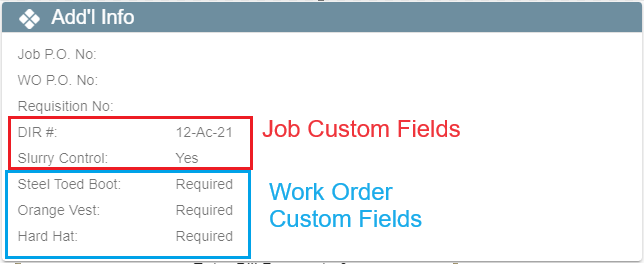Job + Work Order Custom Fields on Desktop
Add Job and Work Order Custom Fields on Desktop
Go to File→ Company/Branch Information
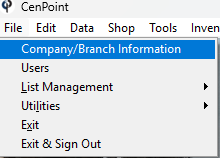
Select a branch and click Modify
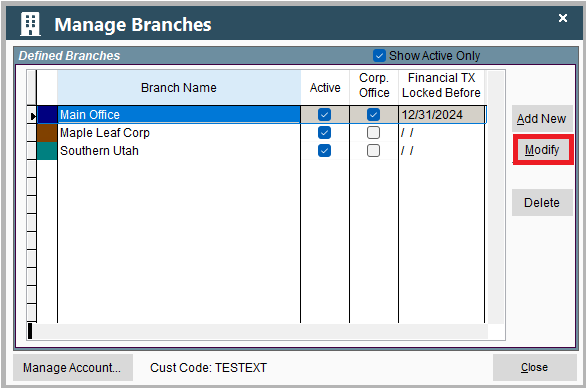
It will open a window from the Portal, so don’t worry if it looks different than the Desktop version you may be used to.
Go to the Job & Report Options tab and find the Job Custom Fields inside the Job Options table.
.png)
Check the box next to the fields you would like to use and fill in a custom label for that field.
Find Custom Fields in Job
The custom fields on the job will be found under the Additional Info tab.
There is also a button to reload the custom fields if you recently updated them on the Branch and don’t see them on the job.
.png)
Find Custom Fields in Work Order
The custom fields on the work order will be found under the custom fields tab.
There is also a button to reload the custom fields if you recently updated them on the Branch and don’t see them on the job.
.png)
Technician View of Custom Fields
The technician will see both the Job Custom Fields and the Work Order Custom Fields
This is an example of the custom fields on the technicians mobile app.
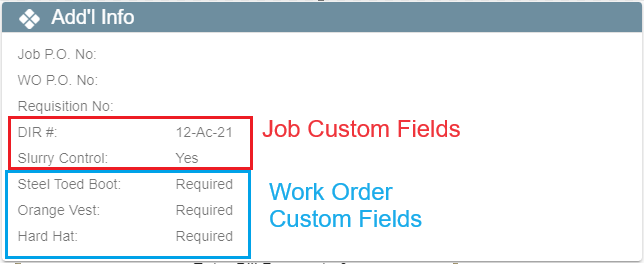
Find Jobs by Custom Field on Desktop
Custom Job Fields will show in the find jobs grid and you can search/sort by custom fields.
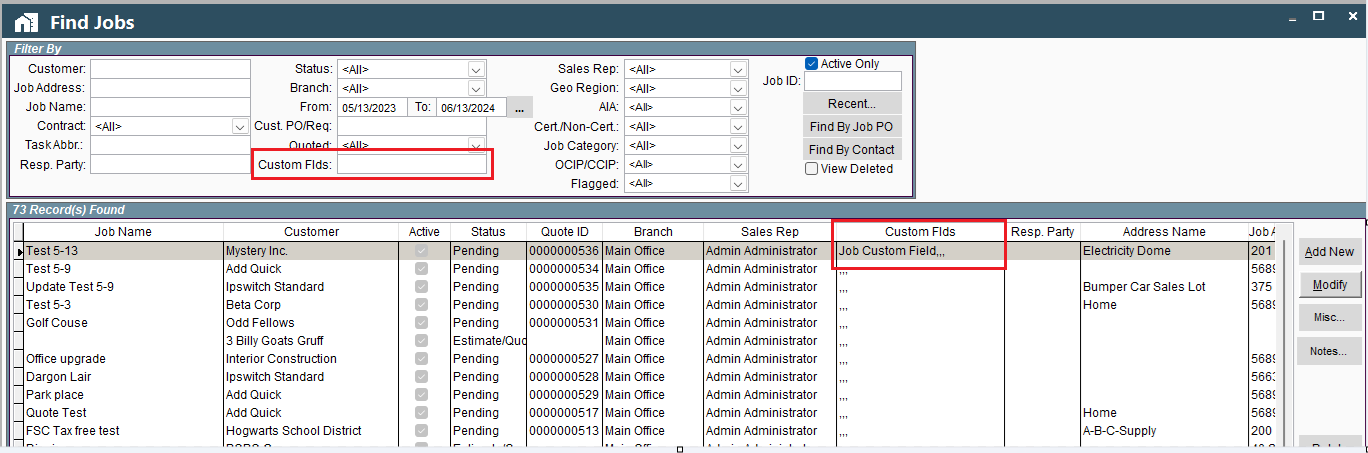
Print List of Jobs + All Fields including Custom on Desktop
On the Find Jobs screen click Print and select Export (.xls raw) for a report that prints out the Custom Job Fields
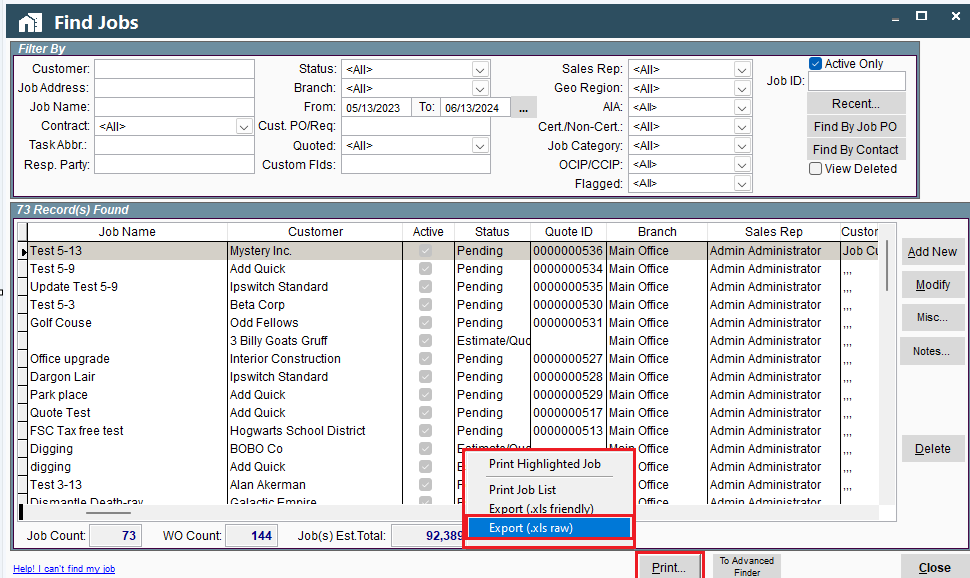
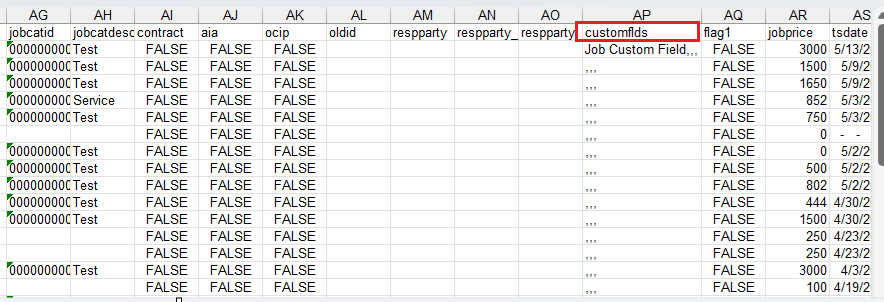
Job + Work Order Custom Fields on Portal
Add Job and Work Order Custom Fields on Desktop
Go to More → Company/Branch Informaiton
.png)
Find your branch and double click on it or select the Ellipsis → Modify
.png)
Go to the Job & Report Options tab and find the Job Custom Fields inside the Job Options table.
.png)
Check the box next to the fields you would like to use and fill in a custom label for that field.
Find Custom Fields in Job on Portal
The custom fields on the job will be found under the Additional Info tab.
There is also a button to reload the custom fields if you recently updated them on the Branch and don’t see them on the job.
.png)
Find Custom Fields in Work Order on Portal
The custom fields on the work order will be found under the custom fields tab.
There is also a button to reload the custom fields if you recently updated them on the Branch and don’t see them on the job.
.png)
After reloading custom fields it should look something like this:
.png)
Technician View of Custom Fields
The technician will see both the Job Custom Fields and the Work Order Custom Fields
This is an example of the custom fields on the technicians mobile app.