Overview
In CenPoint one can set defaults for when new customers are created.
This page will do two things
1. Manage these Customer defaults.
2. Create/Edit Terms for payment.
Term: The rules or agreement between the customer and supplier surrounding payment for services.
Customer Defaults on Desktop
Edit New Customer Defaults on Desktop
Go to File->Company/Branch Information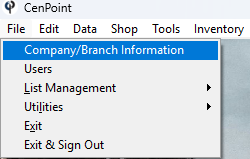
Double Click on your Branch or select it and click Modify
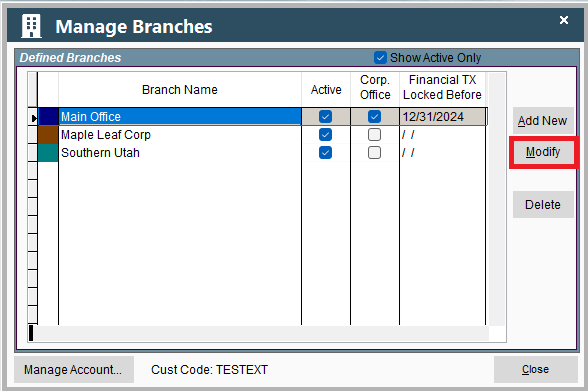
This will open a window in Portal so don't worry if it looks different than the rest of Desktop.
Go to the Job & Report Options tab and from there you can modify the settings.
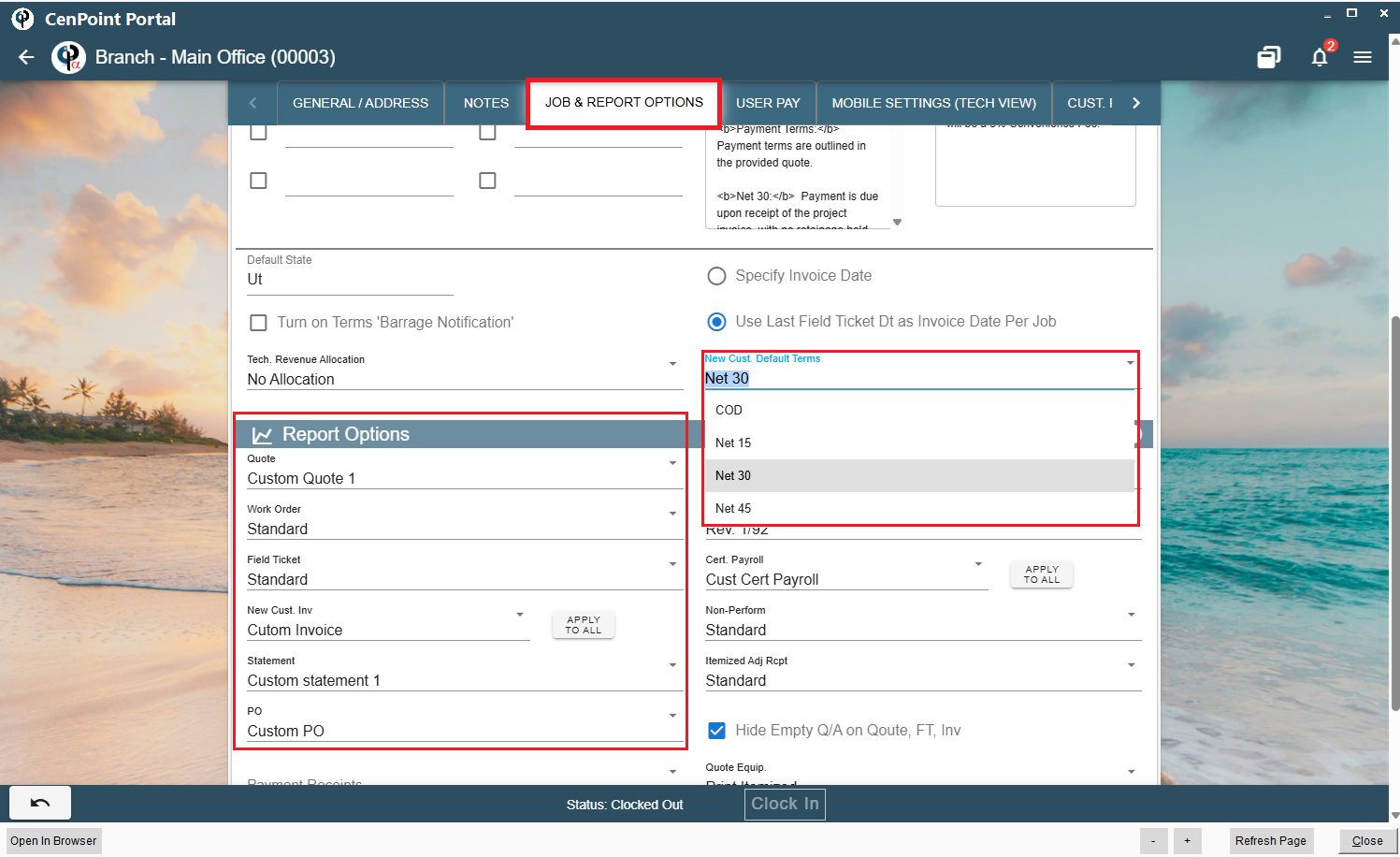
New Cust. Default Terms: These are the agreements between you and the customer regarding payment. In the above screenshot COD stands for Collect On Delivery, Net 15 signifies the customer has 15 days with which to pay, Net 30 signifies 30 days to pay, etc...
Report Options: These adjust the types of reports you will create. Will all of our customers need custom Field Tickets or Work orders because of the nature of the service we provide? Do we need a custom invoice, or will a standard one suffice?
These are the defaults you can set to make creating a customer easier.
Apply To All Brings up a window asking if you'd like to apply these settings for Custom Invoice and Cert. Payroll respectively as the default for all current and future customers.
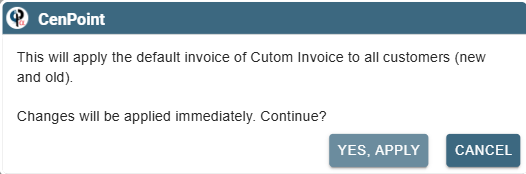
Add/Edit Terms on Desktop
The existing list of new customer terms can be modified by going to File->List Management-> Quotes, Jobs, & Invoices-> Terms
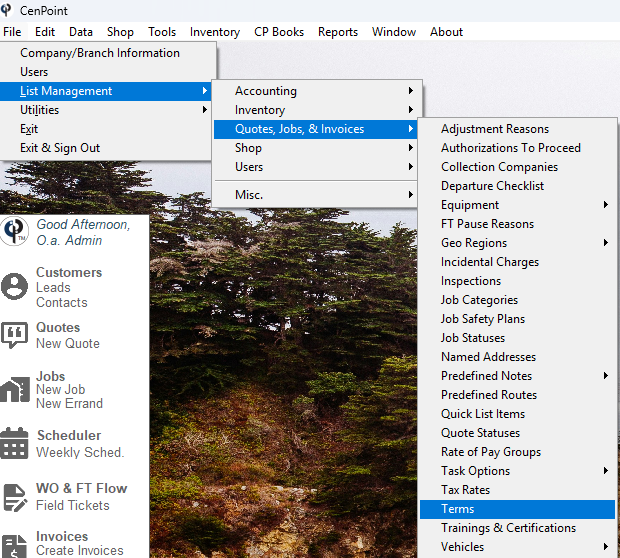
It will bring up the "Manage Terms" window.
Select a term and click "Modify" to edit it.
Click "Add New" to create a new term.
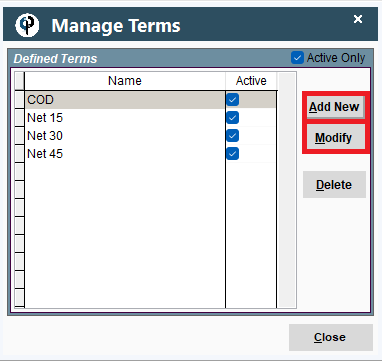
It will bring up this window
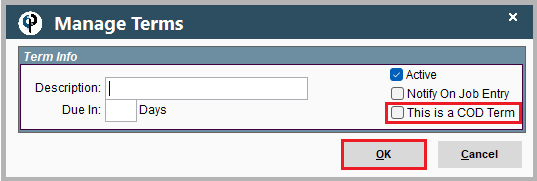
Description: The description/name of your term
Due In: How many days before the payment is due
Active: Mark if you are actively using this term or not
Notify On Job Entry: If checked gives you a notification when creating a job
This is a COD Term: Marks if the term is Collect on Delivery. It's a fairly important checkmark to make note of.
Customer Defaults on Portal
Edit New Customer Defaults on Portal
Go to More → Company/Branch Info
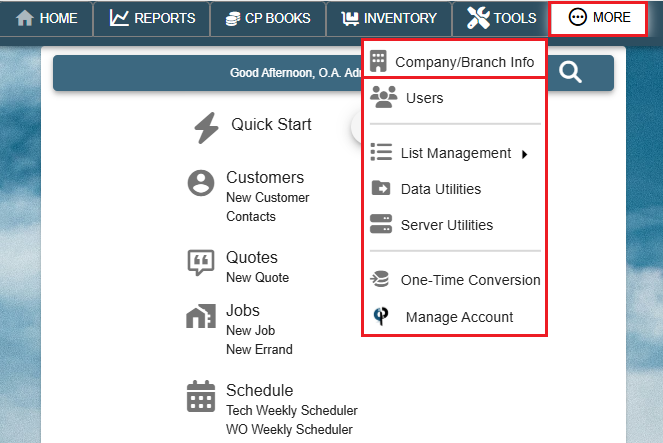
Then double click on your branch or select the Ellipsis→ Modify
.png)
In the Job & Report Options tab you can modify your Customer Defaults
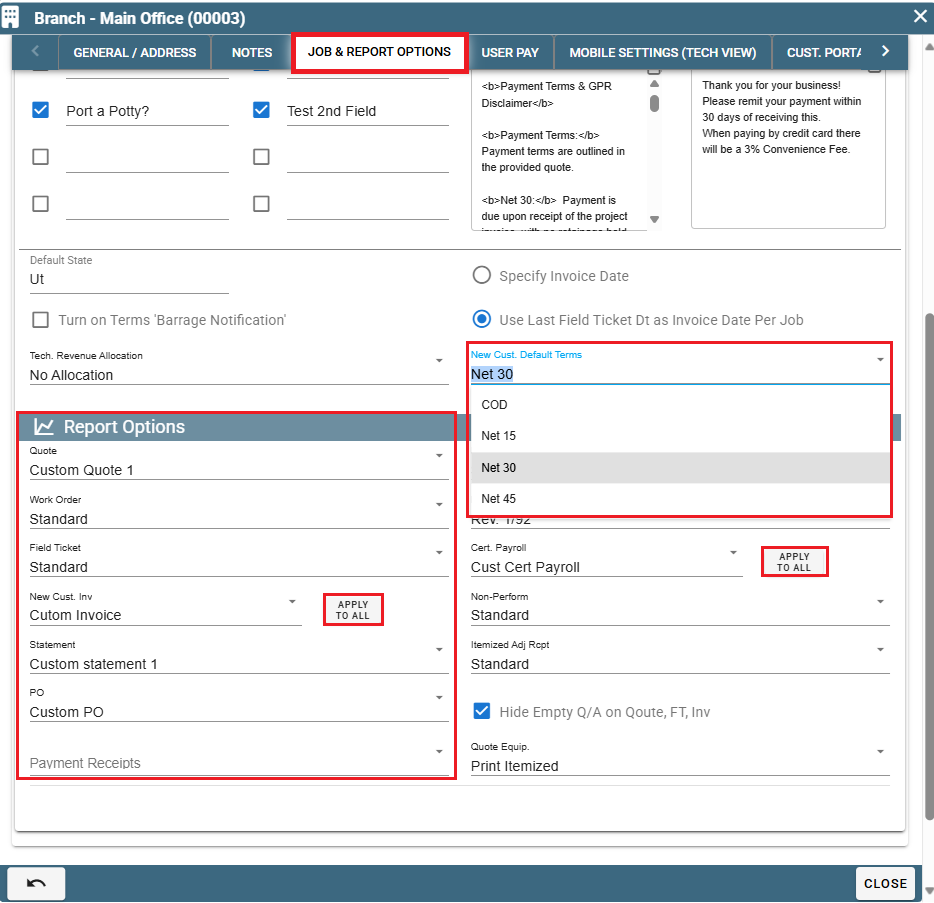
New Cust. Default Terms: These are the agreements between you and the customer regarding payment. In the above screenshot COD stands for Collect On Delivery, Net 15 signifies the customer has 15 days with which to pay, Net 30 signifies 30 days to pay, etc...
Report Options: These adjust the types of reports you will create. Will all of our customers need custom Field Tickets or Work orders because of the nature of the service we provide? Do we need a custom invoice, or will a standard one suffice?
These are the defaults you can set to make creating a customer easier.
Apply To All Brings up a window asking if you'd like to apply these settings for Custom Invoice and Cert. Payroll respectively as the default for all current and future customers.
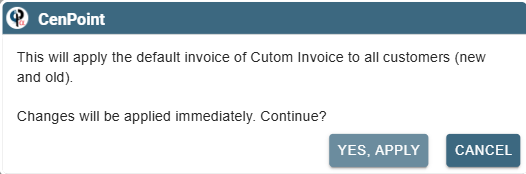
Add/Edit Terms on Portal
Go to More-> List Management -> Quotes, Jobs, & Invoices -> Terms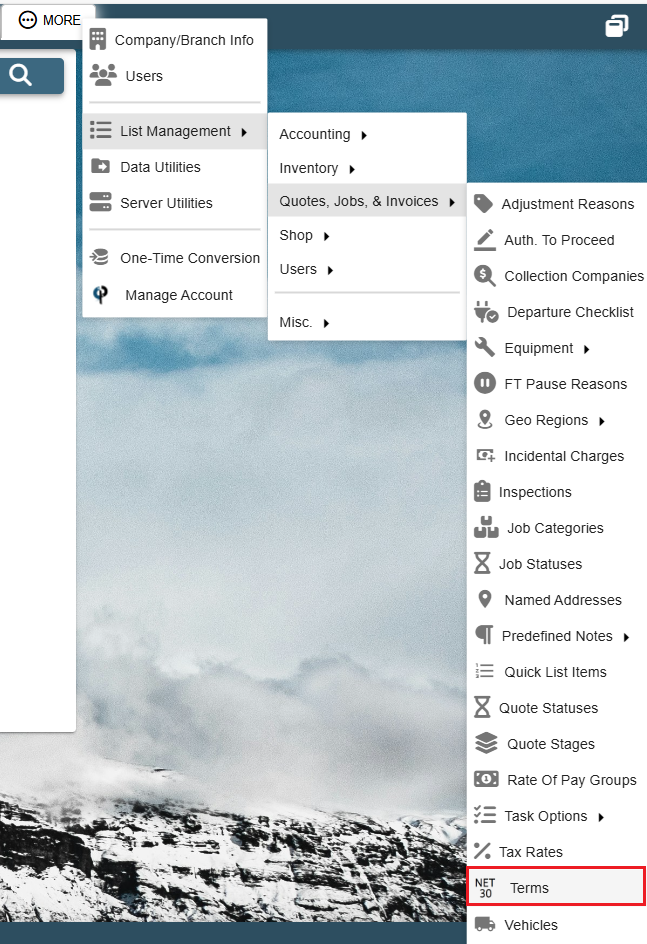
It will bring up this window.
Click Open to edit an existing task.
Click the + to add a new task.
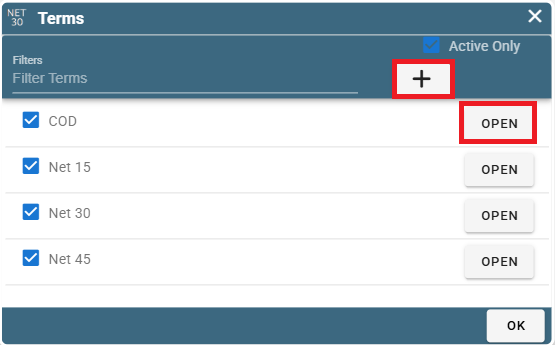
This is an example of the window that will open when you select Open or Add (+)
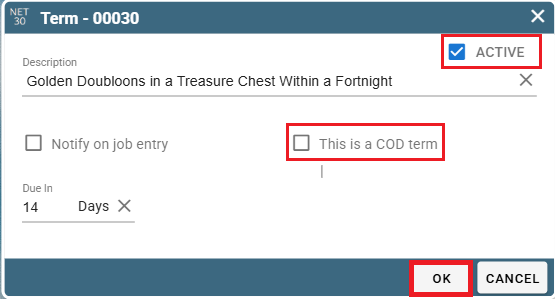
Active: Marks if this term should show up on the list of options from the dropdown menu of terms on a Job or on Customer Defaults
This is a COD term: Signifies if this is a COD (Collect On Deposit) term
Notify on Job entry: Marks if you want a note to pop up when you try to create a job
Due in: Lists how many days before the payment is due.