Send the customer an email or text with a link to view and pay their Invoice online.
Note
To process Credit Cards in CenPoint you must first Set up CC Processing Account
Send Customer an Invoice on Desktop
Sending the Invoice on Desktop
Go to the Find Invoice screen.
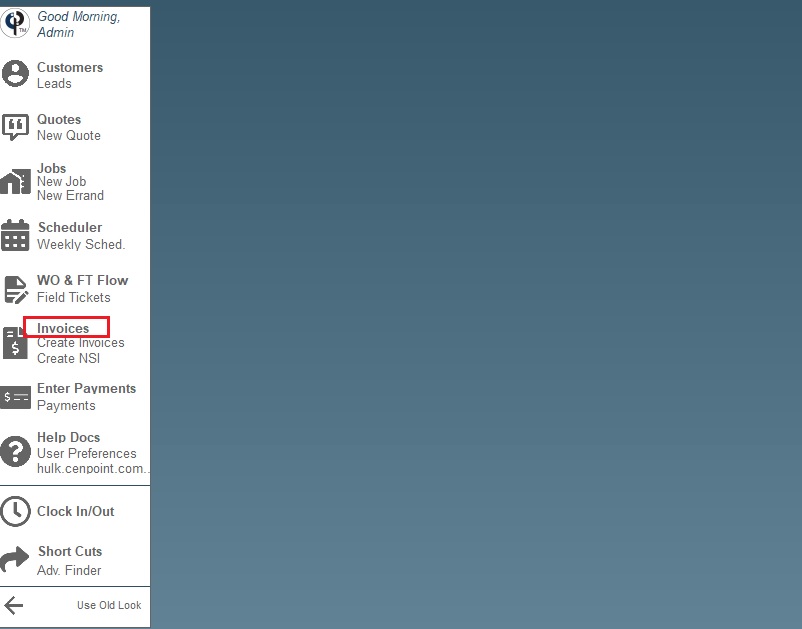
Highlight the Invoice to be paid → click the "Email or Text…" button. You can choose to email or text the link to your customer.
.jpg)
Customize Message sent to customer on Desktop
The message that the customer receives in an email or text can be customized by going to File → Company/Branch Information
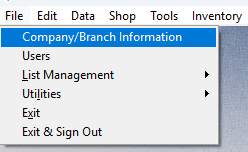
Click on your desired branch and then click 'Modify'
.png)
Go to the ‘Cust. Portal’ tab and scroll down until you find the ‘Invoice Link’ message. Customize your message from there.
.png)
See A Customer’s Payment on Desktop
To see if a customer has paid go to CP Books → Payments → Payment History Report
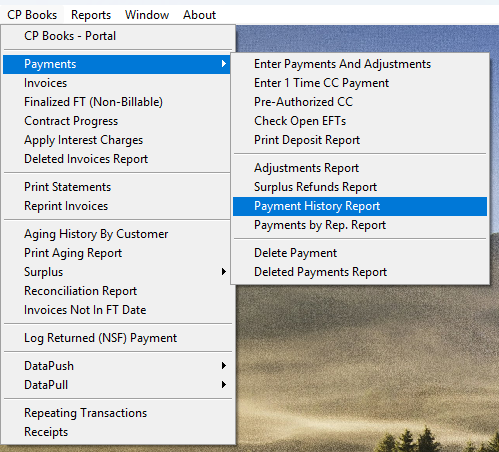
.jpg)
Send Customer an Invoice on Portal
Sending the Invoice on Portal
Go to the Find Invoice Screen
.png)
Click on the Ellipsis → Email or Text… button. You can choose to email or text the link to your customer.
Important Note: The ‘Email-PDF’ option at the top DOES NOT send a link to the customer like everything else does. If you choose this option, the customer won’t be able to pay the invoice from the PDF you send them.
.png)
Customize Message sent to customer on Portal
The message that the customer receives in an email or text can be customized by going to More → Company/Branch Info
.png)
Find your desired branch and click on the Ellipsis → Modify
.png)
Go to the ‘Cust. Portal’ tab and scroll down until you find the ‘Invoice Link’ message. Customize your message from there.
.png)
See A Customer’s Payment on Portal
To see if a customer has paid go to CP Books → A/R → Payments → Payment History
.png)
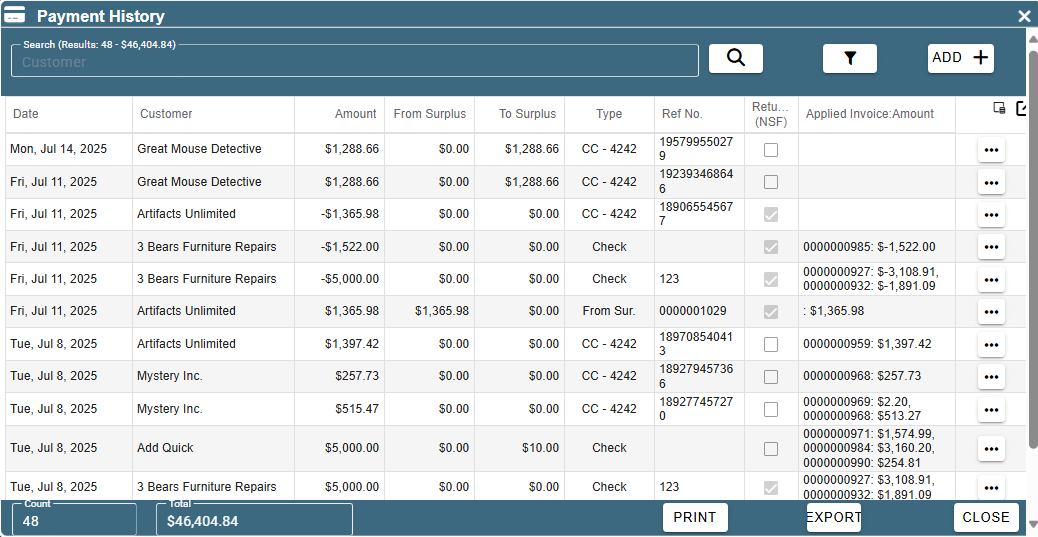
Customer View of Email, Text, and Invoice
The customer will receive a message and link akin to the ones shown below via email or text.
Text Message example:
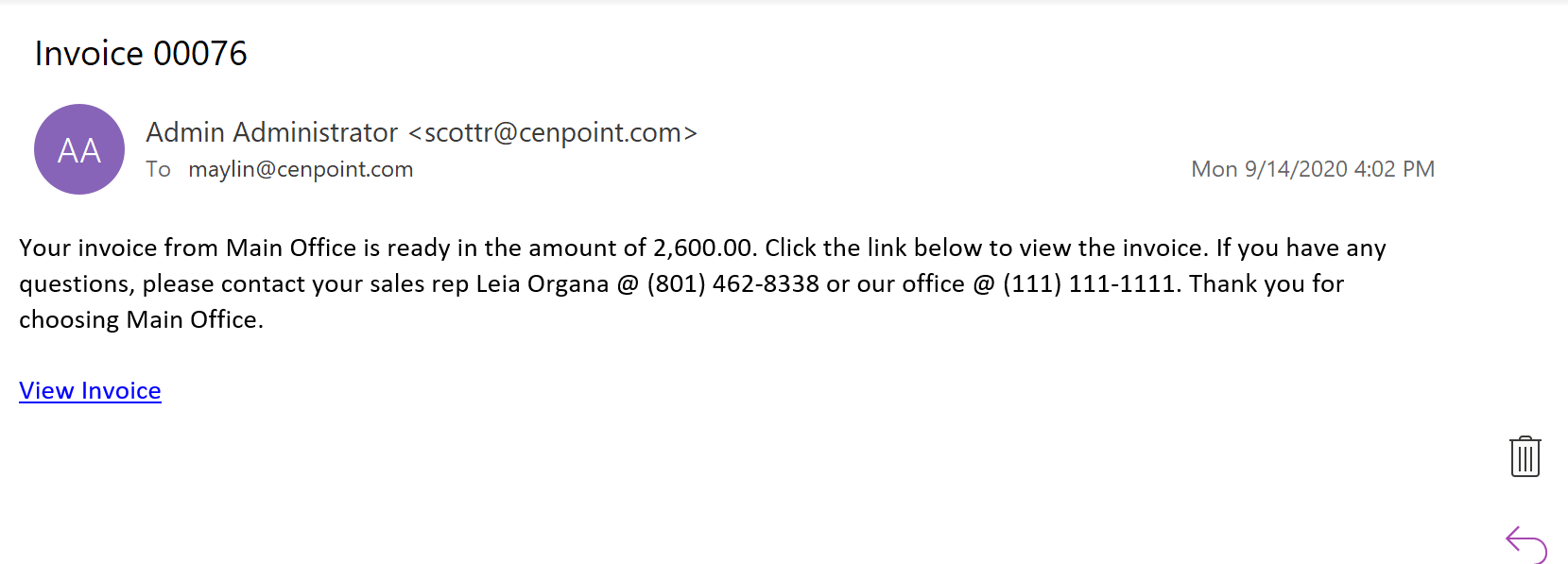
Email example:
.jpg)
When your customer clicks on the link, they will be taken to a webpage like this.
.png)
The Invoice is displayed with an option to download.
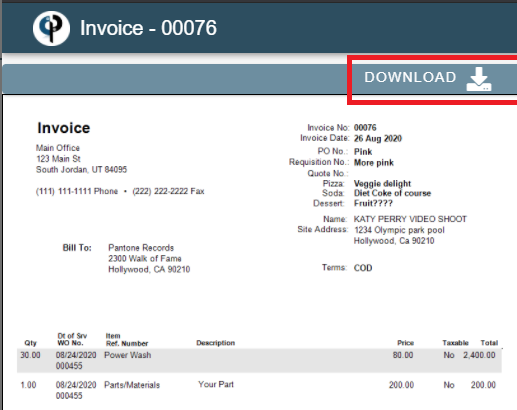
The customer can enter a credit card payment by scrolling down or clicking the "PAY NOW" button.
The customer will need to check the box to agree to the processing fee, then click Submit Payment.
.jpg)
The fee will then be added to the invoice total and the customer receives a receipt that they can download.
.jpg)