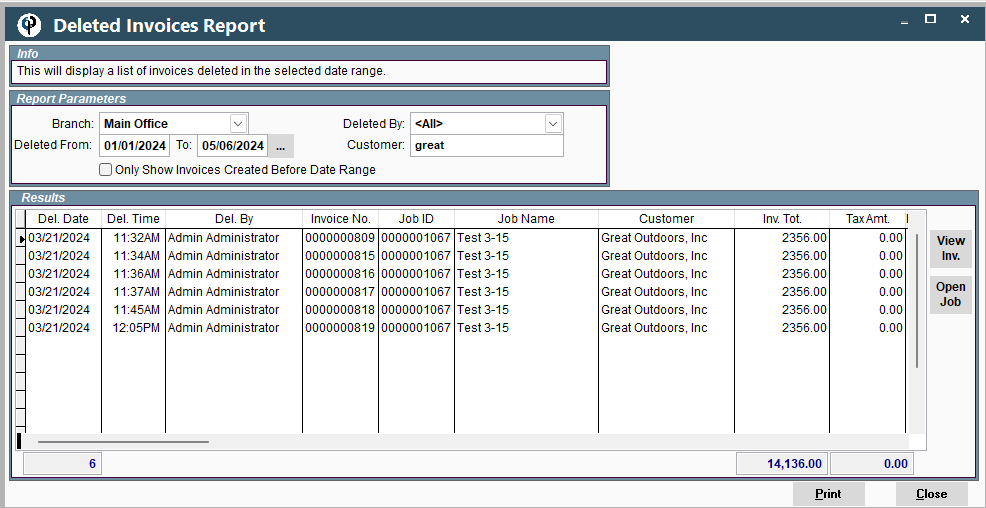Delete an Invoice by going to the Invoice screen, highlighting the invoice to be deleted and click delete.
.png)
The invoice will then be deleted, and the Feild Tickets will be moved back to the create invoice screen where a new invoice can be created.
The new invoice will have a new invoice number and reflect any changes made to the Feild Tickets.
.png)
If a payment has been made against the invoice, it cannot be deleted unless the payment is deleted.
Use the following link to learn how to delete a payment: Delete a Payment
.png)
If the payment was pushed to your accounting software the push must be deleted
Use the following link to learn how to delete an invoice that was pushed:Delete Pushed Invoice
.png)
FAQ:
Adjustment on invoice you want to delete: If there’s an adjustment (credit) on the invoice you will need to delete that separately before you delete the invoice.
Add’l charges will delete with the invoice.
Undelete and Invoice: We can “undelete” many things in CenPoint because we don’t really delete them, we just mark them as ‘inactive’. However, when we delete an invoice, it really is deleted, and the field tickets are moved back to the “Create Invoice” screen. If you go back to the “Create Invoice” screen you can recreate the invoice, and it will look identical to the first invoice, other than a new invoice number, and of course any changes you choose to make to the Field Ticket.
How do I see deleted invoices?
To view deleted invoices on the desktop go to CP Books-> Deleted Invoice report
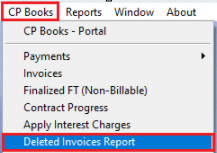
Select the report parameters and you can view deleted invoices.
You also have the options to Open the Job, or Print the deleted invoice list.