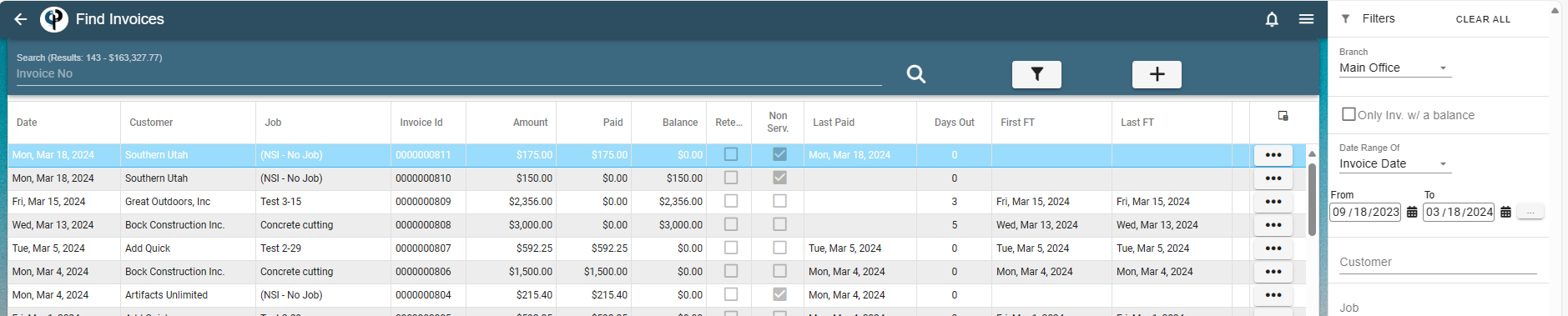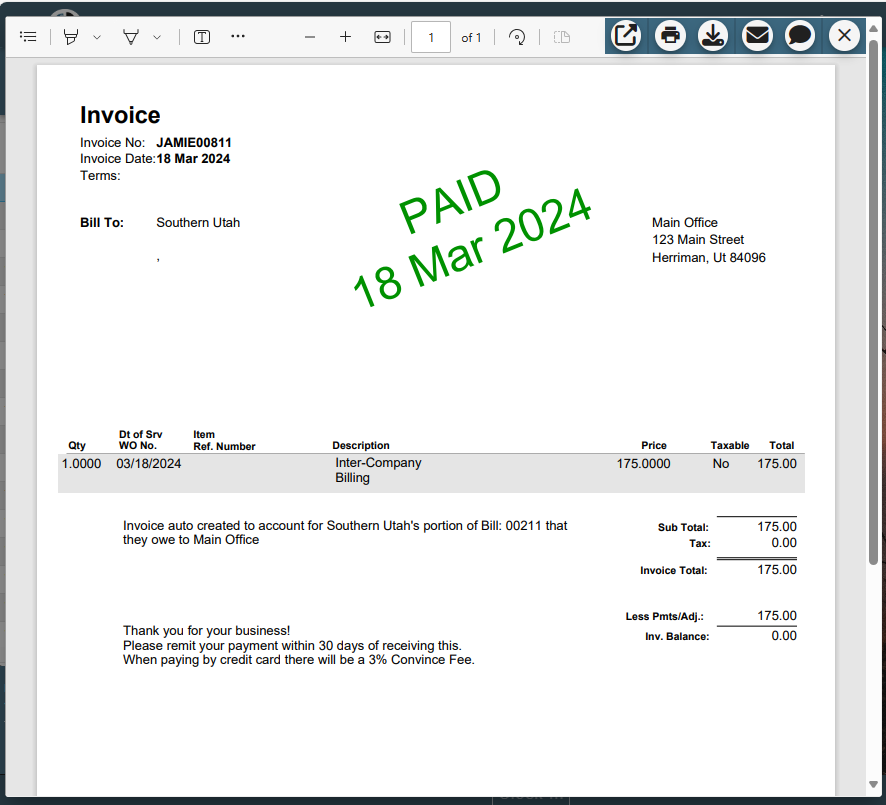This article will cover how to use Inter-Company Billing in CenPoint
To use Inter-Company Billing in CenPoint go to the CenPoint Portal (https://portal.cenpoint.com/)
Go to CP Books→Enter Bills
.png)
Enter a new Bill by selecting a Vendor and filling in the information on the Bill. ie Branch, amount, reference number
Once you have the account selected for this Bill, click the ellipsis and select Itemize.
*To use Inter-Company Billing it must be itemized.
.png)
After you have selected Itemize there will be a section to choose an Account, an amount for the other branches portion of the shared bill,
(Amounts will add up to be the total bill ie.. $150 Main Office + $150 Southern Office = $300 Total bill) and choose the branch(es) this will be billed to.
As soon as you select another branch it will automatically become an Inter-Company Billing
.png)
*You can use Inter-Company Billing with multiple branches on the same bill.
Once you are done creating the bill and click OK, this will create an intercompany billing and create a bill for the other branch(es) to reimburse the Main Office for their portion. This step did two things:
First this Automatically created a bill for the Southern Utah branch to pay the Main Office.
.png)
.png)
Second this automatically created an NSI (non-service invoice) for the Main Office.
.png)
.png)
At this point Main Office can invoice the Southern Utah branch, or Southern Utah will see the bill and pay it.
If your branches share the same Federal Tax ID and the same default bank account, you can use the Auto-Complete inter-company billing feature.
.png)
When you select Auto complete and click OK this will create an intercompany billing and create a bill for the other branch(es) to reimburse the Main Office for their portion. This step did two things:
First this Automatically created and Paid the bill for the Southern Utah branch.
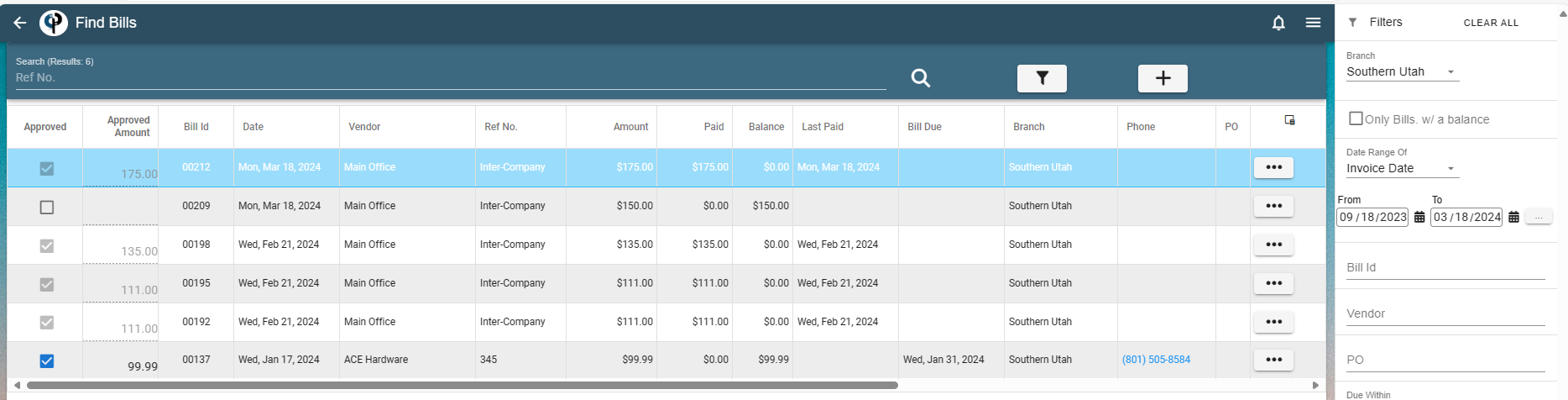
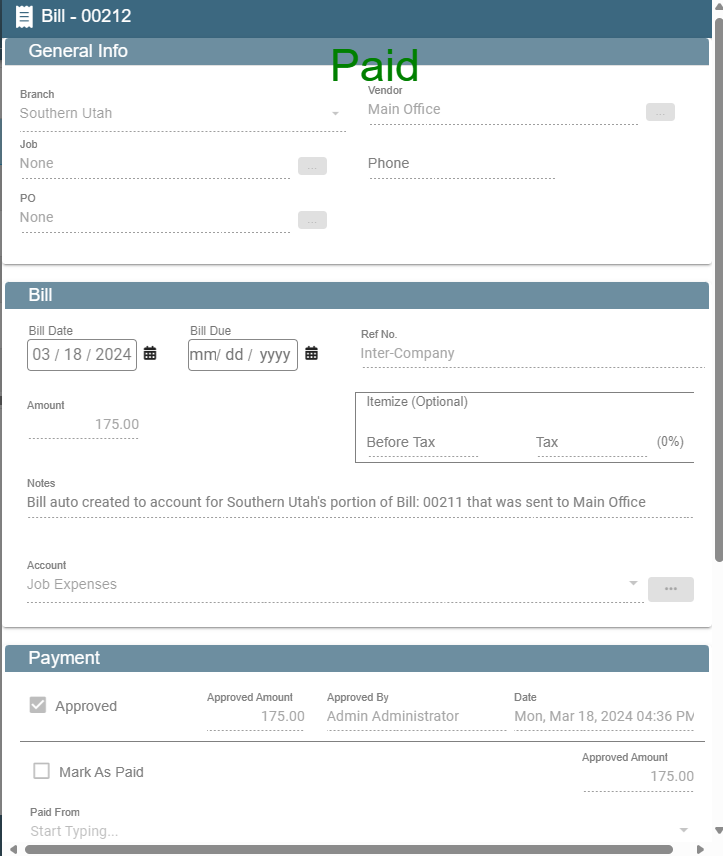
Second this automatically created a Paid NSI (non-service invoice) for the Main Office.