Warning
These videos are a little older, and you will notice that our home page looks quite different. However, all information remains accurate.
This article covers technician detailed and summary report
Technician Detailed Part 1
To get to the Technician Detailed Report: Reports -> Time Cards & Payroll -> Technician Detailed & Summary
Here, you have 4 time-records, a weekly total and a grand total. If they have a number, that's the field ticket number. You can see the actual Field Ticket by clicking the View
For the clock in record, if you highlight and click View, it doesn't give you the options
*The red that you see below explains on the left bottom corner. It could be one did not clock out or etc. You can go to field ticket and see and make sure the Time Card Approved box is checked
*To fix the overtime red columns on Straight Time, Click Auto Correct OT
.jpg)
Technician Detailed Part 2
Here, you will explore more buttons on Review Tech Time
Map button: Highlight a Field Ticket Number and when you click Map button, it will take you to google maps and show you where they were when they click started, arrive and department completed
Move Time button: this button moves time manually
Add Clock In button: You can't add a field ticket from here, but you can add a clock in record
Delete button: you can delete a clock in record, but you can't delete a field ticket here
Print button: there are 4 reports you can print out from the technicians detailed summary report. Click Print -> For Current Tech/For All Techs -> there are 4 reports (see below for more detail)
Time Card Detail Report: It gives you each field ticket, detailed breakout, a weekly total and a grand total
Time Card Summary Report: this is going to be a lot simpler
Payroll Detail Report: it includes rates in addition to the time and we get a detailed breakout for each field ticket
Payroll Summary Report: this doesn't show the individual rates. Only the amount you will pay
Export button: it is intended so you can import it into payroll software if your payroll software offers that. (*If you don't see your accounting software, give us a call. We can create a file for your payroll software)
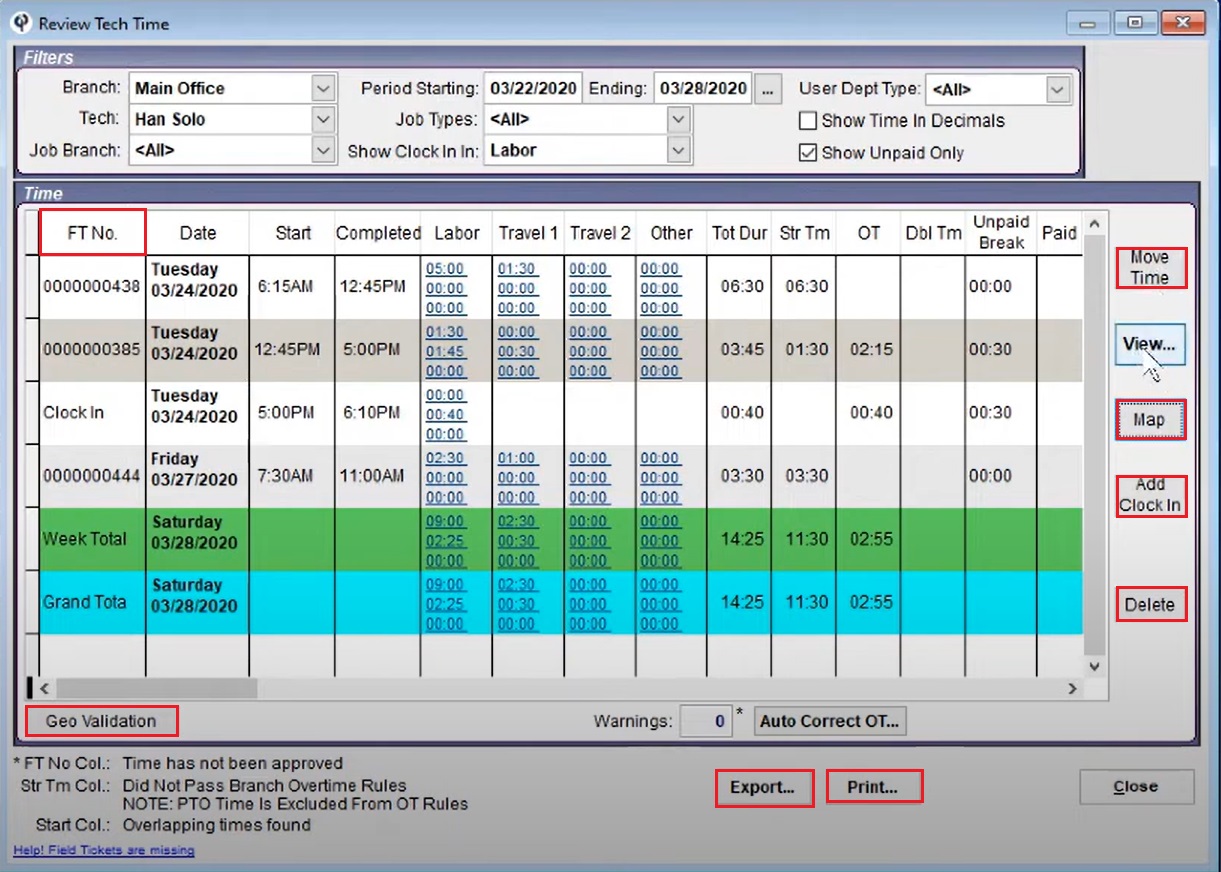
FAQ:
Tech working in different time zone than branch
The tech times are always logged according to the branch time zone. To avoid problems of both techs changing the time on their phone to try to get paid more as well as problems where a tech clocked in in one time zone, drove across state lines to a different time zone and finished there and it really messes up the time cards. Because of that,the tech time is always logged according to the branch time zone regardless of the timezone the work is actually done in (and it pulls from the server). That way there are no questions on if they are trying to get paid an extra hour by stopping short of the border (or just over it) to clock in / out, etc.