If you are receiving a notification that your location services are turned off use the following steps to fix the problem:
1. On your computer click the notification icon in the lower right-hand corner
2. Make sure Location is turned on
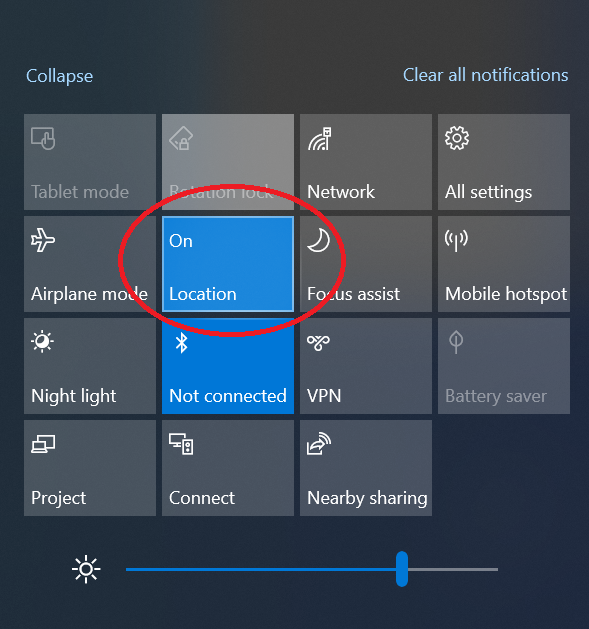
3. Verify CenPoint is granted permission if you are going through your browser. Steps vary by browser, but typically follow something like the following. Go to settings
4. Go to Privacy and Security, then Site Settings.
5. Next, go to View permissions and data stored across sites.
6. Find and Select portal.cenpoint.com, or portalbeta.cenpoint.com
7. Under the Location dropdown menu select “Allow.”
8. If you are running CenPoint as an installed app, click the ellipsis, and select App Info.
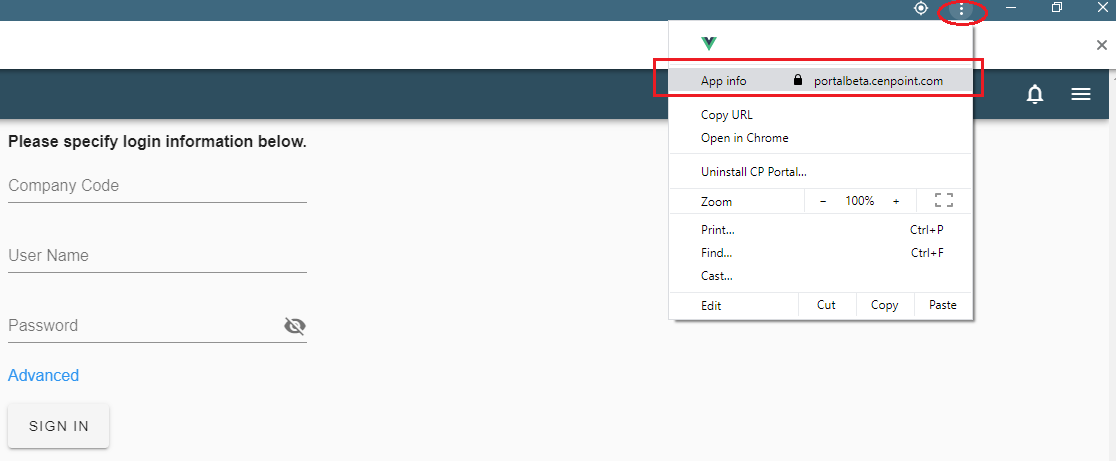
9. Click the drop-down menu for Location and make sure “Allow” is selected.
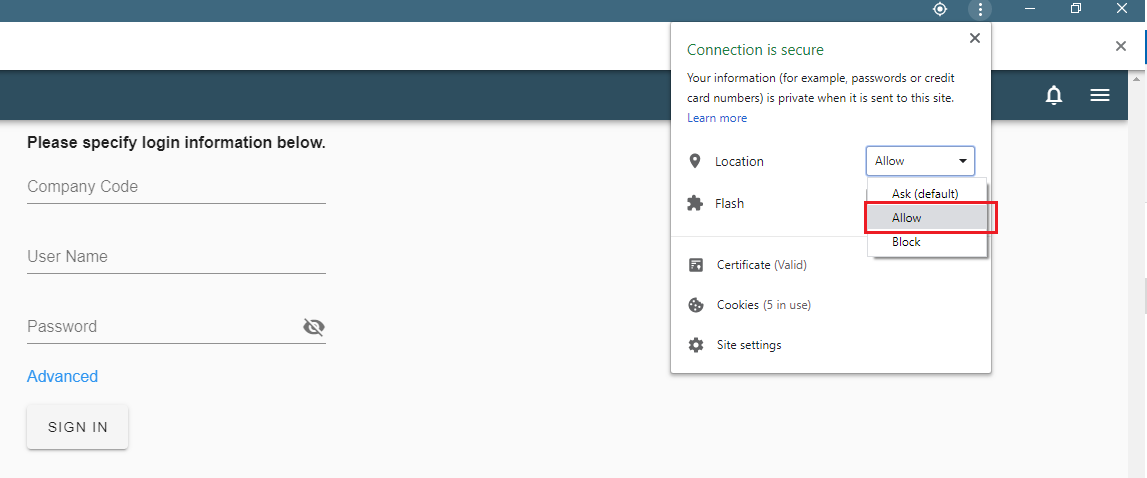
10. Now click “Try Again” on this page.
)
)
)
)
)
)
)