- Added: File -> Company/Branch Info -> Mobile Tab: You can require a customer signature on the field ticket
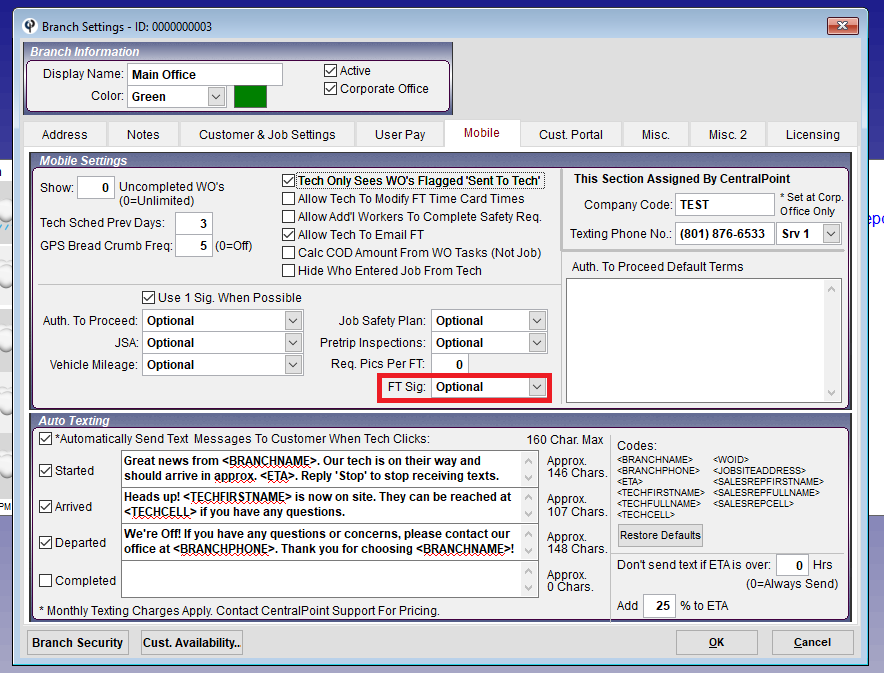
NOTE: If the customer is not around to sign, the tech can send them a link to sign or specify why they failed to get the customer signature
NOTE: The mobile app update to support this will be rolling out in the next few days
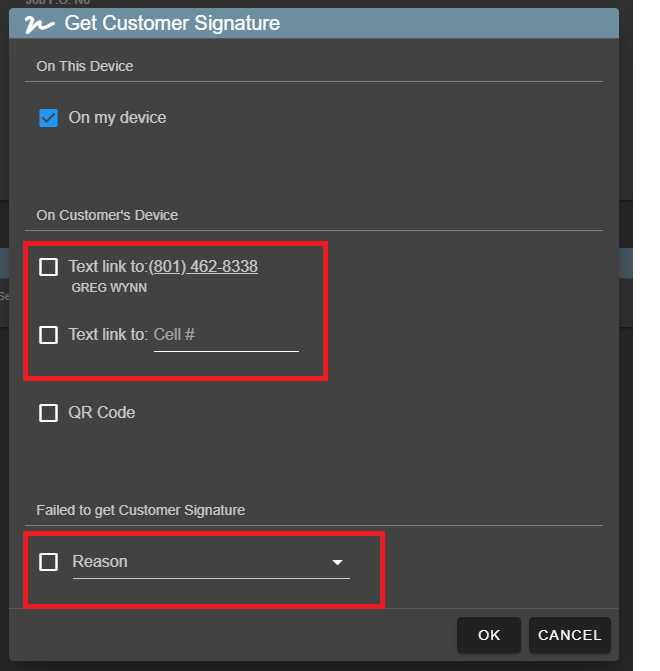
You can view the reason for not getting a signature by opening the field ticket and looking at the 'Signature' Tab
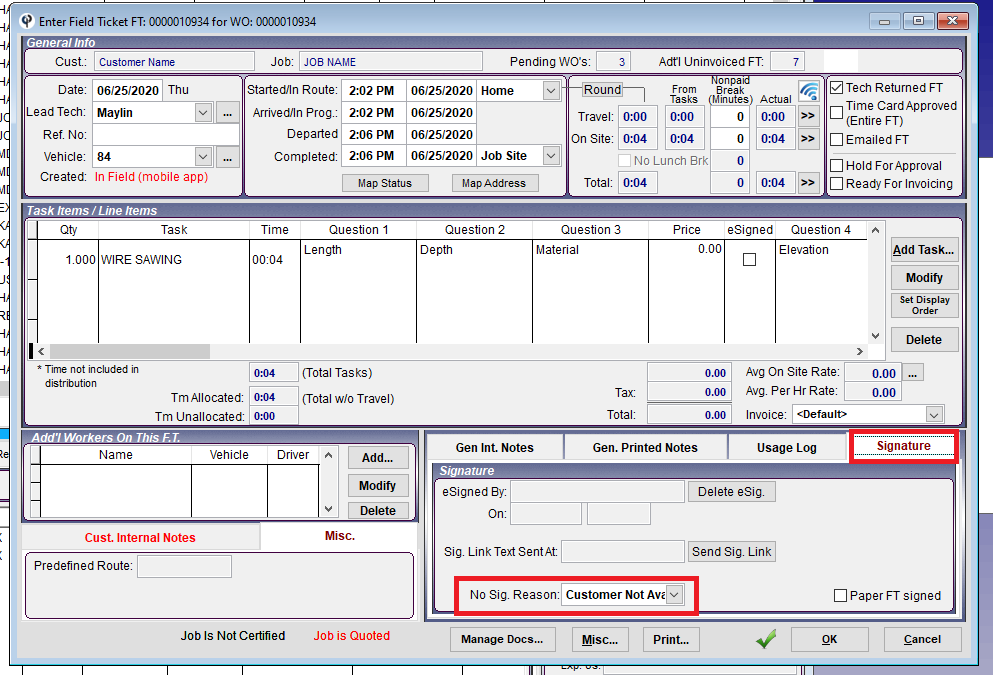
You can change the list of acceptable reasons for not getting a signature under File -> List Management -> Picklist -> No Customer Signature Reasons
- Added: 'i' icons for info / help links throughout CenPoint. Look in the top right corner of screens for the new icon
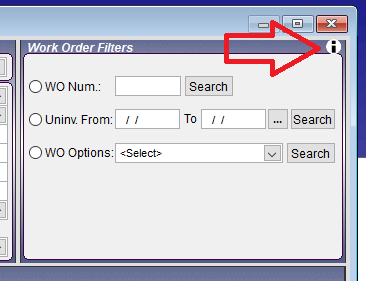
- Added: You can press 'F1' on your keyboard at anytime to launch the CenPoint help docs
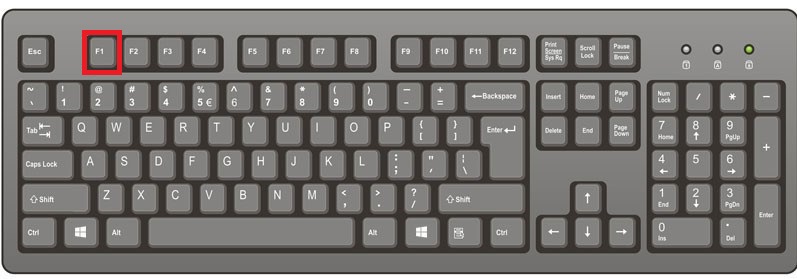
- Added: Field Ticket -> Signature Tab: Now shows if the tech texted the signature link to the customer
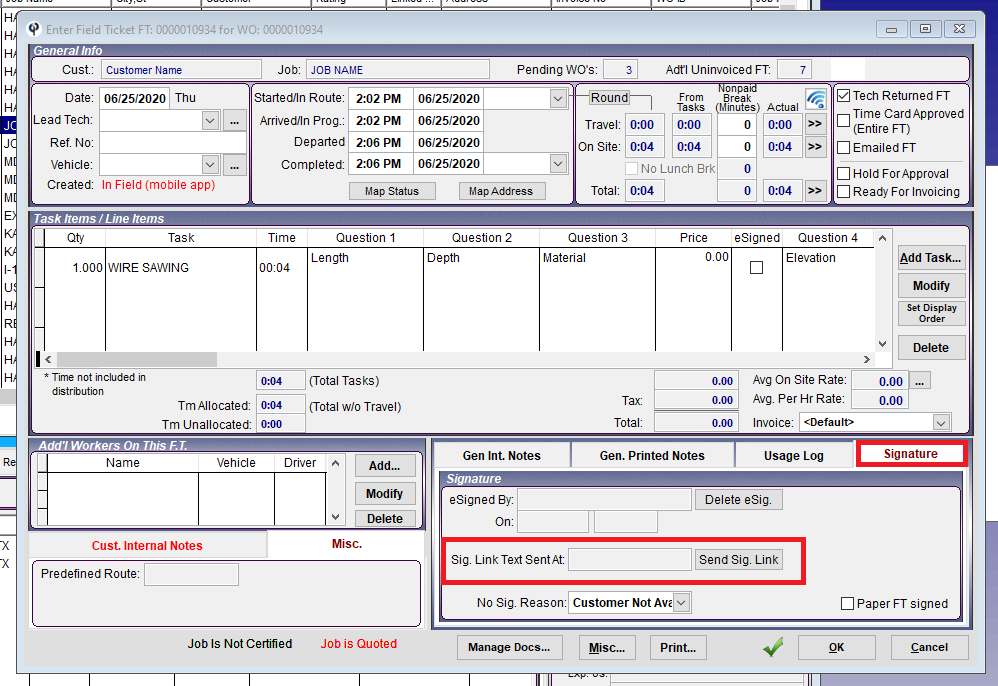
- Added: Field Ticket -> Print: Now honors the branch setting to hide empty Q/A on Quotes and Invs
NOTE: The internal Foreman's report does not honor this and will always print the question even if the answer is empty
- Added: Inventory -> Order Parts From Vendors: Now supports adding notes to the PO
- Added: Inventory -> Order Parts From Vendors: Now shows the last cost for the part in the grid
- Added: Inventory -> Manage Existing POs: New 'Add New' button to quickly create a new inventory PO
- Added: Inventory -> Manage Existing POs: Now supports showing Inventory PO cost in the grid
- Added: Inventory -> Manage Existing POs -> View PO: Now shows the date the PO was created
- Added: Inventory -> Reports -> Current Inventory by Location: Now includes the Bin # in both the grid and the print out to make verifying inventory easier
- Added: Inventory -> Reports -> Inventory Valuation Report: Now includes the Bin # in both the grid and the print out(s)
- Added: Shop -> Equipment -> Equipment -> Modify Equipment: New button to quickly view Service Tickets for that particular piece of equipment (Vehicles have had this for a while)
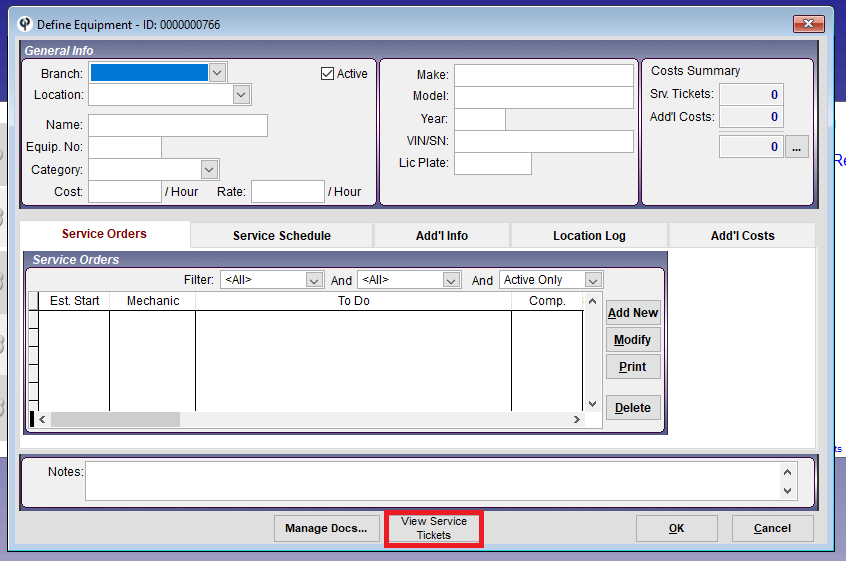
- Added: Shop -> Service Tickets -> Modify S/T -> Modify Task: Added Part No to the grid
- Added: Shop -> Service Tickets -> Modify S/T -> Modify Task: Added a 'View Part' button to quickly look at the part details
- Added: Alerts: New ellipsis to let you quickly open the job, customer, or even view in the advanced finder
- Added: Jobs -> Extra Job Addresses -> Modify: Map button for directions from the office (like the map button already on the job)
- Added: Work Order -> W.O. Addr -> Click Ellipsis: Map Address option
- Added: Job PO #s and Work Order PO #s now support 35 characters for reaaaaaaaaaaaaaaaaaaaaaaaaaaaaaally long pos
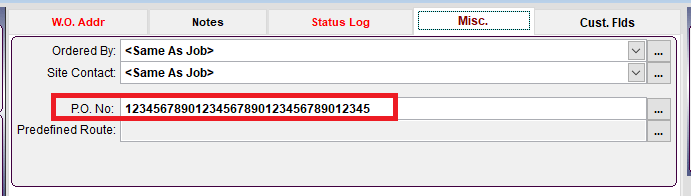
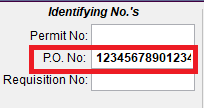
- Fixed: A/R -> Statements: Added option to print invoices by customer or cust. and job, several other minor fixes
NOTE: If your custom statement is not printing correctly, please contact support
- Fixed: Inventory -> Reports -> Inventory Valuation Report: Some parts not showing up if you set 'Sub Category' to '<None>'
- Fixed: Quick Add Job: Creating a named address on the fly throwing an error
- Fixed: Find Quotes -> Convert Quote To Job: Not copying the branch custom fields to the job
- Fixed: TSO GPS Integration (broke when TSO made a major change to their SOAP integration tools without telling us)
NOTE: You are no longer requried to send the WO to the vehicle garmin in order to compare to the FT
- Fixed: Adding add'l workers to errands in a particular order sometimes causing a blank clock in record
- Fixed: Reports -> Vehicle Mileage: Field Tickets now report by completed date / time instead of started to better reflect when the mileage was actually entered
Other minor fixes