This article will cover the "What and When" tab on the full Job screen (pictured below), and is broken into the following parts
1. Job Tasks
2. Work Orders
What and When Tab on Desktop
Tasks on a Job on Desktop
Add Tasks to Job on Desktop
.png)
Click "Add Task" to add a new task from your Defined Tasks.
.png)
The Manage Tasks screen allows you to Add or Modify a task.
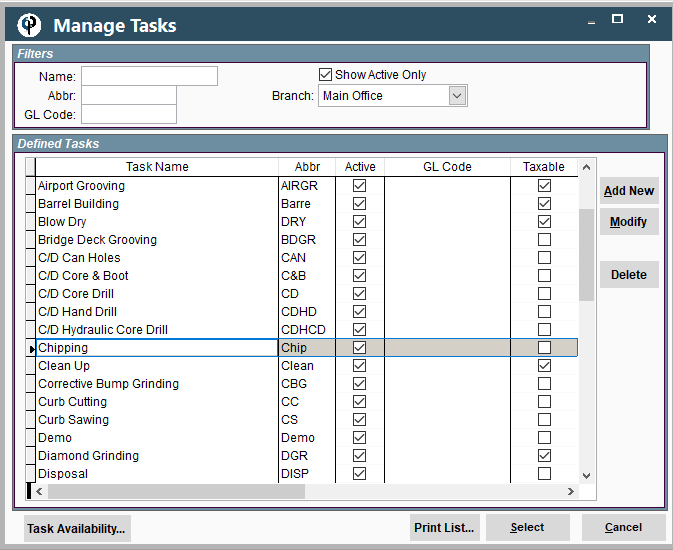
Highlight a task in the list and click "Modify" or double click the highlighted record to Modify a task.
.png)
Inside the “Assign Task to Job” window you can enter in desired information like Time this task will take, number of workers required, any equipment that will be used, etc…
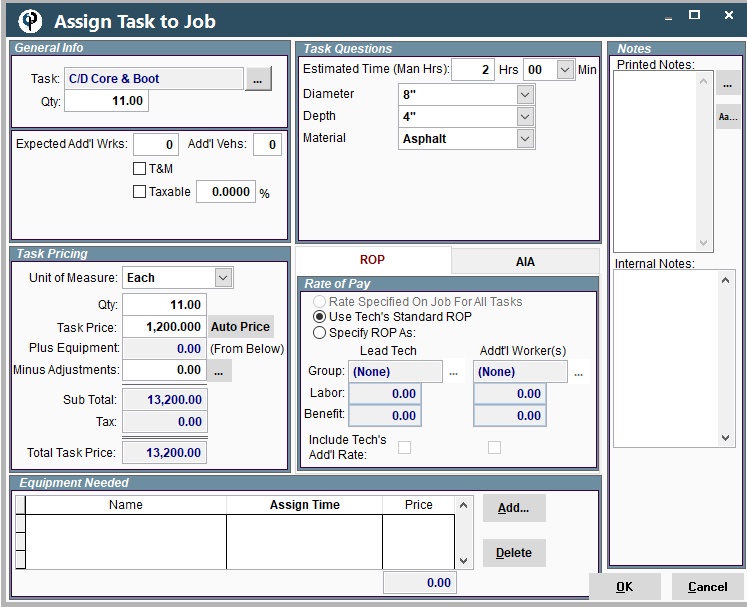
Setting up Task Safety Plan on Desktop
See the following link to learn more about how to attach a Safety Plan to a task: Job Safety Plan
Setting up Task AIA on Desktop
When assigning a task to a job you can set up AIA information specific to that task by clicking on the AIA tab and adjusting the desired settings.
See the following link for more information: Create AIA Application
.png)
Setting up Task ROP on Desktop
Rate of Pay can be specified on a Task level. When assigning a task to the Job click on the ROP tab and adjust the rate of pay as desired.
For more information on how ROP works, see the following links:
.png)
Set Task Display Order on Desktop
Click on "Set Display Order" to choose the order you want your task list to display..png)
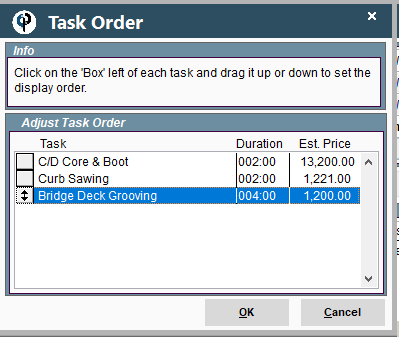
Delete a Task from a Job on Desktop
To delete a task simply select it by clicking on it once and then click the "Delete" button.
.png)
Pre-Authorize a Credit Card on Desktop
Click on the ellipsis next to the Price to Pre-Authorize a Credit Card.
.png)
Work Orders on Desktop
Add a Work Order to a Job on Desktop
Click on "Add W.O." to add a Work Order
.png)
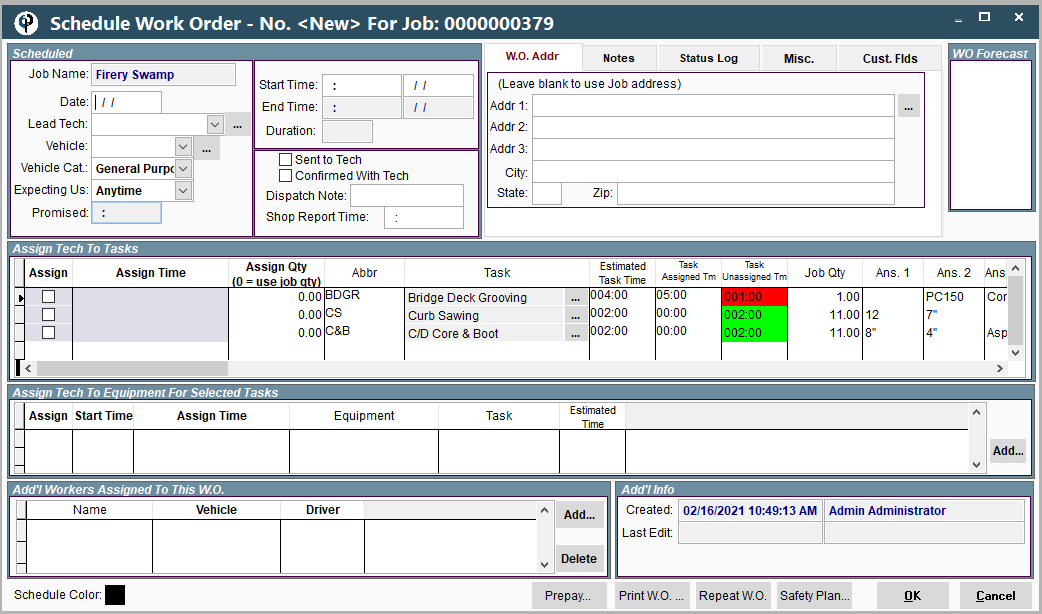
Add an Errand to a Job on Portal
Click on "Add Errand" to add an Errand to the Job
.png)
Enter in all desired information
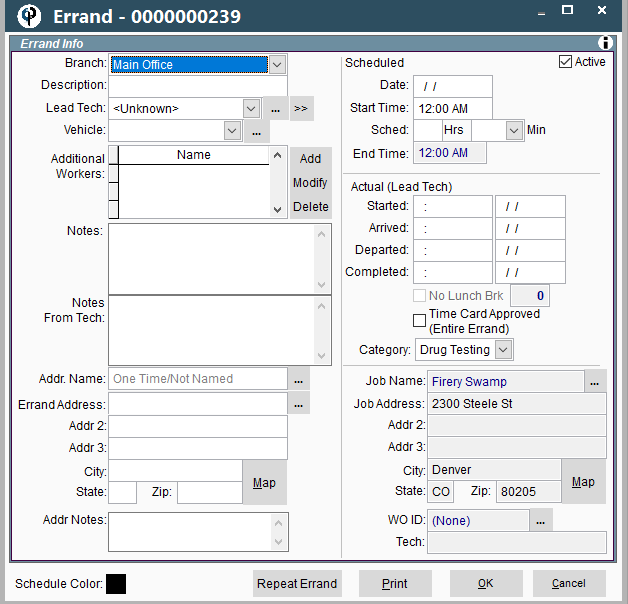
Modify Existing Work Order or Errand on Desktop
To View or Modify a Work Order or errand, click on it once to highlight it and then click "Modify".
.png)
.png)
Send Work Order or Errand on Desktop
Click the "Send To" button to a Printer with or without prices, or to the Technicians Cell Phone.
.png)
View Field Ticket from Work Order on Desktop
Highlight the Work Order you want then click "View FT" to either view or create the FT for that Work Order.
.png)
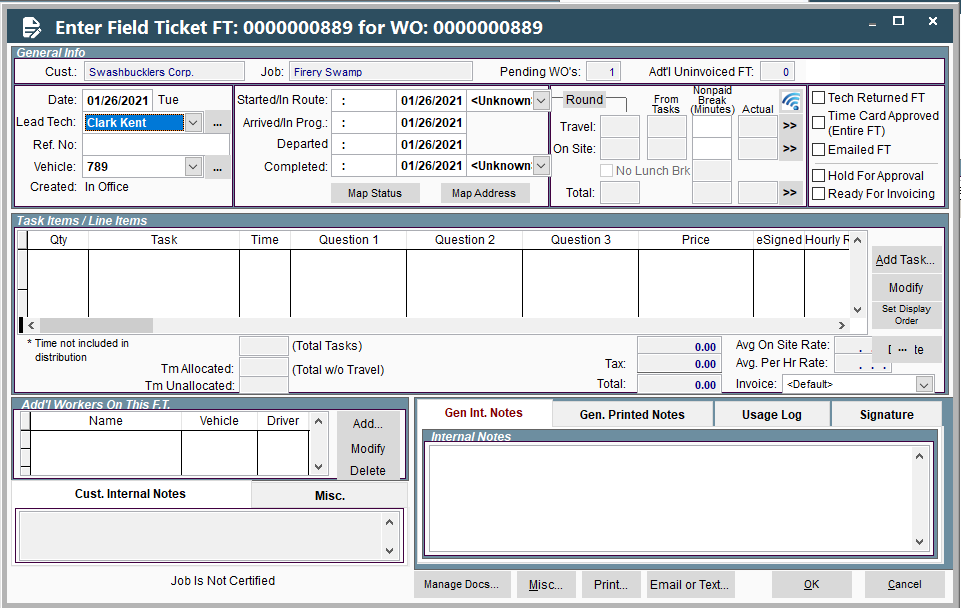
Delete a Work Order from a Job on Desktop
To Delete a Work Order, simply click on it once to highlight it and then Click "Delete". If there is a Field Ticket associated with that Work Order with time on said Field Ticket, you will not be able to delete the Work Order until you delete the Field Ticket.
See the following link for more information: Deleting A Field Ticket
.png)
What and When Tab on Portal
.png)
Tasks on a Job on Portal
Add Tasks to Job on Portal
Click "Add" to the right of the “Job Tasks” table to add a new task from your Defined Tasks.
.png)
The Select Task screen allows you to choose which task you’d like to attach to the job.
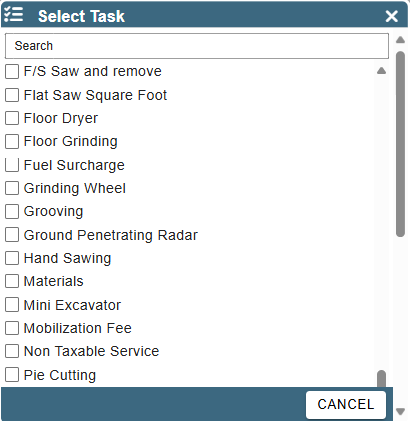
Upon selecting a task, the “Job Task” window will appear, allowing you to enter information like cost of the task, number of workers needed, and estimated time the task will take.
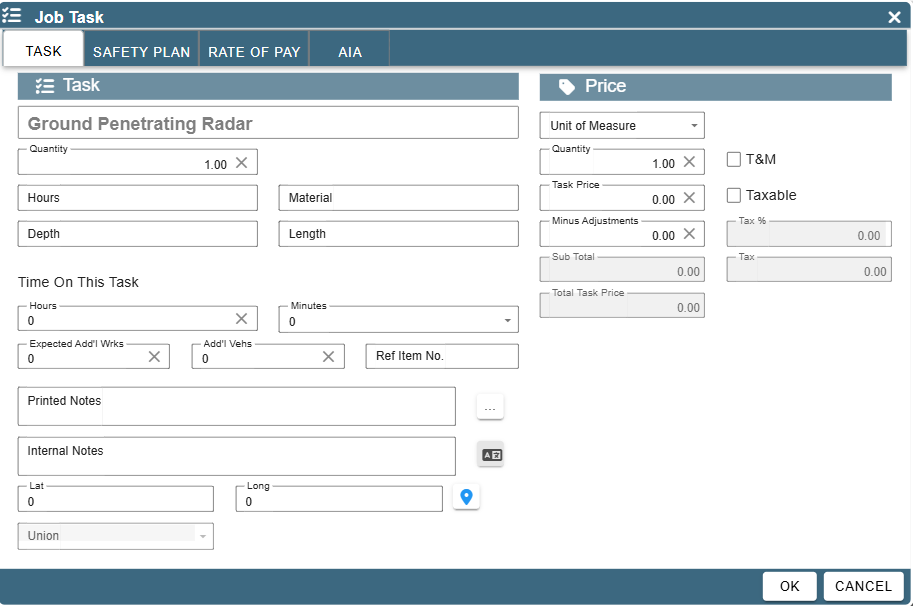
Setting up Task Safety Plan on Portal
Creating Safety Plans is a feature on the Desktop CenPoint and is coming soon to Portal.
Existing Safety Plans can be seen when attaching a task to a job under the “Safety Plan” tab.
See the following link to learn more about how to attach a Safety Plan to a task: Job Safety Plan
.png)
Setting up Task AIA on Portal
When assigning a task to a job you can set up AIA information specific to that task by clicking on the AIA tab and adjusting the desired settings.
See the following link for more information: Create AIA Application
.png)
Setting up Task ROP on Portal
Rate of Pay can be specified on a Task level. When assigning a task to the Job click on the ROP tab and adjust the rate of pay as desired.
For more information on how ROP works, see the following links:
.png)
Set Task Display Order on Portal
To set the display order click on the “Set Display Order” button.
.png)
Drag and drop or use the arrows to adjust the display order.
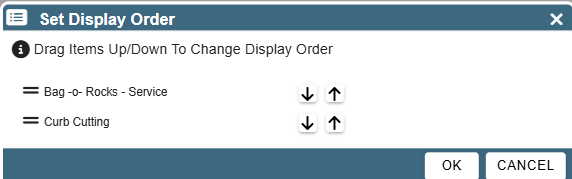
Delete a Task from a Job on Portal
To delete a task simply go to the right of task and click on the Ellipsis → Delete
.png)
Pre-Authorize a Credit Card on Portal
Click on the “Misc…” button and select ‘Pre-Authorize CC’ to pre-authorize the payment of a Credit Card for this job.
.png)
Work Orders on Portal
Add a Work Order to a Job on Portal
Click on Add→ WO → Add WO to add a Work Order.
.png)
Enter in all applicable information into the Work Order and click “OK” to close and save it.
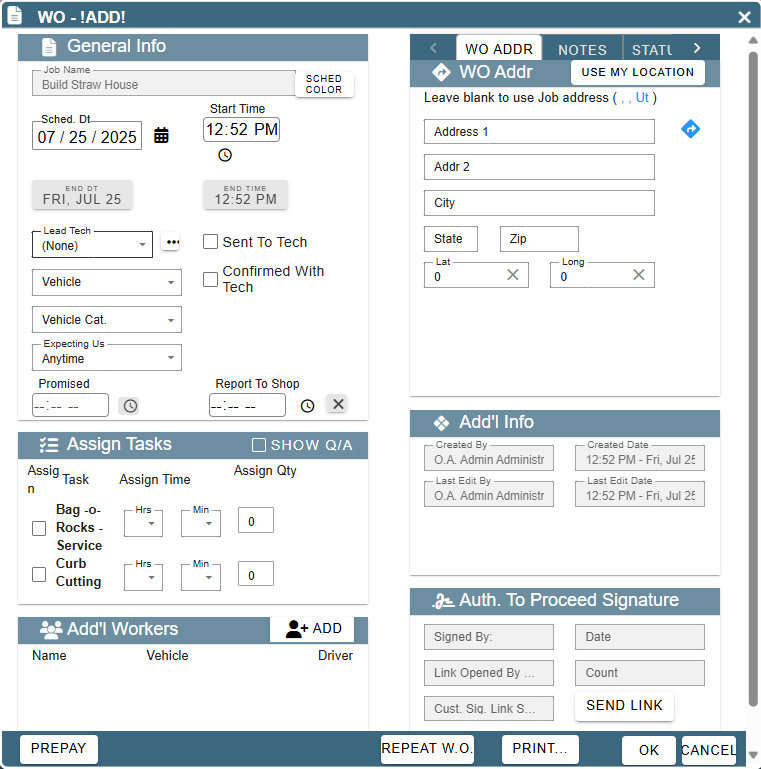
Add an Errand to a Job on Portal
Click Add → Add Errand
.png)
Enter in all applicable information and click “OK” to close and save the errand.
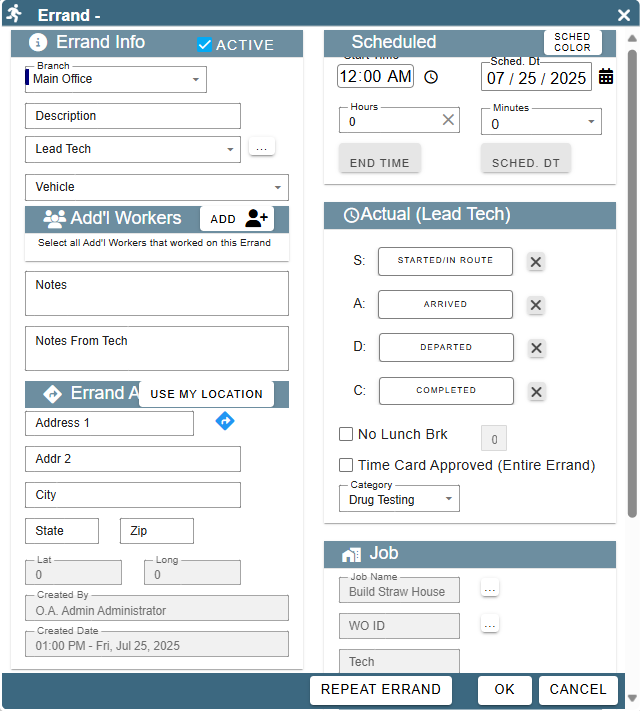
Modify Existing Work Order or Errand on Portal
Go to the right of the desired WO or Errand. Click on the ellipsis → Modify
.png)
Send Work Order or Errand on Portal
Clicking on the Ellipsis → Send To will give you several options to send or print the Work Order or Errand.
.png)
View Field Ticket from Work Order on Portal
Click on the Ellipsis → View FT to open an existing FT or create a new FT associated with that Work Order.
.png)
Delete a Work Order from a Job on Portal
Click on the Ellipsis → Delete to delete the Work Order from the Job.
Note: If there is a Field Ticket associated with that Work Order and there is time on that Field Ticket, the WO won’t be able to be deleted until after the FT is deleted.
Please see the following link for more information: Deleting A Field Ticket
.png)