You can email your customer a Statement Link and let them pay multiple invoices with a Credit Card
Also your customers can:
*download their own copy of any invoice that is currently outstanding,
*download their own copy of supporting FTs for outstanding invoices
*bookmark the link to view their aging at any time
To send a Statement Link go to A/R->Print Statements
Click on the E-mail button and set up the link template if desired, click OK to save.
.png)
Choose your customer(s) you would like to send the link to and click the Email button and select if the link is going to
just the contact that receives statements or include the billing contacts.
The Email is populated with the billing contact(s) that are defined on the Customer.
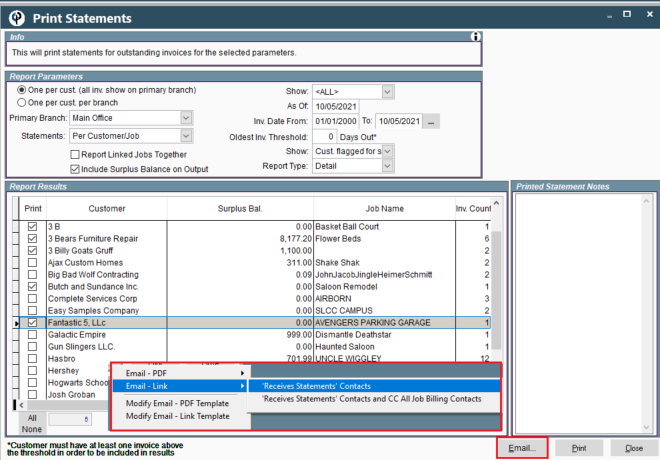
The customer will receive an E-mail with a link to their Customer Statement.
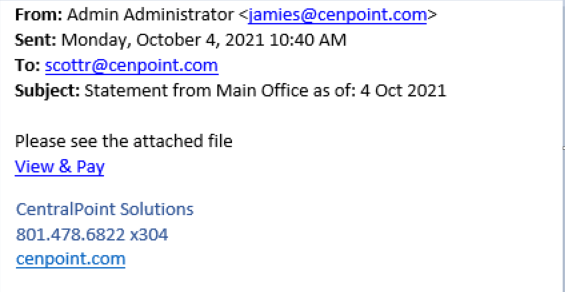
The customer will see all their outstanding invoices. They can select different branches,
and view Invoices and Field Tickets. They can then pay one or multiple invoices if your company
is set up to take Credit Cards in CenPoint. For more information on how to set up Credit Cards in
CenPoint use the following link:Set up Credit Card Processing
This link can now be bookmarked for the customer to access at any time. As you update your Invoices in
CenPoint your customer will see the reflected changes when using the link.
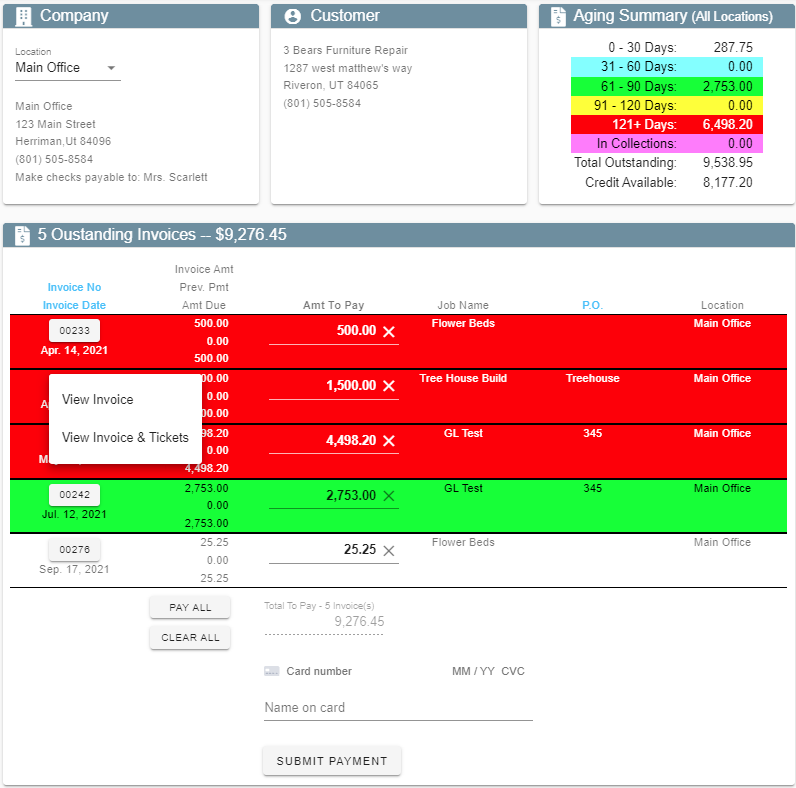
Once a customer makes a payment, it can be found by going to A/R->Payments-> Payment History
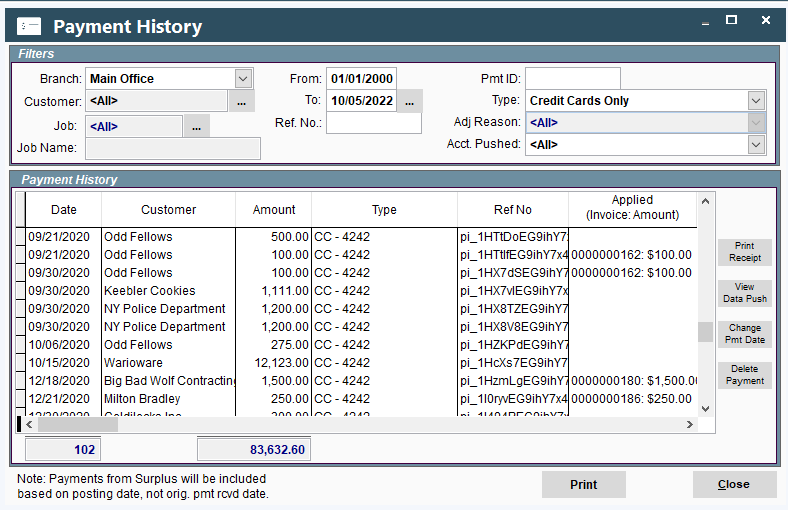
An Statement Link can also be sent from the Customer Screen->Modify the customer-> Customer Info->
Misc. 2-> Statement Link button.
.png)
An email window will pop up for you to select a contact to send the Statement Link to.
Reset Statement link will invalidate the previous link.
You may need to use this if a customer has a new AR contact since the old one left the company,
you can give access to the new person and the leaving person cannot still access their previous company’s aging.
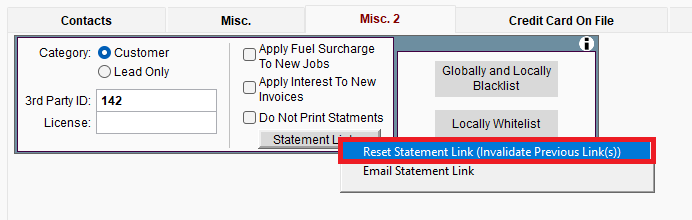
On the Portal send a statement link by modifying a customer, scroll down to Aging and click on 'Statement Link'
.jpg)
An email window will pop up to select a contact to send the Statement Link to.