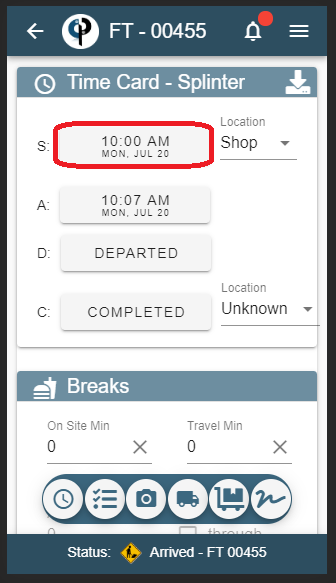This article is broken into two parts
Part1: How to enable this setting
Part2. How to modify time, if branch setting allows.
Part2. How to modify time, if branch setting allows.
Part 1: How to enable this setting
1. Go to File > “Company/Branch Info”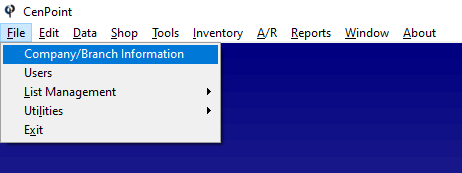
2. Highlight your Branch and click "Modify".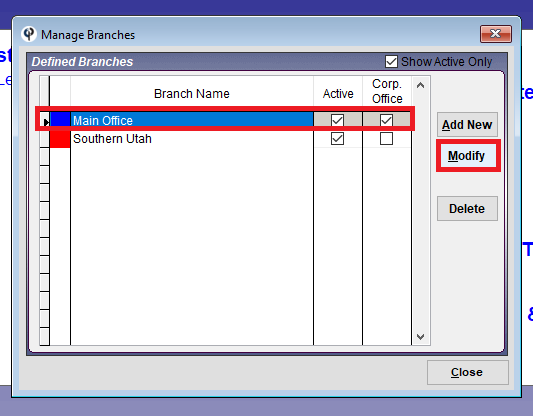
3. Go to the “Mobile” tab and check the box next to “Allow Tech to Modify FT Time Card Times’”, then click OK to save.
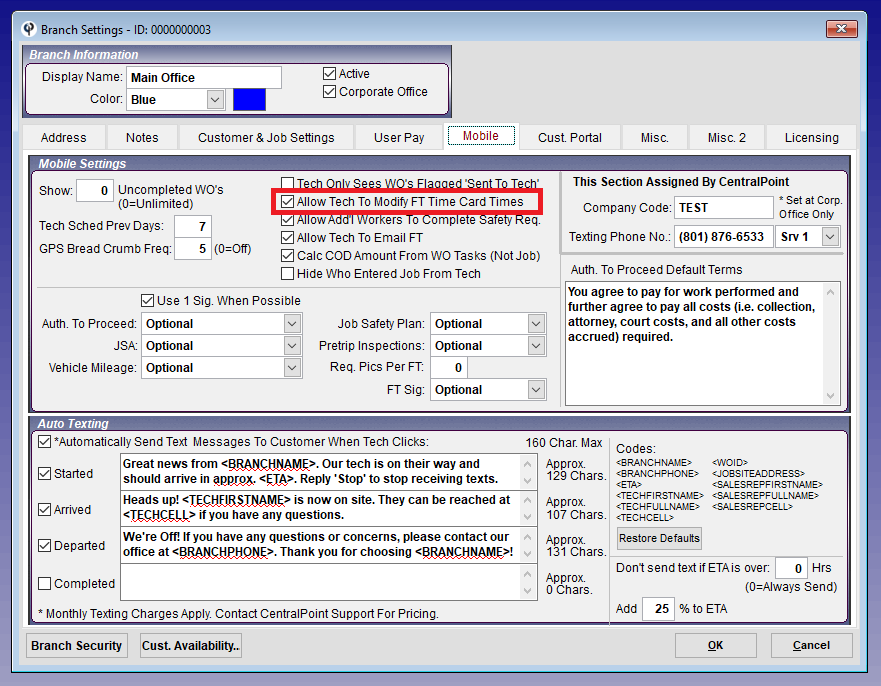
If this box is checked, after initially punching their time, the tech will be able to click on the time again to manually change it.
Part 2: How to modify time, if branch setting allows.
1. On the field ticket, you can see that the technician initially punched 10:06 am. To change the time (to 10:00 am for this example), they would simply click on the time.
Warning
Time can only be modified from the FT, not the WO.
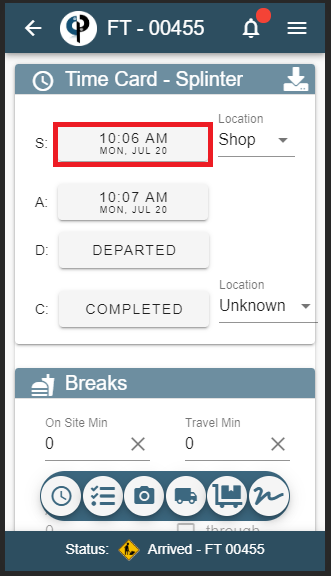
2. Click on the hour.
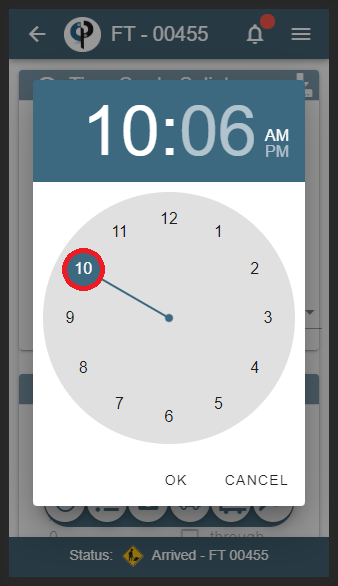
3. Click on the time
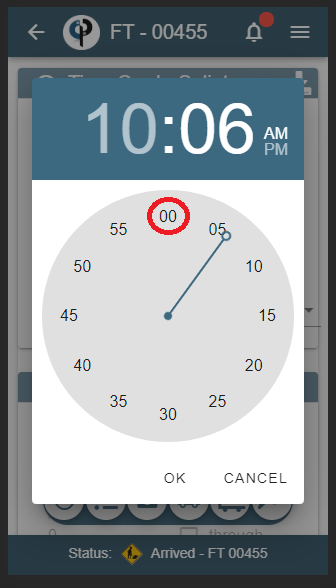
4. Click okay, to confirm the time.
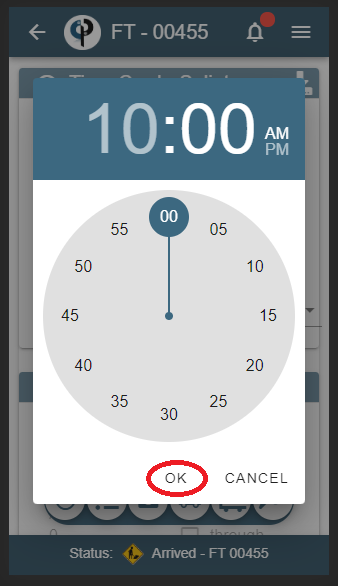
5. Click okay, to confirm the date.
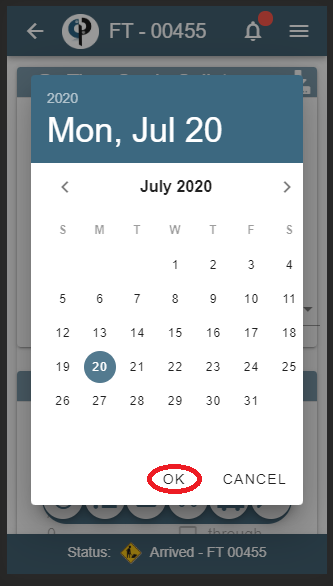
The time has now been changed.