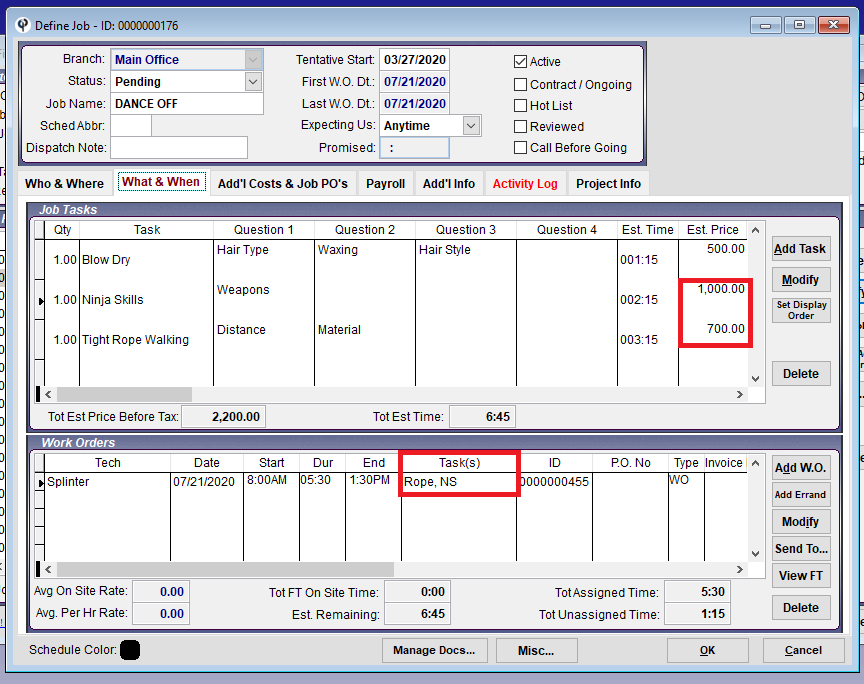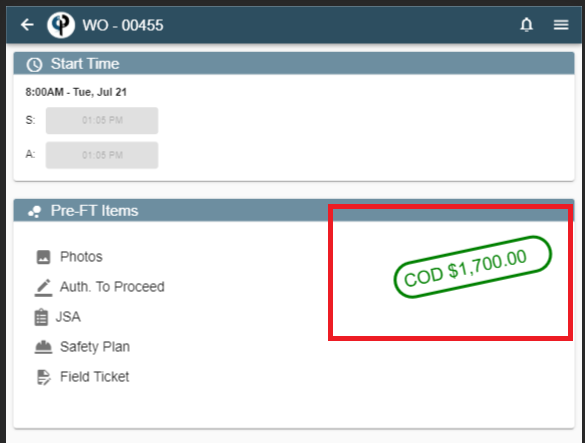This article is broken into two parts
Part1: How to enable this setting
Part2: How COD works with and without setting
Part2: How COD works with and without setting
Part 1: How to enable this setting
1. Go to File > “Company/Branch Info”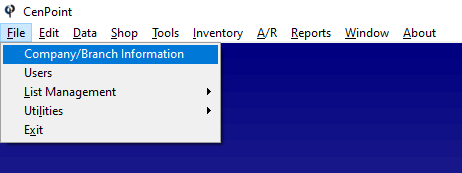
2. Highlight your Branch and click "Modify".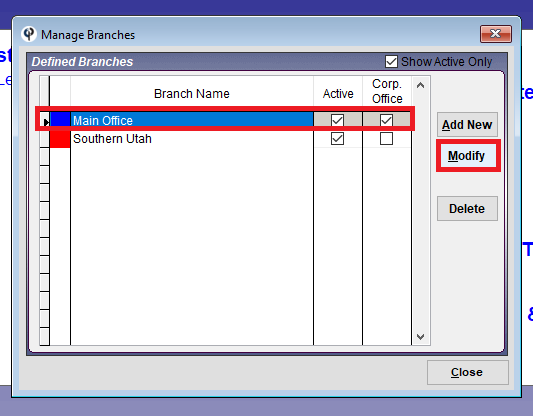
3. Go to the “Mobile” tab and check the box next to “Calc COD Amount From WO Tasks (Not Job)”, then click OK to save.
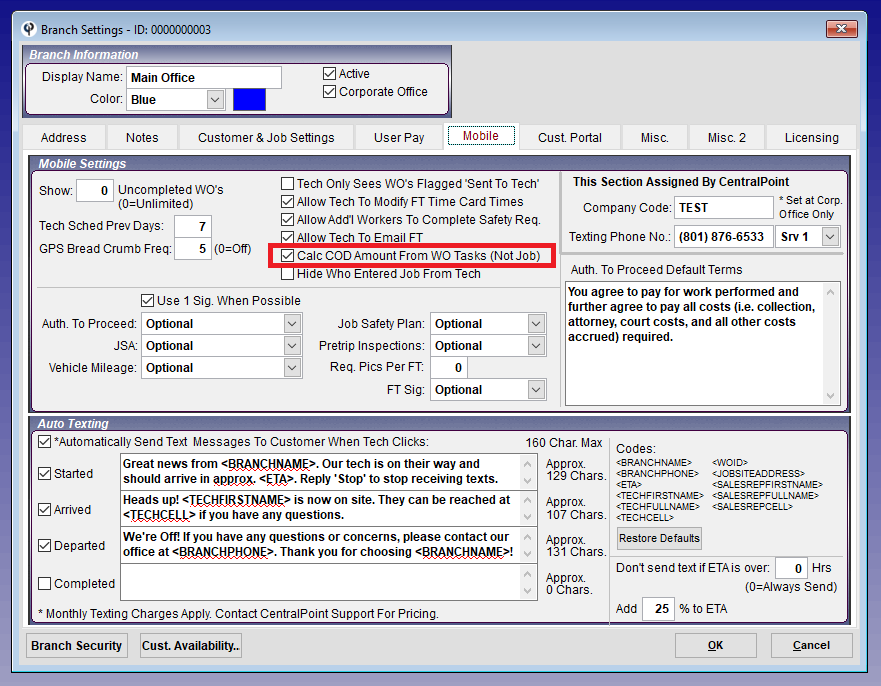
Part 2: How COD works with and without setting.
COD customers prompt a COD message on the mobile app, letting technicians know the dollar amount they need to collect.
Normally the COD amount displayed on the app, will equal the price of all the tasks on the Job.
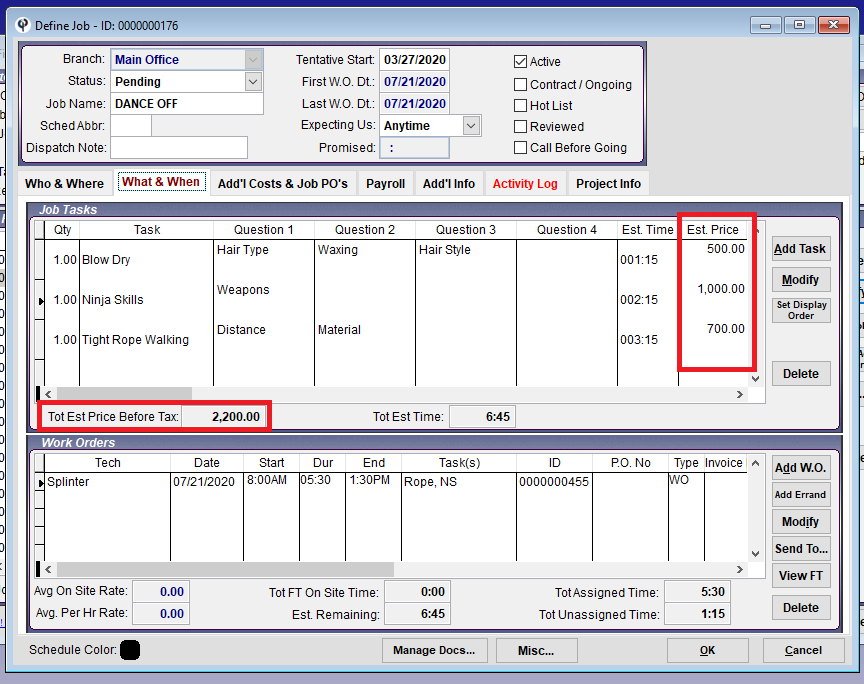
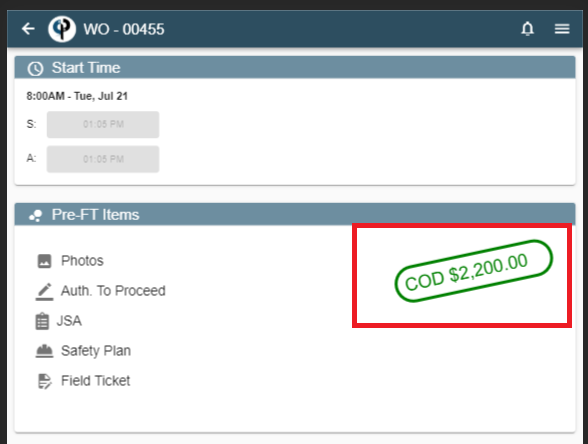
If “Calc COD Amount from WO Tasks (Not Job)” is checked, only the price from the tasks assigned will display on the mobile app.