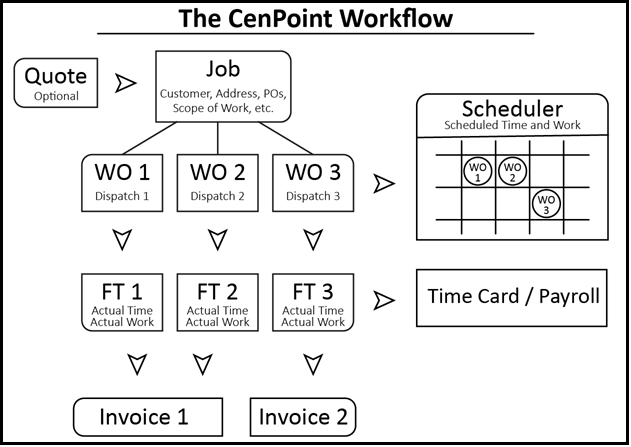Background Images
Background Colors/Themes on Desktop
Example Color Themes on Desktop
CenPoint Desktop allows you to set a variety of color themes, including dark mode. Here are some examples:
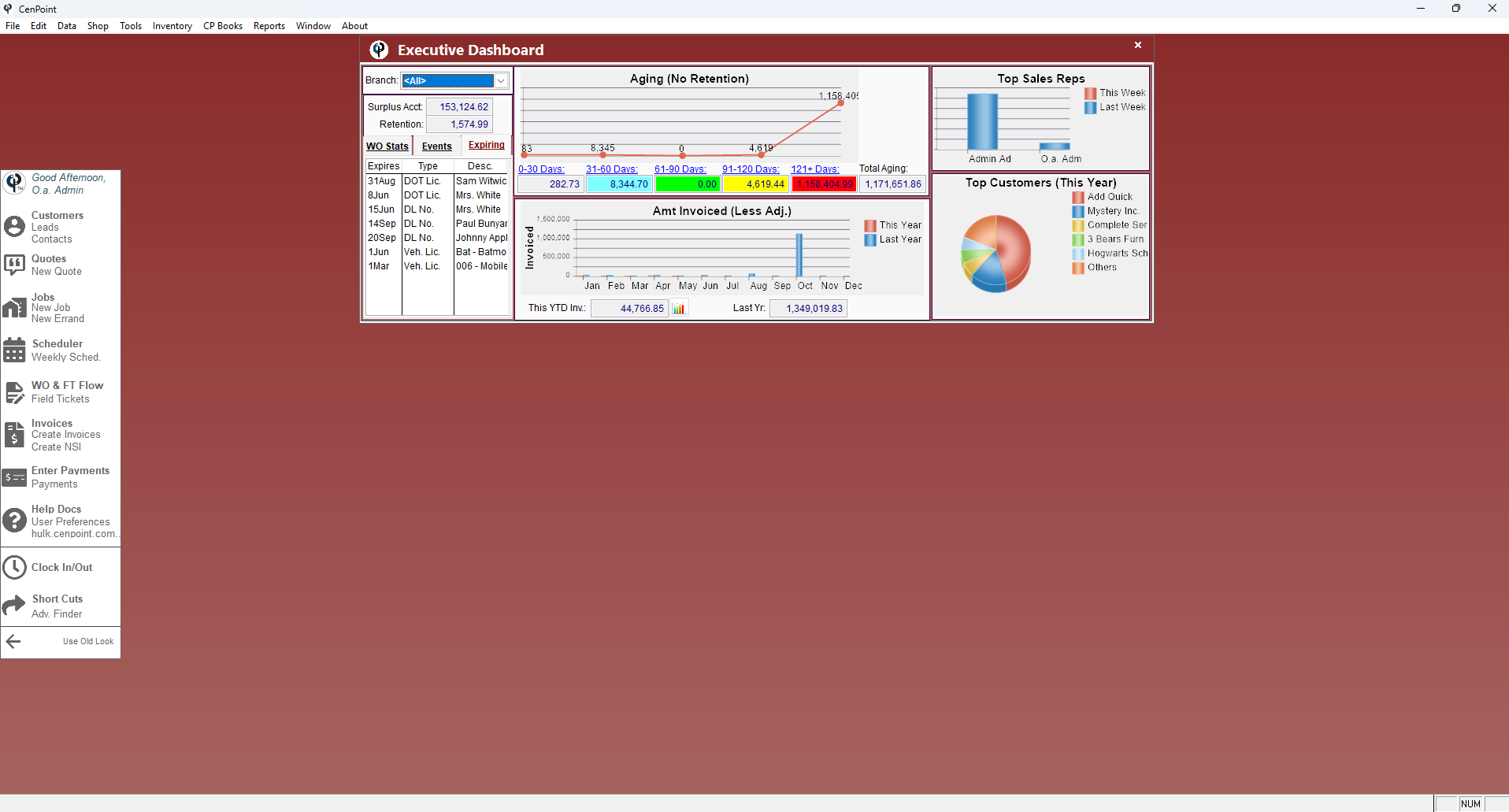
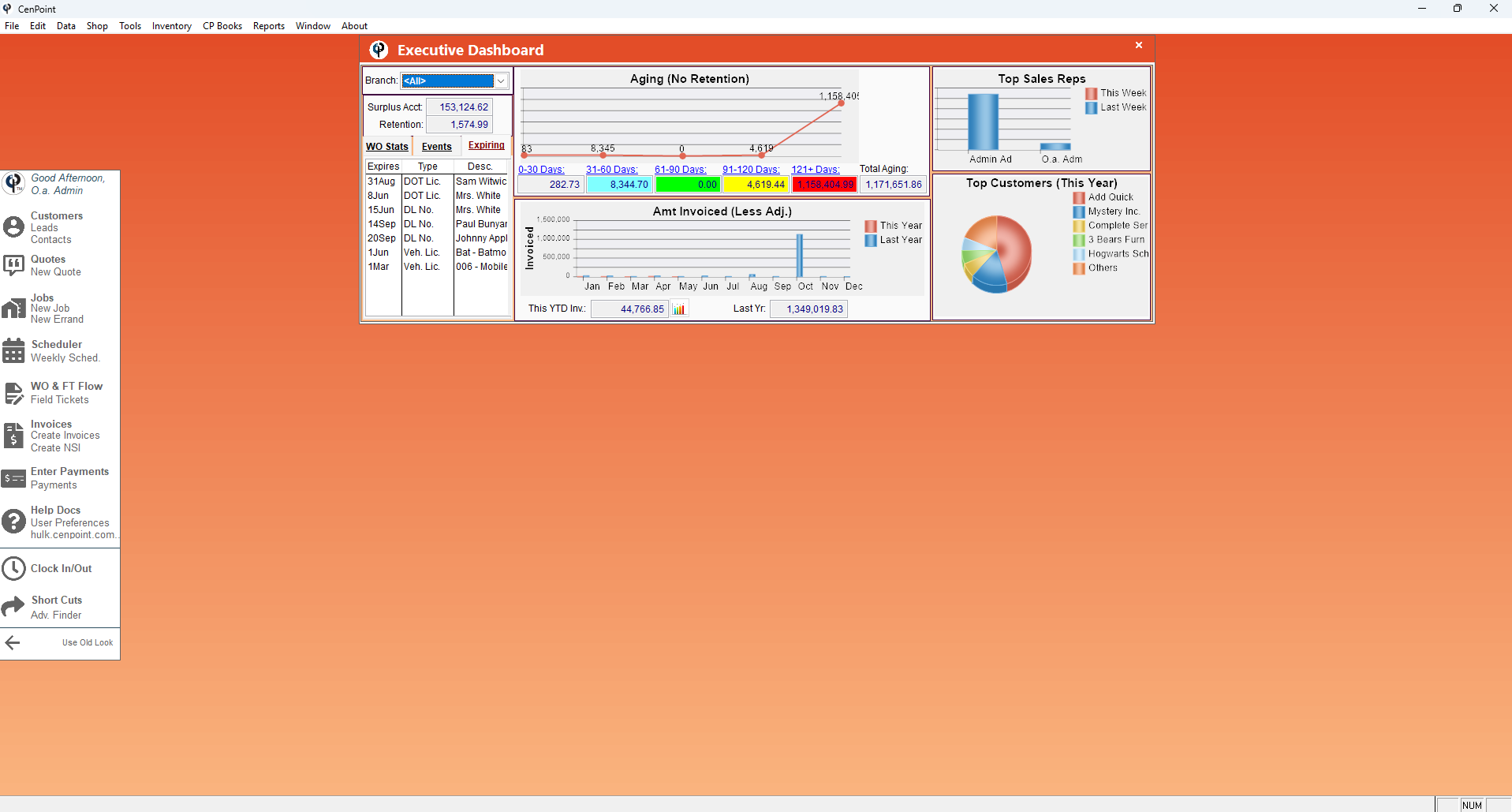
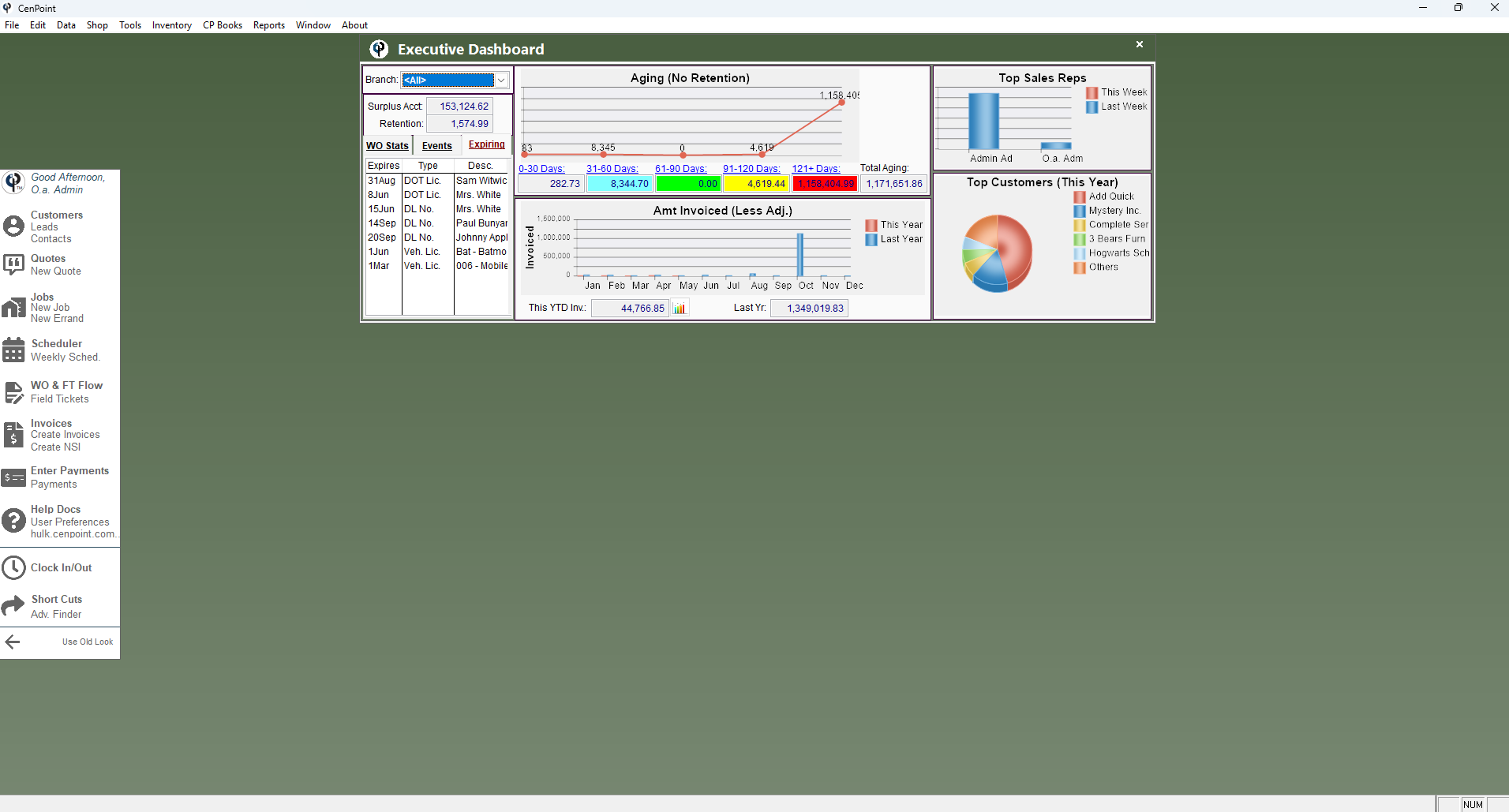
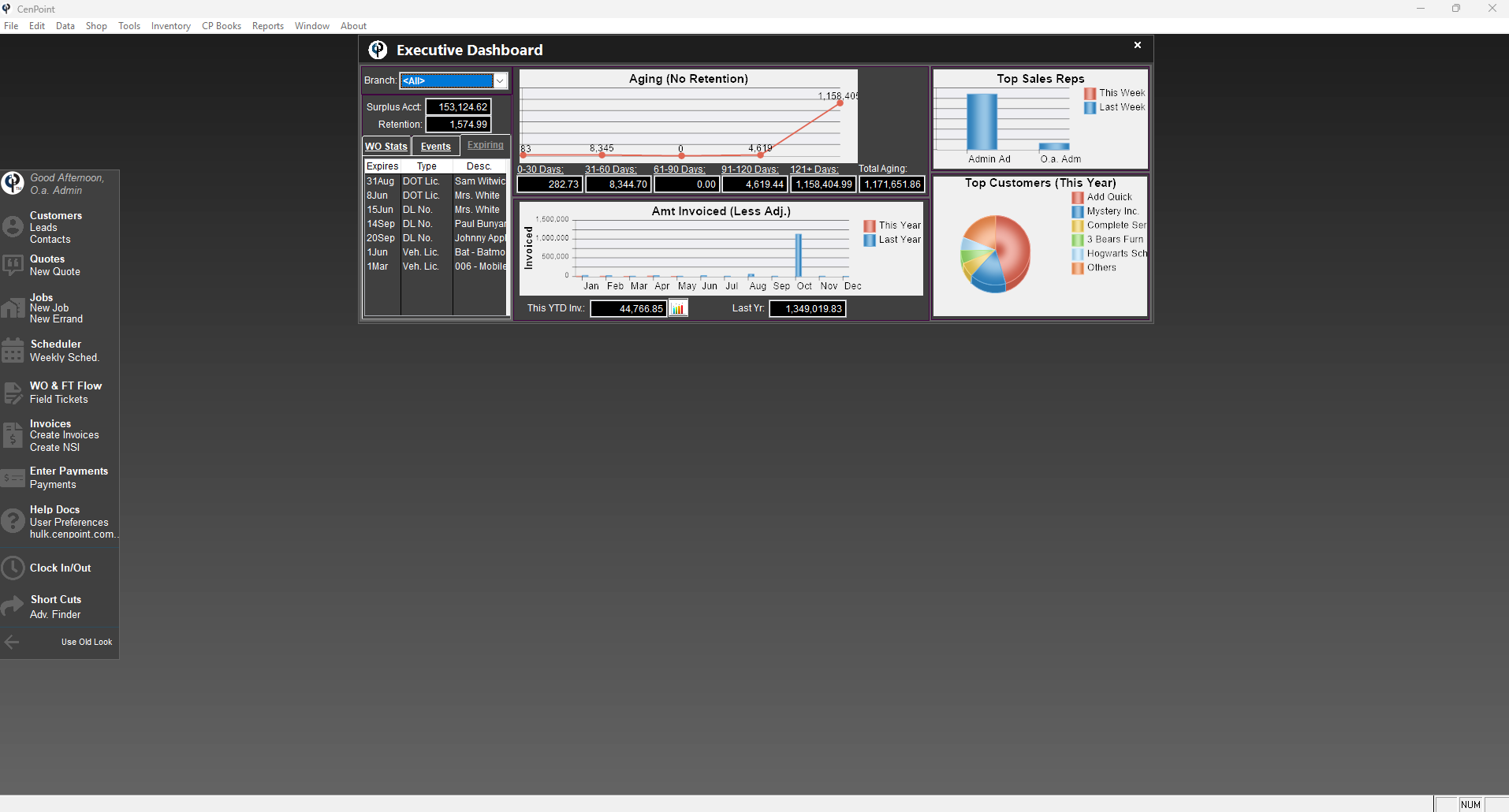
Change Color Theme on Desktop
To change your color theme go to the homepage of CenPoint, click on user preferences.
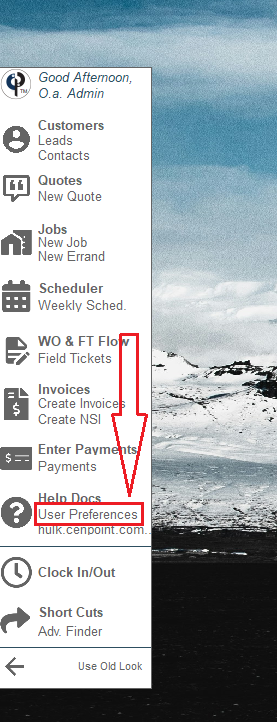
Use the Theme drop down to set your color, or pick Random to cycle through the colors on each login
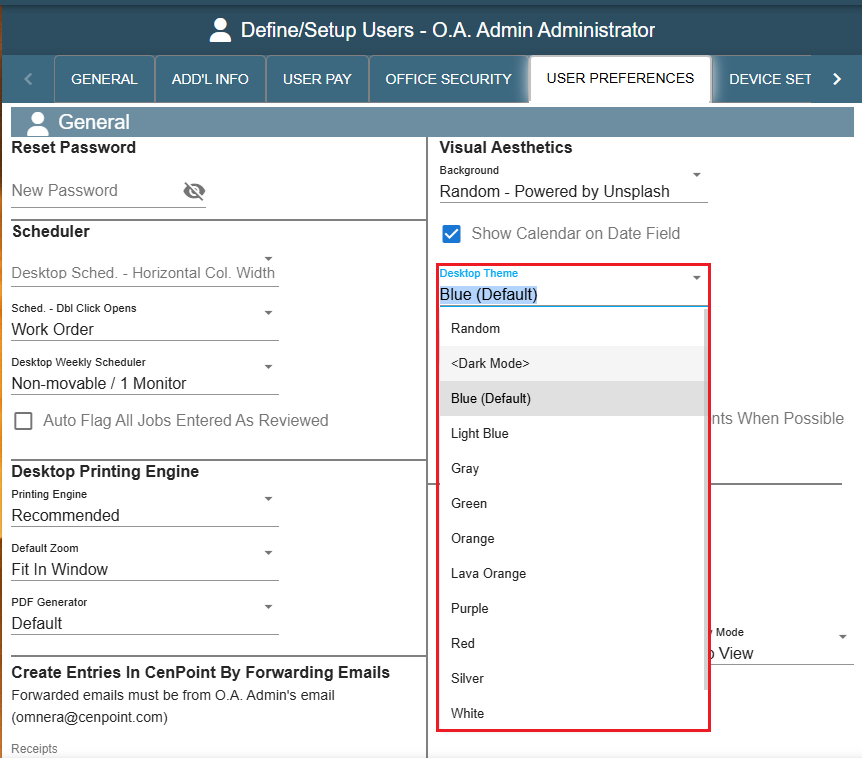
Change Background Images on Desktop
To set a background Image click on "User Preferences
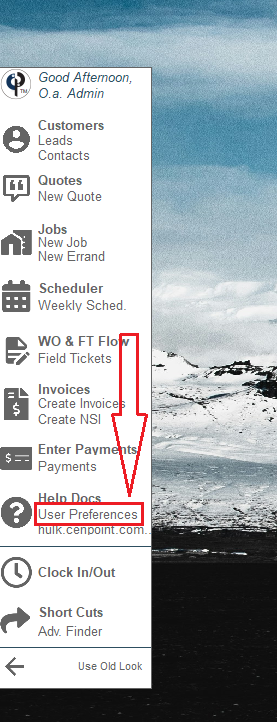
Select the Background dropdown menu.
Random - Powered by Unsplash will generate random images for you (They're pretty cool photos)
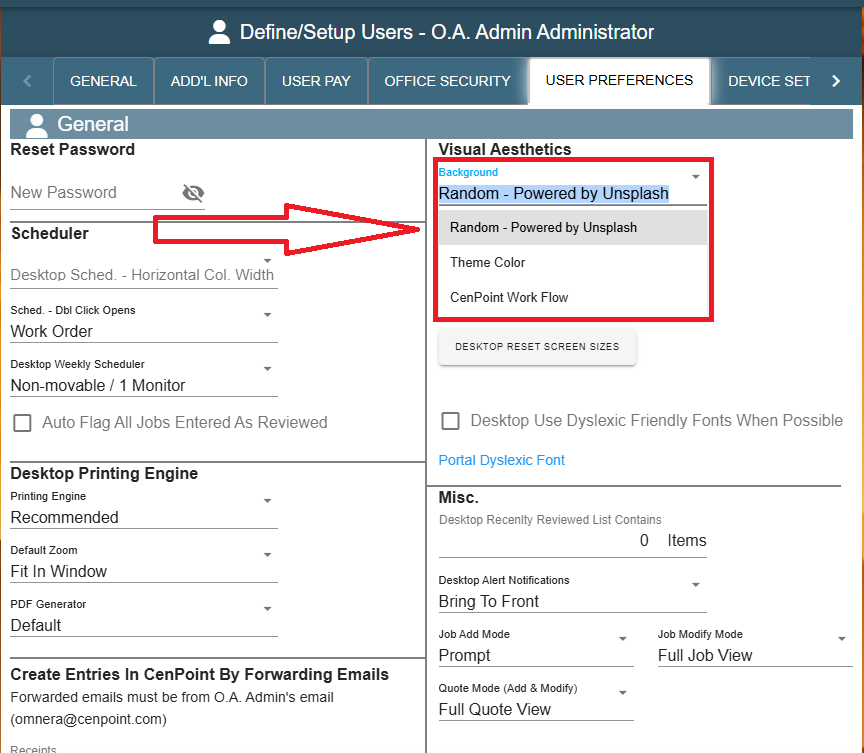
Theme Color will make your background color the same as your Theme (A nice solid color for your background)
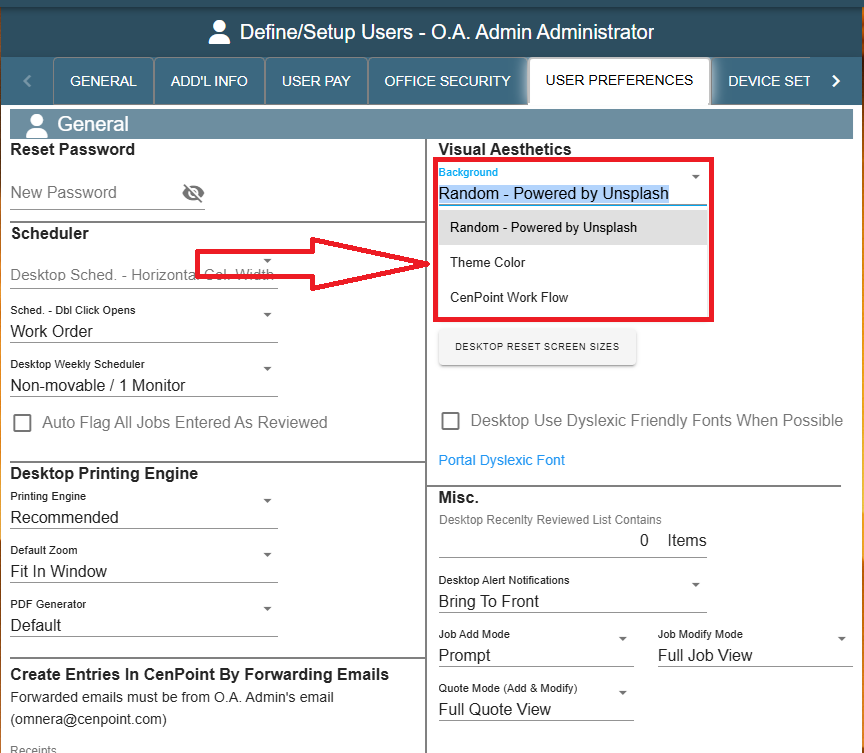
CenPoint Workflow will display an image of the CenPoint Workflow as your background.
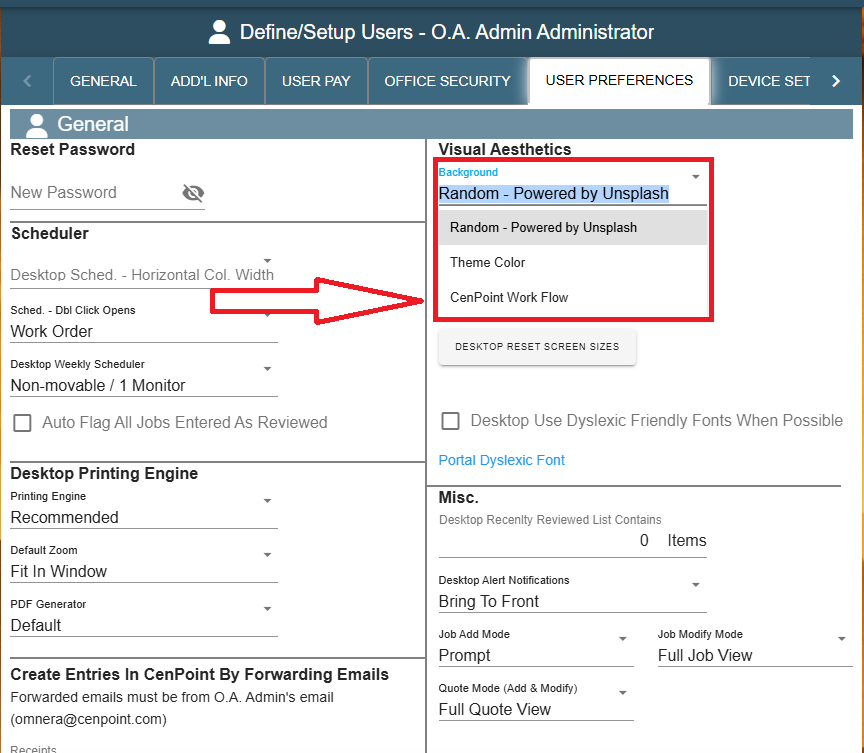
Here's what the CenPoint Workflow looks like for reference:
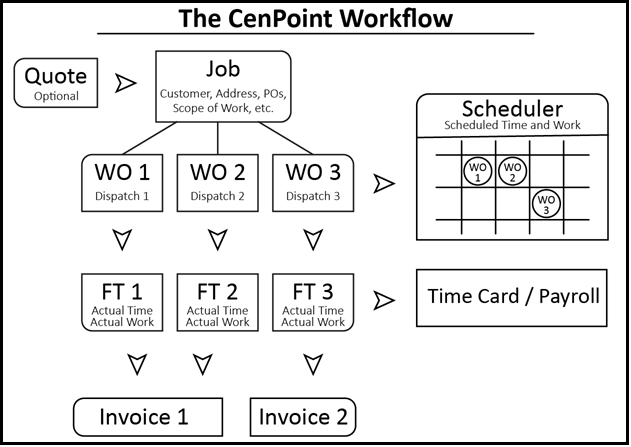
Background Colors/Themes on Portal
CenPoint Portal doesn't change themes. Here's how you can adjust your Background settings.
Background on Portal
Go to More -> Users
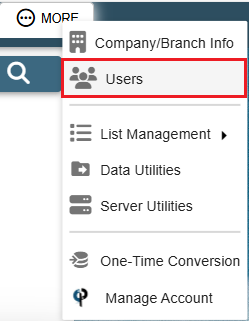
Find your user and then double click on them or click the Ellipsis -> Modify
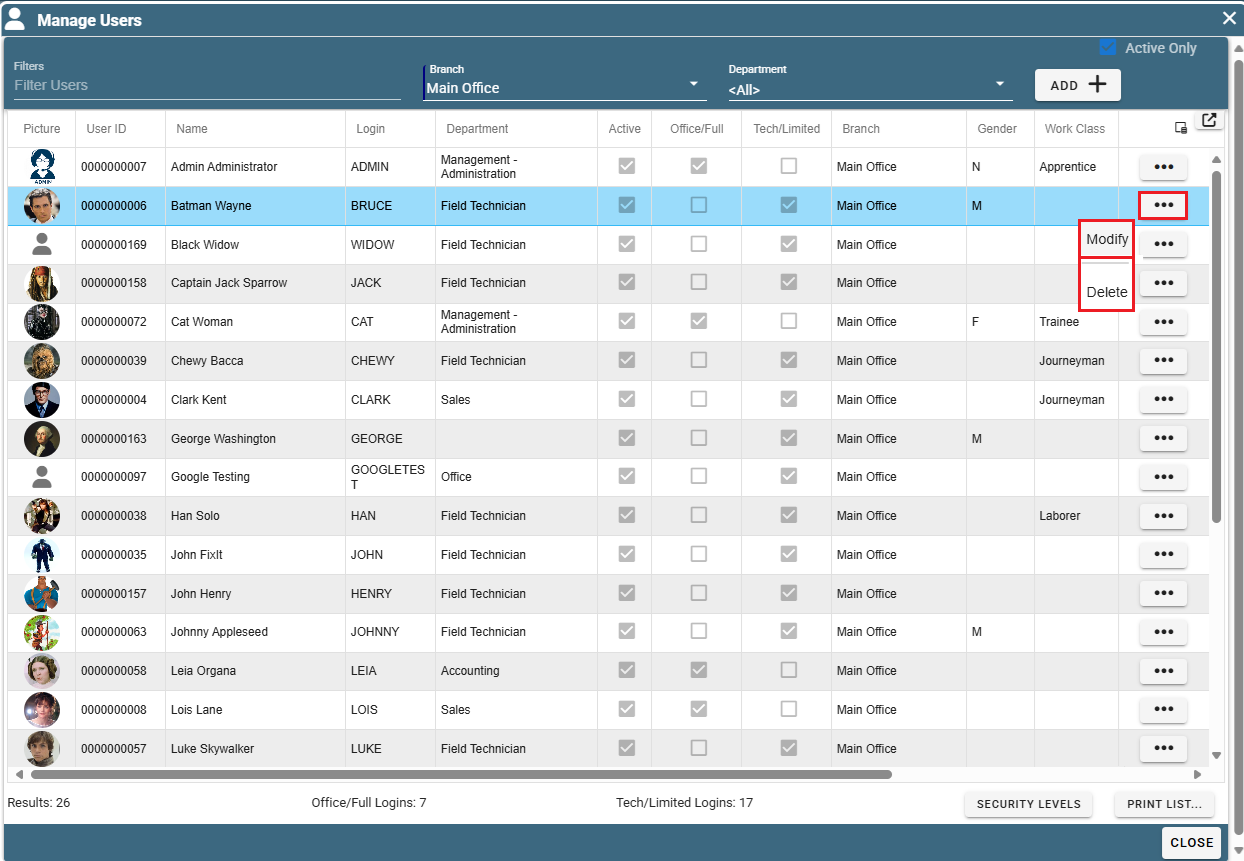
Go to the "User Preferences" tab and click on the Background.
"Random - Powered by Unsplash" displays cool random Photos.
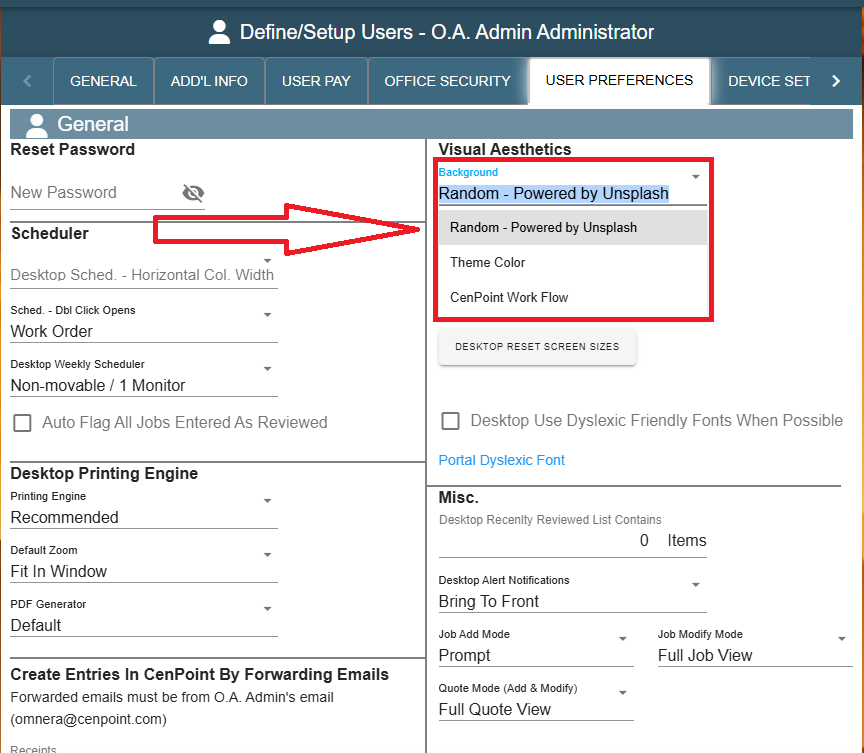
Theme Color will leave your background a solid white. No photo or but no distractions either.
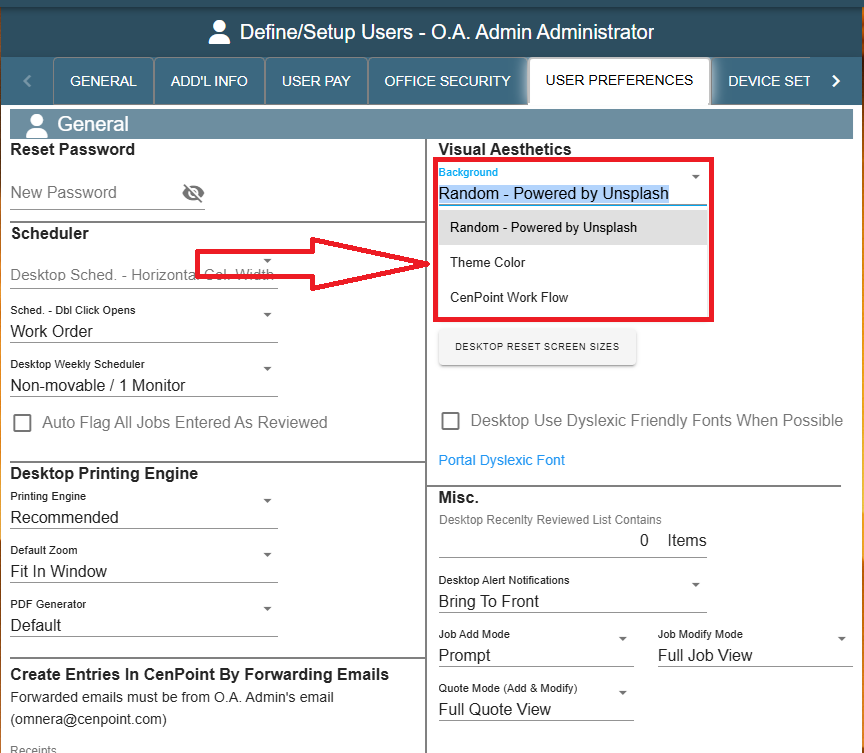
CenPoint Workflow will display an image of the CenPoint Workflow as your background.
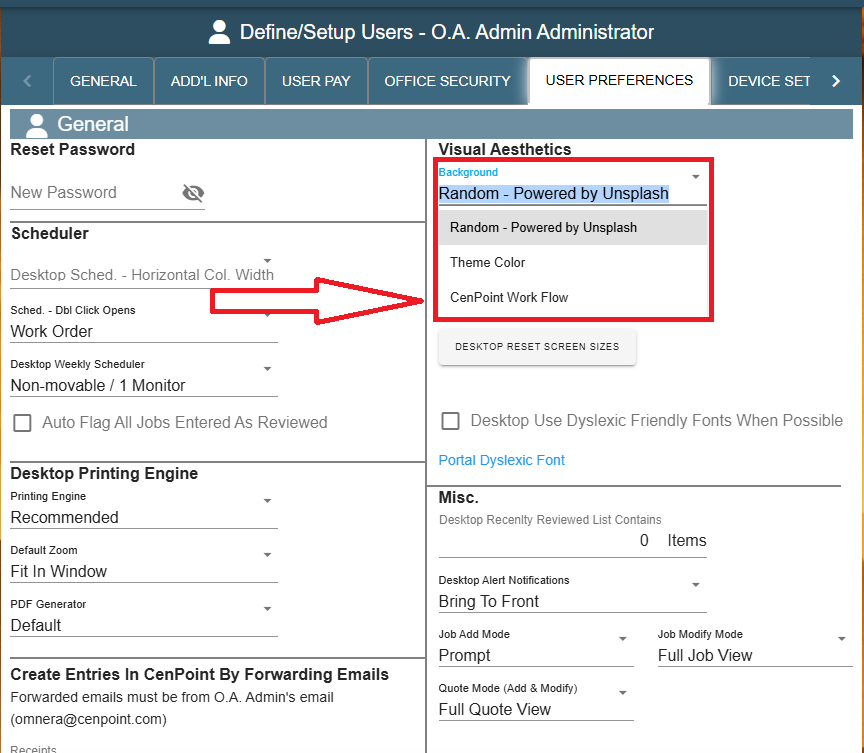
Here's what the CenPoint Workflow looks like for reference: