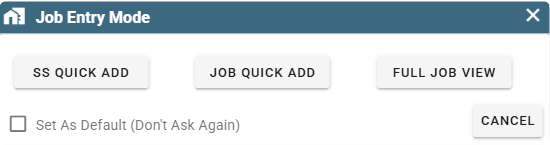Alter New Job Preferences
2. How to adjust your preferences on Desktop and Portal to use the Job mode you prefer.
What is the difference between Full Job, Quick Add, and SS Quick Add?
Full Job
Feel free to follow this link for more information on how Full Job works: https://help.cenpoint.com/docs/full-job-screen
It allows you to create a job with as many details and features as you'd like.
You may add many Tasks, Work Orders, Onsite Contacts, etc...
It gives you the greatest flexibility with creating the job.
On Desktop Full Job will look like this: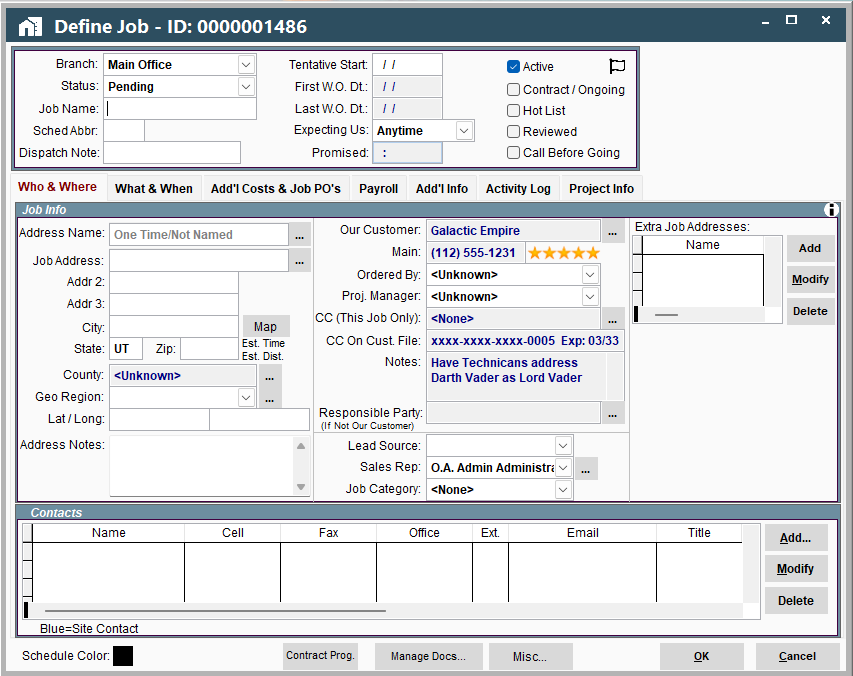
On Portal Full Job will look like this:
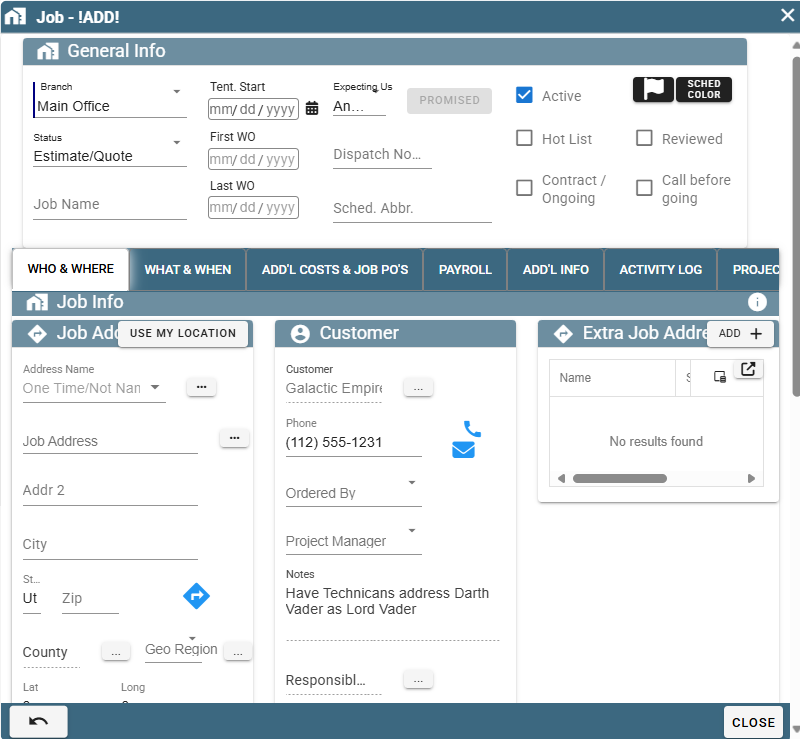
The numerous fields and options can sometimes make creating a job a little more complicated than you need. That's when Quick Add and SS Quick Add come in handy.
Quick Add
Feel free to follow this link for more information on how Quick Add works: https://help.cenpoint.com/docs/quick-add-job-screen#quick-add-job-screen-on-desktop
Quick Add allows you to create a job faster and easier than Full Job
To make data entry simpler you are limited to up to 1 Task, 1 Work Order, and 1 Onsite Contact.
If you would like to add more information to the Job that Quick Add doesn't display, you may select "Continue in Full Job View" right next to your OK and Cancel buttons to transfer to the Full Job View and add the necessary information.
On Desktop It looks like this:
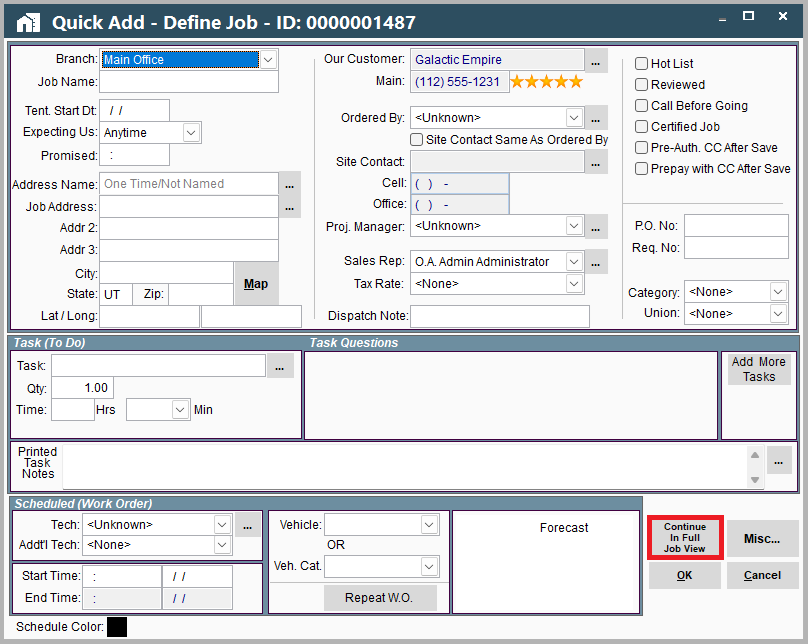
On Portal it looks like this:
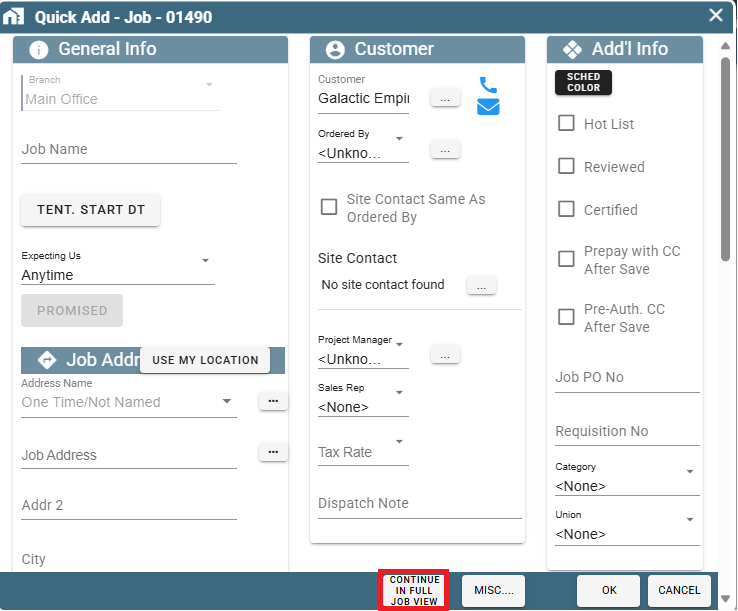
SS Quick Add
Feel free to follow this link for more information on how SS Quick Add works: https://help.cenpoint.com/docs/ss-quick-add-1
SS Quick Add (Super Simple Quick Add) allows you to make a job even faster and easier than Quick Add.
To create a Task and Work Order you simply type a brief note in the To Do textbox explaining the job, and CenPoint will create a generic Task and Work Order for you when you click OK to finish creating the Job.
If you wish to add more information that SS Quick Add doesn't show, you may select "Continue In..." right next to your OK and Cancel buttons to continue creating your job in either Quick Add or Full Job view.
On Desktop it will look like this: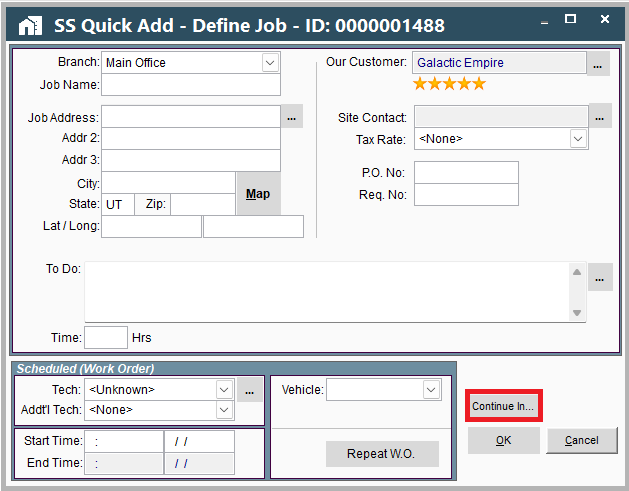
On Portal it will look like this: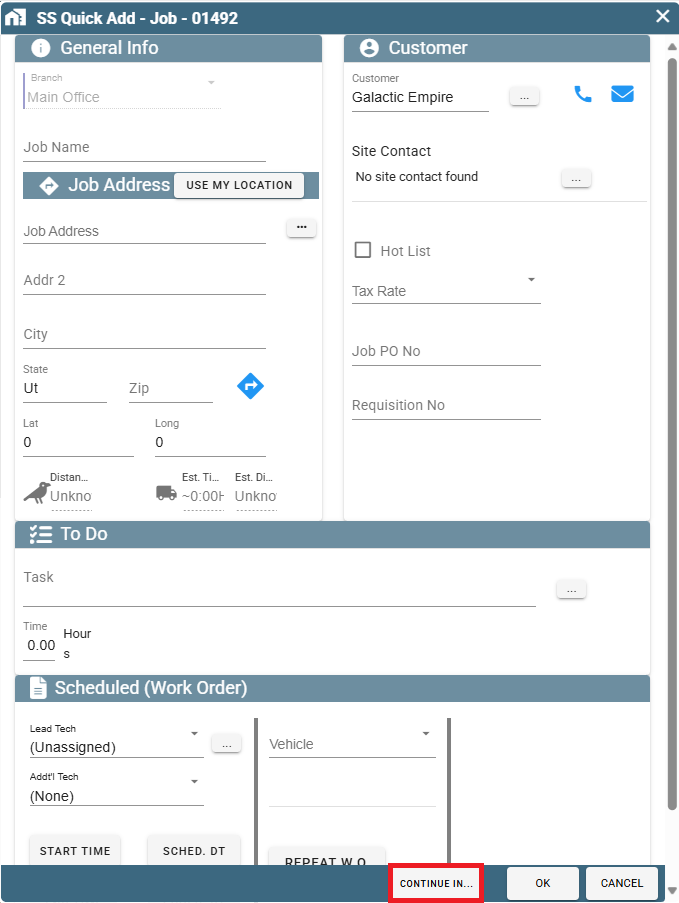
Swap between Full Job, Quick Add, and SS Quick Add on Desktop
To change your default view for creating a job, Click on User Preferences -> Job Add Mode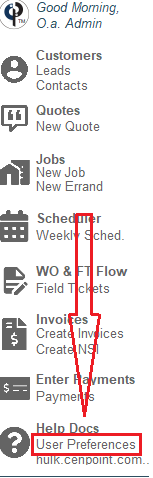
This opens up the Define/Setup Users page.
Navigate to User Preferences and select the Job Add Mode you want.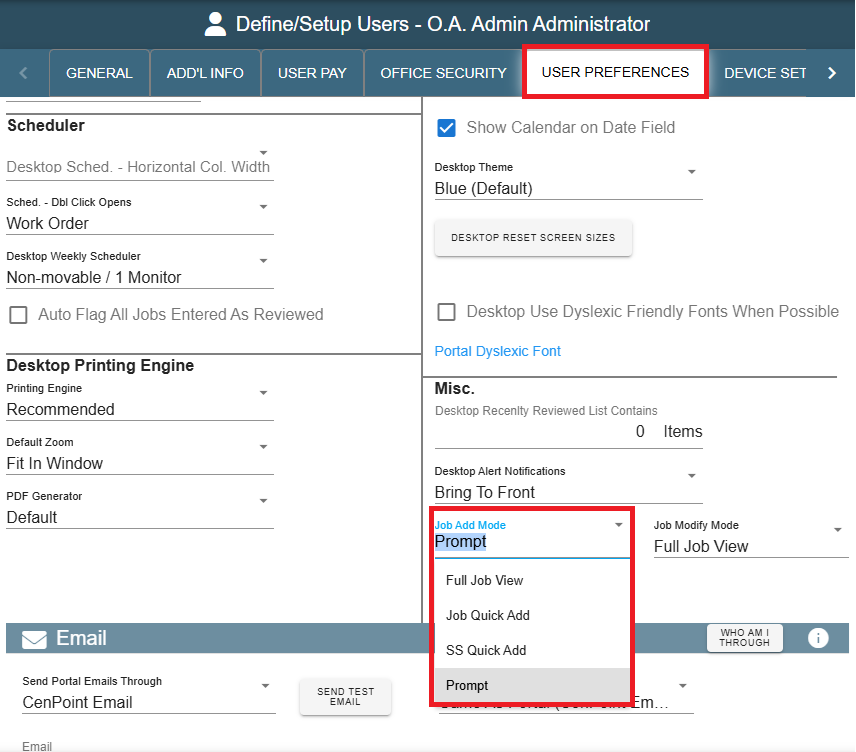
Job Add Mode "Prompt" on Desktop
Prompt is a mode that will allow you to select which Job Entry mode you would like to use every time you create a New Job.
Upon clicking "New Job" on the main menu this popup would appear.
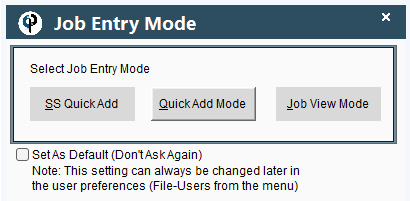
This saves you the hassle of swapping back and forth in the settings whenever you want to change which job entry mode you want to use.
Swap between Full Job, Quick Add, and SS Quick Add on Portal
To change your default view for creating a job, click on More->Users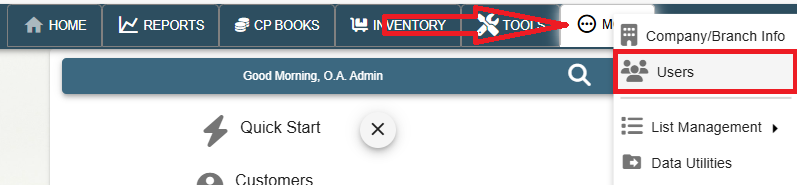
Select your User and Navigate to User Preferences.
Select the desired Job Add Mode
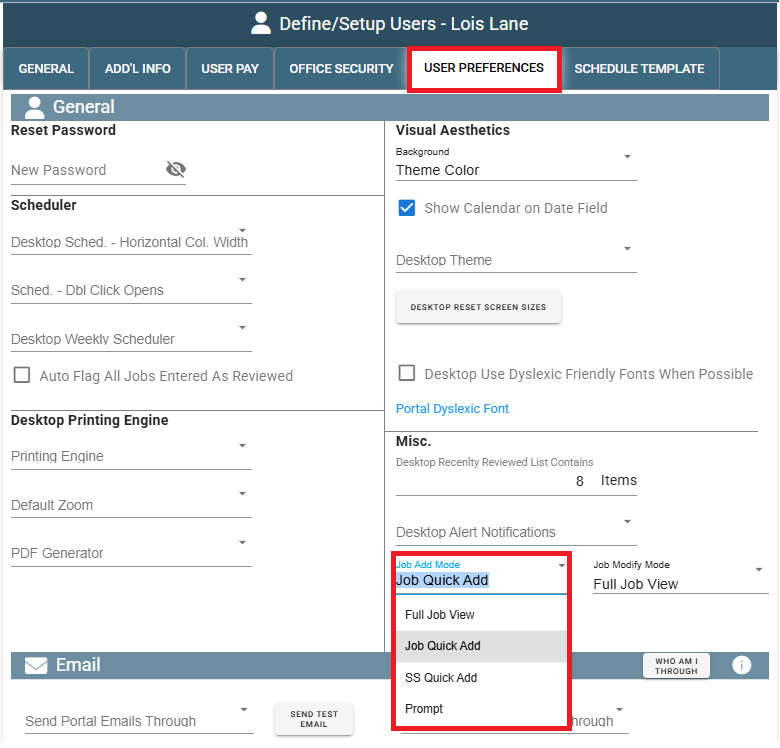
Job Add Mode "Prompt" on Portal
Prompt is a mode that will allow you to select which Job Entry mode you would like to use every time you create a New Job.
Upon clicking "New Job" on the main menu this popup would appear.